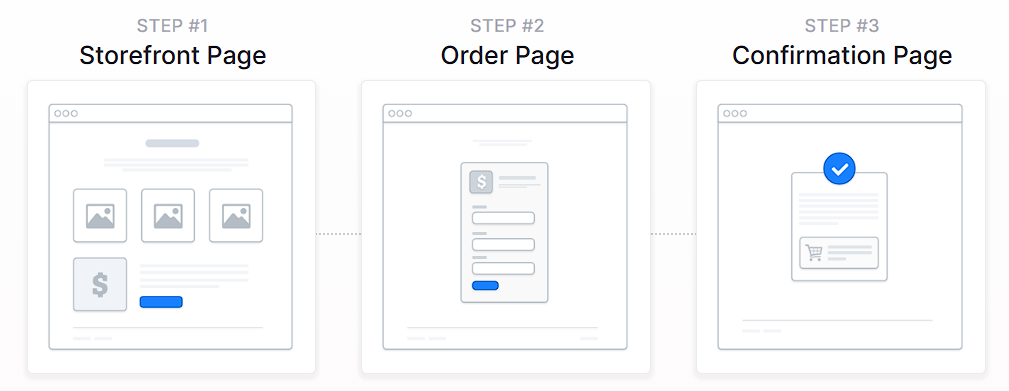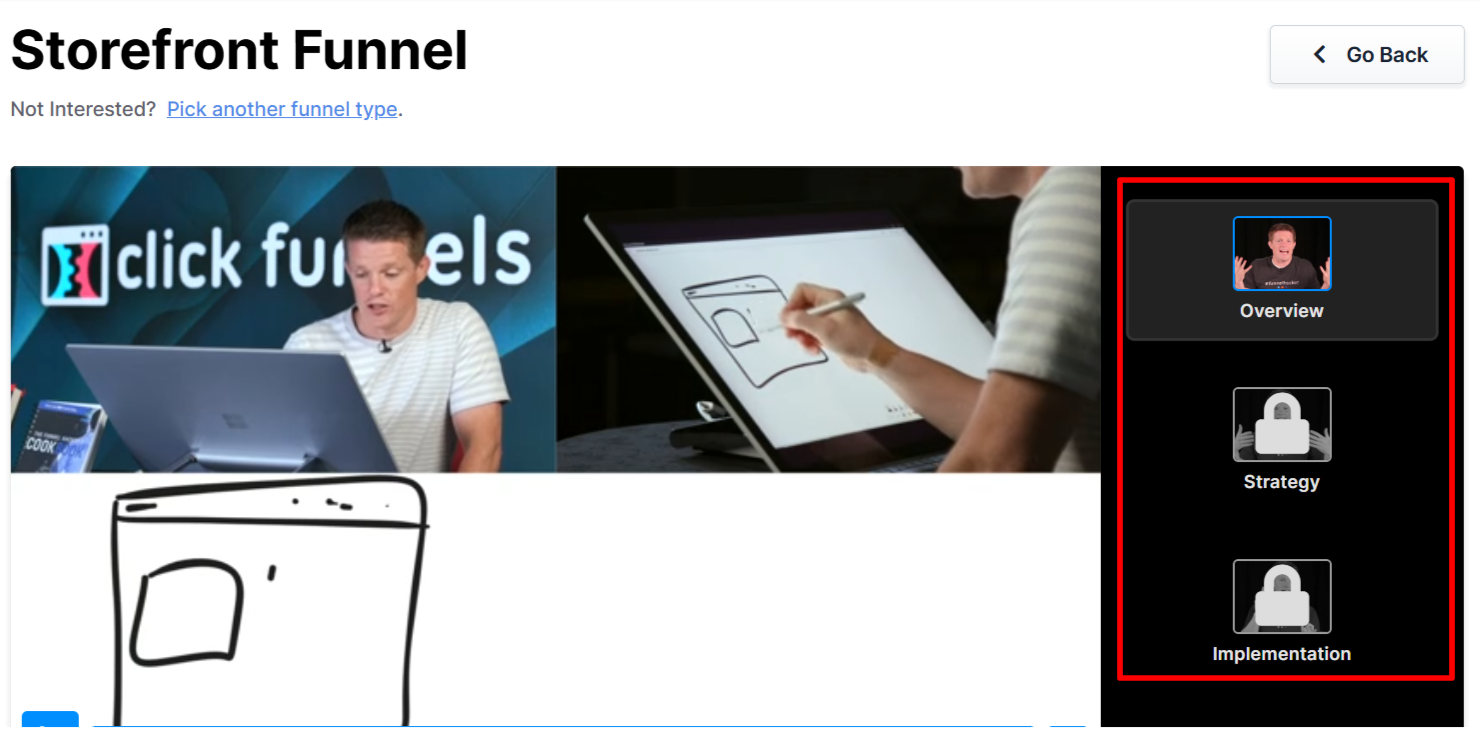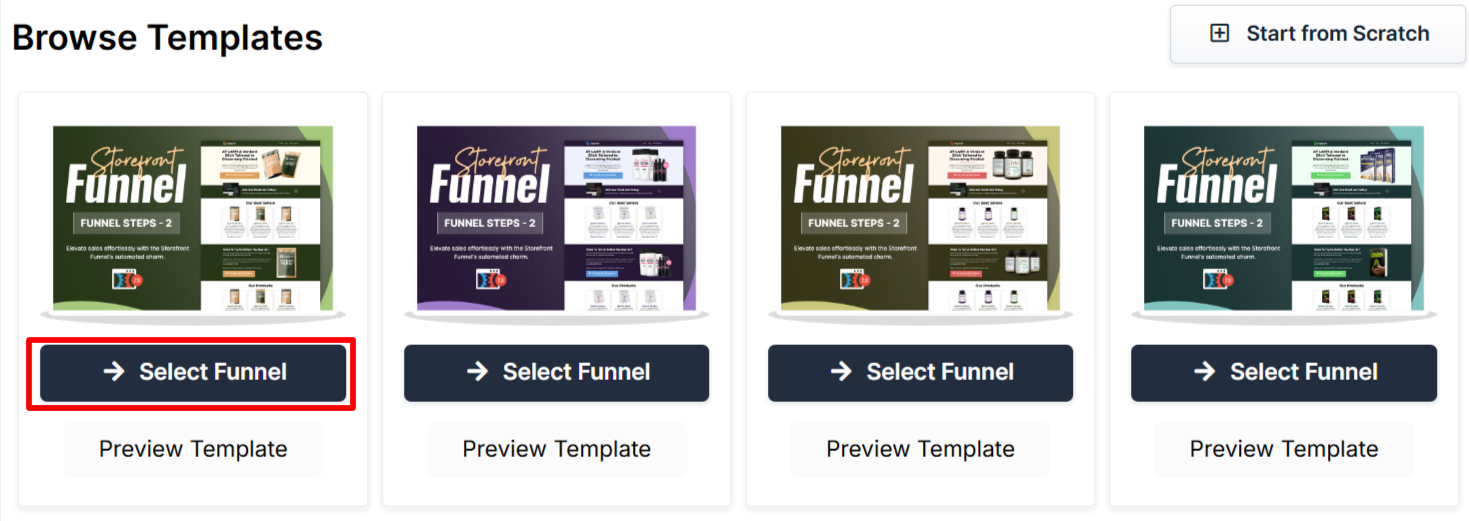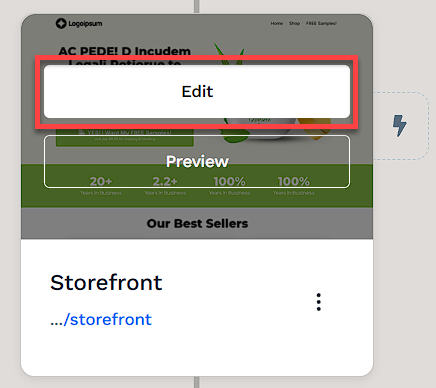A Storefront Funnel is a quick way to set up a simple online store to sell one or a few products without building a full e-commerce site. It’s great for testing product ideas, running flash sales, or getting a small offer live fast. This article will walk you through how to build, customize, and launch your own Storefront Funnel using the available tools and templates in your workspace.
Requirements
An active ClickFunnels account
How Storefront Funnels Work
Adding Products to The Order Form Page
Once potential customers reach the order form page, they need to see clear product details to complete their purchase. Adding products correctly ensures the right offer is displayed and checkout settings are configured properly.
Scroll to the Order Form page in the Funnel Workflow Editor.
Click the three-dot (⋮) icon next to the page and select Add Products.
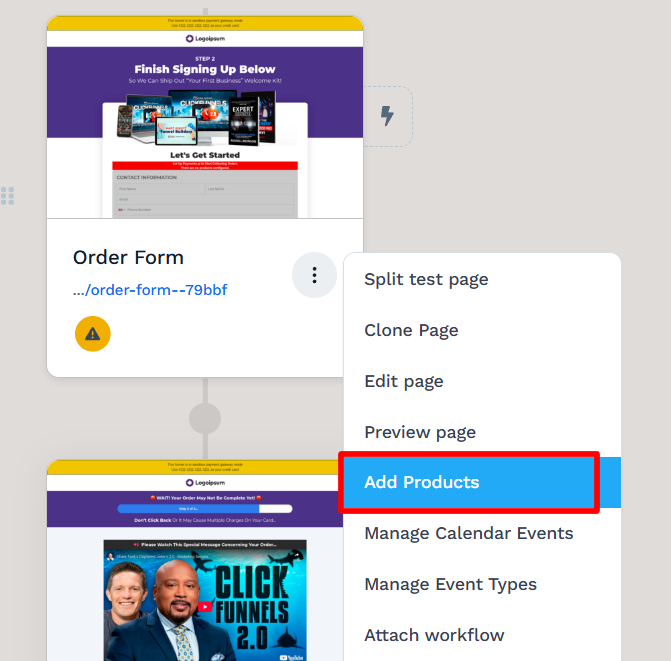
Click + Add Product, then choose an existing product or create a new one.
Once added, click the Gear (⚙) icon to adjust product settings, such as the title or description.
To add an Order Bump, enable the Product is an Order Bump checkbox or drag the product into the bump section.
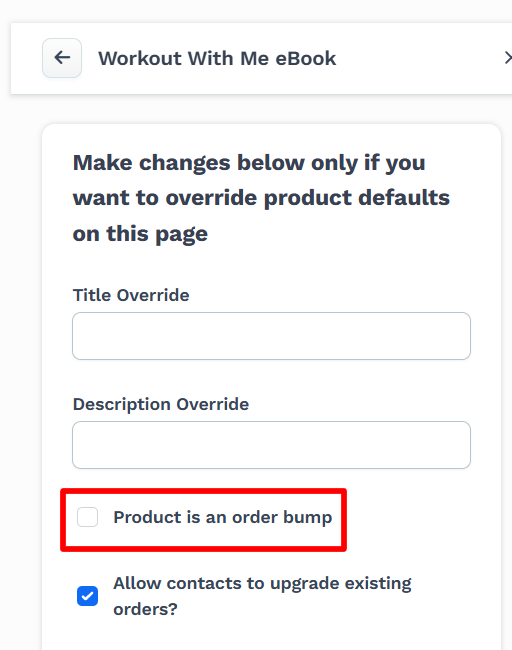
Adjust the Checkout Settings based on how products should be selected:
Single Product allows one product per order.
Multiple Products with Quantity lets customers choose multiple items with set limits.
Multiple Products with Checkbox allows selection of multiple products with no quantity restriction.
Click Update to save changes.
Helpful Resources:
Automating Communication with Workflows
Workflows help keep potential customers engaged throughout the process without the need for manual messaging. They can send reminders, segment contacts, and deliver content at the right time.
With workflows, you can:
Send order confirmation emails with delivery or access instructions
Tag customers who completed a purchase
Send follow-up emails with related offers or bundle deals
Deliver bonus content like digital downloads or coupon codes
To create a workflow:
Locate the funnel step where you want to trigger the workflow.
Click the Lightning Bolt icon next to the step to add a new or existing workflow.
Select an existing workflow from the list or create a new one.
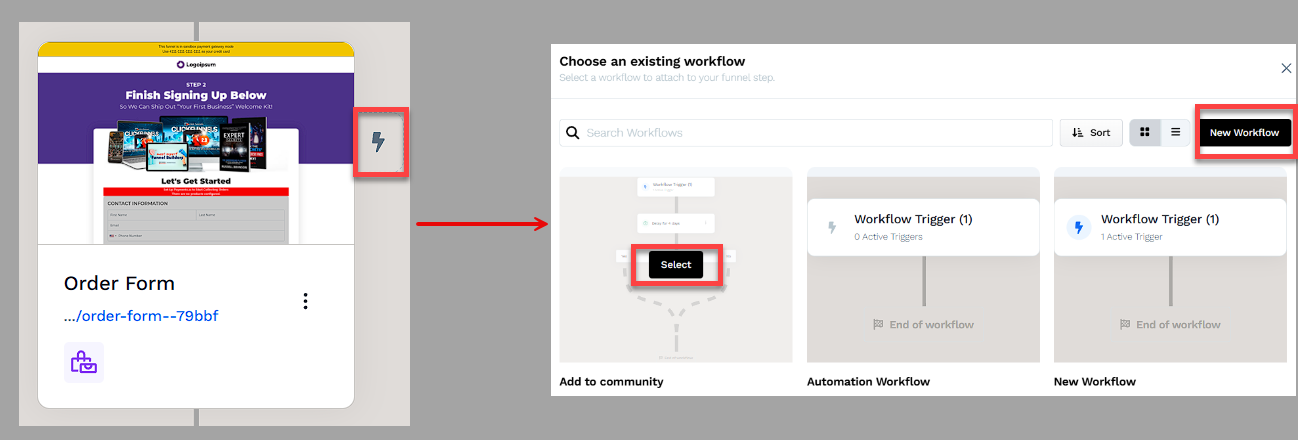
Click + (Plus) icon to add actions such as Send an Email, Send an Asset, or Tag Contact.
(Optional) Add a Delay to space out follow-up actions over time.
In the top right corner of the workflow navigation, find the Status option.
Toggle the status option. The workflow status will change from disabled to active.
Helpful Resources:
Testing and Publishing Your Funnel
Before making your funnel live, it’s important to test its functionality to ensure everything works as expected.
Test the Funnel
Verify that all pages are connected in the correct order.
Check buttons, forms, and links to confirm they function properly.
Test the funnel on different devices and browsers for a smooth experience.
To run a full checkout test, follow the steps in How to Test Funnel Checkout in Test / Sandbox Mode.
Enable Live Mode
Click the Settings button at the top-right corner of the funnel workflow editor to open the funnel’s settings.
Set the funnel to Live Mode to make it accessible to customers.
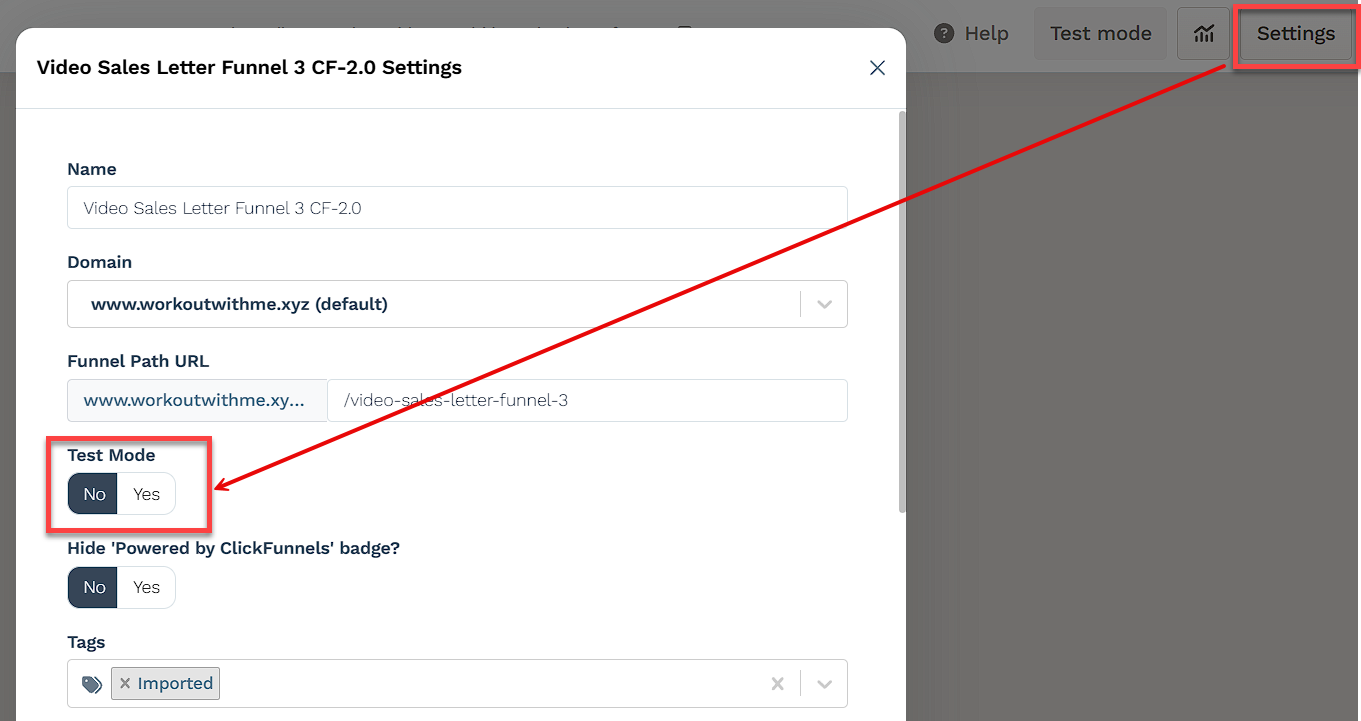
Copy and Share Your Funnel URL
Hover over the URL at the top of the funnel workflow page and click to copy.
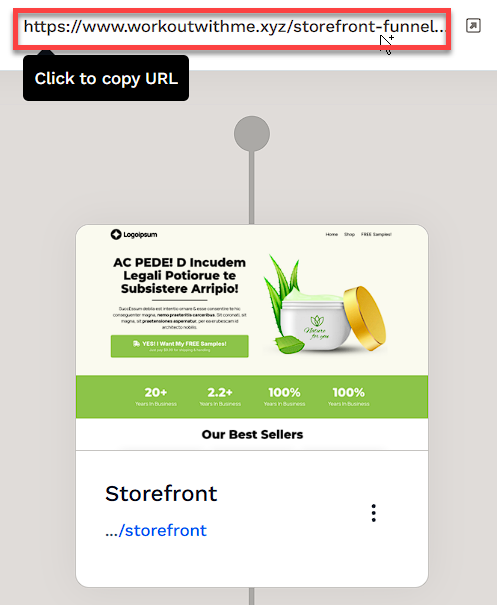
Share the link via your website, social media, or email campaigns.
Learn more about publishing and sharing your funnel in this article.
Fulfilling Customer Orders After Purchase
If your Storefront Funnel includes physical products, digital downloads, or a combination of both, it’s important to set up appropriate fulfillment methods to ensure a smooth post-purchase experience for your customers.
Physical Product Fulfillment Methods
ShipStation Integration: If your business uses ShipStation for logistics and shipping, you can connect your account in ClickFunnels. When a customer completes a purchase, order data is automatically sent to ShipStation for processing, packaging, and shipping.
Shippo Integration: ClickFunnels also integrates with Shippo, which allows you to generate accurate shipping labels, compare live carrier rates, and access discounted shipping prices. When connected, Shippo can automatically display calculated shipping costs at checkout, helping you streamline fulfillment while offering cost-effective shipping options for your customers.
Zendrop Fulfillment: If your product was imported from Zendrop, ClickFunnels automatically sends the order data to Zendrop when the purchase is made. Zendrop then handles the packaging and delivery of the product on your behalf.
Manual Fulfillment: If you're fulfilling orders manually, you can manage and track customer purchases inside your Orders tab. You’ll need to mark orders as fulfilled manually or use internal processes to ship products and notify customers.
To give you a general overview of how order fulfillment works in a Storefront Funnel, here are the most common scenarios depending on your business needs:
Automated Fulfillment with Shipping Services: If you want to fully automate shipping, including label generation, packaging, and delivery, you can use integrated services like ShipStation or Zendrop. These platforms handle logistics after the order is placed.
Manual Fulfillment with Live Shipping Rates: If you prefer to fulfill orders yourself (e.g., from your home or warehouse) but still want to charge accurate shipping fees, consider using Shippo. It allows you to display live carrier rates during checkout and print shipping labels manually.
Creating Shipping Profiles: You can set up domestic and international shipping profiles in ClickFunnels to display calculated shipping prices automatically when the customer enters their address during checkout.
Manual Order Management: You can also manually manage your entire fulfillment process by reviewing orders in the Orders tab, handling packaging and shipping yourself, and marking each order as fulfilled.
Manual Fulfillment: You can manually manage customer orders by reviewing purchases in your Orders tab. Once shipped, you can mark orders as fulfilled.
Shipping Integrations: If you're using third-party services like ShipStation or Shippo, ClickFunnels can send order data directly to those platforms for automated label creation and tracking.
Helpful Resources:
Digital Product Fulfillment
If you're selling a digital product, you can easily manage delivery using ClickFunnels Digital Assets feature.
Uploading Digital Assets:
Navigate to Workspace Settings > Digital Assets in your ClickFunnels workspace.
Upload your file (.pdf, .doc, .txt, or other formats).
Delivering Digital Assets Automatically:
Once uploaded, you can connect the digital asset to your product settings. When a customer completes a purchase, the file becomes accessible to the buyer.
From your ClickFunnels dashboard, click Products and select All Products.
Access the product added to your funnel.
Scroll down to the Purchase Actions section.
Click the Plus (+) icon next to the Digital Asset Access option.
Select an asset from the list with this product. You can also upload a new asset by clicking on New Digital Asset.
After selecting the assets, click Save to apply the settings.
Helpful Resources:
Funnel Builder Support Options
For additional support building your funnel, explore the Funnel Builder Coaching & Certification Program. The program offers step-by-step training and live coaching for members who want to build with guidance.
To hire a certified funnel builder, visit the Funnel Builder Directory to connect with a verified expert.