Sending a test email lets you preview your broadcast before it reaches your audience. It’s a quick way to check layout, formatting, and inbox display across email clients. This helps avoid issues and allow final adjustments before sending the full campaign. In this article, you’ll learn where to access the test feature and how to use it.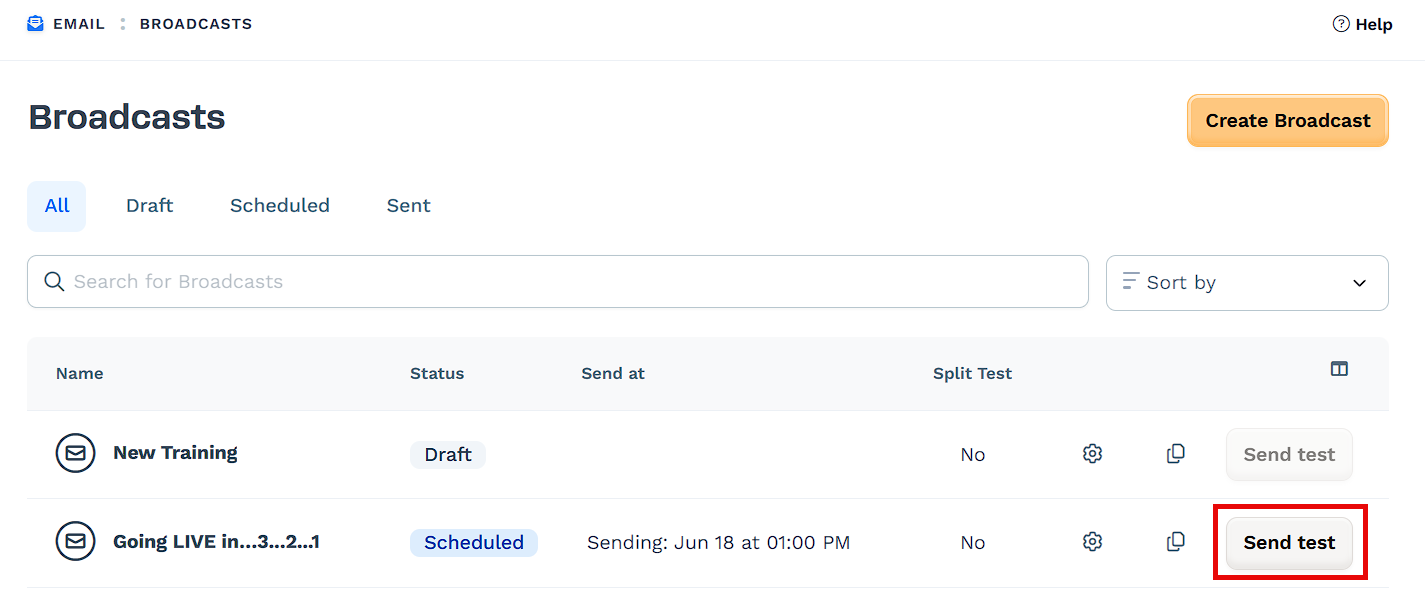
Requirements
An active ClickFunnels account
Understanding Test Emails
Test emails let you preview your broadcast exactly as it will appear in a recipient’s inbox. Instead of relying on the editor alone, you can view the real-world version of your message before sending it to your full audience. This step is especially helpful when you want to double-check your email before sending it to your full list.
You can send test emails to up to five email addresses at once. Use commas to separate each email in the prompt.
Sending a test email helps you:
Review layout and formatting on desktop and mobile email clients
Confirm that images, buttons, and dynamic elements render correctly
Ensure that merge tags (if used) behave as expected
Check for typos, broken links, or placeholder content
Share a final version internally for review and approval
Reduce the risk of sending incomplete or misformatted emails to your audience
Test emails are not tracked in analytics and do not affect reporting. They are intended for review only. Test emails can be sent from several areas within the broadcast workflow. The option is available during different stages of setup and while the placement may vary, the process and result are the same.
Test emails can be sent from several areas within the broadcast workflow. The option is available during different stages of setup and while the placement may vary, the process and result are the same.
To enable the test email option, make sure the following setup steps are complete:
A design has been selected and published
The subject line, sender email, and audience fields are filled in
If any of these fields are missing, the test button may not appear.
Send a Test Email from the Broadcasts Dashboard
You can quickly send a test email directly from the main Broadcasts dashboard. This is useful when you want to preview the message without opening the full design editor.
Go to the Email app in the side navigation menu.
Locate the broadcast you want to test in the list.
Click the Send test button next to the broadcast name.
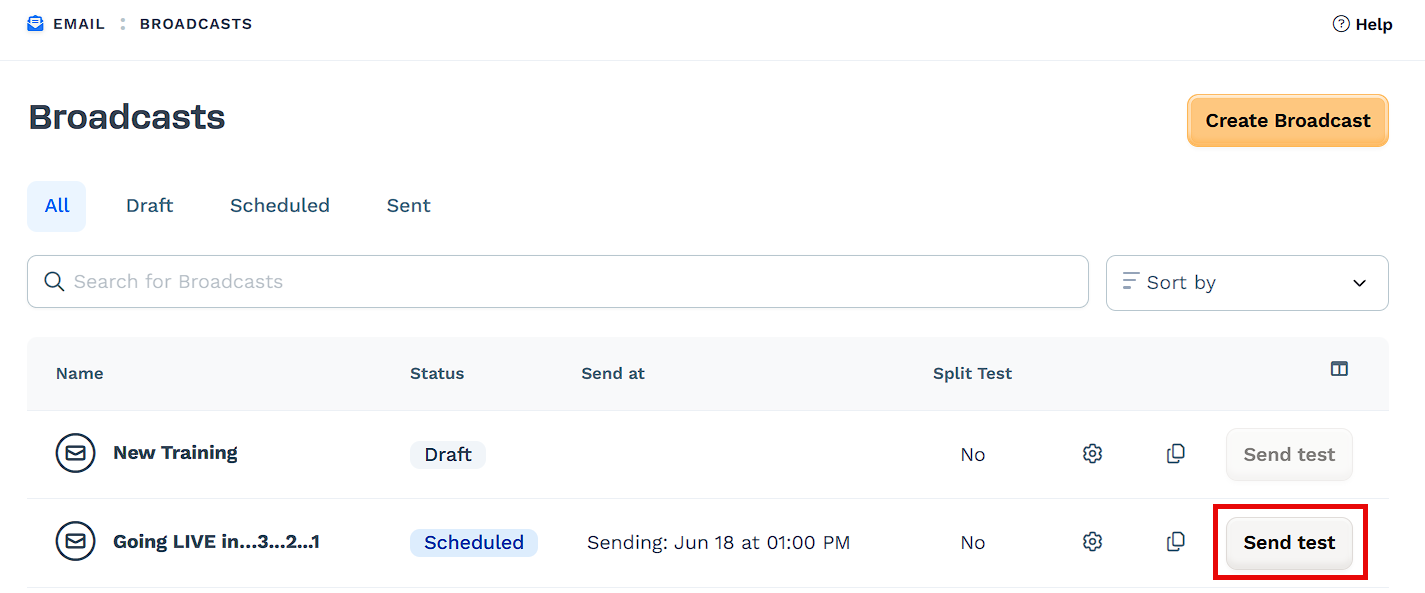
In the pop-up prompt, enter the email addresses (up to five), separated by commas.
Click Send test to deliver the preview email.
Send a Test Email from the Broadcast Details Page
You can also send a test email directly from the broadcast details page. This gives you another chance to preview your content after reviewing the setup and before returning to the editor.
On the Email page, click the name of the broadcast you want to preview.
At the top of the details page, click the Send test button.
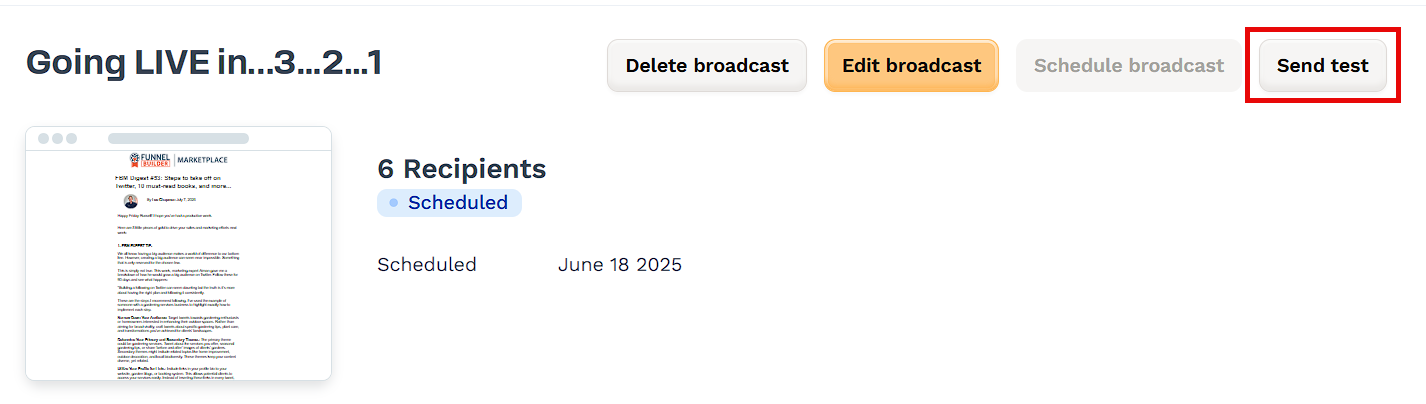
In the modal that appears, enter the test recipient email addresses (up to five, separated with commas).
Click Send test to deliver the message for review.
Send a Test Email from the Broadcast Settings Page
You can also send a test email while viewing and editing the broadcast settings.
In the Email app, click the gear ⚙️ icon next to the broadcast you want to open.
On the Broadcast Settings page, review or update the design, subject line, audience, and sender email.
Click Send test under the preview panel.
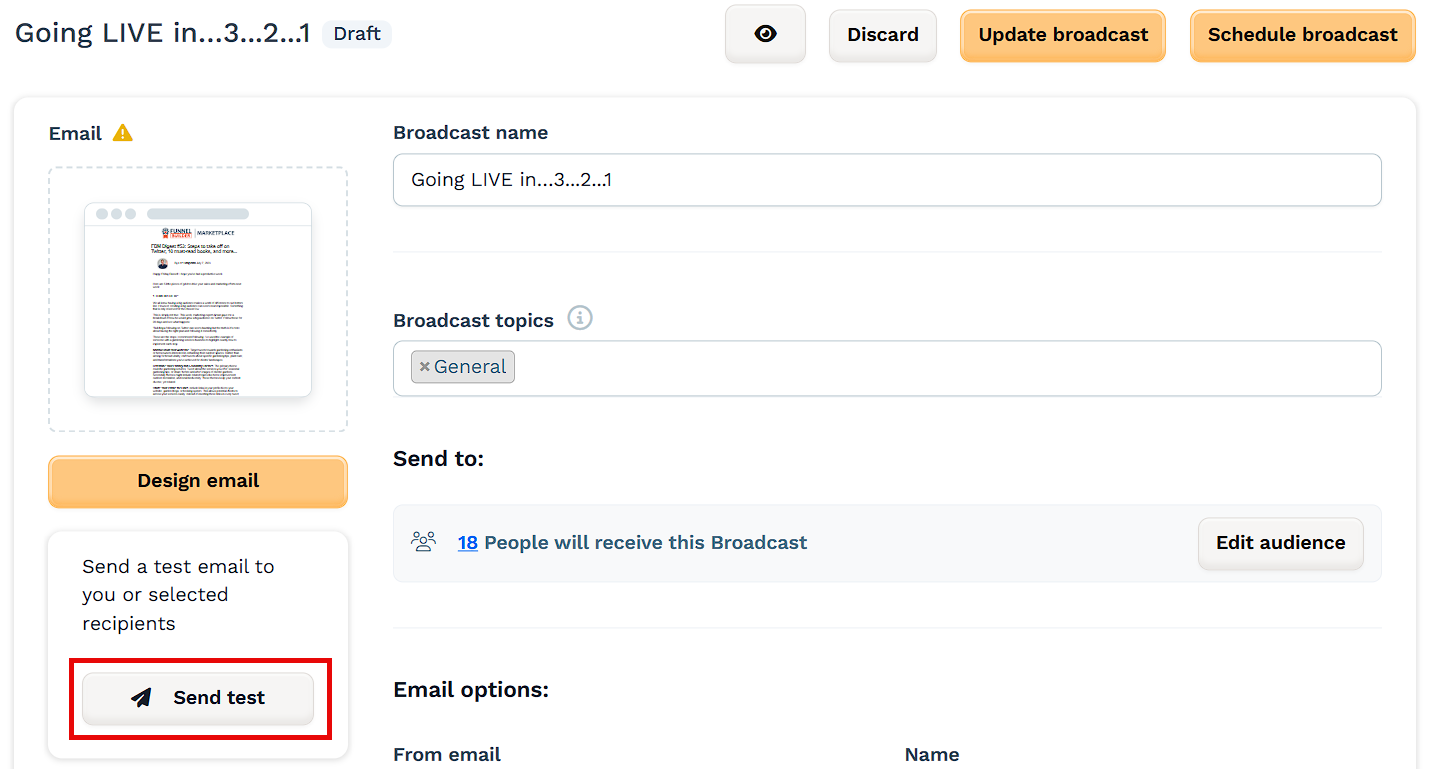
In the pop-up modal, enter up to five email addresses, separated by commas.
Click Send test to deliver the test email.
Send a Test Email from the Email Design Editor
Once you’re inside the design editor, you can send a test email directly without exiting the editor view. This method is ideal when you want to quickly preview the layout or design updates as you make changes.
To send a test email:
From the Broadcasts dashboard, click the broadcast name.
On the Broadcast Details page, click Edit broadcast.
Click the Design email button to open the editor.
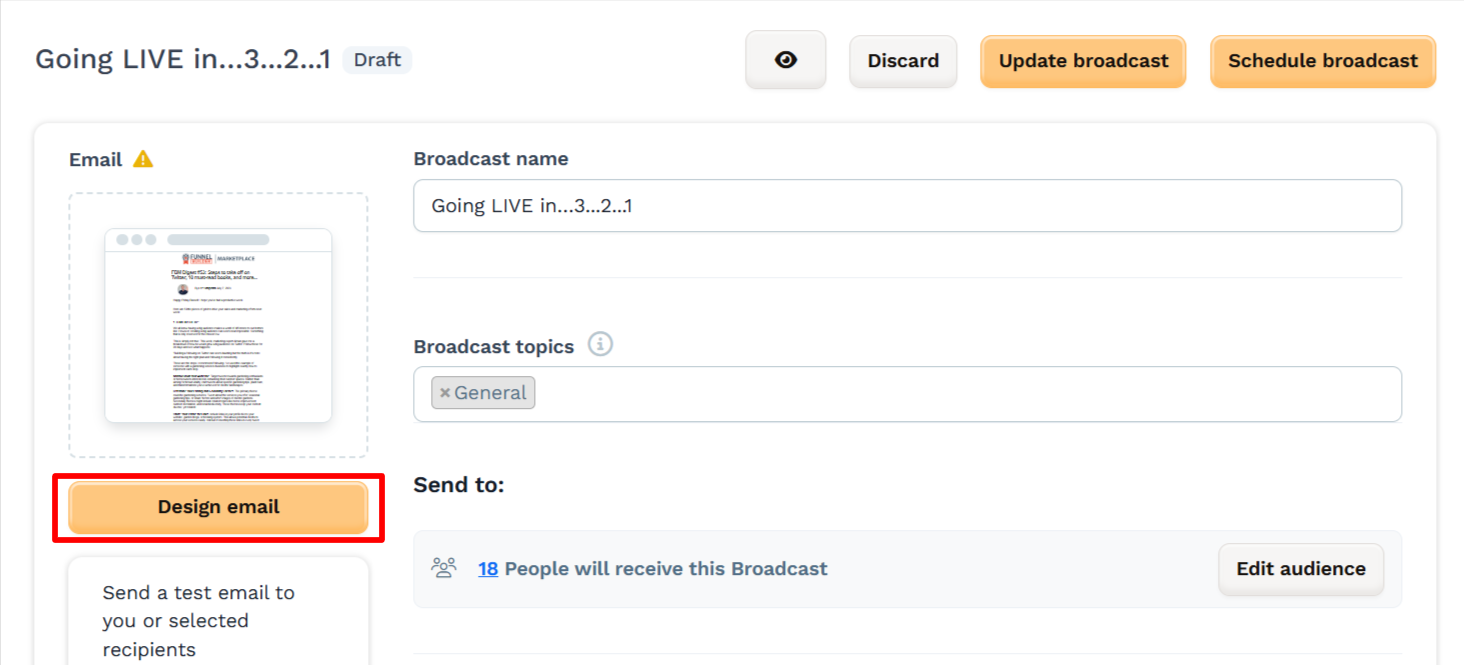
In the top toolbar, click Send test.
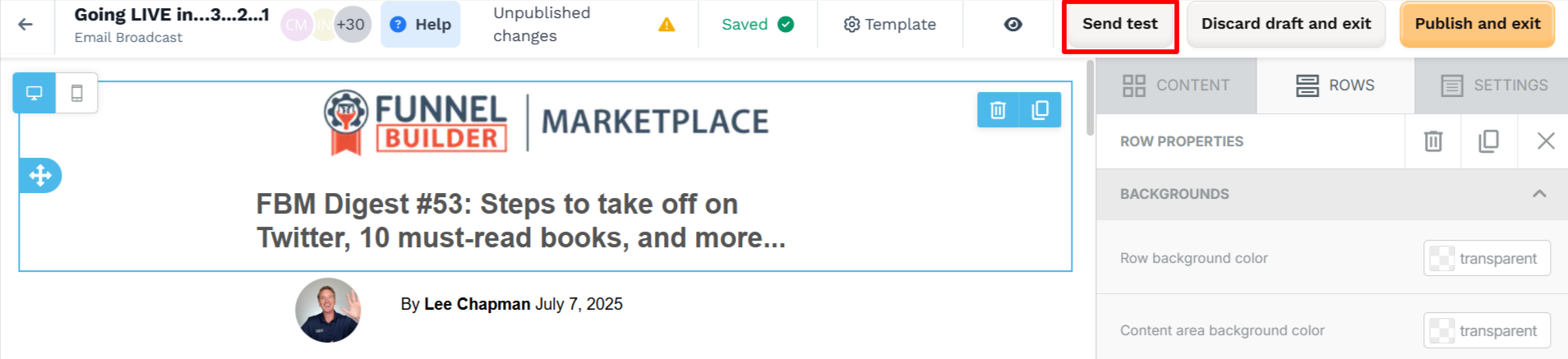
In the prompt:
Add a Title to label the test version.
Choose a From address if applicable.
Enter up to five recipient emails in the Send to field, separated by commas.
Click Send test to send the test message.