Apps in ClickFunnels are tools designed to enhance your workspace functionality. These apps can help streamline tasks, manage specific workflows, and provide additional capabilities like analytics, automation, and appointment scheduling. In this article, you'll learn how apps work in ClickFunnels and how to add new apps to your workspace.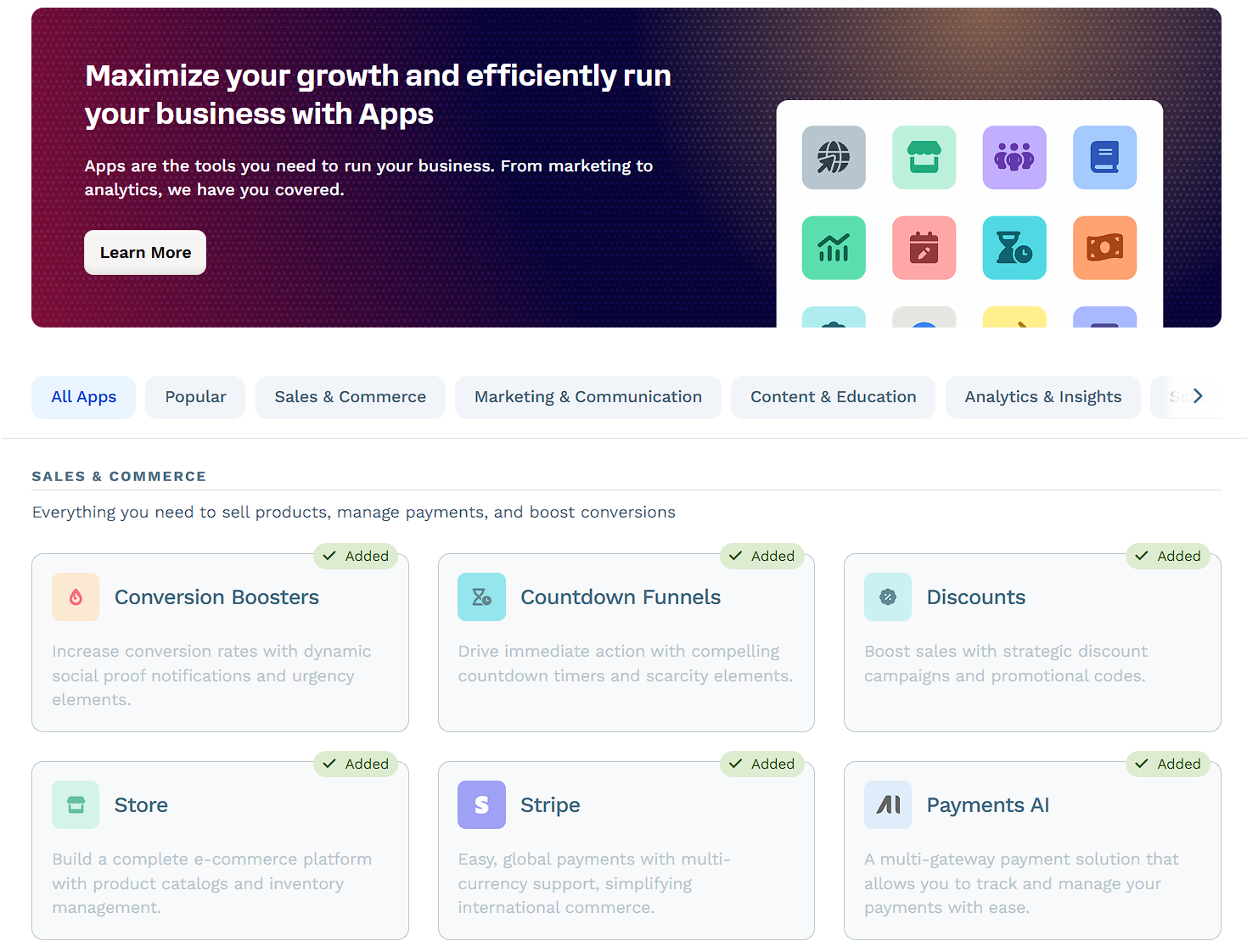
Requirements
An active ClickFunnels account
How Apps Work
Apps in ClickFunnels are extensions of the platform that integrate seamlessly with your existing workspace. Think of them like adding custom features to your smartphone - you install apps to extend its capabilities, such as a fitness tracker for workouts or a calendar app for better scheduling. They allow you to expand the platform’s functionality by enabling specific tools tailored to your business needs. Whether managing affiliate programs, creating discounts, or automating workflows, apps can simplify complex processes and improve efficiency.
Each app can be installed or activated within your workspace and accessed directly from the "Apps" section of the main menu. Once added, they integrate into the platform, making the required features accessible without leaving ClickFunnels.
Example:
Let’s say you want to build a course for your audience. You can add the Courses app to your workspace, which provides the necessary tools to create and manage courses. Inside the app, you can design course content, organize lessons, and manage enrollments and analytics. This streamlines the entire course creation process, keeping everything centralized within ClickFunnels.
Adding a New App to Your Workspace
Your Workspace’s left-hand navigation menu shows the apps that are currently active. To add a new app to your Workspace, follow these steps:
From the main menu on the left, click on + Add Apps.
You will be redirected to the Apps page, which showcases a variety of available apps. Apps are grouped into categories (Sales & Commerce, Marketing & Communication, and others) to help you quickly find what you need. Each app includes a description of its features and how it can help your business.
Click on the app you wish to add. For example, to add the Frameworks app, click on its icon or card. Apps already in your workspace display a green Added badge for easy identification.
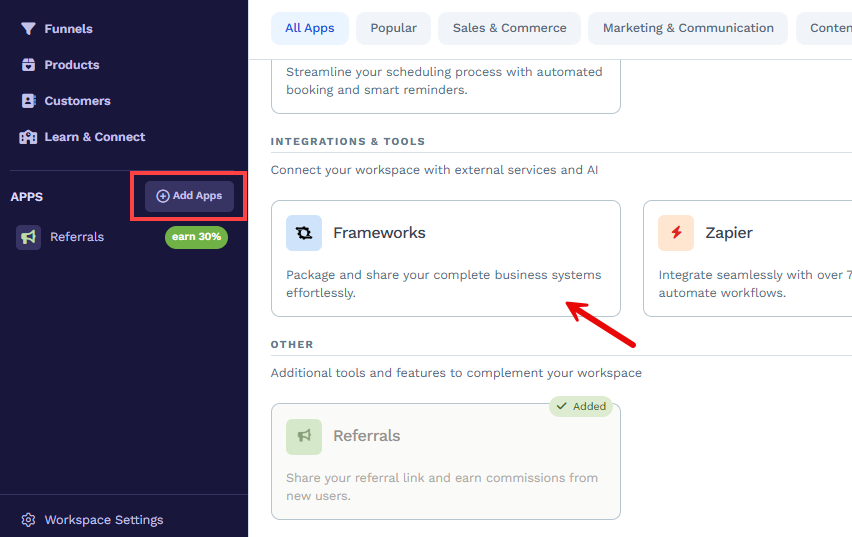
Click the Add App button on the app’s details page to activate it in your workspace. Some apps may require additional setup, such as connecting external services or configuring specific settings. Follow the on-screen instructions to complete the setup process.
Once configured, the app will appear in the left-hand sidebar and be ready to use.
Apps You Can Add in ClickFunnels
ClickFunnels offers a wide range of apps to extend your workspace’s functionality. These apps are organized by category to help you find and activate the tools that support your business goals.
Popular Apps
Email: Execute powerful email marketing campaigns with professional templates.
Frameworks: Package and share your complete business systems effortlessly.
Landing Pages: Design high-converting landing pages with intuitive drag-and-drop tools.
Store: Build a complete e-commerce platform with product catalogs and inventory management.
Sales & Commerce
Conversion Boosters: Increase conversion rates with dynamic social proof and urgency elements.
Countdown Funnels: Drive immediate action with countdown timers and scarcity elements.
Discounts: Boost sales with strategic discount campaigns and promotional codes.
Store: Set up and manage a store with product catalogs and shipping configuration.
Payments AI: Manage your payment gateways. Example: Track all customer transactions and payments in one place.
Stripe: Simplify payments with global support and multi-currency capabilities.
Marketing & Communication
Affiliate Center: Monitor your affiliate program and track its performance. For example, reward affiliates based on their referrals.
Automations: Create workflows like follow-up emails or task reminders. Example: Send a welcome email series to new leads.
Email: Announce product launches or promotions with bulk messages to your subscribers.
Short Links: Generate branded short links with tracking and analytics capabilities.
MessageHub: Centralize customer communications with real-time chat.
Content & Education
Community: Build a private community around your brand. Example: Create a member area for exclusive content.
Landing Pages: Easily create landing pages to grow your list or boost conversions.
Courses: Design and manage online courses. Example: Create a video course and track student progress.
Site & Blog: Create SEO-optimized websites and professional blog pages.
Analytics & Insights
Frameworks: Share documented systems, processes, and templates.
Survey Workflows: Gather customer feedback. Example: Create a survey to understand customer preferences.
Opportunities: Track sales opportunities visually. Example: Manage and close leads with a drag-and-drop pipeline.
Analytics: Get performance insights with visual dashboards and metrics.
Scheduling & CRM
Appointments: Streamline scheduling with automated booking and smart reminders.
Integrations & Tools
Zapier: Automate workflows by integrating with over 7,000 third-party apps.
Other
Referrals: Share your referral link and earn commissions from new users.