Effective management of affiliate commissions is crucial for the success of your affiliate program. ClickFunnels’ Affiliate Center makes this task easier with its flexible commission management features. This article will guide you through viewing and managing affiliate commissions in ClickFunnels.
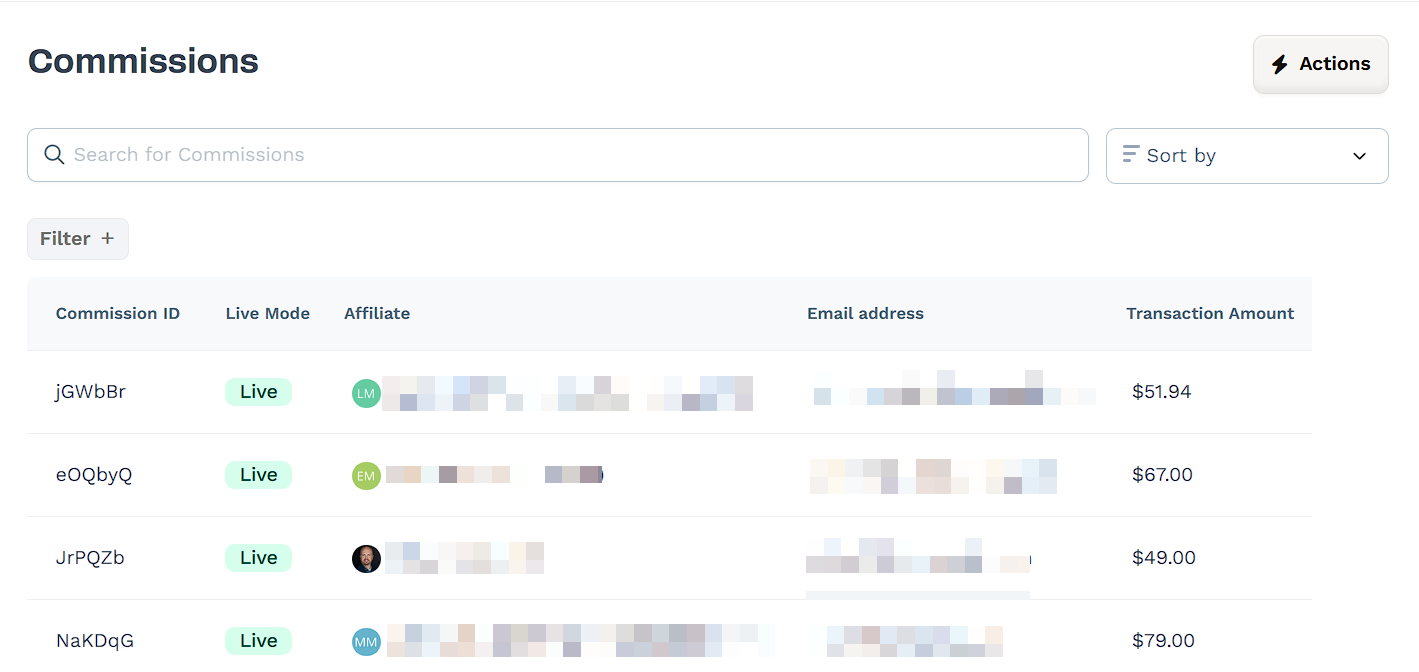
Requirements
An active ClickFunnels account
Available on the Optimize and Dominate plan
Orders with commissionable products
Navigating the Affiliate Commission Dashboard
Understanding this dashboard allows you to efficiently monitor your affiliate program’s performance, identify top performers, and quickly address any issues or discrepancies in commission payments.
To access your affiliate commission data:
Navigate to the Affiliate Center app from the left menu.
Select Commissions from the Affiliate Center submenu.
You’ll now see the Commission Dashboard, which is your central hub for managing affiliate commissions. Here’s a breakdown of its key components: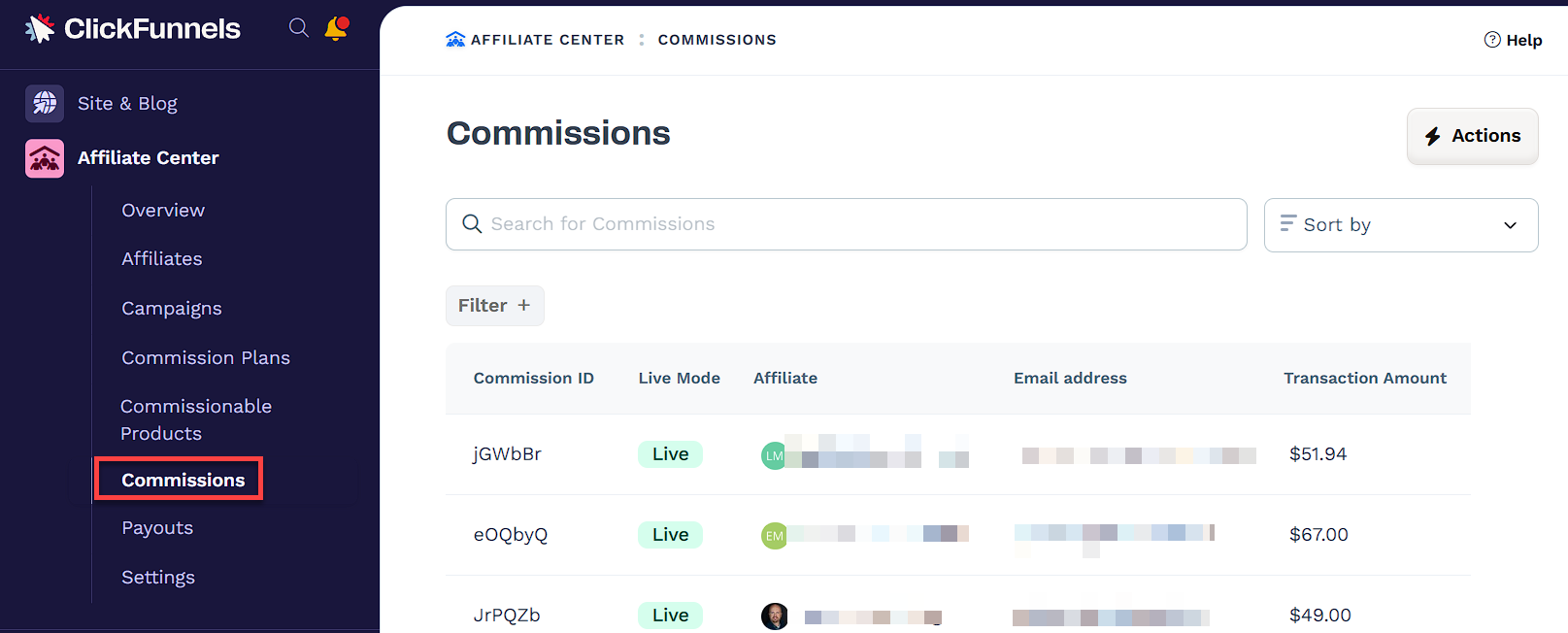
Search Bar: Quickly find specific commissions by searching for affiliate names, email addresses, or commission IDs.
Sort Options: Arrange commissions by various criteria such as date, or status.
Export Button: Generate a downloadable report of your commission data for further analysis or record-keeping.
Filter Options: Refine the displayed commissions based on specific criteria like date range or commission status.
Commission List: View detailed information for each commission, including:
Commission ID
Live Mode
Affiliate name and email
Transaction amount
Commission amount
Status (Pending, Approved, Cancelled)
Tier
Added date
Paid date (if applicable)
Revoked On (if applicable)
Viewing Individual Affiliate Commissions
To access detailed commission information for a specific affiliate:
From the Commission Dashboard, locate the affiliate in the list.
Click on the affiliate’s name to open their individual commission view.
Click the Commissions tab located in the top menu.
Here you’ll see a comprehensive list of all commissions for that affiliate, including:
Commission ID
Amount
Status (e.g., Pending, Approved)
Tier
Order Number
Live Mode
Date Added
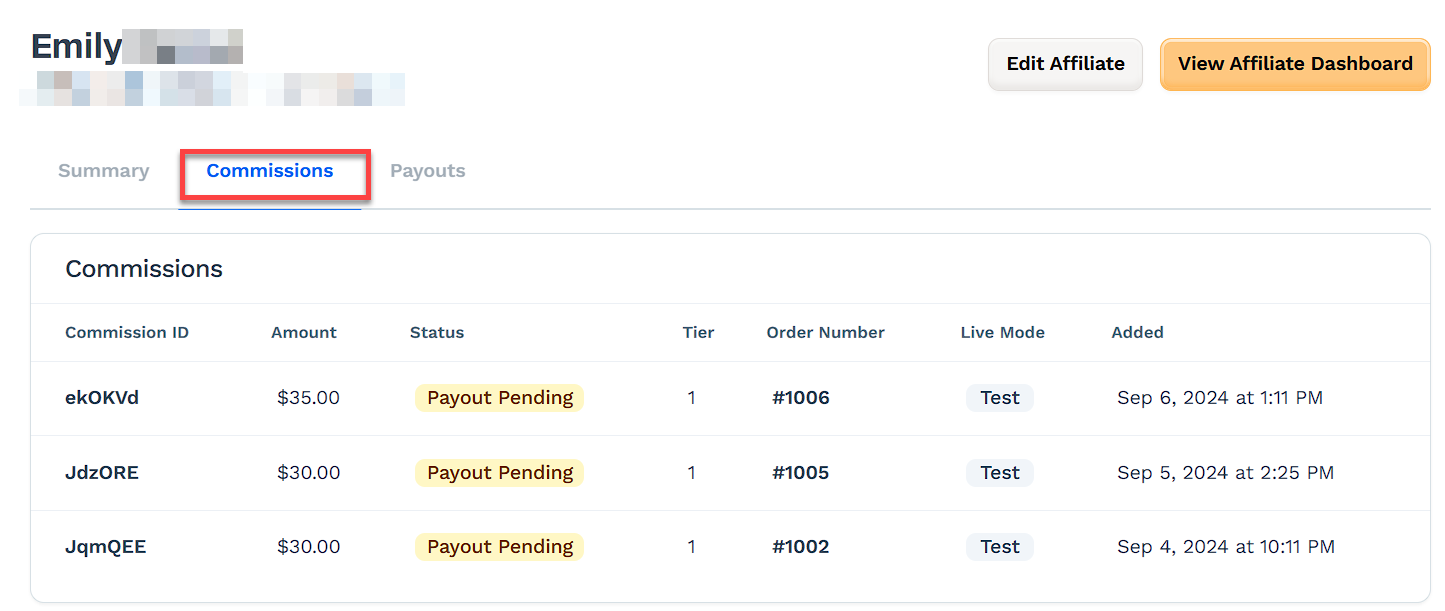
Assigning Commissions to Orders
When an order doesn’t have a commission assigned, you can easily add one. This process allows you to credit the appropriate affiliate for a sale that wasn’t automatically tracked.
Click on Customers > Orders from the left navigation menu.
Locate and click on the specific order number you want to assign a commission to.
On the order details page, scroll down to the Commissions section.
Click the Assign Affiliate button next to the Commissions header.
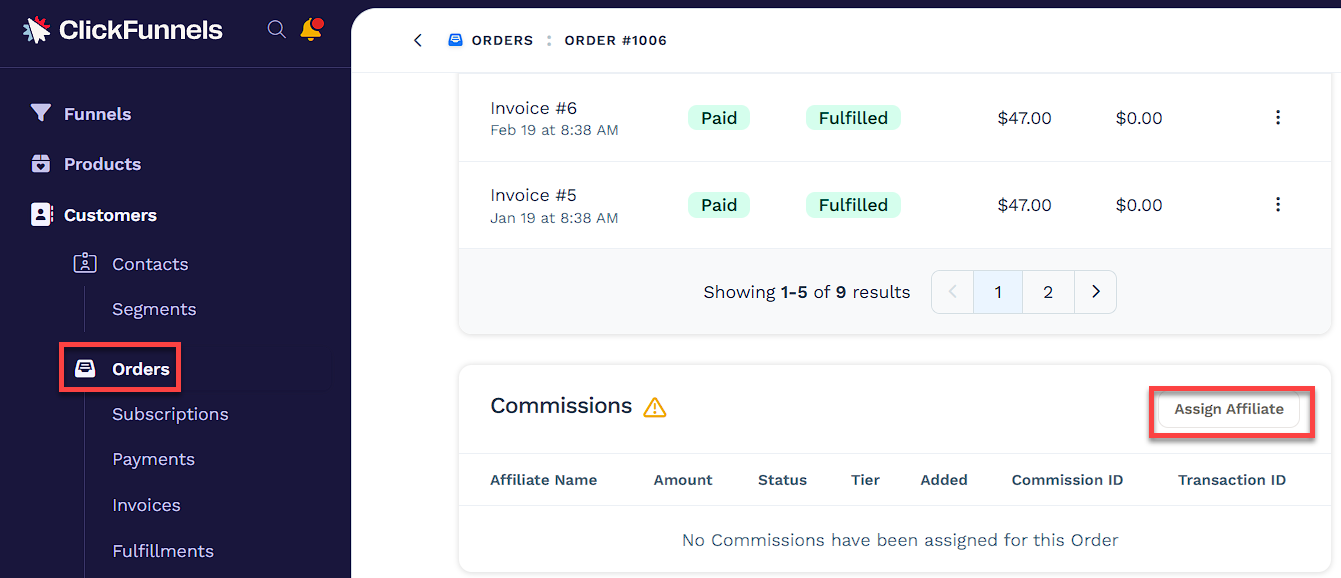
In the Affiliate Assignment popup:
Select Affiliate using the dropdown menu.
(Optional) Review the following options and update as needed:
Reassign Pending Commissions: Reassigns any unpaid commissions from previous affiliates to the new one.
Update Commission Settings: Applies new or updated commission rules to the selected affiliate. If this is checked, you can also enable Override Commission Settings to customize commission amounts and event types.
If overriding commission settings, you can adjust values for Tier 1 and Tier 2:
Choose the commission type: percentage (%) or fixed amount (USD).
Choose the event type: Recurring or One Time.
Click Save to confirm the action.
Reassigning Commissions
Reassigning commissions helps you correct misattributed sales or adjust affiliate credits. When you reassign a commission, the system automatically cancels the original commission for the previous affiliate. The newly assigned affiliate will then receive a new commission entry for the same order.
From the Commissions dashboard, click on the Commission ID you want to reassign.
Scroll down the Commission Details popup and click on the Order Number to access the full order page.
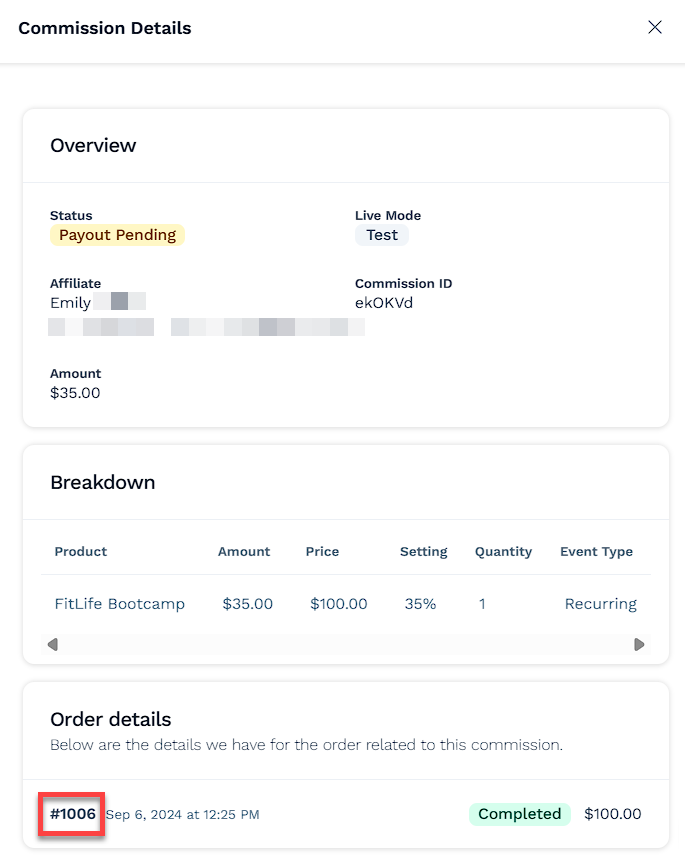
On the order page, scroll down to the Commissions section.
Click the Assign Affiliate button next to the current affiliate’s name.
In the Affiliate Assignment popup:
Select the affiliate from the dropdown.
(Optional) Enable or disable the following options:
Reassign Pending Commissions.
Update Commission Settings.
Click Save to finish the assignment.
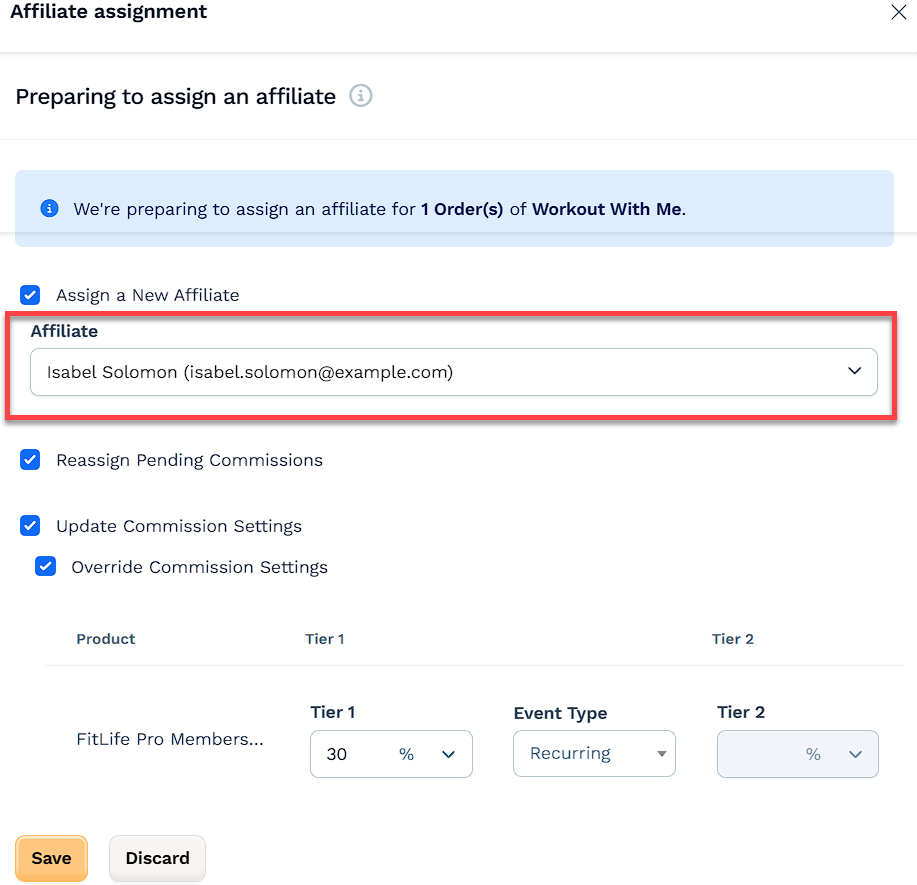
Managing Payout Settings
Control when your affiliates receive their commissions by adjusting the payout threshold:
Navigate to Settings under the Affiliate Center app.
Scroll down to the Payout Settings section
Enter your desired Payout Threshold amount.
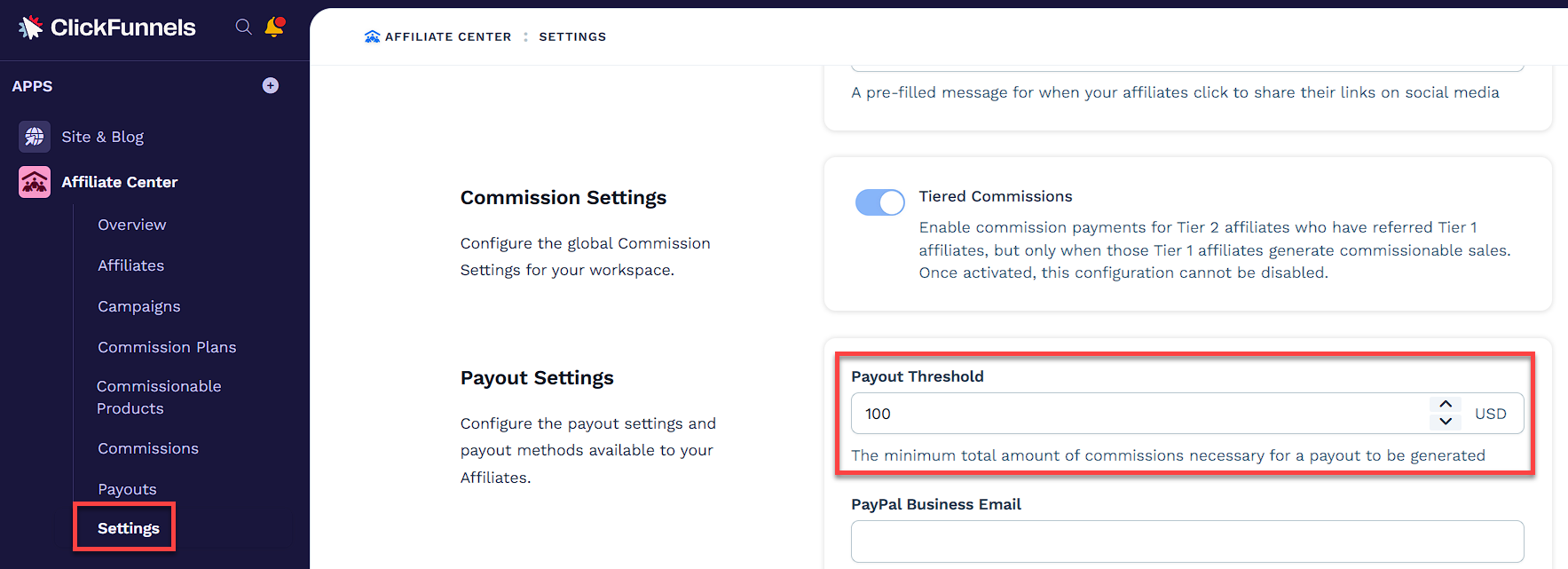
Provide a valid PayPal Business Email to send payouts.
Choose a Primary Commission Type:
Highest Amount: Pays out based on the highest eligible commission.
Fixed: Pays a fixed dollar amount.
Percent: Pays a percentage of the order total.
(Optional) Toggle Create Commissions From Test Orders on or off to control whether test transactions should generate commissions. This setting allows you to generate test commissions for internal validation without affecting real payouts.
(Optional) Toggle Include Test Orders in Payouts on or off, depending on whether you want test transactions to be included.
Click Save to apply changes.
IMPORTANT
ClickFunnels has a fixed 30-day cooling period for commissions before they’re eligible for payout. This period helps prevent fraud and allows time for potential refunds. You cannot adjust this period at the moment.
Best Practices for Commission Management
Regularly review your commission dashboard to stay informed about your program’s performance.
Use the search and filter options to quickly find and address any issues or discrepancies.
Keep your payout threshold aligned with your business goals and affiliate expectations.
Document any commission reassignments or manual adjustments for future reference.
Regularly export commission data for backup and further analysis in external tools.