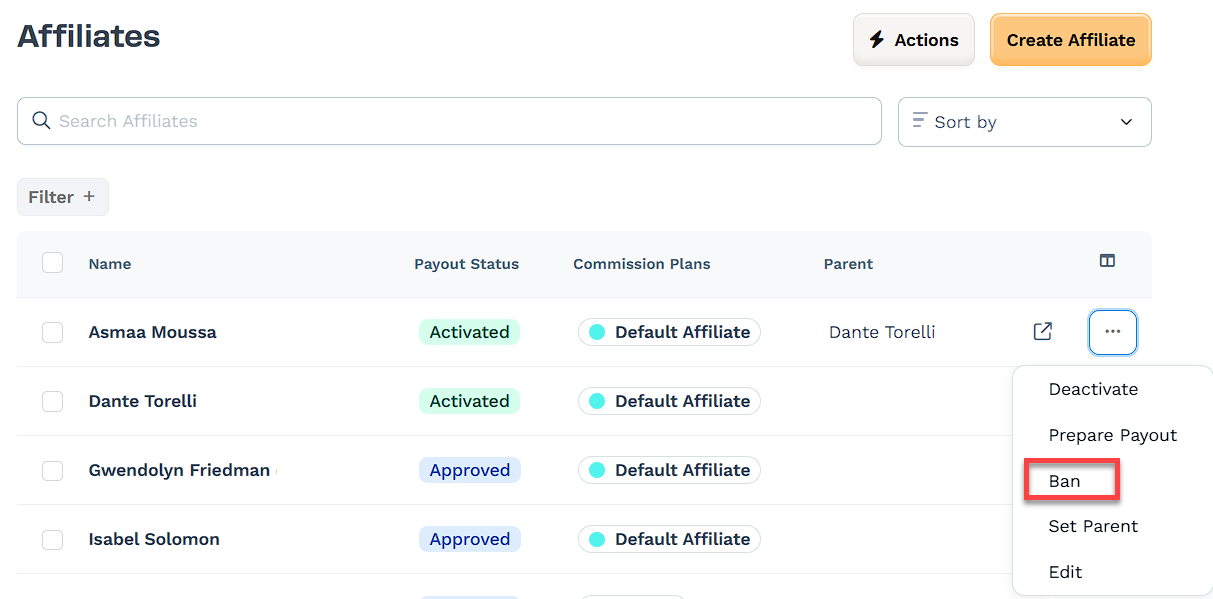Managing affiliates is a key part of optimizing your affiliate program in the ClickFunnels Affiliate Center. The Affiliate Center allows you to view, manage, and update settings for each registered affiliate. In this article, you’ll learn how to navigate the Affiliates tab and manage individual affiliate profiles effectively.
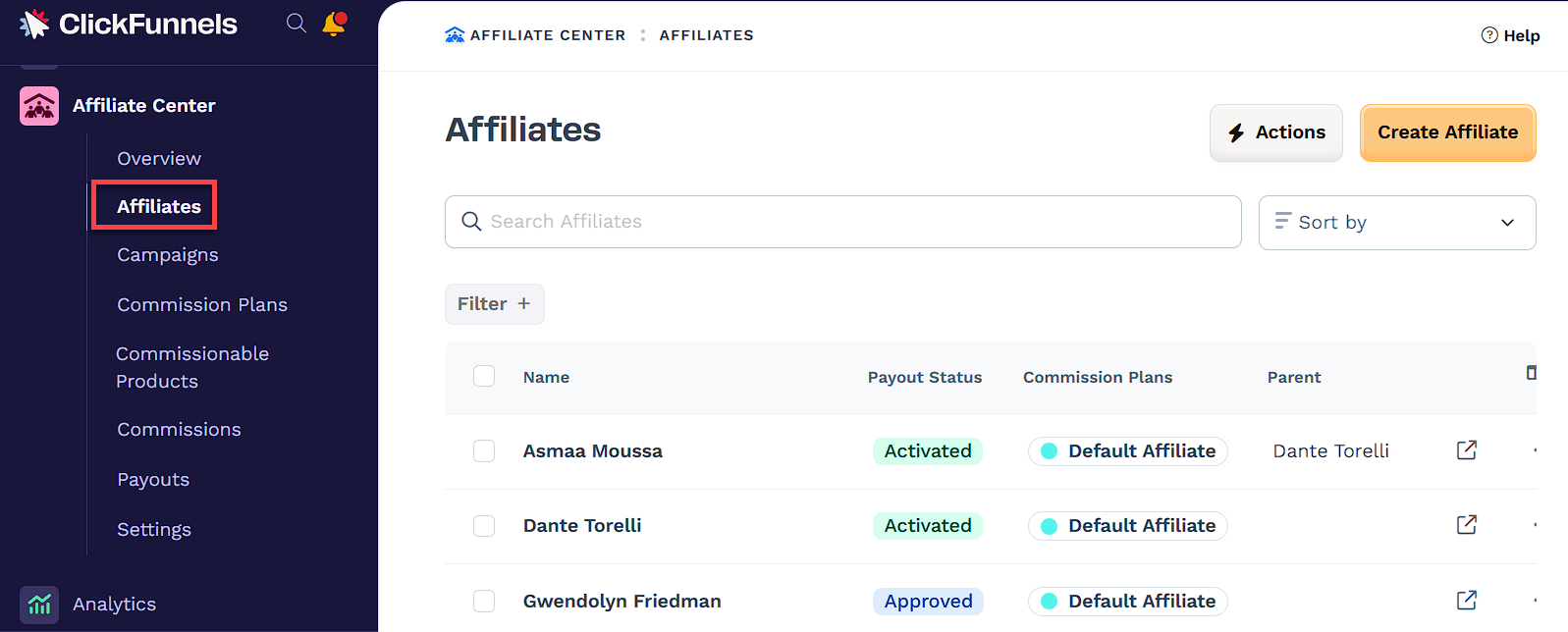
Requirements
An active ClickFunnels account
Available on the Optimize and Dominate plan
At least one affiliate registered in the Affiliate Center app
Viewing and Managing Registered Affiliates
Viewing and Sorting Affiliates
When you click on the Affiliates tab in the Affiliate Center app, you will see a table listing all the affiliates registered in your system. You can sort or filter the affiliates based on different criteria, such as commission plan, date added, or payout status. The table displays essential information like:
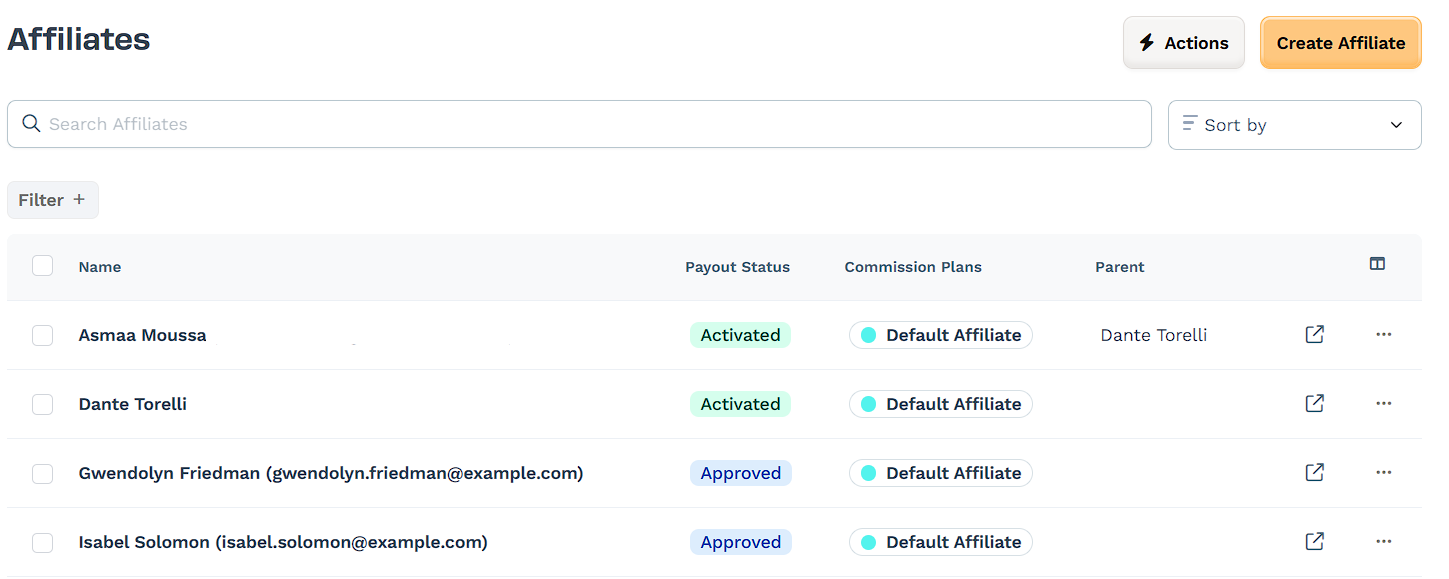
Affiliate Name: Displays the name and email of the affiliate.
Payout Status: Shows the current payout status (Pending, Activated, Deactivated).
Commission Plans: Displays the commission plans associated with the affiliate.
Parent: This field displays the parent affiliate if your affiliate program offers tiered or multi-level commission structures. A parent affiliate is the referring affiliate who brought the current affiliate into the program.
View Affiliate Dashboard: Click the arrow icon at the end of a row to open the individual affiliate’s dashboard in a new tab.
Column Visibility: Click the column icon in the top-right corner of the table to show or hide additional fields such as Email or Date Added. This lets you customize which columns appear in your affiliate view.
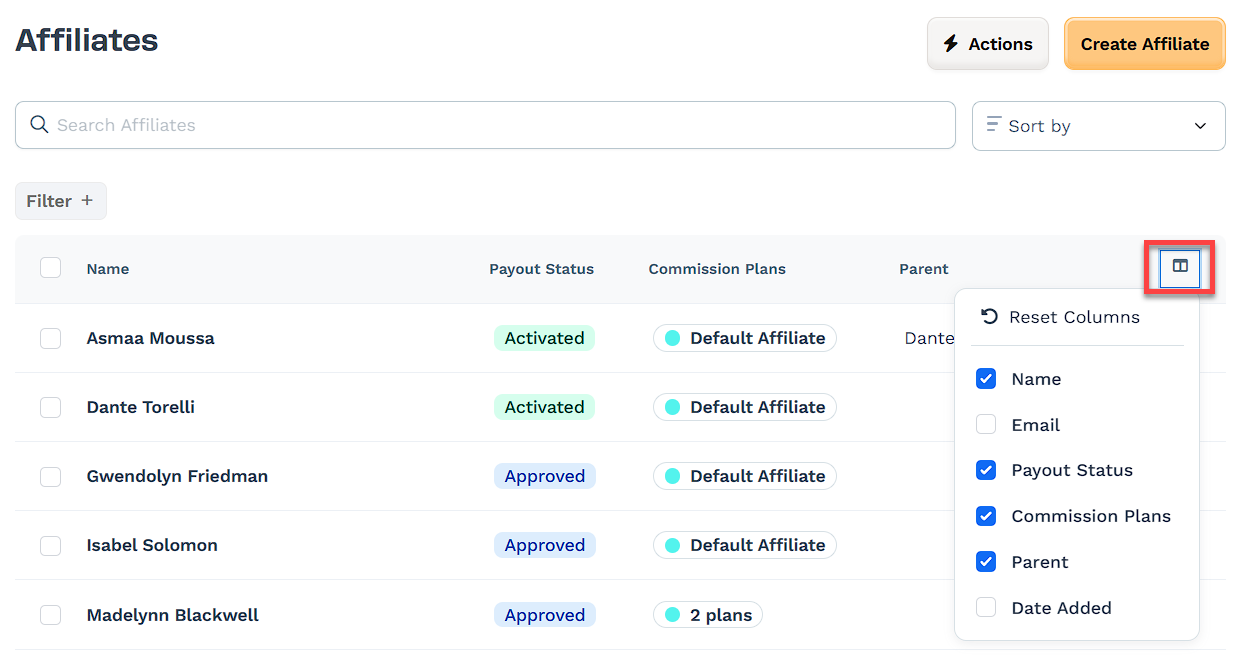
Managing Affiliates Status
Managing an affiliate’s status is essential for controlling their access and participation in your affiliate program. To manage an affiliate’s status, click the three-dot (···) icon on the right side of the affiliate row. This will open a list of available actions: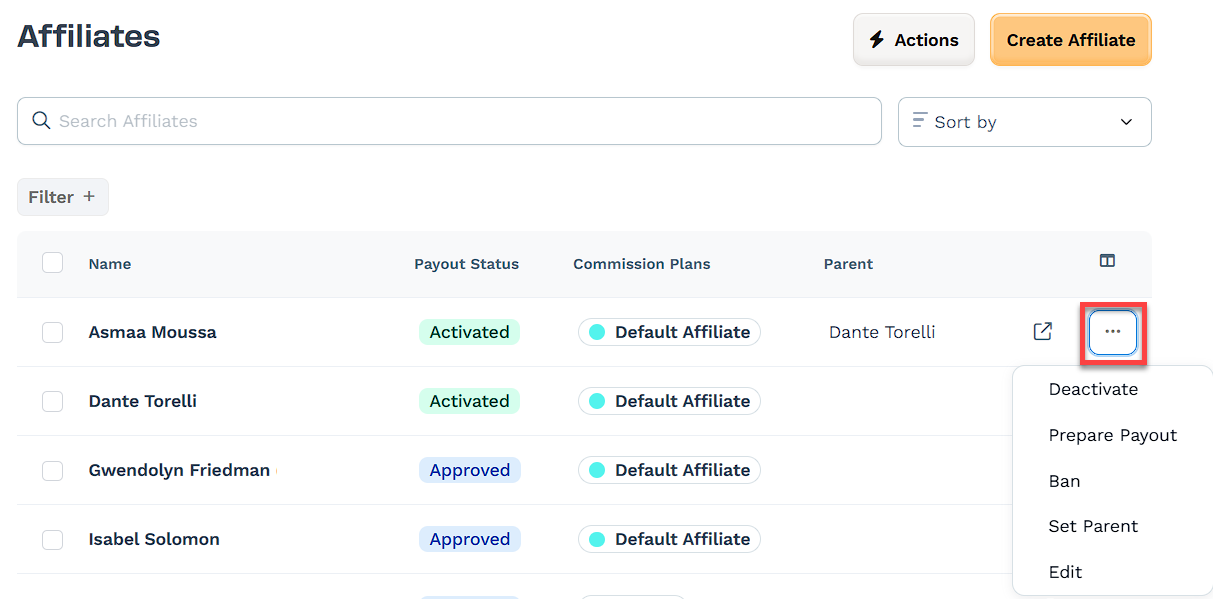
Activate: After an affiliate registers, you approve their registration. After activating, the affiliate's payout status will change from Pending to Activated, meaning that affiliates can promote your campaigns, and you can pay them.
Deactivate: The Deactivate button temporarily disables an affiliate’s account. This might be useful if you want to pause their activity without banning them permanently. The Deactivate option only appears when you already have activated an account.
Prepare Payout: The Prepare Payout button allows you to prepare payouts for commissions past the 30-day cool-down period. This action ensures that only eligible commissions are paid out to affiliates.
Ban: If you want to stop an affiliate from promoting your products or accessing their affiliate account, you can use the Ban button. This action prevents the affiliate from logging in or earning further commissions. Banning is not a permanent action. You can also unban an affiliate later.
Set Parent: Assigns or updates the parent affiliate for multi-tier commission tracking.
Edit: Opens the affiliate profile so you can update their information or assigned plans.
Viewing and Managing an Affiliate Profile
Clicking on an affiliate’s name will take you to their detailed profile page, where you can manage their settings and view additional information. The profile is divided into three main tabs:
Summary Tab
Contact Details: Displays the affiliate’s contact information, such as name and email. The email address cannot be edited. However, you can edit the affiliate’s name by clicking on the Edit Affiliate button.
Affiliate Campaigns: This section lists the campaigns that the affiliate is promoting. You can view the campaign name and the affiliate’s unique URL to promote each campaign.
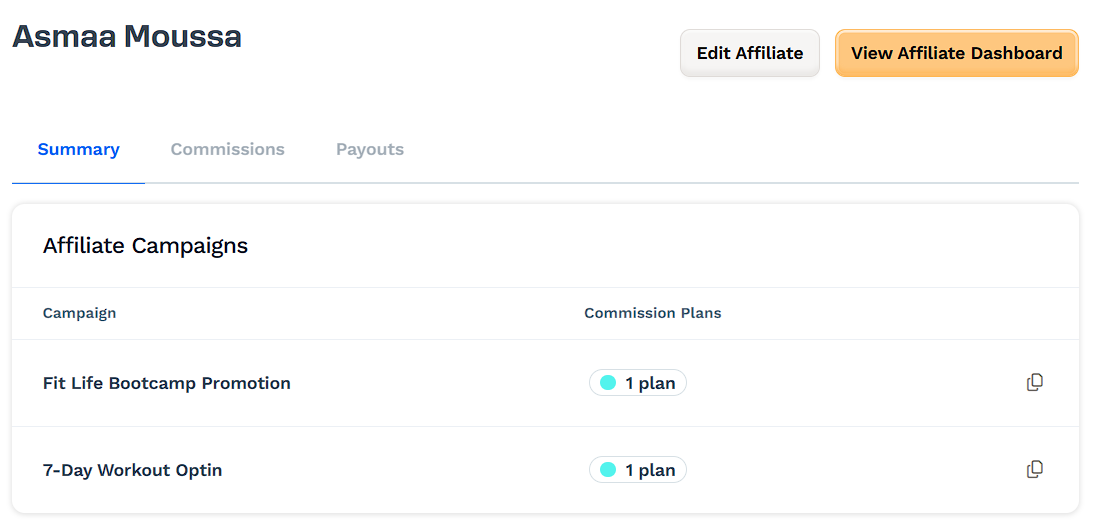
Commission Plans: Shows the commission plans associated with the affiliate. You can add multiple commission plans for an affiliate profile. Click Add to assign a new commission plan to the affiliate or modify existing ones. You can also remove an existing commission plan if needed.
IMPORTANT
An affiliate will earn the highest commission if they are included in multiple plans. For example, if an affiliate is part of both a 20% and a 30% commission plan, they will earn 30% commissions unless other specific rules apply.
Commission plans in ClickFunnels have a hierarchy and can be complex to understand. For a deeper dive into creating and managing commission plans, refer to our dedicated article: Affiliate Center - Creating and Managing Commission Plans. This guide will help you understand how to set up commission structures that align with your business goals.
Codes: Codes allow affiliates to personalize their URLs for different sources, helping them track their promotions more effectively. In the Codes section, you can view all the specific codes that have been added to an affiliate. Click the Create button to create a new code or remove any existing codes from the affiliate’s profile.
You can learn more about custom affiliate code and use cases in the Affiliate Center - Understanding Custom Affiliate Code article.
Commissions Tab
The Commissions tab provides a comprehensive view of all commissions generated by the affiliate. Here, you can view the commissions table, which includes each commission’s ID, amount, status, tier, order number, mode (live or test), and added date.
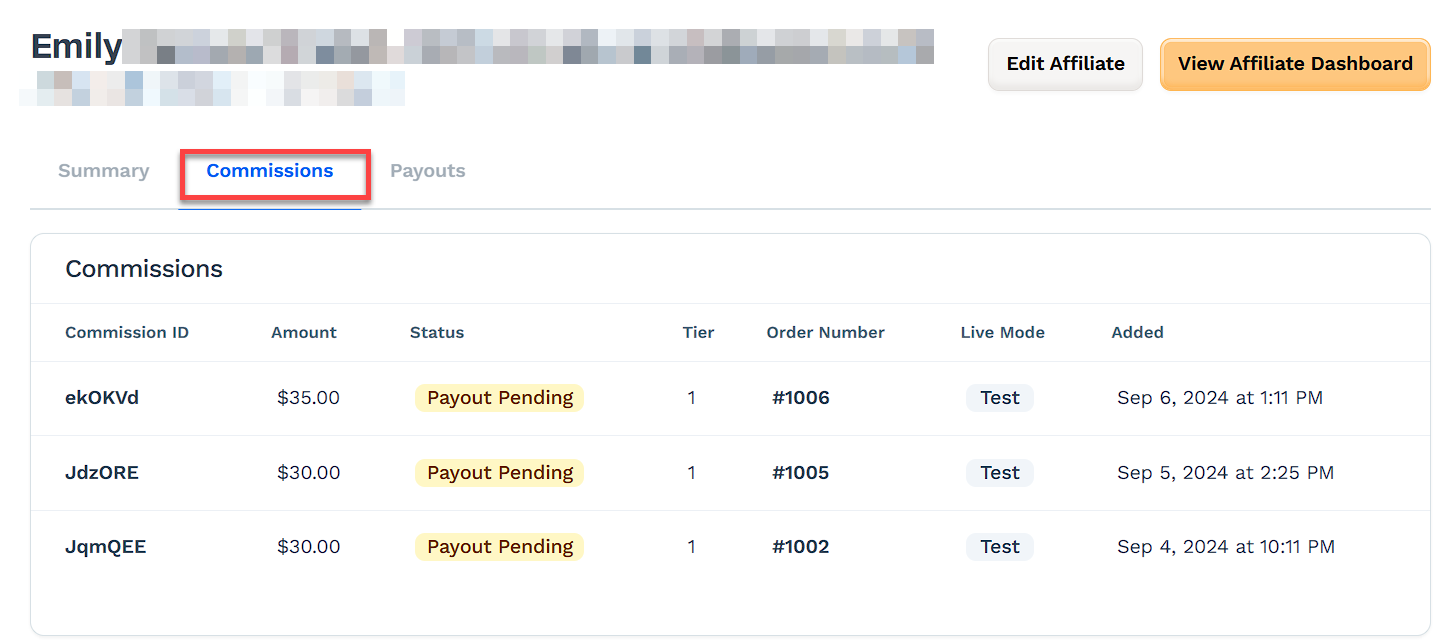
In the table, you can click on the Commission ID to view detailed information about each commission. This detailed view includes: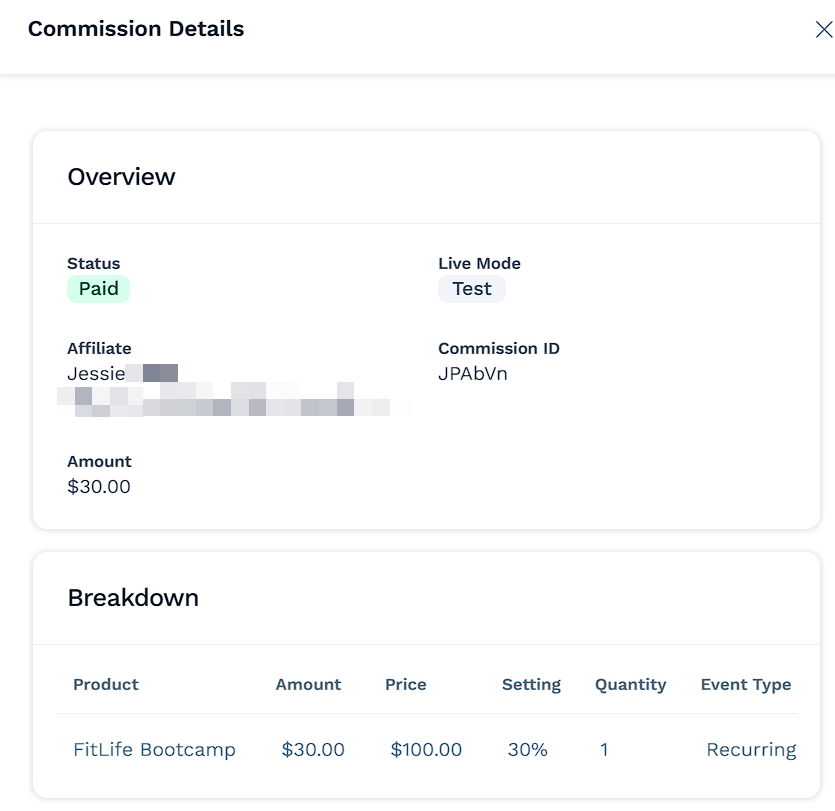
Status: The current status of the commission (Pending, Approved, or Canceled).
Affiliate: The name and email of the affiliate associated with the commission.
Live Mode: Indicates whether the commission came from a test or live order.
Breakdown: Information about the product sold, including price, quantity, and the commission percentage applied.
Order Details: A summary of the order associated with the commission, including the order number, status, and total amount.
Each commission is assigned a status to indicate its progress through the payout process:
Pending: Commissions that are waiting for the 30-day cool-down period to pass.
Approved: Commissions that are ready to be paid out.
Canceled: Commissions that have been canceled due to refunds or other reasons.
Disputed: Commissions that are currently under review due to a dispute or issue raised by the customer or affiliate.
Paid: Commissions that have already been paid out to the affiliate.
Refunded: Commissions that were originally approved but have been refunded due to a customer request or a chargeback.
Revoked: Commissions that have been removed due to violations of the affiliate program terms or other administrative reasons.
Clicking on the Order Number will display the details of the actual order that generated the commission. This includes the status of the order, the total amount, and other relevant information about the purchase.
Payouts Tab
The Payouts tab shows information about future pending payouts and payout history for the affiliate:
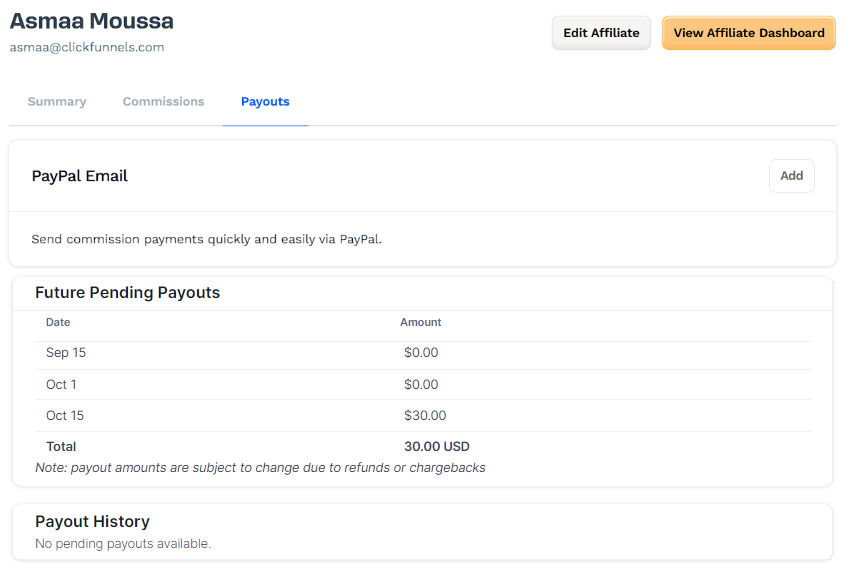
PayPal Email: Add the affiliate’s PayPal email to send commission payments directly through PayPal. Click the Add button to enter or update the email address.
Future Pending Payouts: Lists upcoming payouts that are scheduled based on the affiliate’s earnings.
Payout History: Displays a history of all payouts made to the affiliate, providing transparency and clarity on the affiliate’s earnings.
Deleting an Affiliate
Deleting an affiliate is not possible in the ClickFunnels Affiliate Center. This design ensures the integrity of your records and the accurate calculation of commissions and payouts.
Ban the Affiliate: This will prevent the affiliate from accessing their account and earning further commissions.