The Affiliate Center in ClickFunnels provides a comprehensive settings tab that allows admins to customize various aspects of the affiliate program. This includes customizing the affiliate dashboard and defining payout requirements. This article will guide you through the different tabs within the settings and explain how to configure them effectively to manage your affiliate program.
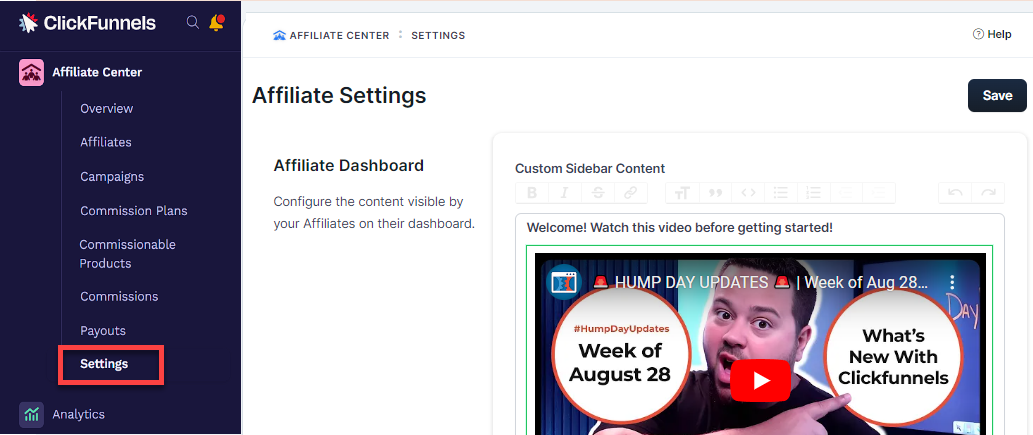
Requirements
An active ClickFunnels account
Available on the Optimize and Dominate plan
Affiliate Dashboard
The Affiliate Dashboard section allows you to customize the content that is visible to your affiliates. This includes adding custom sidebar content, setting a social share message, and managing what information affiliates see when they log in.
Default Sidebar View:
The sidebar will show the default view unless you choose to customize it. This means that no additional content will be displayed to your affiliates until changes are made. By default, the sidebar will contain the “Quick Links”, “Earnings Snapshot” and “Payout Settings” sections.
Enable Custom Sidebar Content:
To add custom content, go to the Custom Sidebar Visible option and select Yes. This will activate the custom sidebar field, allowing you to add your desired content. The default sections will remain same. However, a custom section will be added above the “Quick Links” section.
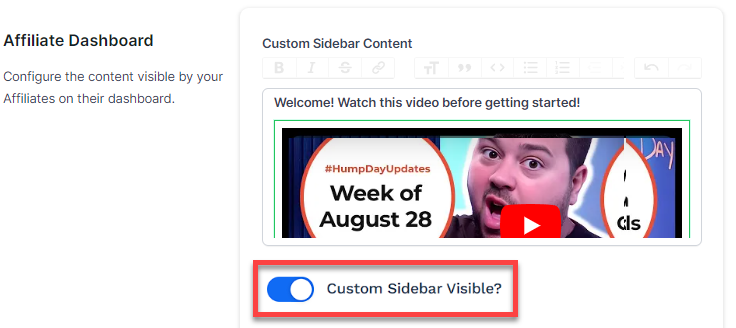
Add Custom Content:
In the Custom Sidebar Content box, you can insert text, and custom code. If you want to insert a video, you can copy the video embed code and paste inside the content editor. This flexibility allows you to provide important announcements, training videos, or any other information you want affiliates to see.
Example: You can add a welcome video or an instructional message to guide your affiliates on how to maximize their performance in your affiliate program.
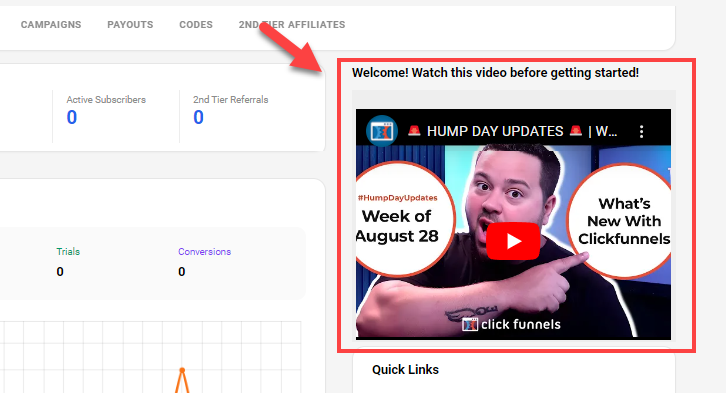
Social Share Message:
Below the custom content area, there is a Social Share Message field. This field allows you to input a pre-filled message that will automatically appear when affiliates share their links on social media platforms. By setting a social share message, you ensure that the shared content remains consistent and on-brand.
Example: When you add a social share message, such as a compelling marketing headline or a series of branded hashtags (e.g., “Join our Ultimate Fitness Challenge! #FitnessGoals #JoinNow”), social platforms will automatically pull this message when an affiliate shares their unique affiliate URL. This ensures a cohesive message across all shares, enhancing brand visibility and marketing effectiveness.
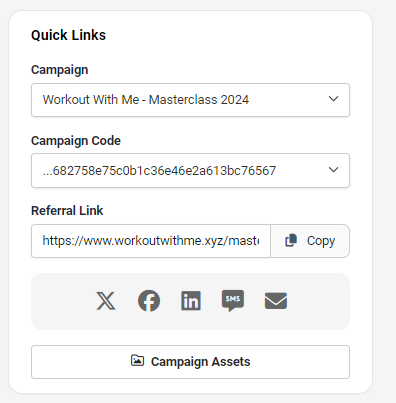
Save Changes:
After customizing the sidebar content and the social share message, click Save to apply the changes. Once saved, the affiliates will see the updated sidebar content on their dashboard.
Commission Settings
The Commission Settings section allows you to configure how commissions are managed across your workspace.
Tiered Commissions enables commission payouts for Tier 2 affiliates who have referred Tier 1 affiliates. Tier 2 affiliates will only earn commissions when their referred Tier 1 affiliates generate commissionable sales. Once activated, this setting cannot be turned off.
Payout Settings
The Payout Settings section on the settings page lets you configure payout requirements for your affiliates, ensuring they receive payouts under specific conditions.
Payout Threshold: This field allows you to set a minimum amount of commissions an affiliate must earn before a payout is triggered. For example, if the payout threshold is set to $100, affiliates must reach $100 in commissions before they are eligible to be paid. This threshold helps manage cash flow and ensures that affiliates are motivated to reach a specific earnings level.

PayPal Business Email: If you prefer to pay your affiliates via PayPal, you can enter your PayPal Business Email in this field. This email will be used to process payouts to affiliates who have added their PayPal details. It simplifies the payment process and provides a reliable method for paying affiliates.

Primary Commission Type: This dropdown lets you define how conflicting commission types are resolved when an affiliate qualifies for multiple commission plans with different payout configurations. Options include:

Highest Amount (Default): Pays out the highest possible commission, whether it is a fixed amount or a percentage.
Fixed: Prioritizes fixed monetary amounts over percentages.
Percent: Prioritizes percentage-based commissions over fixed monetary amounts.
This feature ensures flexibility for affiliate managers by allowing them to select the payout method that aligns best with their goals.
Create Commissions From Test Orders: This setting controls whether test orders should generate commission records at all. When enabled, commissions will be created for test transactions, which can help simulate real workflows during testing. If disabled, test orders will not appear in reporting or payout calculations.

Include Test Orders in Payouts: When enabled, this option includes both live and test orders in the payout calculations. It can be particularly useful when testing your affiliate campaigns and verifying the payout process within your workspace.

Tips:
To ensure payouts are only processed for live orders, it is advised to keep this option disabled (toggled off). Disabling it prevents test orders from being included in the payout calculations, helping maintain accurate and reliable payout records.
Learn more about the affiliate payout process in the article Affiliate Center—How to Setup and Manage Affiliate Payouts.