The ClickFunnels Affiliate Center app is a powerful tool that allows you to create and manage your own affiliate program directly within ClickFunnels. Whether you’re looking to boost sales, expand your audience, or build a network of promoters, the Affiliate Center app offers all the essential tools needed to manage affiliates and track their performance. In this article, we’ll walk you through the key steps to get started with the Affiliate Center feature.
Add the Affiliate Center App to Your Workspace
The Affiliate Center app in ClickFunnels allows you to manage your affiliates, set up commission plans, create registration funnels, and run campaigns - all within your ClickFunnels account. To start using the Affiliate Center, you need to add the app to your ClickFunnels workspace:
From the main menu on the left, click on + Add an App to navigate to the Apps page.
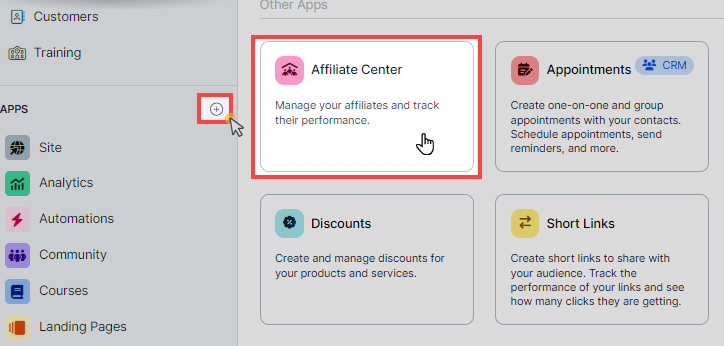
Scroll down until you find the Affiliate Center app, then click on it.
Confirm your selection by clicking the Add App button.
During the app installation, you will be prompted to create your first commission plan. Enter a name for the commission plan and, if desired, check the option to set it as the default commission plan for your workspace. This initial setup helps you define the default structure for any future affiliates added to your program.
Learn more about apps and how to add an app to ClickFunnels in the Adding Apps to Your ClickFunnels Workspace article.
Exploring Affiliate Center Dashboard
The Overview tab in the Affiliate Center serves as your main dashboard, giving you a snapshot of your affiliate program’s performance. This hub provides quick access to essential metrics and actions to help you manage your affiliates efficiently.
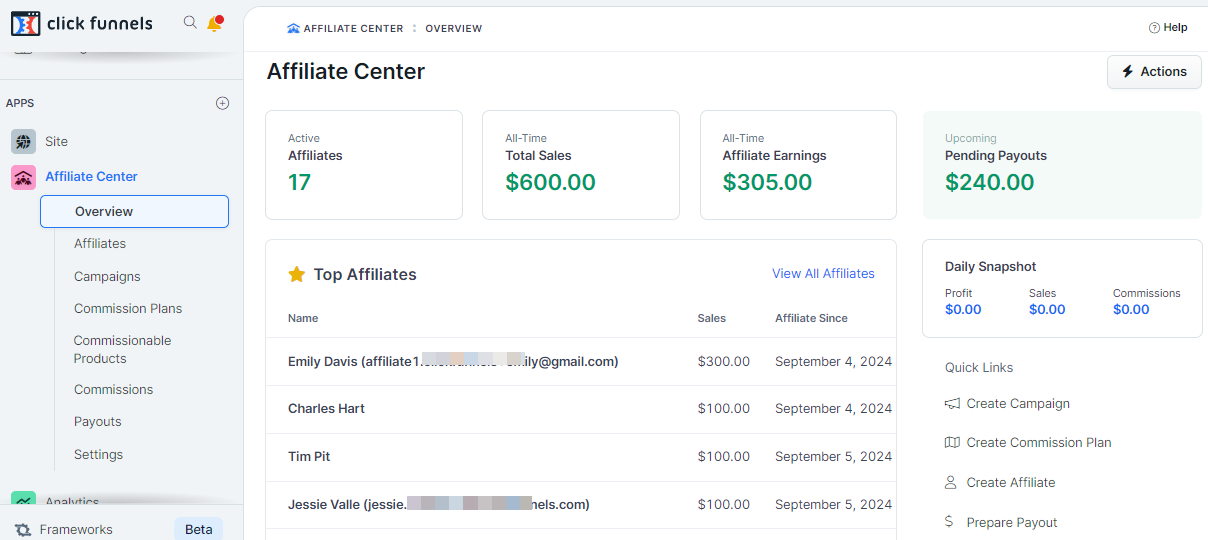
Here’s a brief overview of what you can find in this tab:
Active Affiliates, Total Sales, and Affiliate Earnings: At the top, you’ll see a summary of your current active affiliates, total sales generated through affiliate promotions, and the earnings your affiliates have accumulated.
Top Affiliates: This section lists your highest-performing affiliates, allowing you to track their sales and see when they joined the program.
Recent Campaigns: Quickly view the latest affiliate campaigns you’ve created, along with the sales generated and associated commission plans.
Upcoming Pending Payouts: This widget displays all commissions that are currently pending. This includes both commissions still within the 30-day cooling-off period as well as those that have passed the cooling-off period.
Quick Links: Access important features like creating campaigns, managing commissions, preparing payouts, and adding new affiliates—all from one convenient location.
Set Up a Commission Plan
To create an effective affiliate program, you need to set up a commission plan. This plan will define how much commission your affiliates will earn for promoting your products or services.

Navigate to Affiliate Center app > Commission Plans.
Click on Create Commission Plan.
Fill in the required details, including the plan name, commission rates, and tiers.
Save your settings.
For a detailed guide on creating and managing commission plans, refer to our article: Affiliate Center - Creating and Managing Commission Plans.
Create a Funnel for Affiliate Registration
Creating a funnel specifically for affiliate registration is essential to allow affiliates to sign up and join your program. If you prefer to avoid the hassle of building the registration funnel from scratch, ClickFunnels offers a shared funnel that you can easily import.
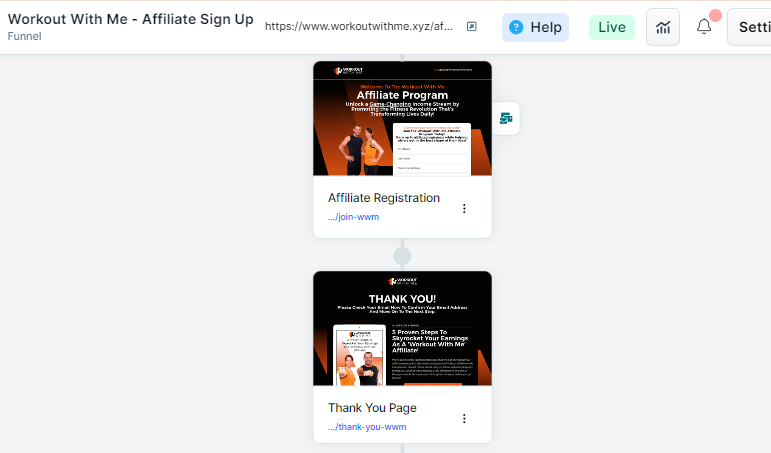
NOTE
To simplify the process, once the Affiliate Center app is added to your workspace, you can download a shared funnel from ClickFunnels that provides an affiliate registration funnel with an attached workflow. Simply go to the Overview tab in the Affiliate Center and click Create Signup Funnel to import it. While importing, make sure to select the correct workspace where you want the funnel to be added. If you do not see the option, click here to download the affiliate registration funnel.
Go to Funnels menu and click on Create New Funnel.
Choose a funnel template or create a new one from scratch.
Ensure the funnel has a landing page with a registration form where affiliates can sign up.
Set up a workflow with the step Create Affiliate to create a new affiliates in the Affiliate Center app.
To learn more about how you can create a funnel for affiliate registration process, refer to our article: Affiliate Center - How Your Affiliates Register and Log in to Affiliate Area.
Create an Affiliate Campaign
Affiliate campaigns allow you to define specific promotions for your affiliates to promote:
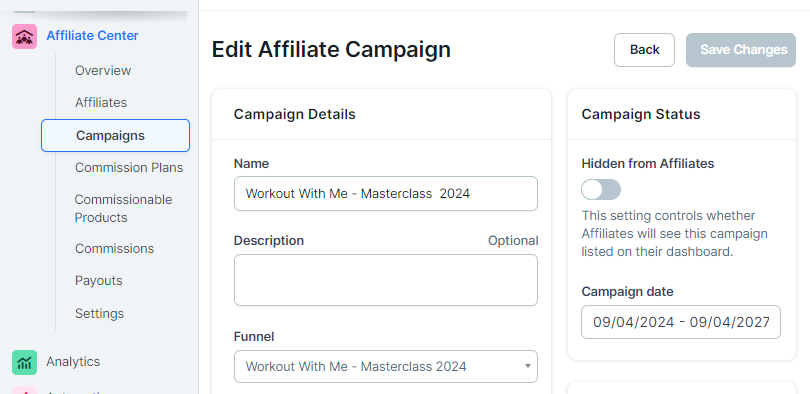
Navigate to the app Affiliate Center » Campaigns.
Click on Create Campaign.
Fill in the campaign details, select the funnel you want affiliates to promote, and add any relevant commission plans.
Save your campaign.
For more information about how to create an affiliate campaign in detail, see our article: Affiliate Center - How to Create an Affiliate Campaign.
Understanding the Affiliate Area
The Affiliate Area is where your affiliates can log in, view their performance, and access promotional assets. After registering through your funnel, affiliates will receive a login URL to access their dashboard. They can track their clicks, conversions, commissions, and payouts.
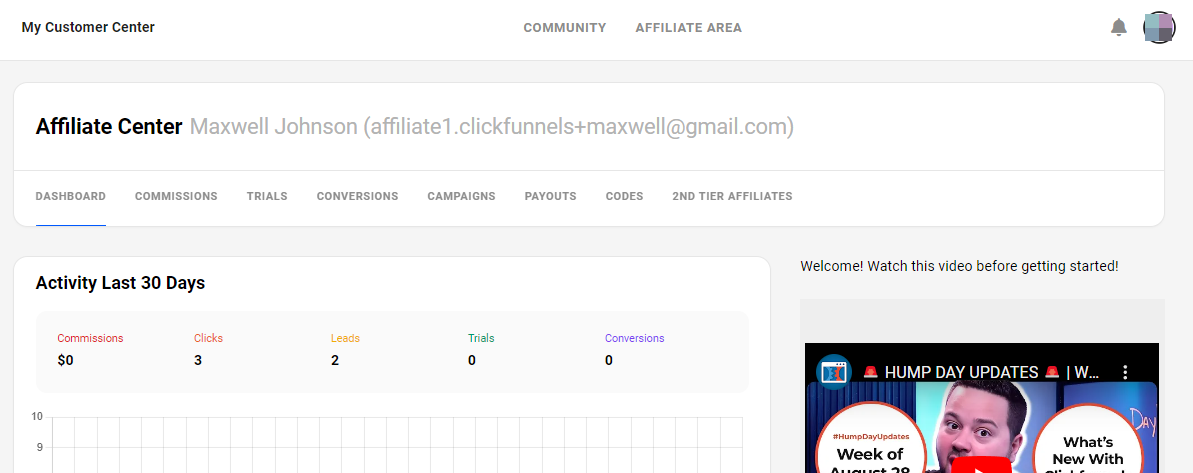
For a detailed explanation of how affiliates interact with the Affiliate Area, refer to our article: Affiliate Center - Exploring Affiliate Area in Customer Center.
Affiliate Payouts
Managing affiliate payouts is a vital part of running an affiliate program, ensuring your affiliates are compensated for their work. In ClickFunnels, payouts are currently handled manually, meaning the payments are processed outside the platform, and then the status is updated within ClickFunnels.
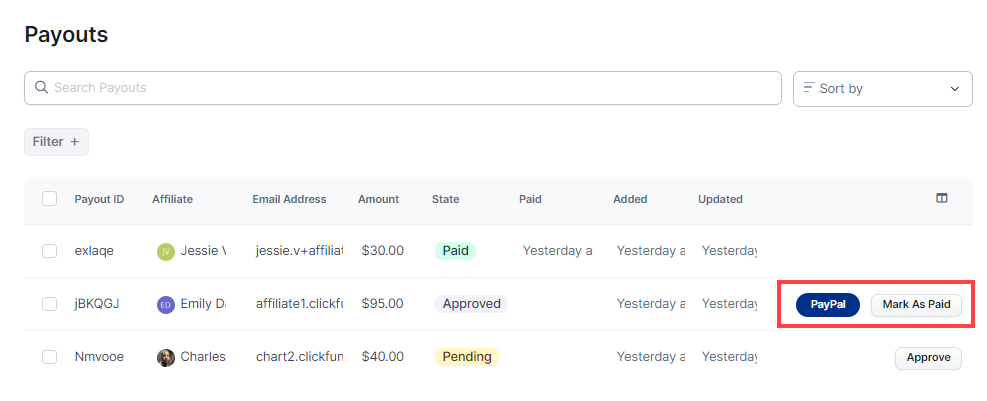
Here are the key things to know:
Manual Payouts: All affiliate payouts need to be manually processed through your chosen payment methods (e.g., PayPal, bank transfer, Wise, or Payoneer). Once payments are made, you will need to mark the commissions as PAID within the Payouts tab to keep track of completed transactions.
PayPal Payouts: You can pay affiliates directly using PayPal. Simply enter your PayPal Business Email in the Affiliate Center Settings. Ensure that your affiliates have added their PayPal email addresses to their profiles. You can also collect affiliates PayPal email in the registration form or add manually from their profile. Once both emails are set, you can process payments by clicking the PayPal button in the Payouts tab. The PayPal button will only appear for affiliates when PayPal email address is added to affiliates profile.
30-Day Cooling Down Period: Commissions are subject to a 30-day waiting period before they can be paid, allowing time for potential refunds or cancellations. After this period, commissions can be processed for payout.
Payout Threshold: Affiliates must also meet the payout threshold set within your workspace. This is the minimum commission amount required for payouts to be prepared. For example, if the threshold is set to $100, affiliates must earn at least $100 before their commissions can be processed.
To learn more about the detailed process of managing payouts, including approving commissions, marking them as paid, and exporting data, check out our in-depth guide: Affiliate Center - How to Setup and Manage Affiliate Payouts.