
Manually granting digital assets to contacts in ClickFunnels is an effective way to deliver specific content directly to your users outside of the usual automated processes. This feature is particularly valuable when you need to share resources on an individual basis, ensuring that your contacts receive the exact materials they need. Once granted, the assets are accessible in the contact’s Customer Center, where they can easily download the content.
In this article, you will learn step-by-step how to manually grant digital assets to your contacts, making sure they have access to the right resources at the right time.
Table of Contents
Requirements
- An active ClickFunnels account
- You have uploaded a digital download file
How to Manually Grant Digital Assets to Contacts
-
From your ClickFunnels dashboard, go to the Customers menu and select Contacts to access the list of your contacts.

- Choose the contact you want to grant a digital asset to by clicking on their name, which will open their contact profile.
- In the contact’s profile, navigate to the Fulfillments / Assets tab to view any assets already granted to the contact.
- Scroll down to the Granted Digital Assets section to manage or view existing assets.
-
Click on the Grant Digital Asset option to add a new asset, opening a selection window.

- From the dropdown menu in the window, select the asset you want to grant, then click Create Granted Asset to save the changes.
-
The contact will receive an email notification informing them that the download is available in their Customer Center. They can log in to the customer center, navigate to Profile Icon > Downloads tab, and find their downloads under the Your Downloads section.
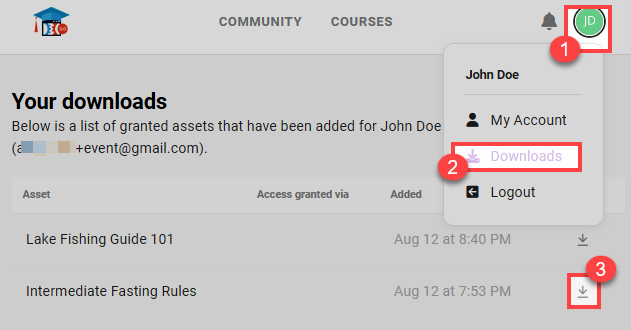
Related Articles
Was this article helpful?
That’s Great!
Thank you for your feedback
Sorry! We couldn't be helpful
Thank you for your feedback
Feedback sent
We appreciate your effort and will try to fix the article
 Dashboard
Dashboard Site & Funnels
Site & Funnels Products
Products Orders
Orders Contacts
Contacts Analytics
Analytics Marketing
Marketing Sales
Sales Settings
Settings Apps
Apps Payments
Payments MessageHub
MessageHub