The Broadcast Sending Options in the ClickFunnels provide flexible ways to control when and how your emails are delivered. With features like scheduling and Smart Sending, you can ensure your messages are sent at the right time and frequency. This article covers how to use these options effectively to manage your email broadcasts.
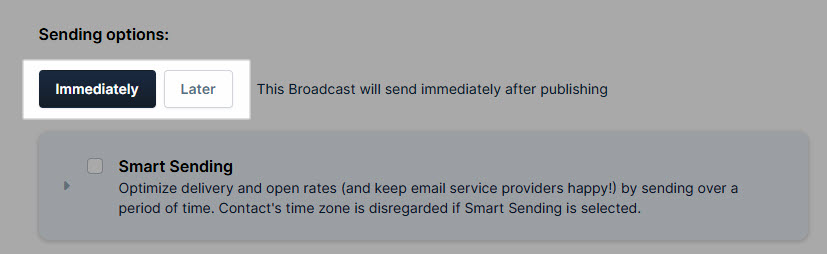
Requirements
An active ClickFunnels account.
Access Broadcast Sending Options
Navigate to Email in the left side navigation menu. Click here to learn how to add apps to your workspace.
Find and click on the broadcast you want to modify.
Click Edit Broadcast at the top right.
Scroll down to the Broadcast Sending Options section
Scheduling Your Broadcast
In the Sending options section, you can choose when the broadcast should be sent after publishing.
Immediately
This will send the broadcast immediately after publishing your campaign.
Click Immediately to send the email right after publishing.
Click Update broadcast to save as a draft or Schedule broadcast to send it.
Later
This will schedule your Broadcast campaign delivery for a future date. You can pick a send date, set the send time, and add a time zone.
Click Later to schedule the broadcast for a future date and time.
Choose the date you want your broadcast to be sent.
Select the specific time you want your broadcast to be sent.
Set the Time zone for your sending time. This can be the workspace’s local time or another time zone option.
Click Update broadcast to save as a draft or Schedule broadcast to send it.
Smart Sending
Smart Sending optimizes email delivery to avoid being flagged as spam. When sending a broadcast to a large number of contacts, the Smart Sending feature can help by batching emails rather than sending them all at once. This improves delivery and open rates and keeps email service providers happy by spreading the sending times.
Check the Smart Sending checkbox.
To set up sending batches, click Customize.
In the Send emails in batches over a period of fields, enter the number of hours or days the email service provider should wait between sending batches.
Click Update broadcast to save as a draft or Schedule broadcast to send it