Setting up your broadcast audience allows you to choose exactly who should receive your email. You can filter contacts based on activity, behavior, or other details to improve how your messages perform. This can help you send more relevant emails that lead to better engagement. In this article, you'll learn how to create or update your audience before sending a broadcast.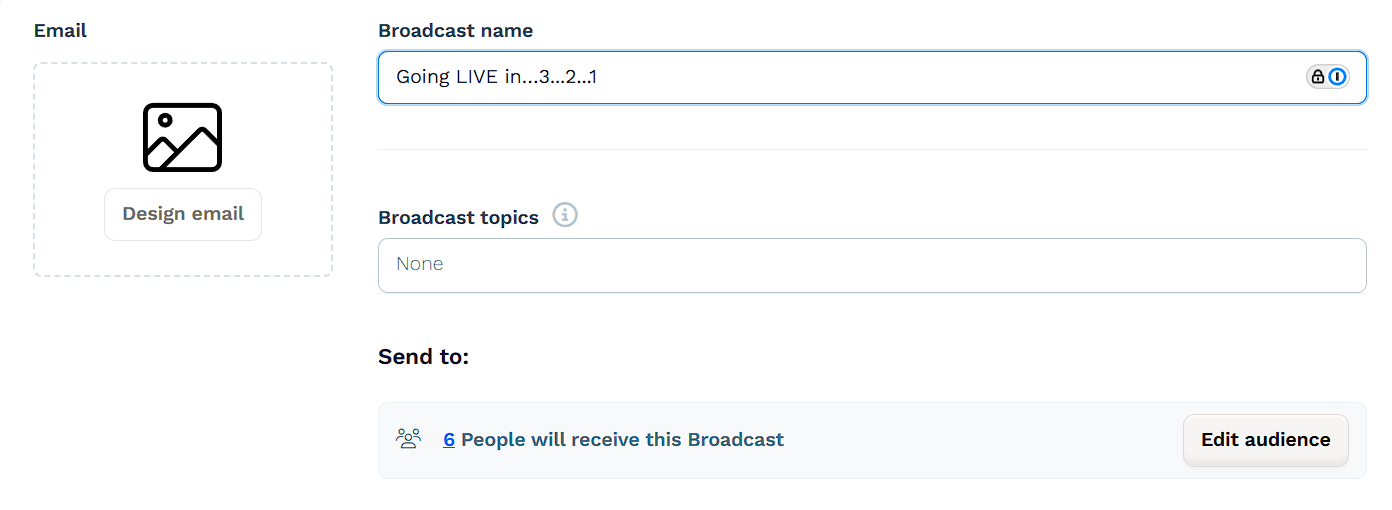
Requirements
An active ClickFunnels account
How Audience Targeting Works
Audience targeting lets you control who receives each broadcast. Instead of sending to your full contact list, you can apply filters to narrow down the recipients based on tags, actions, or other contact details.
This helps you:
Send messages that are more relevant to each group
Avoid sending the same email to contacts who aren’t a good fit
Improve open and click rates by focusing on people more likely to engage
Keep your emails aligned with user behavior or funnel progress
You can set or update your audience when creating a new broadcast, editing a draft, or modifying a scheduled one. If a broadcast has already been sent, changing the audience won’t resend it.
Set the Audience for a New Broadcast
When creating a new broadcast, you'll need to choose which contacts will receive it. You can use filters to build a custom audience based on attributes like tags, behavior, or activity.
In the broadcast setup page, click Edit audience.
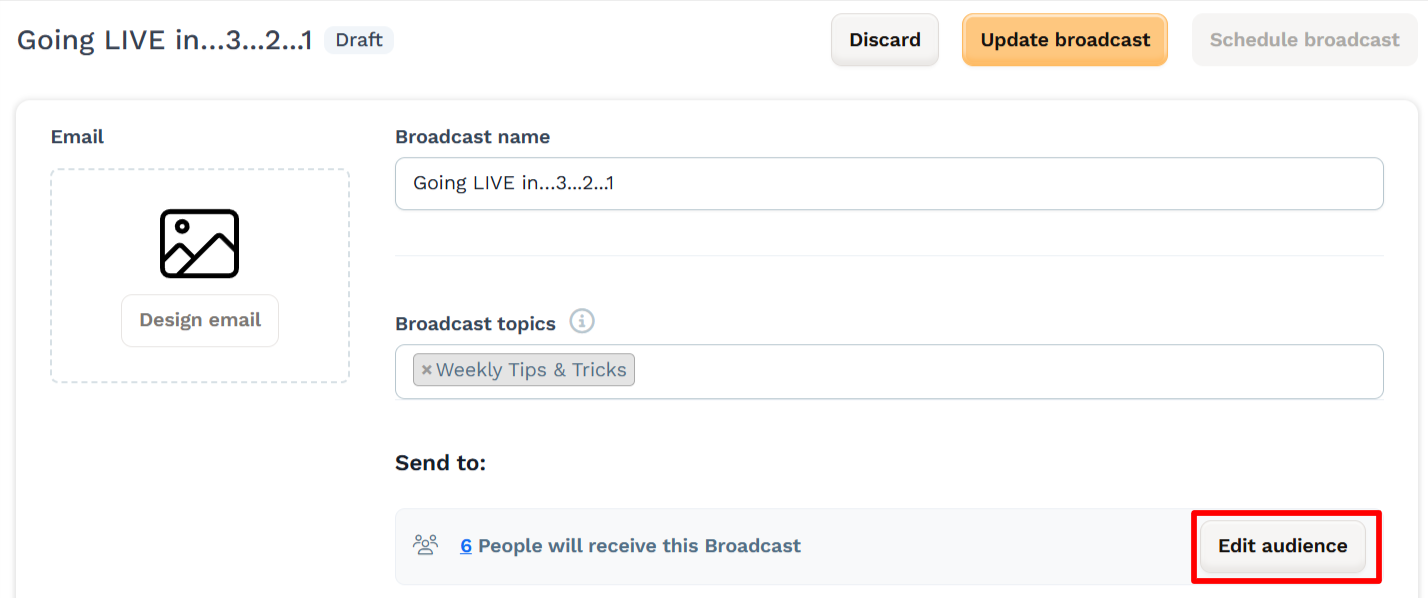
Use the filter builder to define your conditions:
Choose a filter type such as Tag, Last Activity, or Funnel Step.
Click + AND to require multiple conditions to be true.
Click + OR to include contacts that match any one of the conditions.
Common Filter Types:
Tag: Use to group contacts based on previous broadcasts or automations.
Last Activity: Filters based on the last open, click, or funnel interaction.
Funnel Step: Targets people who viewed or completed specific funnel pages.
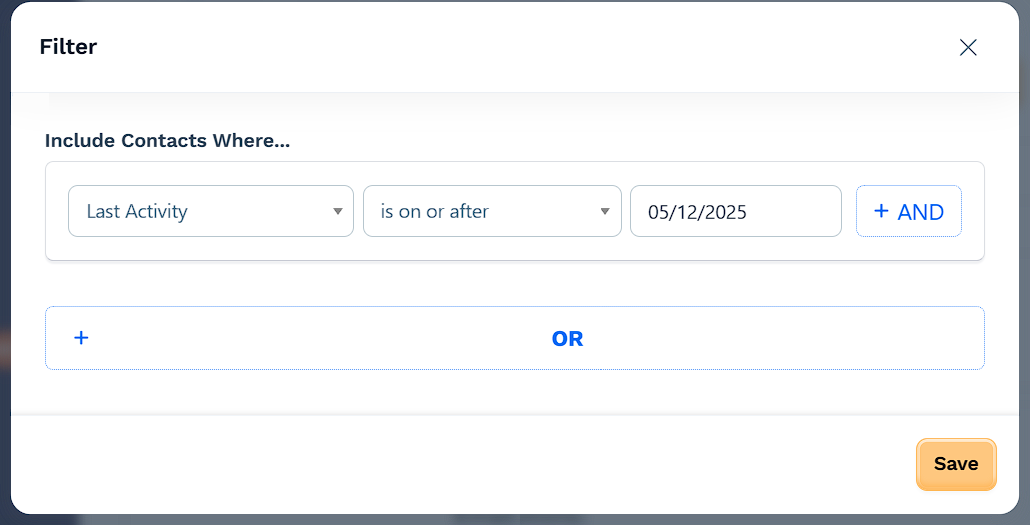
Click Save once you're satisfied with the audience.
Click the recipient count to preview the list of contacts that will receive the broadcast. Make sure to select at least one Broadcast topic for the list to appear. Without it, the contact list will stay hidden.
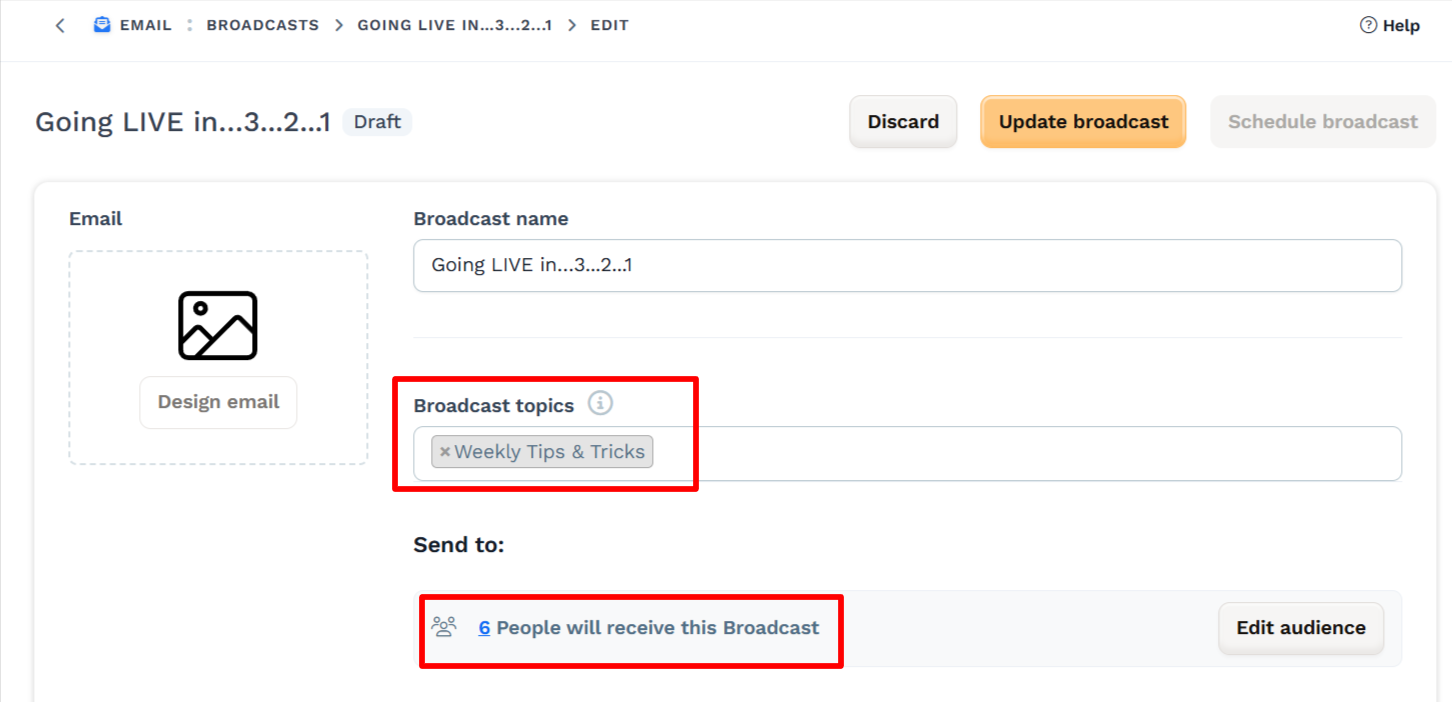
When you're done, click Update broadcast to save your changes
Edit the Audience for an Existing Broadcast
You can update the audience for any Draft or Scheduled broadcast. This allows you to refine your targeting before the email is sent.
In your ClickFunnels dashboard, open the Email app from the left menu.
On the Broadcasts page, find the broadcast you want to update.
Click the Settings (⚙️) icon next to the broadcast name.
On the broadcast details page, click Edit audience.
Use the filter builder to adjust the audience as needed.
Click Save, then select a Broadcast topic if not already set. The contact list will not appear unless a topic is selected.
When you're done, click Update broadcast to save your changes.