The ClickFunnels Affiliate Program allows users to earn recurring commissions by referring others to ClickFunnels. It can be a valuable revenue source for businesses looking to grow through affiliate marketing. The Referrals app provides direct access for ClickFunnels Customers to the Affiliate Dashboard. This article explains how to find the app and what you can do once inside the dashboard.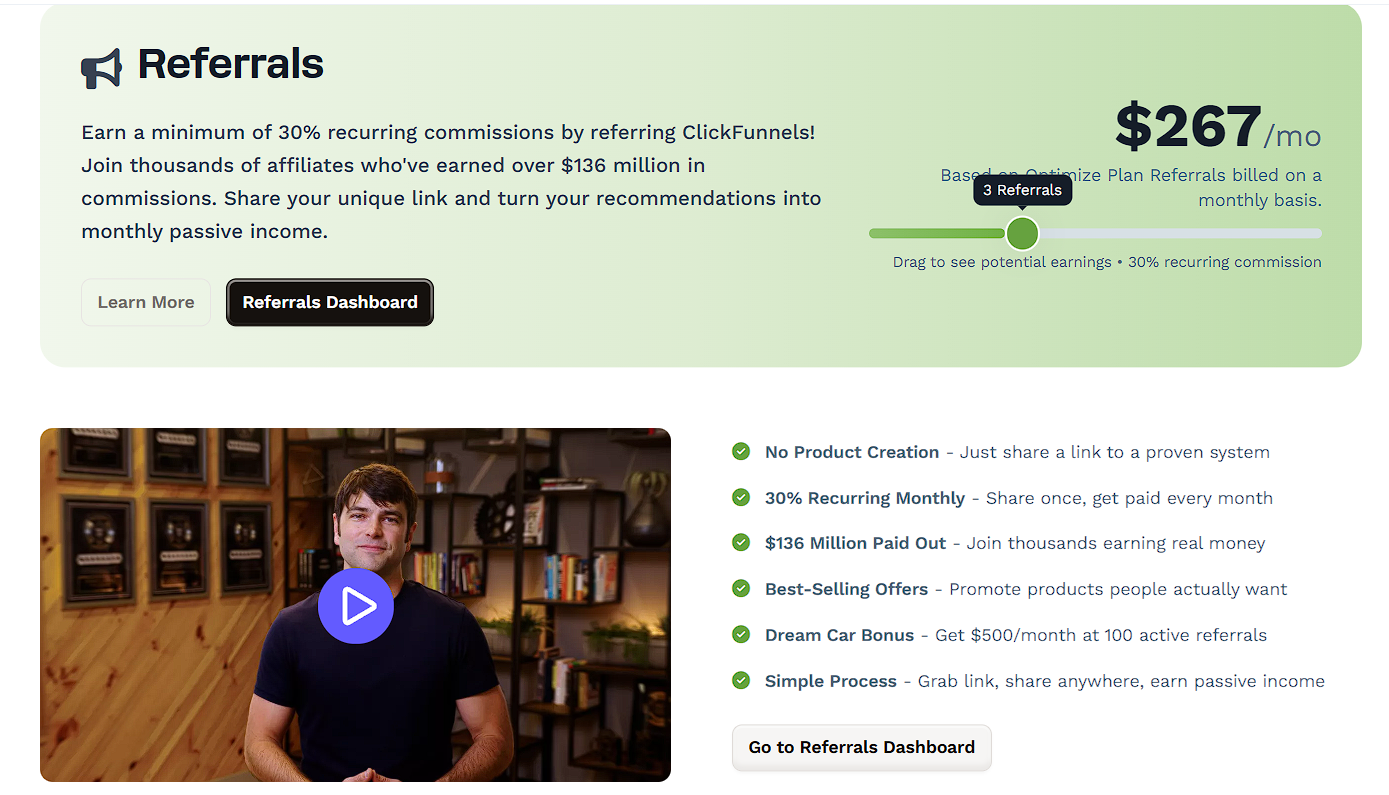
Requirements
An active ClickFunnels account
Referrals App Overview
The Referrals app is automatically installed for all ClickFunnels customers with an active subscription. It appears in the sidebar under Apps > Referrals and provides direct access to the Affiliate Dashboard.
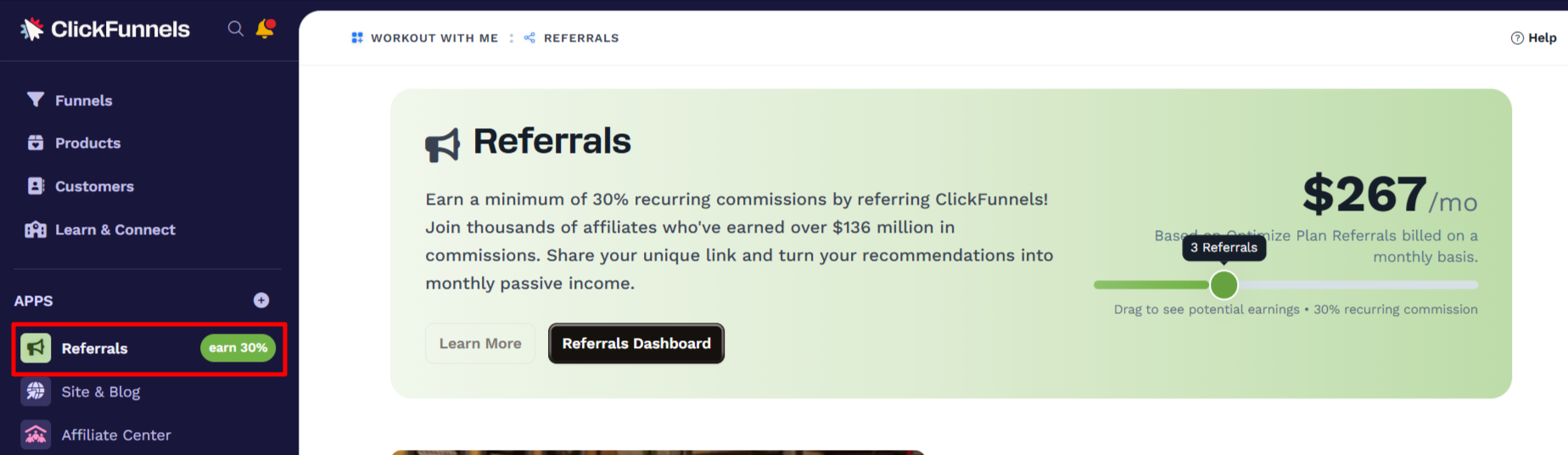
This app is available to ClickFunnels customers who wants to promote ClickFunnels and earn monthly commissions. By sharing your unique referral link, you can get paid for every new user who signs up through you. It’s a simple way to turn your experience with ClickFunnels into an opportunity to earn.
Benefits of promoting ClickFunnels include:
Earning a minimum of 30% recurring commission for each active referral
Access to prebuilt tools and links through your Affiliate Dashboard
Opportunities to qualify for bonuses like the Dream Car incentive
No need to create a product or manage payments—just share your link
How Referrals Work
The Referrals app includes a short overview that explains the process of earning commissions through referrals. After opening the Referrals app, scroll down to view a simple three-step guide that explains how to start earning commissions:
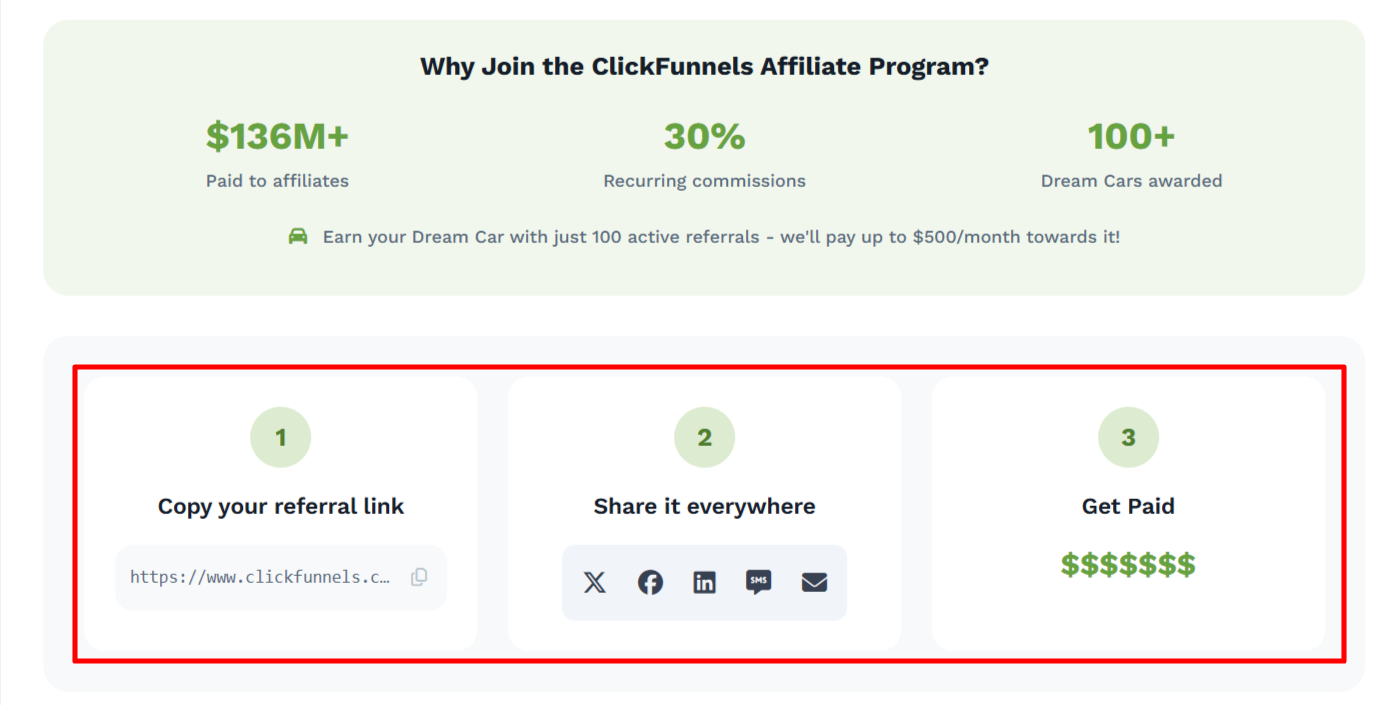
Copy your referral link
Your unique link is provided in the app. Anyone who signs up through it will be tracked as your referral.Share it everywhere
Promote your link using social media, email, messaging apps, or any other channel where your audience engages.Get paid
When someone signs up and becomes a paying customer through your link, you’ll earn a monthly commission as long as their subscription remains active. ommissions are distributed through Tipalti on the 1st and 15th of each month, once your payment account is set up and marked as payable.For more information on setting up your payment account, refer to the CF Affiliate - Tipalti Overview article.
Accessing the Affiliate Dashboard
The Referrals app is located in the Apps section of the ClickFunnels left menu. Once opened, it provides a direct link to the Affiliate Dashboard, where affiliates can view earnings, access referral tools, and track performance.
To access the dashboard:
From the main menu on the left, click the Referrals app.
In the Referrals app screen, click the Referrals Dashboard button.
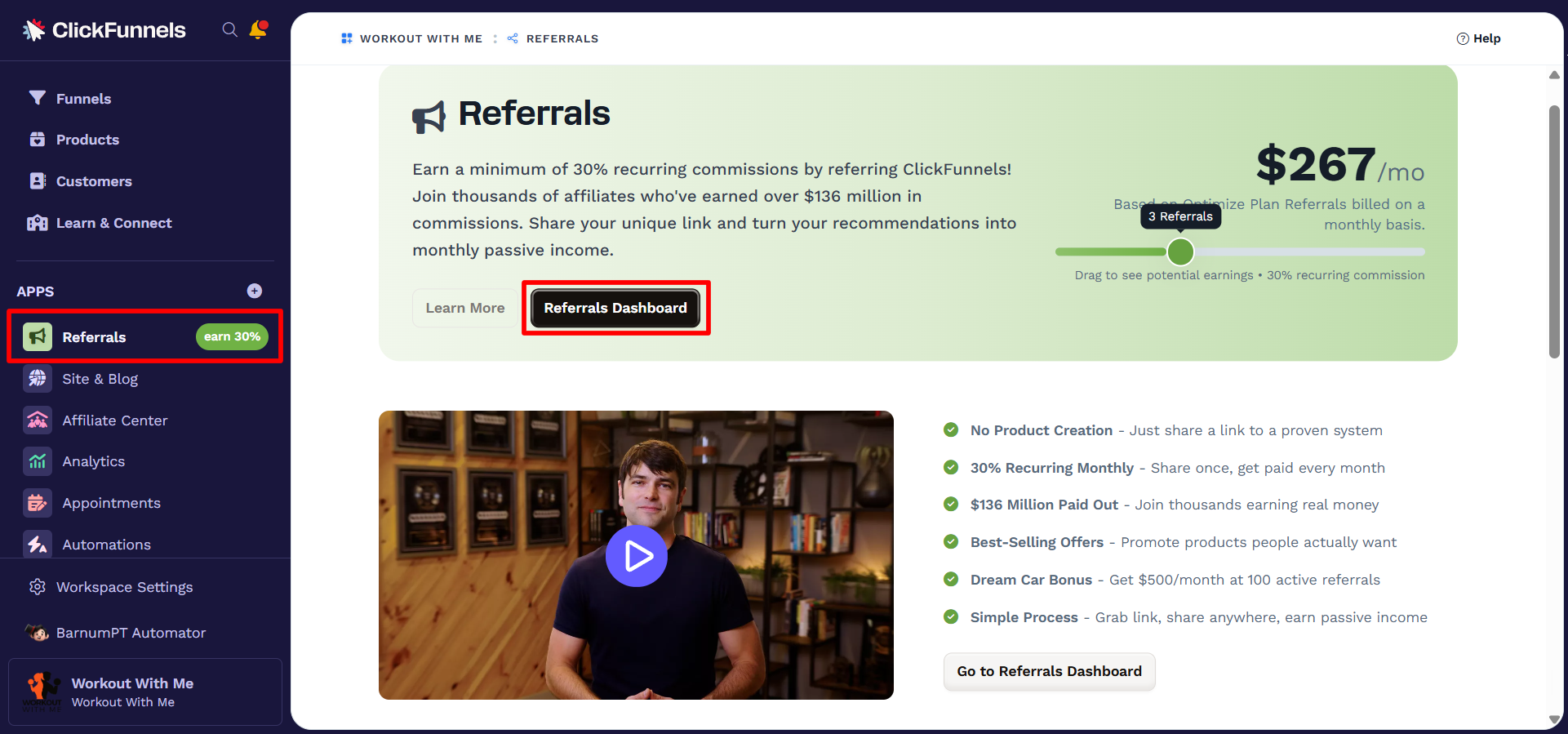
After clicking the button, you will be taken to the Affiliate Dashboard. This page includes an overview of your current referrals, estimated recurring commissions, and access to your unique affiliate link.
Affiliate Dashboard Overview
The Affiliate Dashboard provides a summary of your referral performance and tools for managing your affiliate activity. The main sections include: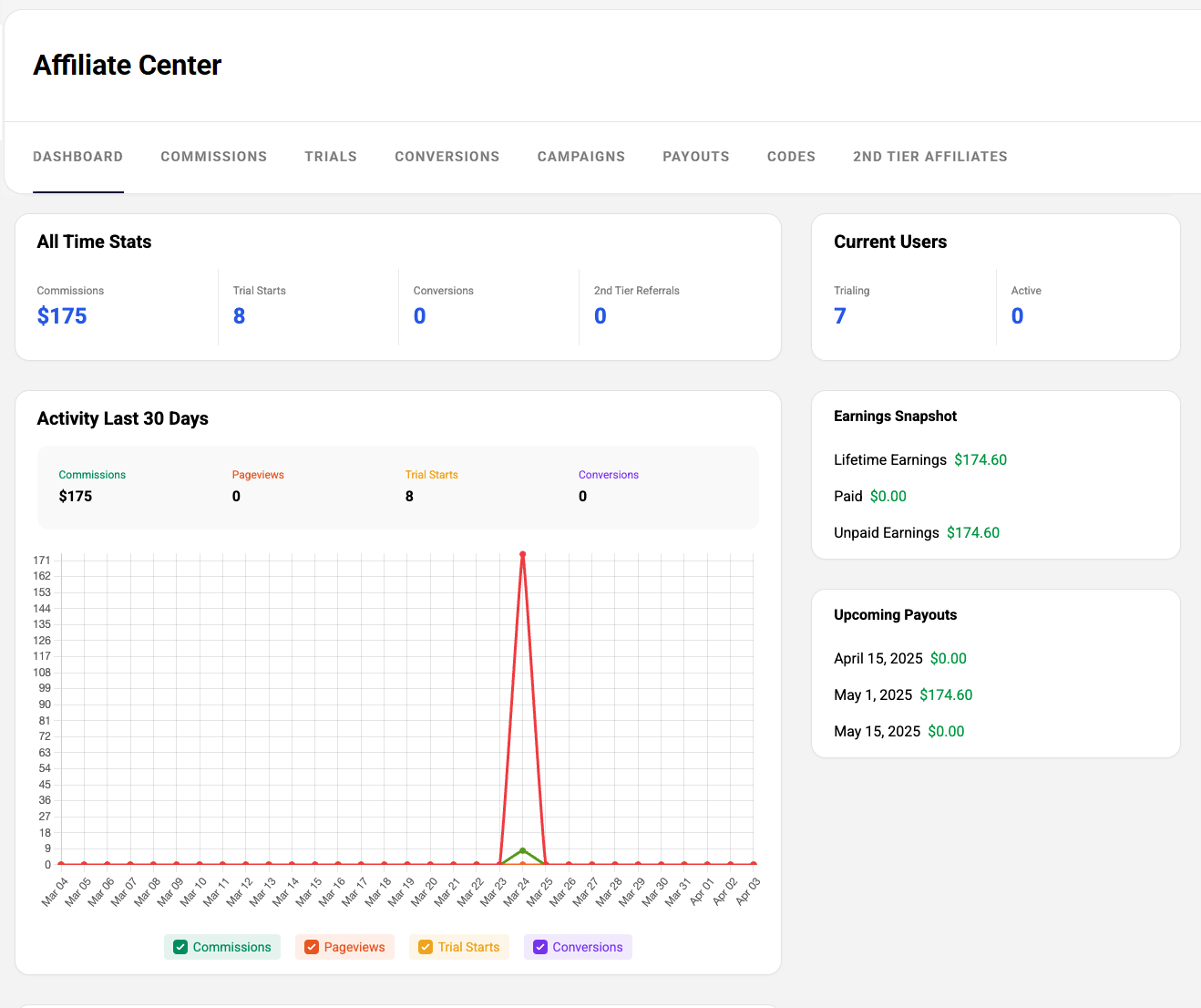
Key Metrics: Displays estimated monthly earnings, total referrals, and active subscriptions.
Activity Chart: Shows a visual breakdown of clicks, signups, and conversions over time.
Campaigns: Allows you to create and manage custom campaign links. Each campaign includes a unique code, performance stats, and sharing options.
Payouts: Lists completed and upcoming payments, with links to your Tipalti account for managing payouts.
Trials and Conversions: Shows how many users signed up through your links and how many converted to paid accounts.
Commissions: Tracks individual commission events by date, type, and amount.
Affiliate Codes: Provides access to affiliate-specific coupon codes (if applicable).
2nd Tier Affiliates: Displays referrals made through your sub-affiliates if you participate in a multi-tier structure.
For a detailed overview of each section, see the article CF Affiliate – Exploring Affiliate Area in Customer Center.
Removing the Referrals App
The Referrals app is installed by default for all ClickFunnels customers. However, you can remove it from your sidebar if you no longer wish to keep it visible. You can also re-add it at any time through the Apps page.
To remove the app:
Open the Referrals app from the sidebar.
Scroll to the bottom of the page and click Remove from Apps menu.
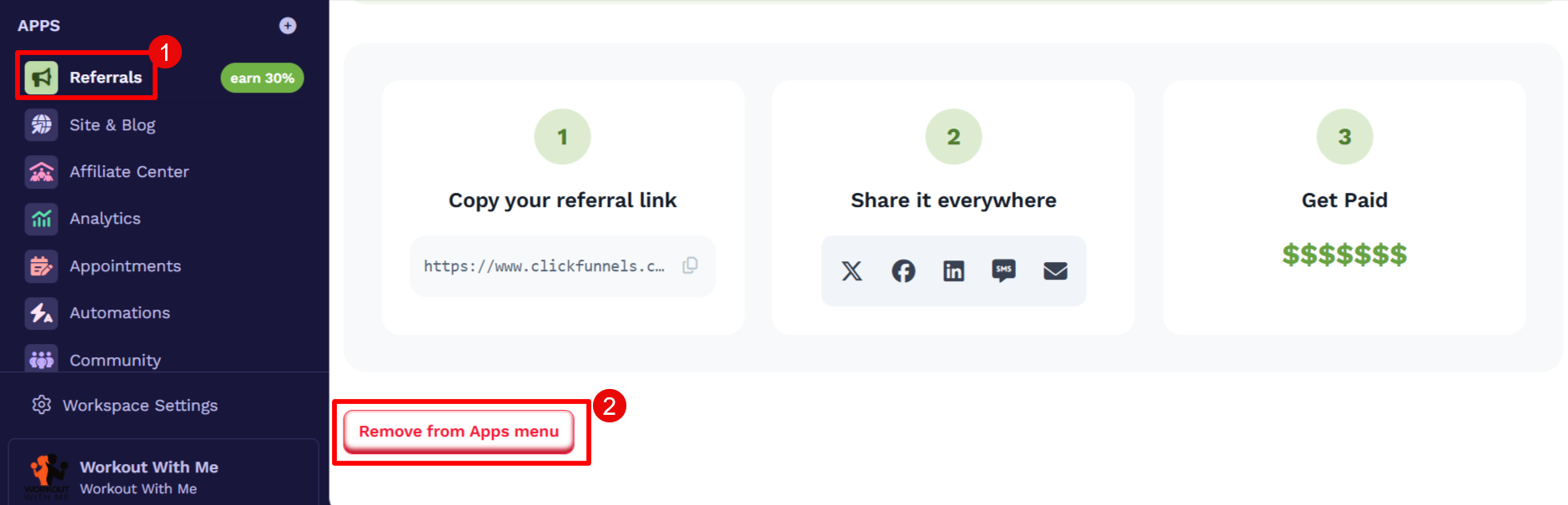
In the confirmation pop-up, click Proceed.
To add the app back:
In the main menu, click on + Add Apps.
Scroll to locate the Referrals app.
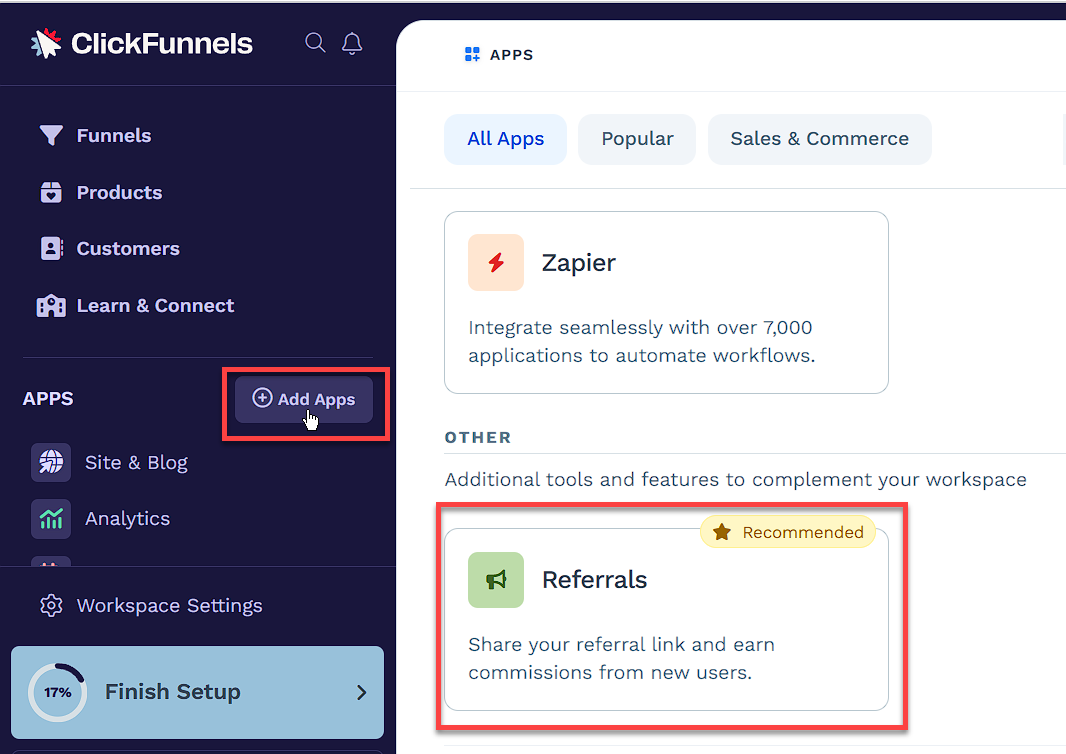
Click on the app, then select Add App to restore it to your sidebar.
Removing the app does not affect your ability to promote ClickFunnels or access the Affiliate Dashboard. You can still access all affiliate features at any time.