The Affiliate Center (also known as Affiliate Dashboard and Affiliate Area), accessible through the Customer Center, is where ClickFunnels affiliates will find all the tools they need to monitor their performance, manage campaigns, and access promotional materials. This article provides an overview of its key features and functionalities.
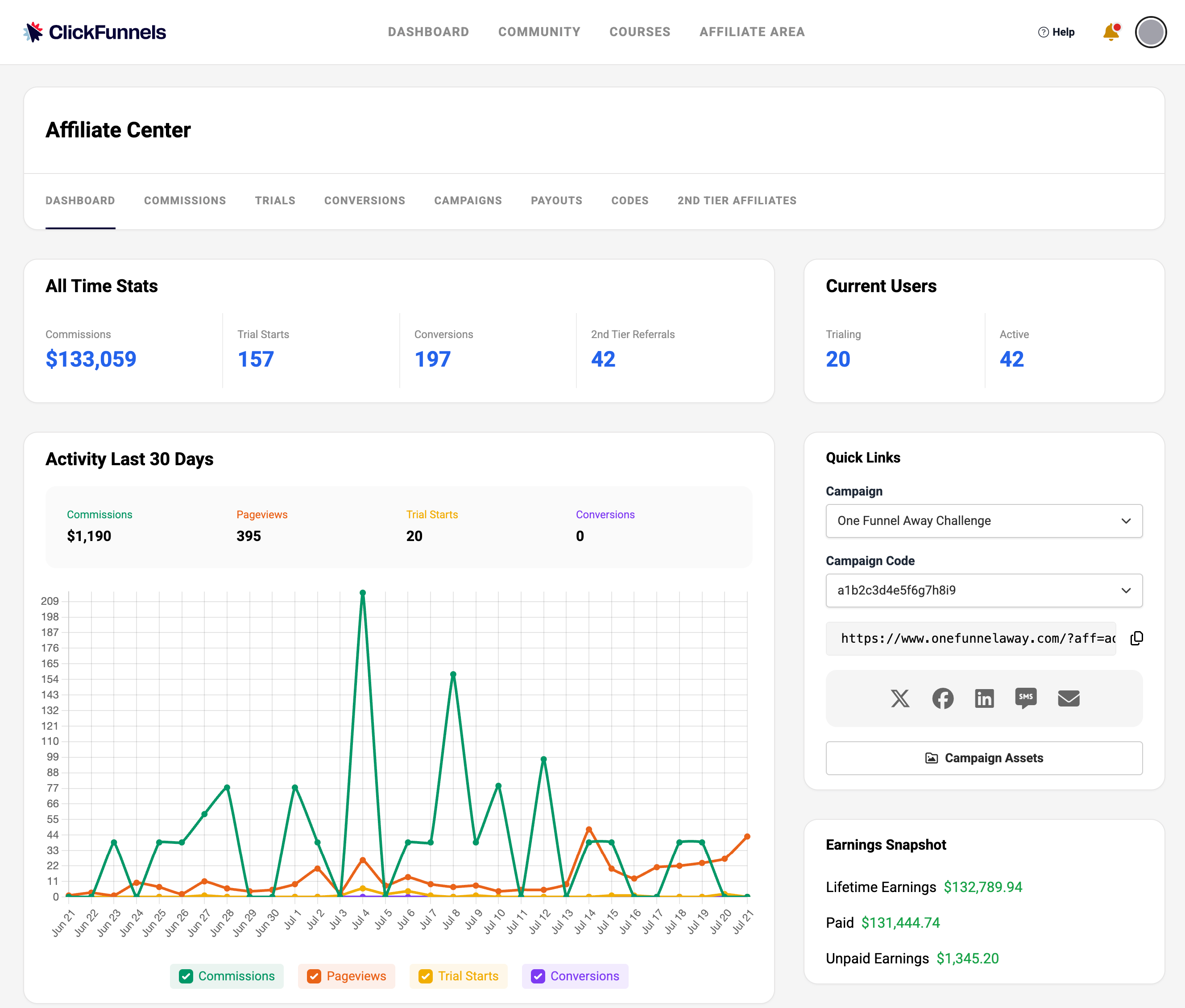
Requirements
Accessing the Affiliate Dashboard
The affiliate dashboard is where you manage your activity as a ClickFunnels affiliate. It includes your referral links, commission tracking, and promotional tools. Whether you're an active ClickFunnels user or an external affiliate, this is the central place to monitor your performance and complete required account steps.
Affiliates can access their dashboard in two ways, depending on whether they are ClickFunnels users or external affiliates who joined through the registration page.
For ClickFunnels Users
If you have a ClickFunnels account, there are two ways to access the affiliate dashboard:
From the Referrals app
From the side menu, click Referrals under the Apps section.
In the Referrals screen, click the Referrals Dashboard button to open your affiliate dashboard.
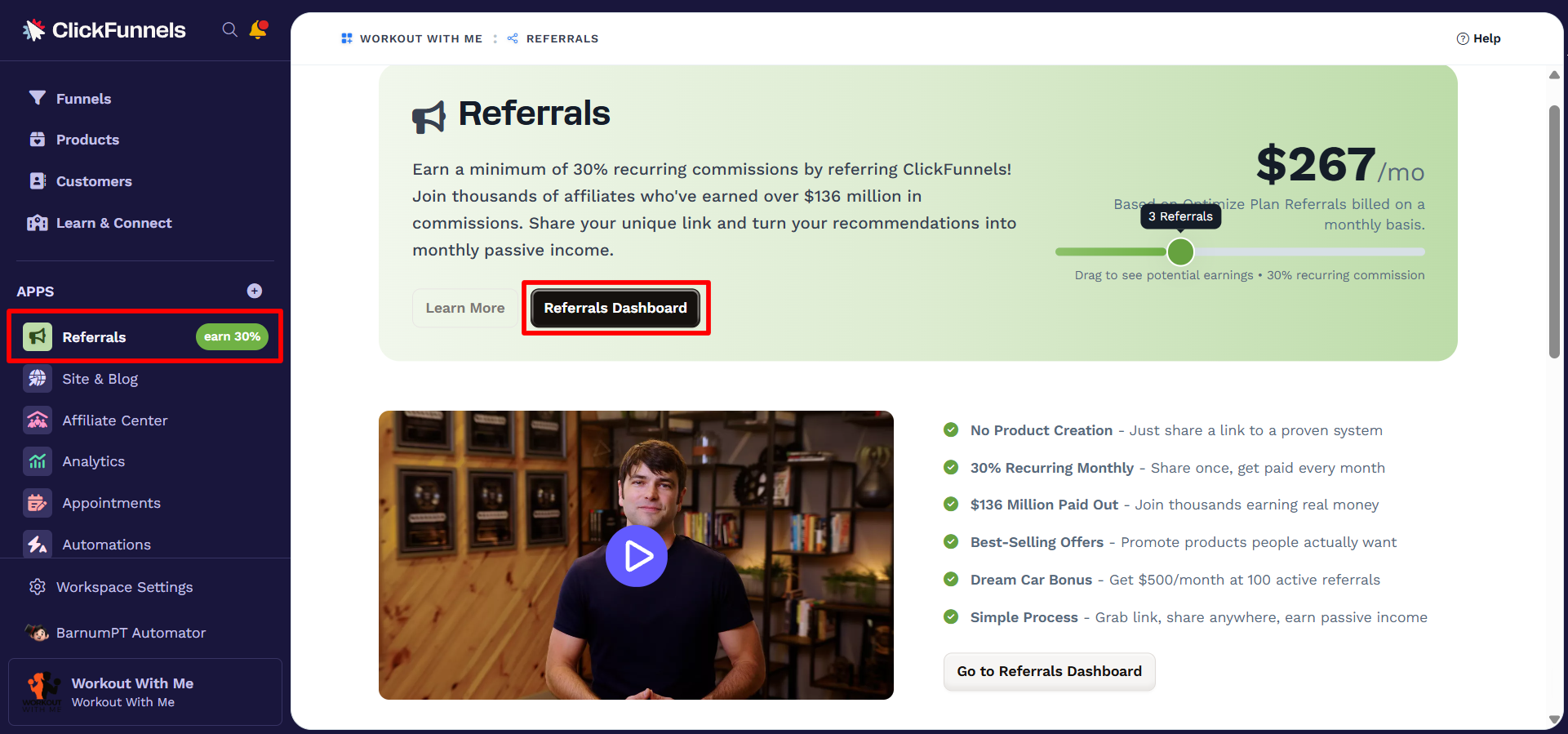
From your profile menu
Click your workspace name in the bottom-left corner.
Select CF2 Affiliate Center from the menu
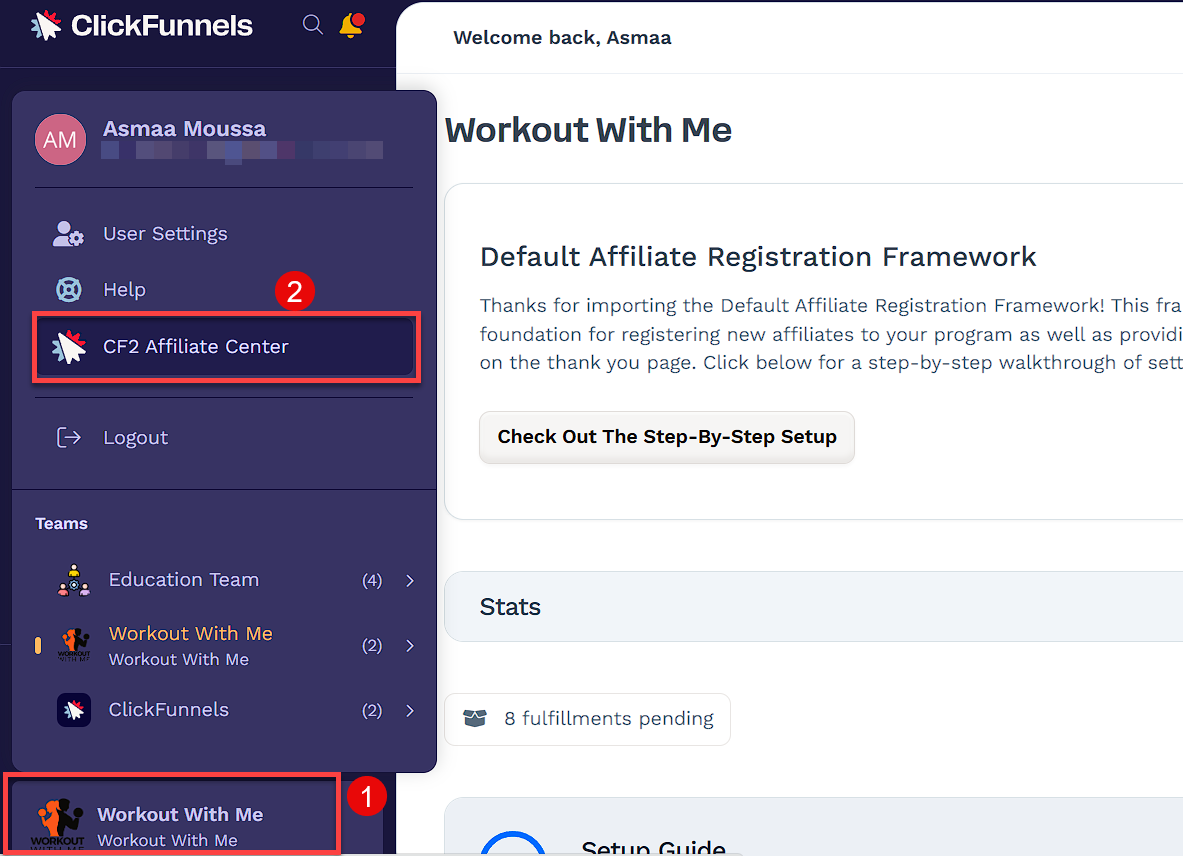
For All Affiliates (Users and Non-Users)
All affiliates, including ClickFunnels users, can also access their affiliate dashboard through the Customer Center:
Go to the ClickFunnels Customer Center.
If you're not already logged in, you'll be prompted to enter your email address.
You’ll receive an email that includes both a one-time code and a magic login link. You can enter the code or click the link to complete your login.
Click Affiliate Program at the top of the page and select Affiliate Dashboard.
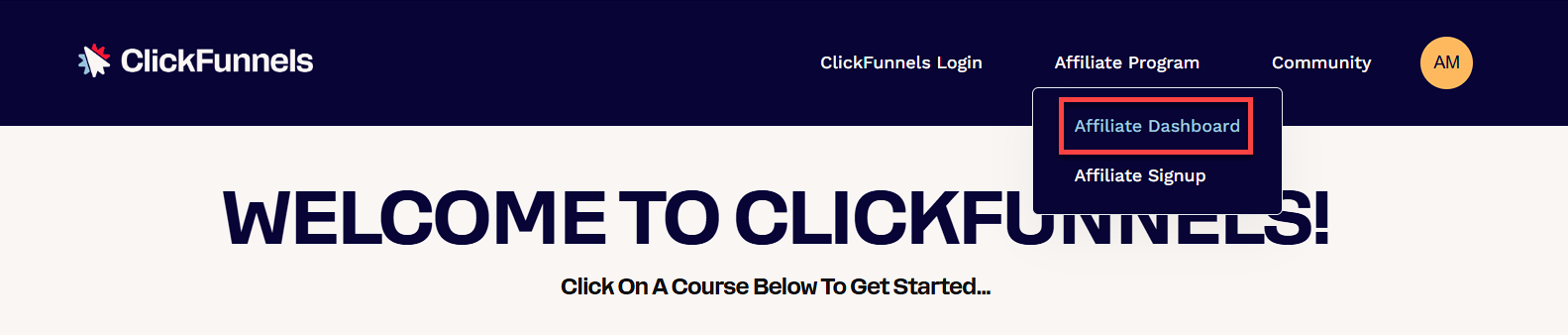
Once you're logged in, the Affiliate Center opens to a dashboard with multiple tabs. Each tab allows you to manage a different part of your affiliate activity such as commissions, campaigns, conversions, and payouts. The sections below explain what each tab does and how to use it.
Dashboard
When you first log in, you’ll see your affiliate dashboard. This gives you a quick snapshot of your recent activity:
All Time Stats:
Commissions: Total earnings since joining the program.
Trial Starts: Total number of users who signed up for a free trial through your links.
Conversions: Number of users who completed a purchase.
2nd Tier Referrals: Number of affiliates who joined through your referral link.
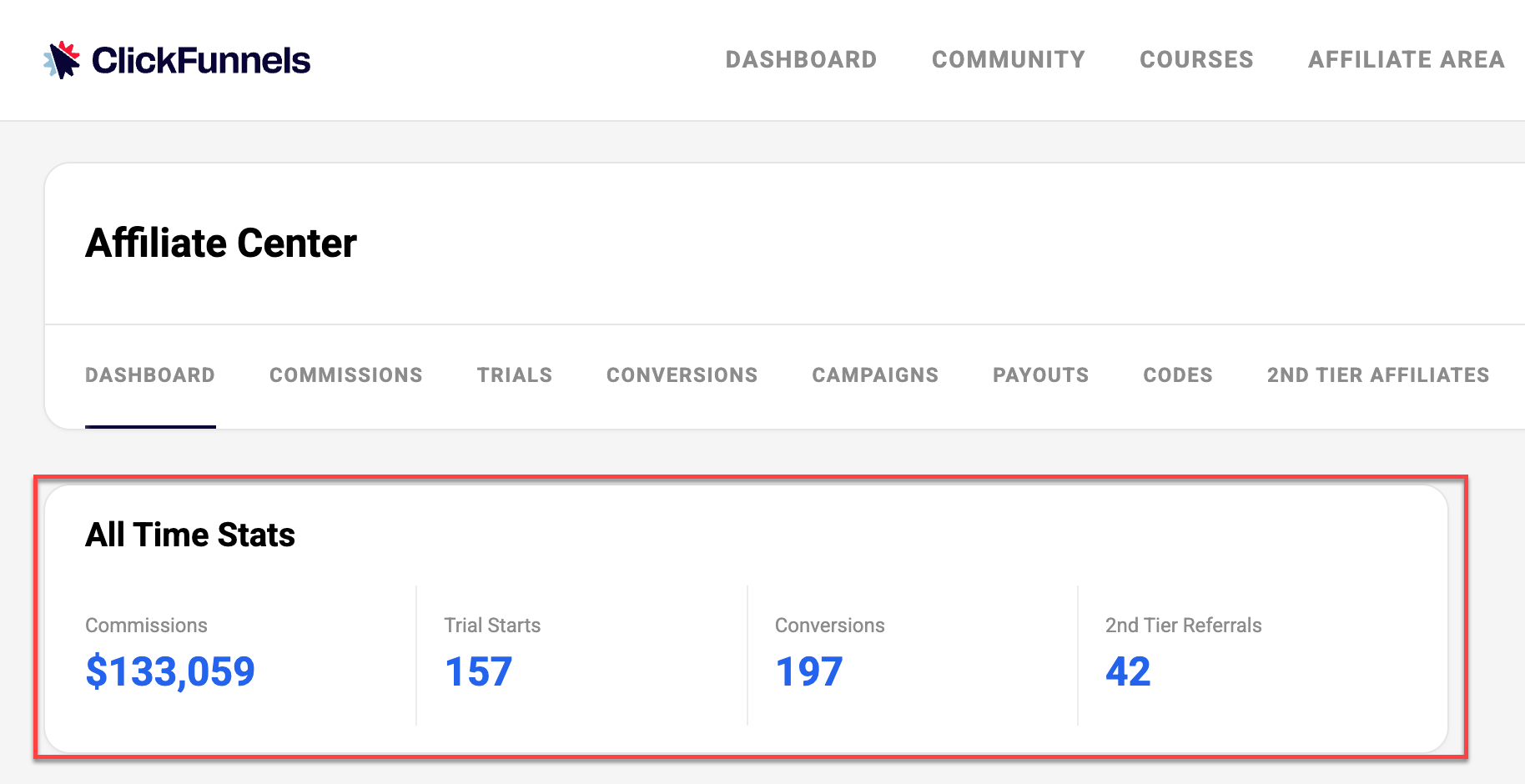
Activity Last 30 Days:
Commissions: Total earnings generated during the last 30 days.
Pageviews: Total number of visits to your affiliate links.
Trial Starts: Free trial sign-ups attributed to your referral links.
Conversions: Successful sales from users who signed up through your links.
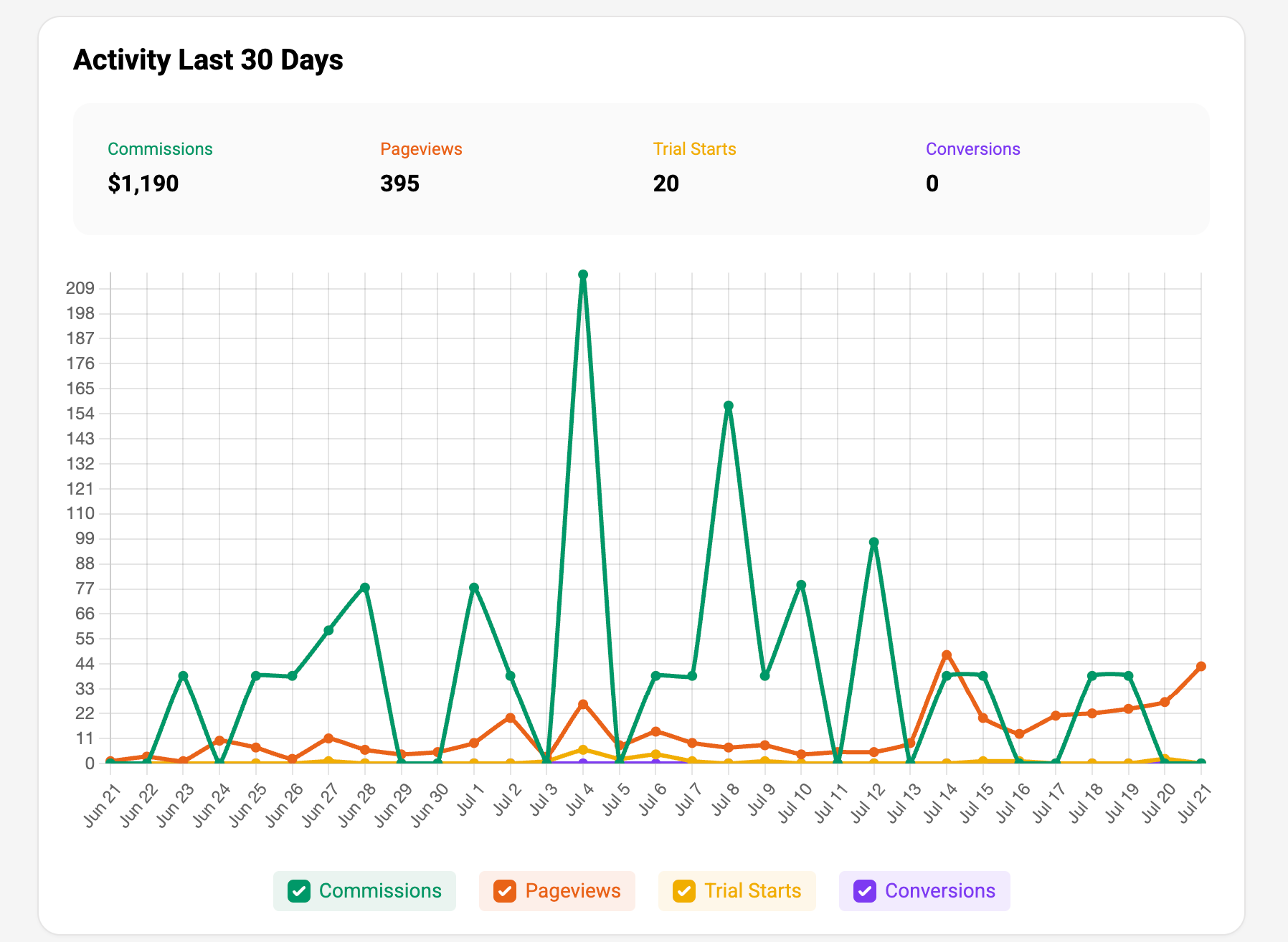
Campaigns:
Located at the bottom of the dashboard.
Lists your active campaigns.
Shows the campaign name and associated affiliate link.
Provides quick access to copy the link or view campaign assets.
See All option to view more campaigns if available.
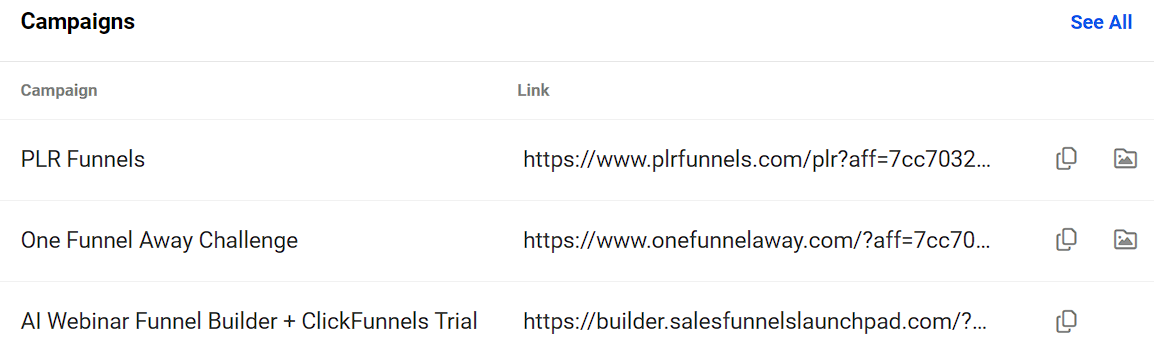
Current Users
Displays how many users referred through your links are currently active or in trial.
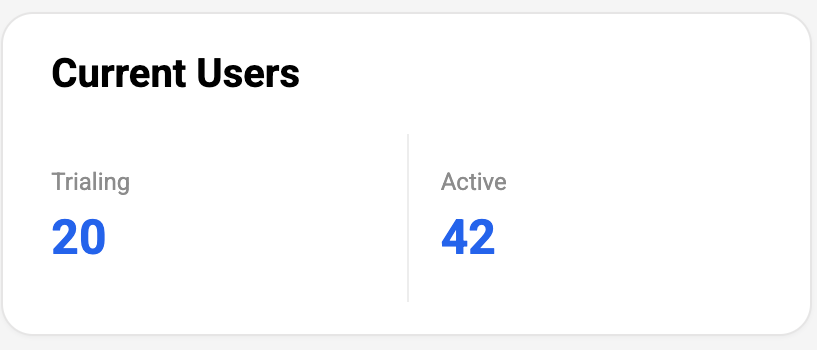
Quick Links:
Campaign dropdown: Quickly select specific campaigns.
Campaign Code: Unique identifier for your chosen campaign.
Referral Link: Your personalized affiliate link for the selected campaign.
Social sharing buttons: Easily share your affiliate link on various platforms.
Campaign Assets: Access promotional materials for your campaigns.
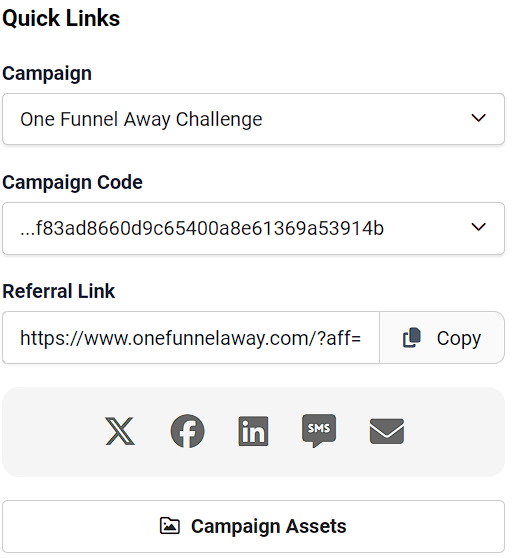
Earnings Snapshot:
Lifetime Earnings: Total amount earned since joining the program.
Paid: Amount you’ve already received.
Unpaid Earnings: Pending payments.
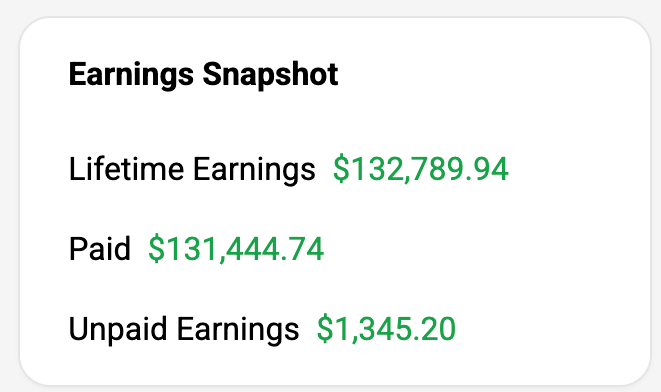
Commissions
This section breaks down your earnings. You’ll see:
Name: Customer who made the purchase.
Email: Customer’s email address.
Commission: Your earnings from the sale.
Purchase Amount: Total amount the customer paid.
Status: Current state of the commission (e.g., Pending, Approved, Paid).
Purchase Date: When the sale occurred.
Due After: Date when the commission will be available for payout.
Commission ID: Unique identifier for each commission.
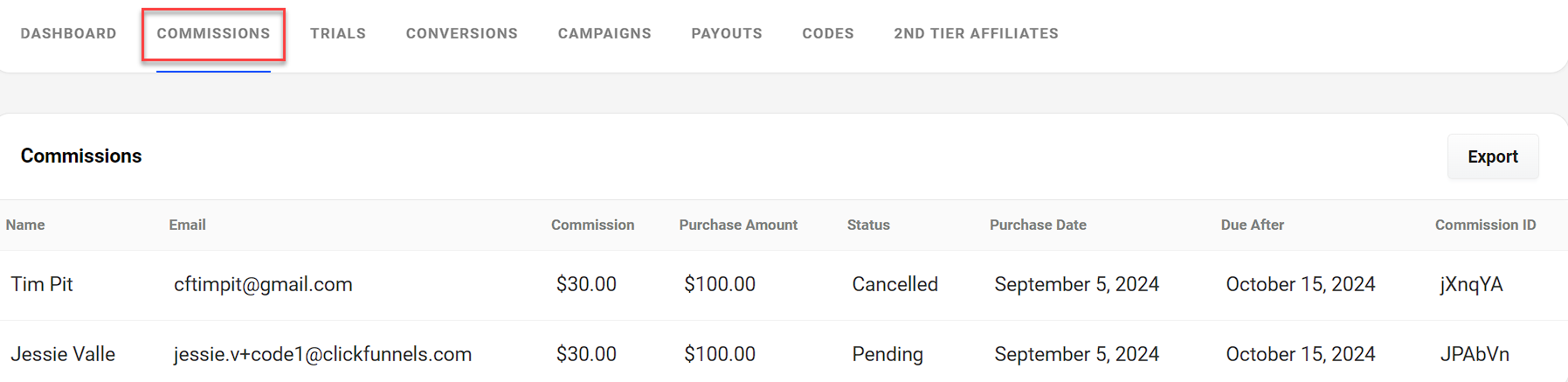
Trials
Keep track of the free trials you’ve referred. When you have active trials, you’ll find:
Name: Trial user’s name.
Email: Trial user’s email address.
Products: What they’re trying out.
Trial Ends: Expiration date of the free trial
Billing Status: Current state of billing (e.g., Active, Expired)
Service Status: Current state of service access.

Conversions
Monitor successful conversions from trials to paid subscriptions.
Name: Customer’s name.
Email: Customer’s email address.
Commission: Your earnings from the conversion.
Transaction Amount: Total amount paid by the customer.
Status: Current state of the conversion.
Product: What the customer purchased.
Started: Date of the initial trial sign-up.
Affiliate Code: Your unique identifier used for the referral.

Campaigns
Manage your promotional efforts and access marketing materials.
Campaign: Name of the promotional campaign.
Link: Your unique affiliate link for the campaign.
Copy: Easily distribute your affiliate links.
Campaign Assets: Access promotional materials specific to each campaign.
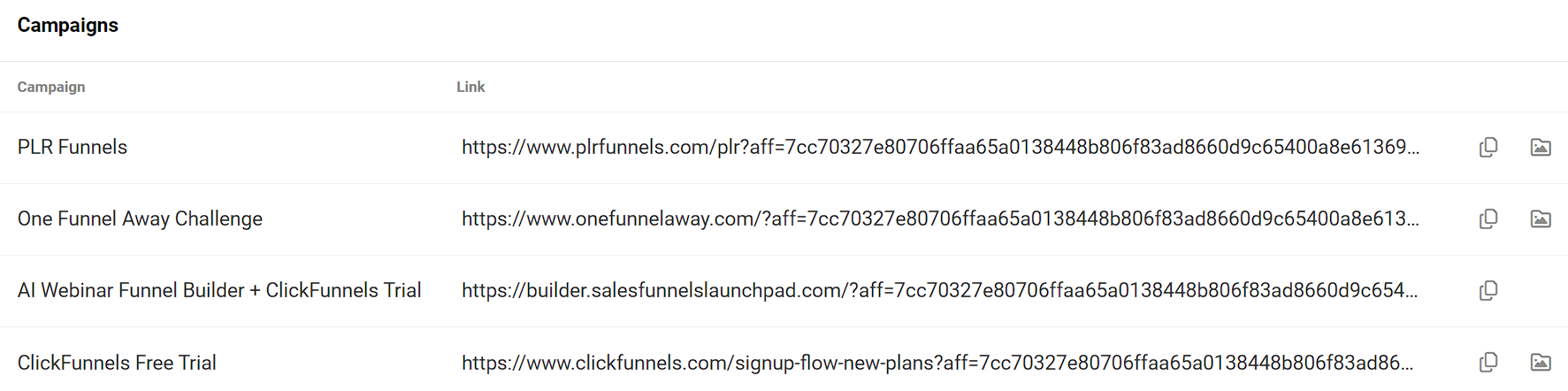
Payouts
The Payouts section gives you a clear view of your pending and past payments.
Future Payouts:
Shows upcoming payouts with their scheduled dates and amounts.
Displays a total of all pending payouts.
Payout History:
Lists all past payouts.
Includes details such as Payout ID, Amount, State, Date Paid, and Date Added.
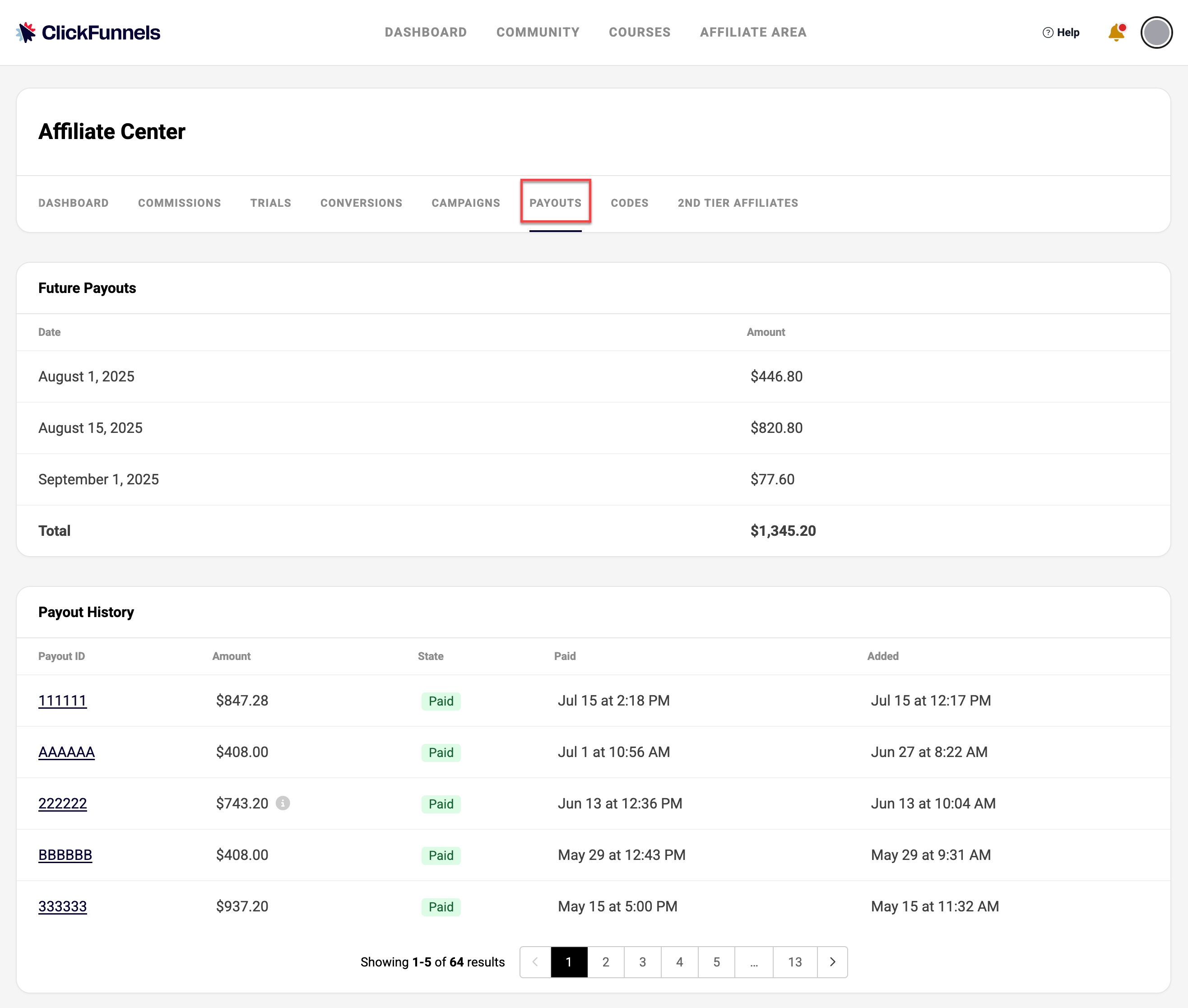
Codes
The Codes section allows you to manage and track your affiliate codes.
Click the Create Code button to generate a new affiliate code.
Each code is listed with its name, associated tags, and the date it was added.
You can copy the code link by clicking the chain ? icon next to each code.
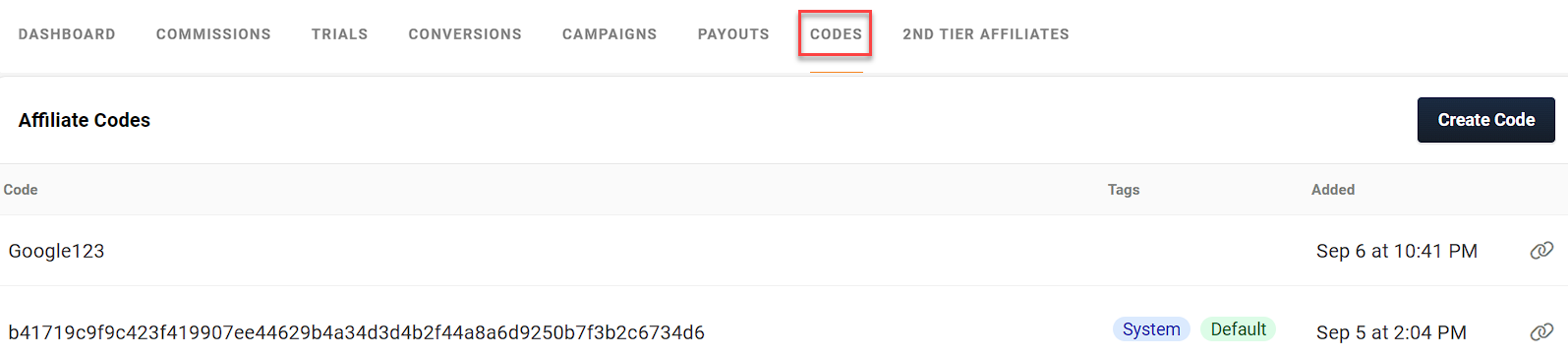
To learn more about affiliate codes, please refer to our CF Affiliate - How to Create a Custom Affiliate Code article.
2nd Tier Affiliates
ClickFunnels’ affiliate program offers a 2nd Tier Affiliate feature. This allows you to earn commissions from affiliates who join using your link. When these 2nd Tier Affiliates make sales, you receive a percentage. This expands your earning potential by leveraging the efforts of affiliates you’ve brought into the program.
Displays a table with columns for Name, Status, Invited date, and Approved date.
