Downloading a CSV file of your commissions gives you a detailed view of your earnings. This feature allows you to analyze your sales data, track your performance, and keep accurate financial records. In this article, you’ll learn how to easily download your commission data in CSV format, so you can review and manage your earnings effectively.
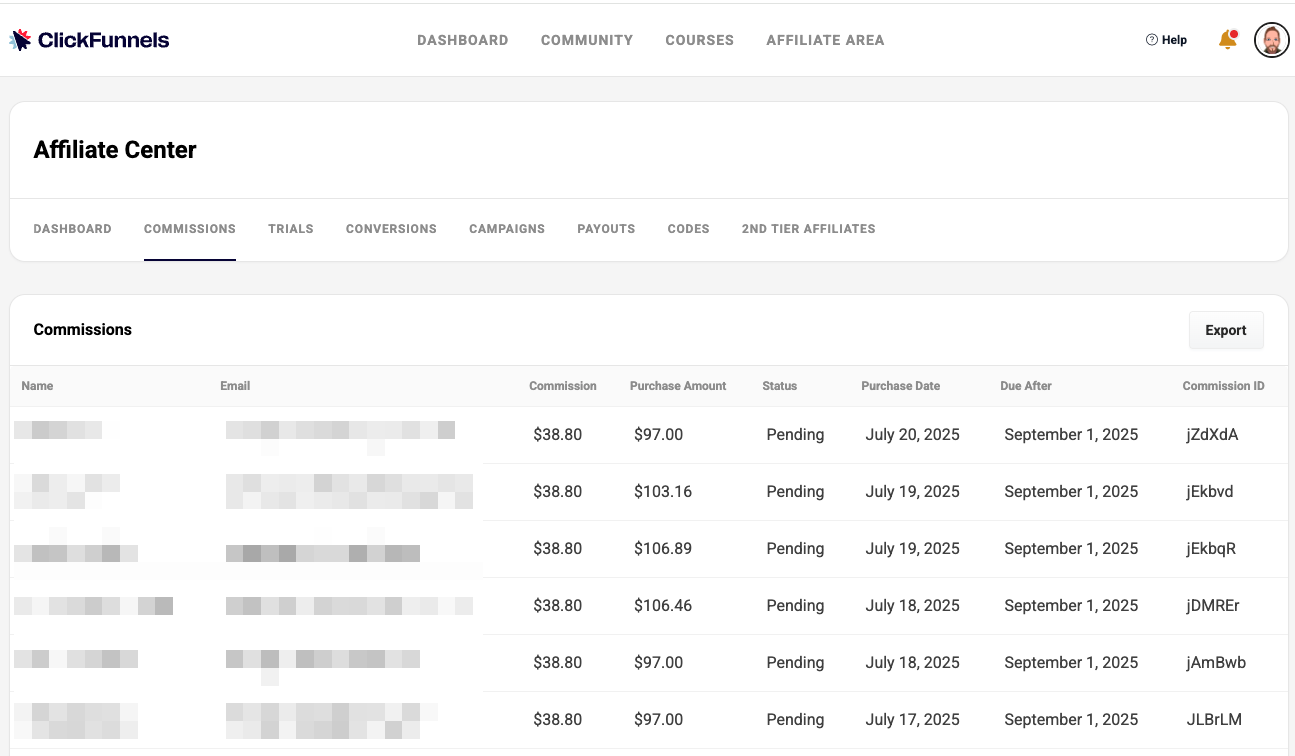
Requirements
Accessing Your Affiliate Area
Affiliates can access their dashboard in two ways, depending on whether they are ClickFunnels users or standalone affiliates who joined through the registration page.
For ClickFunnels Users
If you have a ClickFunnels account, there are two ways to access the affiliate dashboard:
From the Referrals app
From the side menu, click Referrals under the Apps section.
In the Referrals screen, click the Referrals Dashboard button to open your affiliate dashboard.
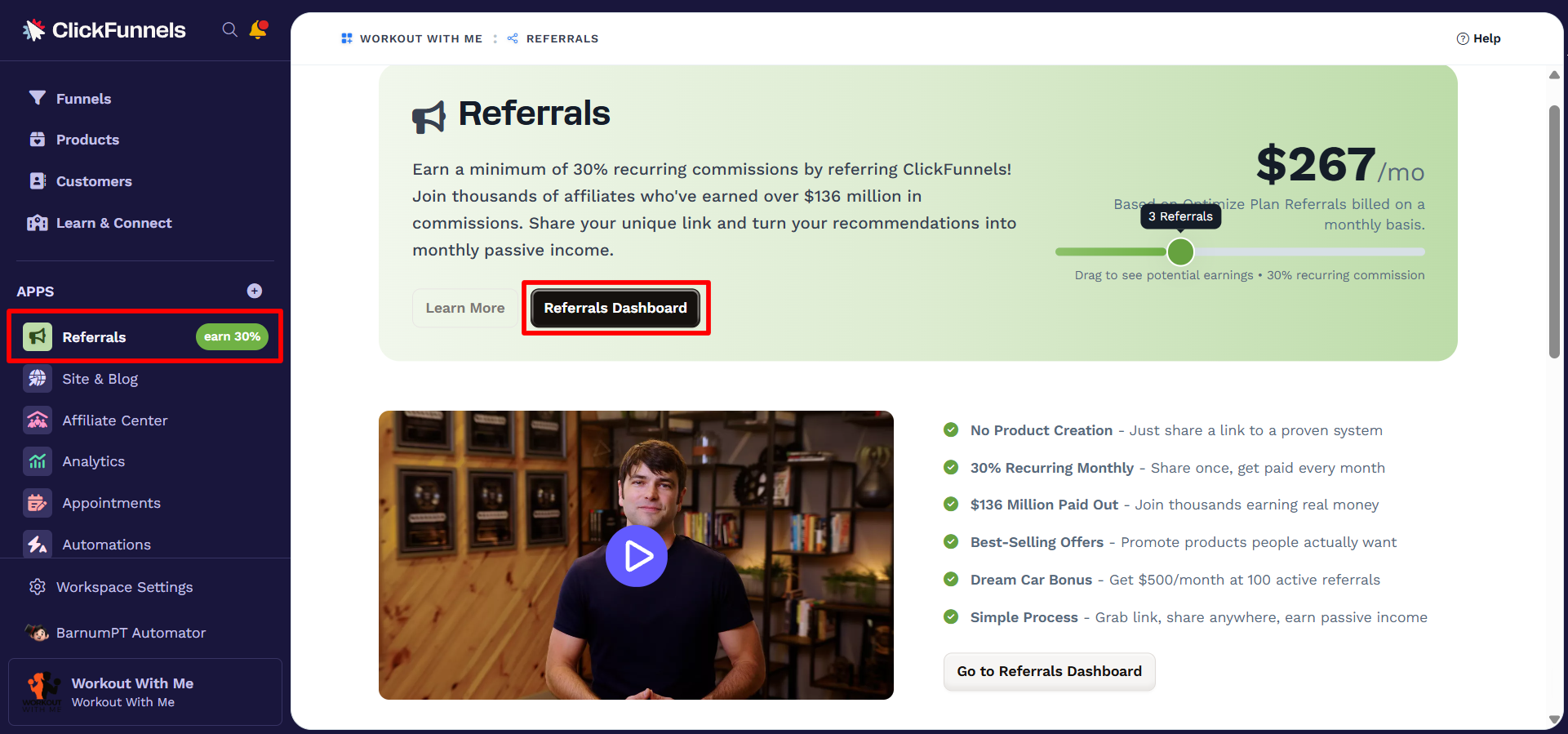
From your profile menu
Click your workspace name in the bottom-left corner.
Select CF2 Affiliate Center from the menu
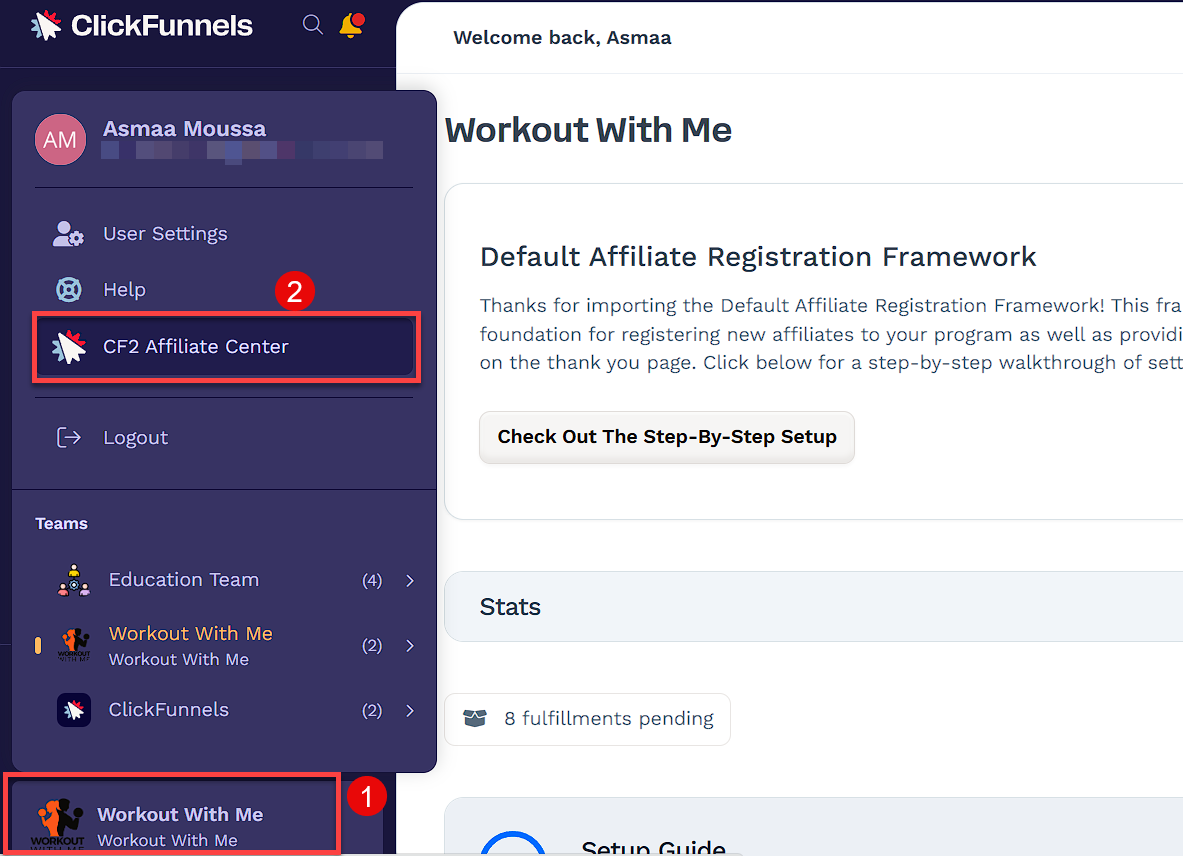
For All Affiliates (Users and Non-Users)
All affiliates, including ClickFunnels users, can also access their affiliate dashboard through the Customer Center:
Go to the ClickFunnels Customer Center.
If you're not already logged in, you'll be prompted to enter your email address.
You’ll receive an email that includes both a one-time code and a magic login link. You can enter the code or click the link to complete your login.
Click Affiliate Program at the top of the page and select Affiliate Dashboard.
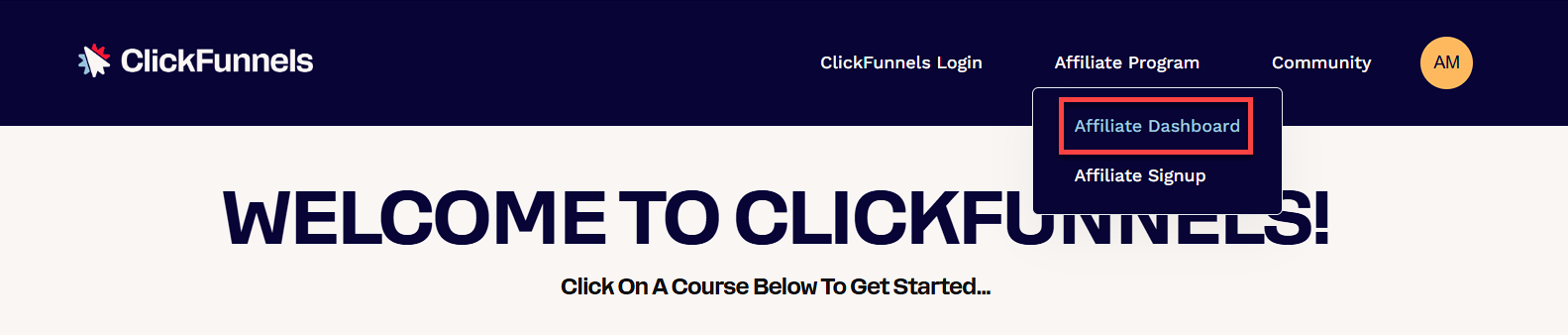
Downloading Your Commission CSV File
In the Affiliate Center, go to the Commissions tab.
Click the Export button in the top right corner of the table.
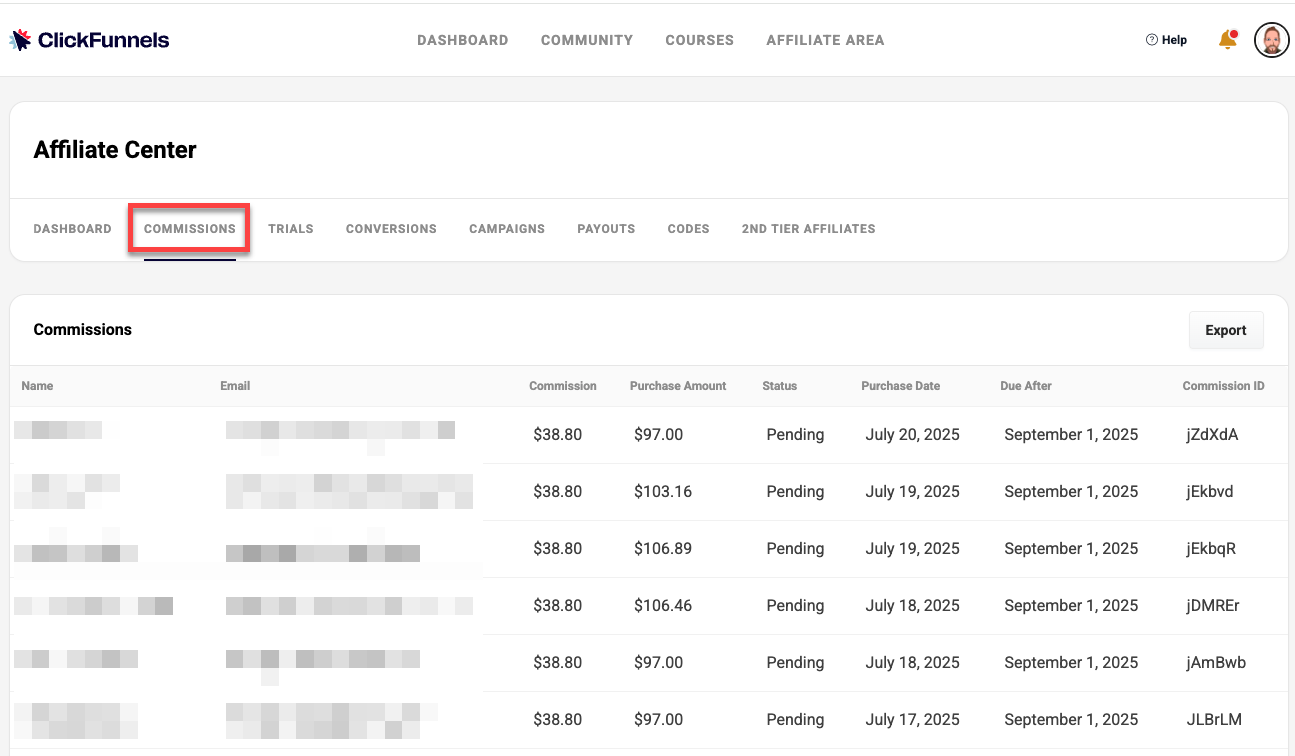
You’ll be taken to a new Commissions Export page. Click Download File to export your commission data.
Open the downloaded CSV file using your preferred spreadsheet program to view full details, including commission amounts, affiliate and contact information, purchase dates, and payout status.