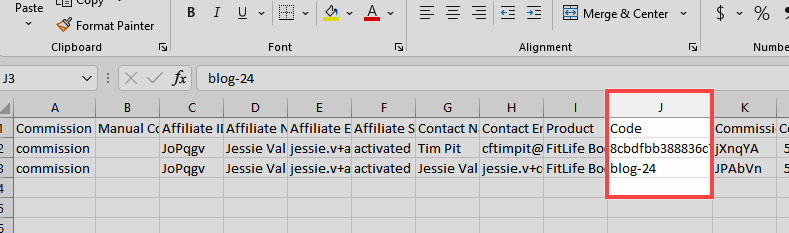The Affiliate Center in ClickFunnels allows affiliates to promote campaigns and earn commissions using unique affiliate links. However, default affiliate links can be cumbersome and less personalized. To address this, ClickFunnels provides the option to create Custom Affiliate Codes. These codes offer a more branded and memorable way to share affiliate links, enhancing marketing efforts and improving tracking. In this article, we will explain how your affiliates can create custom affiliate codes and personalize their affiliate URL.
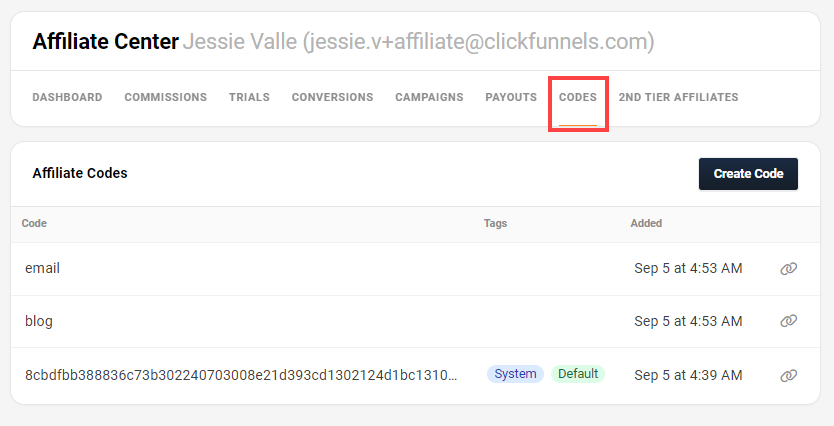
Requirements
An active ClickFunnels account
What is a Custom Affiliate Code
A Custom Affiliate Code is a unique identifier that affiliates can customize to make their affiliate URLs more memorable and branded. This custom code replaces the default system-generated affiliate ID in the URL, making it easier to share and remember.
For example:
Default Affiliate Link:
https://www.workoutwithme.xyz/masterclass?aff=8cbdfbb388836c73b302240703008e21d393cd1302124d1bc13106239f052931Affiliate Link with Custom Code “Blog”:
https://www.workoutwithme.xyz/masterclass?aff=blog
Why Use Custom Affiliate Codes
Branding and Personalization: Custom codes help in making the affiliate link more personalized and brand-specific.
Ease of Use: Shorter, meaningful codes are easier to remember and share across platforms.
Improved Tracking: Custom codes can help affiliates manage and track multiple campaigns effectively.
How Affiliates Can Create Custom Codes in the Affiliate Area
Affiliates can create custom affiliate codes directly within the Affiliate Area by following these steps:
Affiliates should log in to their Affiliate Center and go to the Codes tab.
In the Codes tab, click on the Create Code button.
Enter the code in the Code field.
Important:
Affiliates must ensure that the code entered in the Code field is unique. If the chosen code is already in use by another affiliate, it will not be accepted. To create a distinctive and available code, consider adding variations such as numbers or initials. For example, instead of using a common term like blog, try using
blog-24orblog-AJ(using your initials or other unique identifiers).Once a unique code is entered, click Create Code to save it.
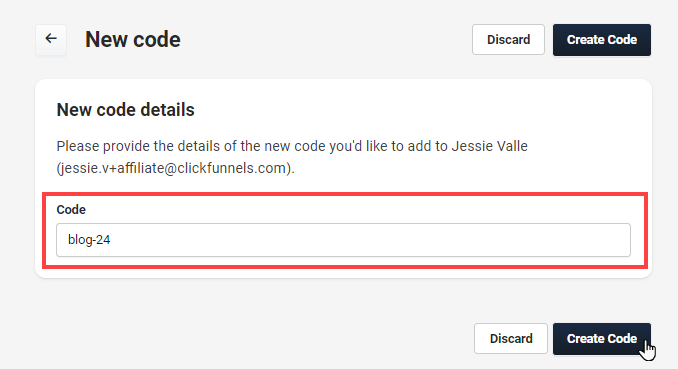
How to Generate an Affiliate URL with a Custom Code
After creating a custom affiliate code, affiliates can generate their customized affiliate URL:
Affiliates should log in to the affiliate area and navigate to the Dashboard tab.
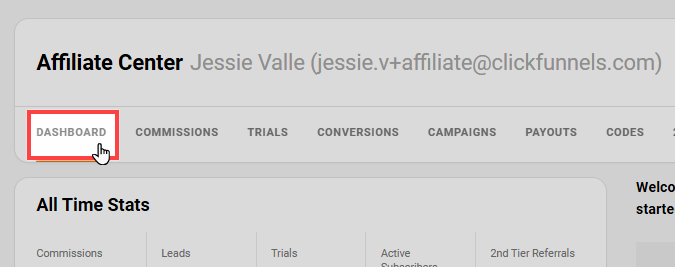
In the Quick Links section, affiliates can select the desired campaign and the custom code from the dropdown menus.
The custom URL will be displayed in the Referral Link field. Affiliates can copy this link and use it for promotions.
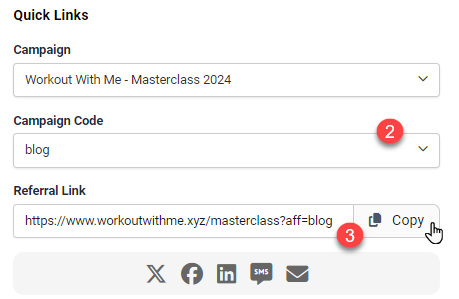
Creating Affiliate Codes as an Admin
As an Admin, you also create custom affiliate codes for your affiliates directly from the Affiliate Center:
In your ClickFunnels account, go to Affiliate Center > Affiliates.
Select the affiliate profile for whom you want to create a custom code.
In the Codes section of the affiliate profile, click on Add.
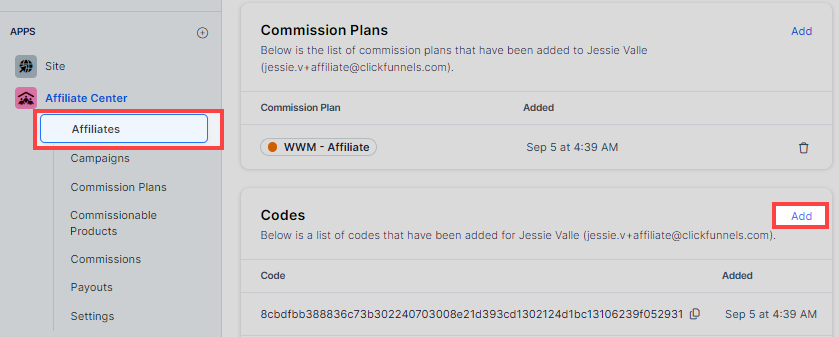
Provide the new custom code in the input field and ensure it is unique.
Click Create Code to add the code to the affiliate’s profile. The code will be visible to the affiliate area for the affiliate. If another affiliate already uses the chosen code, it will not be accepted. Consider adding variations such as numbers or initials to create a distinctive and available code.
Tracking Commission Performance by Custom Codes
To analyze how different custom codes perform in terms of generating commissions, affiliates must export the commission data:
Affiliates should log in to the affiliate area and navigate to the Commissions tab.
Click the Export button to download all the commissions into a CSV file.
Open the CSV file and look for the Code column. This column will display the custom affiliate code associated with each commission. Affiliates can evaluate which custom codes have been most effective in generating commissions.