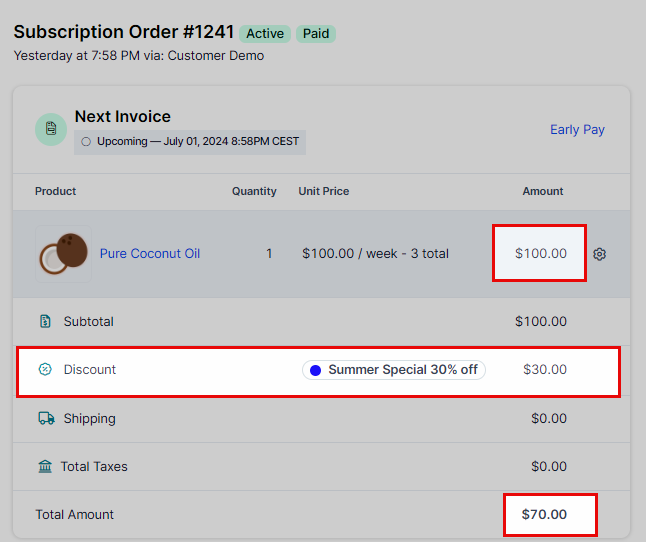ClickFunnels offers a robust feature that allows you to manually add discounts to subscription orders, providing flexibility and enhanced customer satisfaction. This functionality is particularly useful when you need to apply special promotions or rectify issues on a case-by-case basis. Manually adding discounts can help retain customers and improve their overall experience by offering them personalized deals. For example, if a customer subscribes to a weekly delivery of a product, you can manually add a discount to their order to offer a loyalty reward or a promotional price.
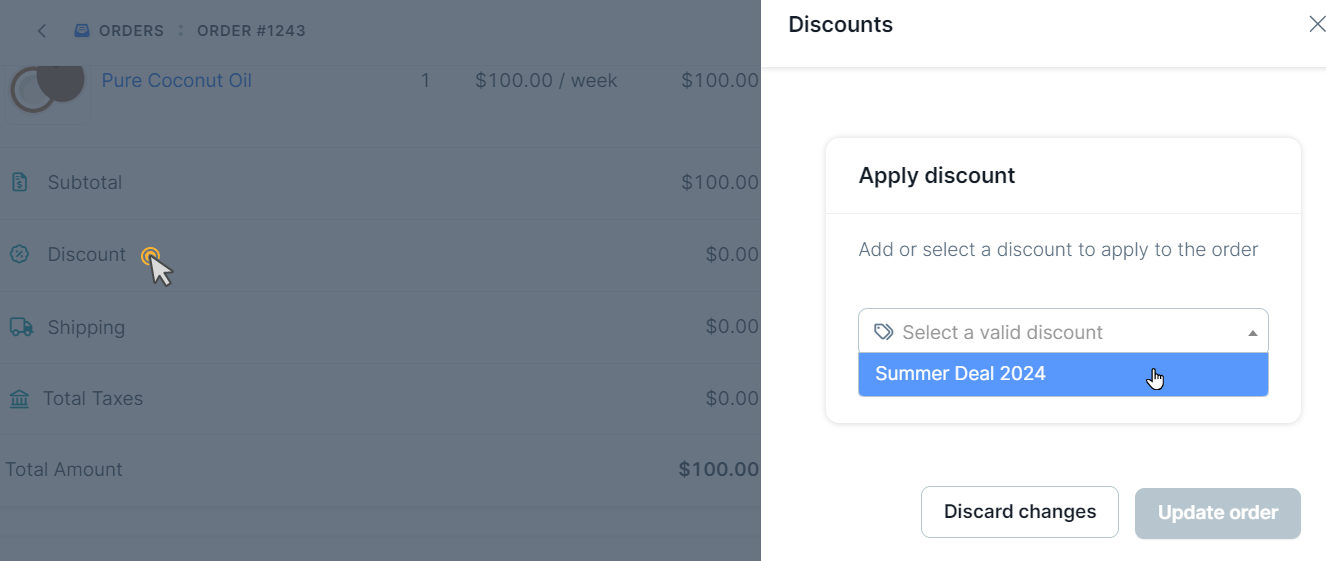
In this article, you will learn how to navigate to your ClickFunnels dashboard to manually apply discounts to subscription orders, ensuring these discounts are reflected in future invoices.
Requirements
An active ClickFunnels account
IMPORTANT
Manual Discounts for Subscriptions Only: The ability to manually add discounts is currently limited to subscription and payment plan orders. One-time purchases cannot be discounted manually.
Impact on Upcoming Invoices: Any manually applied discount will be reflected in the customer’s upcoming invoices associated with the subscription.
Manually Adding a Discount to a Subscription Order
Follow these steps to add a discount manually:
Navigate to Orders:
From your ClickFunnels dashboard, go to the Customers > Orders > Subscriptions.
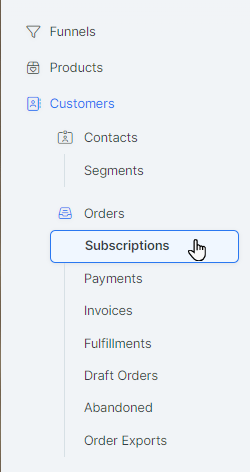
Select the Subscription Order:
Locate the subscription order to which you want to add the discount. Click on the order to open its details.
Access the Discount Settings:
On the order details page, find the section where you can manage the discount. This is usually within the Discount section of the order summary.
Click on the Discount field to open the discount application panel.
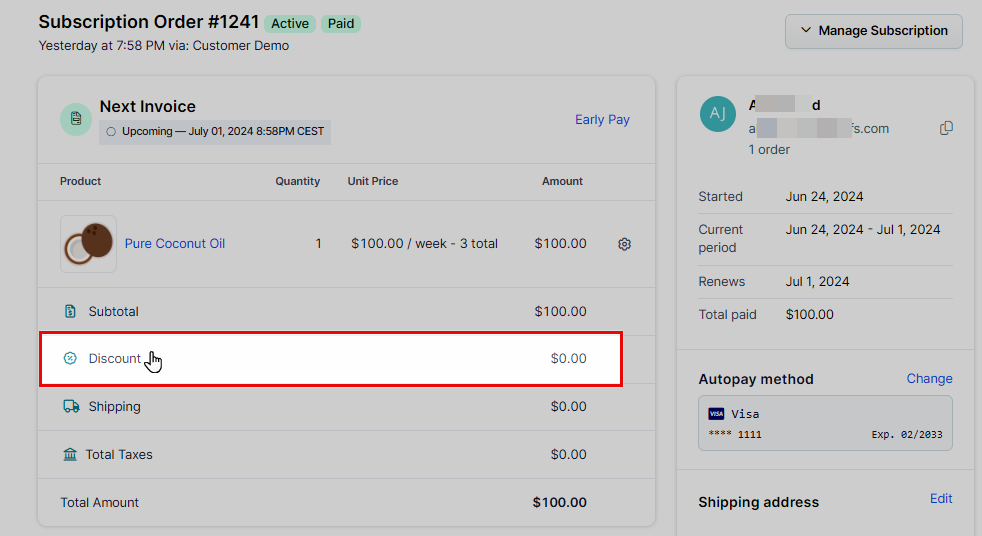
Apply the Discount:
In the discount application panel, select the discount you wish to apply from the dropdown menu.
Click on Update Order to save the changes and apply the discount.
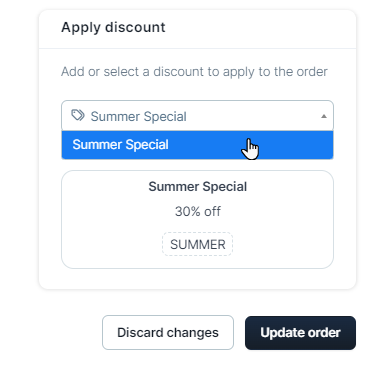
Verify the Discount Application:
Check the order summary to ensure that the discount has been applied.
This discount will be reflected in the subsequent invoices for the subscription, providing the customer with the discounted rate for the specified duration.