Discounts are a powerful tool to attract new customers, encourage repeat business, and increase sales. ClickFunnels provides a versatile Discounts feature that allows you to create and manage discount codes. These codes can be applied during the checkout process in both your sales funnels and store, offering your customers enticing deals and promotions.
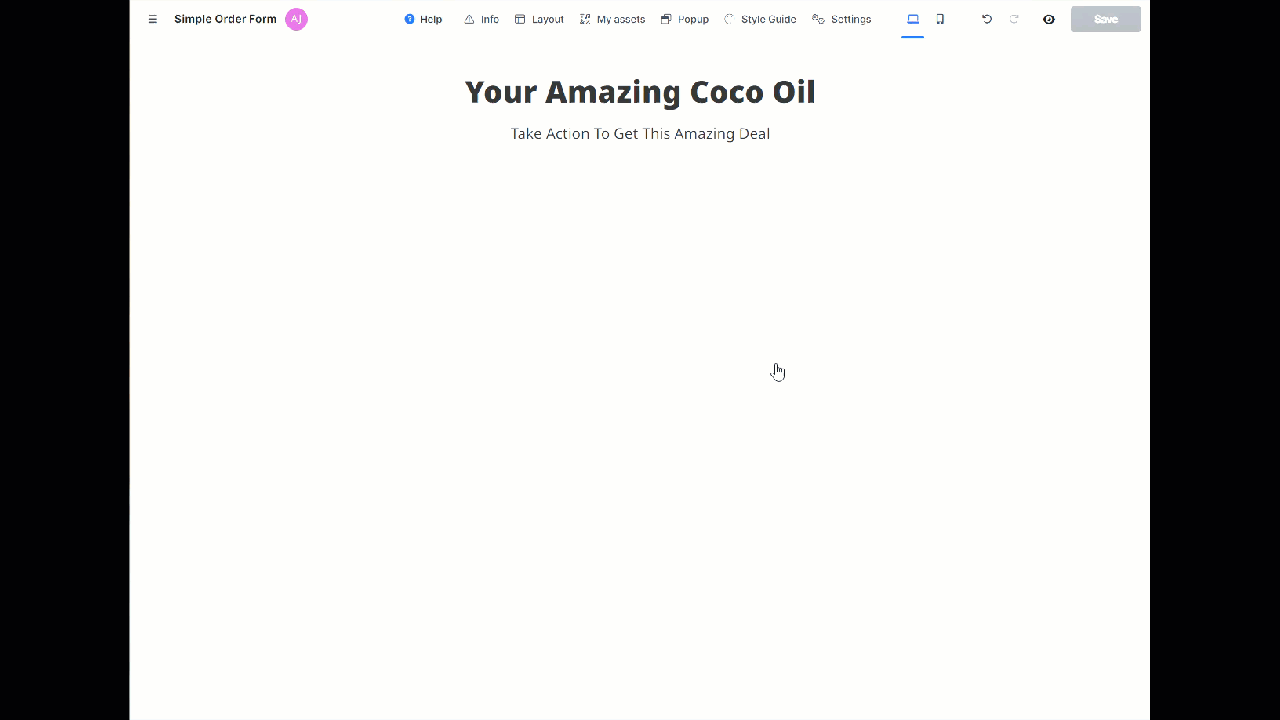
In this article, you will learn how to enable discounts in your funnels and store, ensuring a seamless and engaging experience for your customers.
IMPORTANT
The Discounts feature is only compatible with the new Checkout element and will not work with the Legacy Checkout element.
Requirements
An active ClickFunnels account
Adding Discounts in Your Funnel
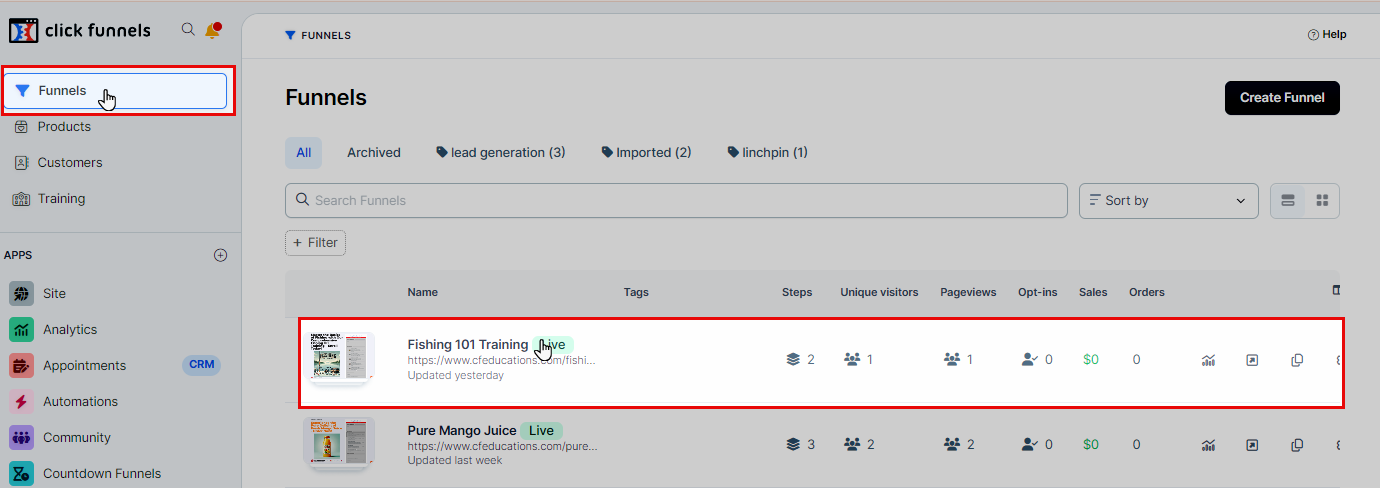
Navigate to the Funnel:
From your ClickFunnels dashboard, click the “Funnels” menu and access a funnel from the list.
Find the Page to Edit:
Locate the specific page within the funnel where you want to add the discount feature.
Click on the Edit to open the page editor.
Adding Discounts in Your Store
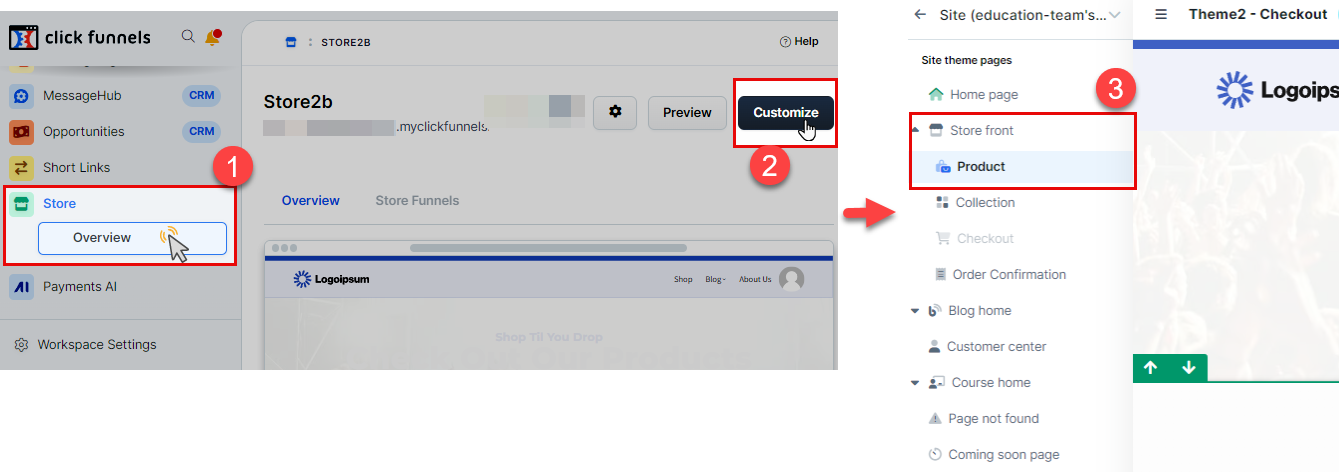
Navigate to the Store Overview:
From your ClickFunnels dashboard, go to the Store app and click on Overview.
Customize Your Store:
Click on the Customize button to open the store customization settings.
Navigate to the Product Page:
Within the store customization, go to the Store Front section and select the Product page you want to edit.
Enabling Discounts in the Editor
Within your ClickFunnels workspace, once you’ve opened the desired funnel page or store product page in the page editor, follow these steps to enable the discounts feature:
Insert a Checkout Element:
In the page editor, add a “Checkout” element if it’s not already present.
.png)
Enable the Discounts Feature:
Click on the “Checkout” element to access its settings.
Find the “Checkout Order Summary” settings and enable “Coupon Field”.
.png)
Once these steps are completed, preview the page to ensure the discount field is visible. Customers will be able to enter their discount codes at checkout and see the discount applied to their order total in real-time.
Offering Discount Codes to Customers
Copying the Coupon Code from the Discounts Page:
Navigate to the Discounts app and copy the coupon code from the selected discount.
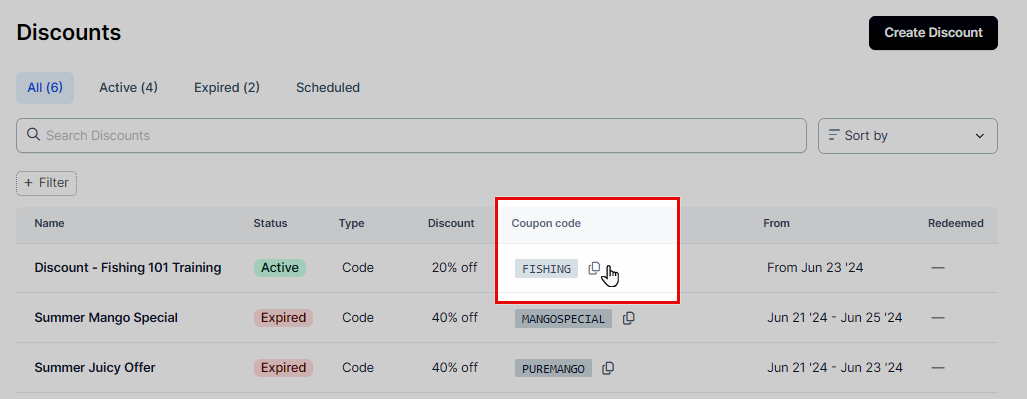
Methods for Distributing Discount Codes:
Here are some effective methods for offering discount codes to your audience:
Email Marketing:
Send personalized discount codes to your email subscribers as a part of your marketing campaigns.
Include discount codes in your newsletters and promotional emails.
Social Media Promotions:
Share discount codes on your social media platforms to reach a broader audience.
Run social media contests and giveaways where participants can win discount codes.
Website Banners and Pop-ups:
Display discount codes on your website using banners or pop-ups to capture visitors’ attention.
Offer discounts to new visitors or returning customers through these visual elements.
Print Media:
Include discount codes in your print advertisements, brochures, or business cards.
Distribute flyers with discount codes at events or within your store.
Partnerships and Collaborations:
Partner with other businesses to offer joint discounts, expanding your reach.
Collaborate with influencers to share discount codes with their followers.
NOTE
The methods mentioned above are suggestions to help you distribute discount codes effectively. ClickFunnels does not provide advice or guarantee the success of these methods.