Have you ever wanted to offer special deals to your customers? ClickFunnels makes it easy with its Discounts feature, also known as “Coupon Codes”. This functionality allows you to create discount codes that customers can use at checkout to save money. This article provides a foundational understanding of “ClickFunnels Discounts”, empowering you to create and leverage discount codes to optimize your checkout process and customer experience.
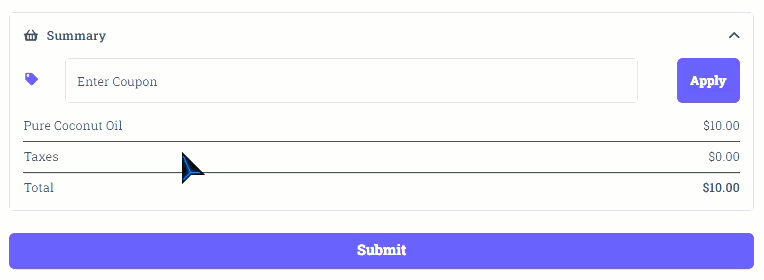
NOTE
The Discounts feature is only compatible with the new Checkout element and will not work with the Legacy Checkout element.
Requirements
An active ClickFunnels account
What is the Discounts feature in ClickFunnels?
Discounts in ClickFunnels are special codes that you can create to offer customers reductions on their purchases in the store and funnels. These can be percentage-based discounts and fixed-amount discounts applied to specific products or collections.
For example, if you run an online fitness store, you can create a discount code “SUMMER20” that offers 20% off during the summer season. When customers enter this code at checkout, they will receive a 20% discount on their purchase, encouraging them to buy more and boosting your sales.
Benefits of Using Discounts
Increase Sales: Discounts provide incentives for customers to make purchases, boosting your sales.
Customer Loyalty: Offering discounts can help build customer loyalty and encourage repeat purchases.
Clear Inventory: Discounts can help you move stock faster and clear out older inventory.
Adding Discount App in the Workspace
From the main menu on the left, click on + Add an App to navigate to the Apps page.
.png)
Scroll down until you find the Discounts app, then click on it.
Confirm your selection by clicking the Add App button.
Creating Your First Discount
From your ClickFunnels dashboard, click on the Discounts app in the left-hand menu.
Click Create Discount to create a new discount.
Within the configuration window:
Enter a name for the discount and a unique coupon code.
Choose between a percentage or fixed amount discount.
Select all products or specific products or collections the discount code will be valid.
Set the start date and end date for the discount (optional).
Click the Create Discount button to create the discount.
Explore our dedicated article, Creating and Managing Discounts in ClickFunnels for detailed Discounts setting and instructions.
Enabling Discounts at Checkout
Enhance your customer experience and boost sales by offering discounts directly on the checkout page of your funnel or the product page in your ClickFunnels store. Follow these steps to seamlessly integrate discount codes into your checkout process:
Edit the Checkout or Product Page:
Navigate to the funnel that includes the checkout page you want to edit. or
Edit the “Product” page within “Store Front” in the “Store” app.
Insert a Checkout Element:
In the page editor, add a “Checkout” element if it’s not already present.
.png)
Enable the Discounts Feature:
Click on the “Checkout” element to access its settings.
Find the “Checkout Order Summary” settings and enable “Coupon Field”.
.png)
Once these steps are completed, preview the page to ensure the discount field is visible. Customers will be able to enter their discount codes at checkout and see the discount applied to their order total in real-time.
For more information on offering discounts in your funnel and store, visit the How to Apply Discounts in the Funnels and Store article.
ClickFunnels Discounts Feature FAQs
Can I edit an existing discount code?
Absolutely! Locate the desired discount code within the “Discounts” page. Clicking on the discount name allows you to modify its settings.
Does the Discounts feature work both in the store and funnel?
Yes, the Discounts feature in ClickFunnels can be applied both in your ClickFunnels store and within your funnels. This allows you to offer consistent discount opportunities across different parts of your sales process.
How can customers apply a discount code at checkout?
Customers can apply a discount code by entering it in the discount field during checkout. The system will automatically apply the discount to the order total if the code is valid.
How do I enable the discount feature on the checkout page?
To enable the discount feature, edit the checkout page, add a checkout element if it’s not already there, and enable the Discounts feature in the Order Summary settings.
Can I set specific conditions for discount codes?
Yes, when creating a discount code, you can set conditions such as minimum spend requirements, usage limits, and applicable products or collections.
I want to expire a discount on a certain date. Is discount scheduling possible?
Yes, you can schedule the start and end dates for your discount when creating the discount code. This allows you to control when the discount is available to customers.
Can I manually apply a discount code to an order?
Yes. You can apply a discount to subscription orders. Just access the subscription order from the orders menu and click the “Discount” field to apply the discount manually.
How can I track the usage of my discount codes?
You can track the usage of your discount codes in the Discounts page of your workspace. Here, you can see how many times each discount code has been used and manage your active and expired discounts.