The Live View page shows real-time activity across your funnels. It tracks events such as pageviews, workflow progress, messages, and email opens, giving an instant view of how users interact with your business. This information helps monitor engagement, spot potential issues, and respond quickly to customer actions. This article explains how to access Live View, understand the different event types, and use the data effectively.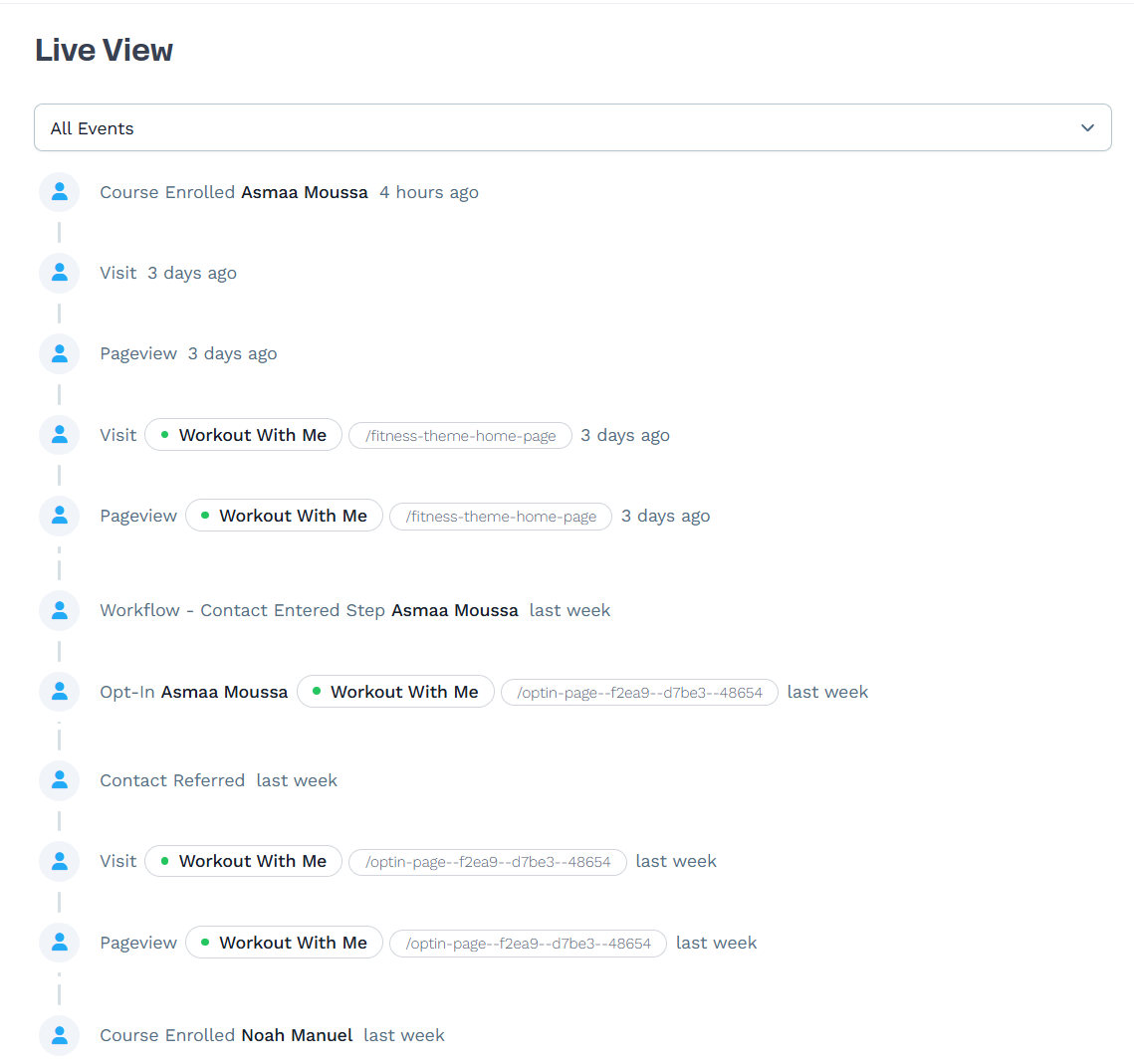
Requirements
An active ClickFunnels account
Accessing the Live View Page
The Live View page is located in the Analytics app of the ClickFunnels dashboard. To access it:
In the left-hand menu, find Analytics under the APPS section.
Click Live View to open the page.
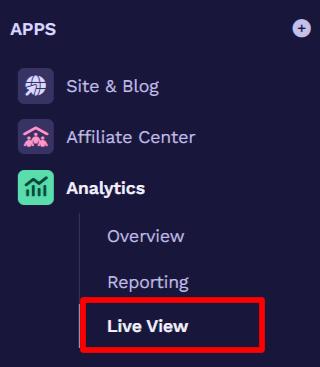
Once inside, you will see a real-time feed of events, including pageviews, workflow activity, messages, and email opens.
The Live View Event Types
The Live View page displays real-time events related to user activity, transactions, communication, automation, and system actions. These events help track engagement, troubleshoot issues, and monitor business performance.
1. User Activity Events
These events track user interactions with your funnels and pages.
Pageview: A visitor views a funnel page.
Visit: A visitor lands on a page.
Opt-In: A visitor submits an opt-in form.
Link Click: A user clicks a tracked link.
URL Redirect Click: A user is redirected through a tracked URL.
2. Sales and Order Events
These events track purchases, billing statuses, and order activity.
Order – Successful Purchase: A customer completes a purchase.
Order Billing Status – Delinquent, Disputed, Failed, Past Due, Unpaid, Voided: The customer's billing status changes.
Order Service Status – Active, Churned, Completed, Paused, Pending, Suspended, Trialing: The status of an order changes.
Order Trial Started / Ended: A trial begins or expires.
3. Subscription and Payment Events
These events track subscription activity, including new signups, cancellations, and upgrades.
Subscription – Recurring Payment Declined: A scheduled subscription payment fails.
Subscription – Cancelled, Downgraded, Upgraded, Termination Changed: A subscription status changes.
Transaction Status – Paid, Refunded, Other; A transaction is processed.
4. Communication Events
These events track emails, broadcasts, and user engagement in conversations.
Email Broadcast – Open, Sent, Click: A recipient interacts with an email campaign.
Send Email Step – Open, Sent, Bounce, Spam Complaint, Unsubscribe: An automated email step is triggered.
MessageHub – Agent Responded, Contact Responded, Conversation Started: A contact interacts with a support or sales conversation.
5. Workflow and Automation Events
These events track contacts as they move through automations, workflows, and sales processes.
Workflow – Contact Entered Step, Exited Step: A contact moves through a workflow.
Sales – Contact Entered Stage, Exited Stage: A contact progresses in a sales pipeline.
Trigger Workflow: An automation workflow is triggered.
6. Affiliate and Commission Events
These events track affiliate program activity and commission payouts.
Affiliate Approve, Invite, Activate, Ban, Deactivate, Unban: Affiliate status changes.
Commission Created, Payout, Refund, Cancel, Revoke: A commission is processed.
7. Community and Course Events
These events track user engagement in community groups and online courses.
Community Enrolled, Group Enrolled, Topic Enrolled: A user joins a community or a topic.
Course Enrolled, Completed, Lesson Completed, Lesson Viewed: A user engages with an online course.
8. Survey and System Events
These events track surveys and background system actions.
Survey Completed, Action Executed: A user submits a survey response.
Applied Tag, Removed Tag: A contact tag is updated.
Contact Imported, Contact Referred: A contact is added or referred.
Filtering Events in Live View
The Live View page includes a filter that allows you to narrow down the events displayed. This helps focus on specific types of activity rather than viewing all events at once.
Using the Event Filter
Click the All Events dropdown at the top of the page.
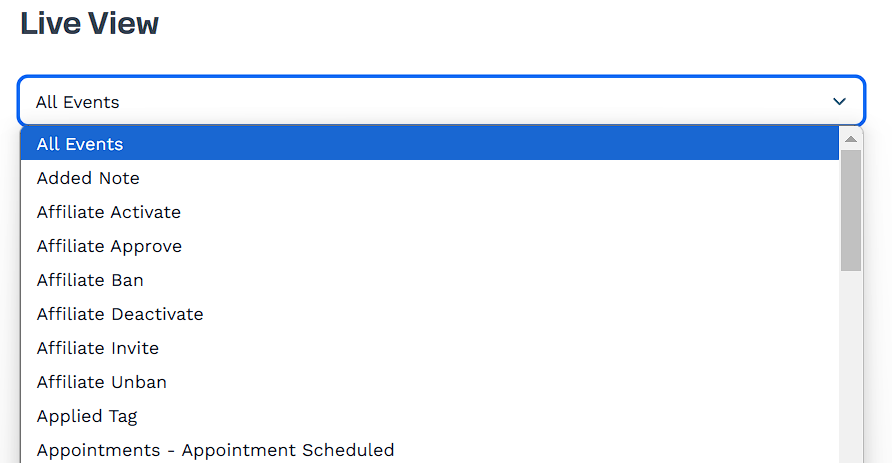
Select a specific event type (e.g., Pageview, Order – Successful Purchase, Subscription – Cancelled).
The Live View updates to display only the selected event type.