When you have finished designing and finalizing your site's home page and other essential pages, it's time to make your site live. This involves disabling the Coming Soon or draft state and setting the site as Public from the Site Settings. Before publishing your site, it’s essential to ensure everything is optimized and functioning as expected. Below is a checklist to guide you through the process.
Requirements
An active ClickFunnels account
Pre-Publishing Checklist
Before making your site live, it's crucial to review and optimize key aspects of your website to ensure a seamless experience for visitors. A thorough pre-publishing review can help you identify and fix potential issues, improve site performance, and maximize the effectiveness of your online presence. Use the checklist below to prepare your site for a successful launch.
Ensure Pages Are Optimized for Desktop and Mobile:
Verify that all your site pages are fully responsive and look great across different devices. Use mobile optimization techniques to adjust layouts, images, and fonts for smaller screens.Add a Universal Header and Footer:
Ensure you have included universal header and footer sections to the pages where needed. These sections provide consistent navigation and branding, enhancing the user experience. If you haven’t created universal sections yet, refer to our article Adding a Universal Header and Footer to Your Site.Ensure the Desired Domain is Connected and Applied in Site Settings:
Verify that the custom domain you want to use for your site is properly connected to your workspace. Once connected, ensure it is applied to your site in the Site Settings > Domain section. A correctly configured domain ensures that visitors can access your site through your preferred web address. For more details on connecting and applying a custom domain, refer to our article Domains - How to Connect an Existing Domain (Automated Setup).
Update SEO and Social Share Information:
Ensure all your pages have appropriate SEO titles and meta descriptions and configure social share images. This will improve your site’s visibility and engagement when shared on social platforms. To improve the SEO of the homepage, update the SEO and Social settings in the Site Settings. For modifying the SEO and Social Information of particular pages, changes can be made via the settings of each specific page.Validate Links:
Check your site's navigation and external links to ensure they are pointing to the correct pages and resources.Test Forms:
If your site contains forms, test them to confirm that submissions work as expected. Ensure thank-you pages and redirects (if any) function properly.Preview Site Across Browsers:
Test your site on multiple browsers (e.g., Chrome, Firefox, Safari, Edge) to confirm compatibility and consistent rendering.Verify Custom Code:
If you’ve added custom JavaScript, CSS, or HTML to your site or individual pages, test it to ensure it doesn’t introduce errors or interfere with page functionality.Check Tracking Codes:
Review the tracking codes added in the Site Settings or individual pages to confirm that there are no syntax errors and that they are configured correctly.Optimize Media and Content:
Optimize images, videos, and other media to reduce page loading time. Compress files and follow page optimization best practices.Accessibility Check:
Ensure your site complies with accessibility standards. For more information, refer to our article "How to Optimize Your Pages for Faster Loading and Improved Performance."Update Legal Pages:
Confirm that your Privacy Policy, Terms of Service, and any other legal documents are up to date and reflect your current policies.
How to Publish Your Site
From your workspace, click on the Site & Blog app in the left-hand menu.
Select Site Settings.
Under the Site Availability section, select the Public option.
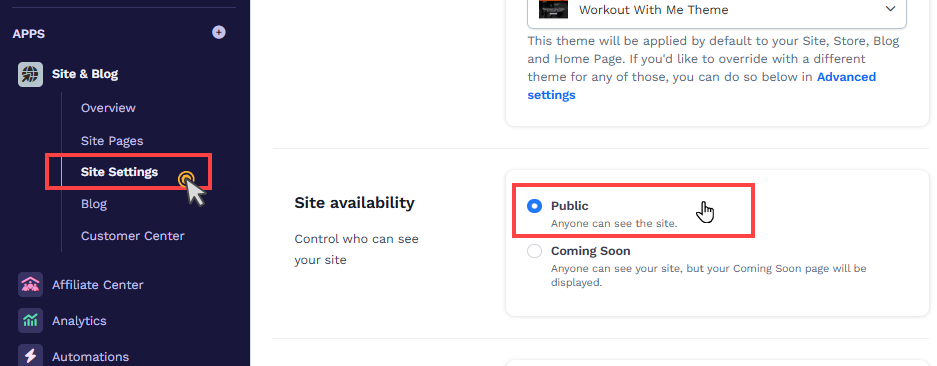
Click Update Site to save your changes.
Once your site is live, it can be accessed via the root domain configured in the Site Settings. For example, if your domain is https://yourdomain.com, visitors will see your published site at this address.
Promoting Your Site
To attract visitors, consider the following strategies:
Social Sharing: Share your site’s URL on platforms like Facebook, Instagram, LinkedIn, and Twitter.
Paid Ads: Run ad campaigns on Google Ads, Facebook Ads, or other platforms to drive targeted traffic.
Search Engine Optimization (SEO): Ensure your site ranks well for relevant keywords to attract organic traffic.