The Courses Module Settings control how your course Modules look and function for both you and your learners. These settings let you customize your modules to fit your teaching style and your students’ needs. This article walks you through the key settings, helping you create the best possible learning environment for your online courses.
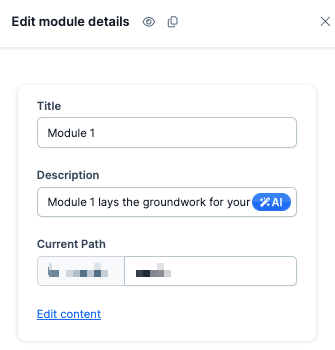
Requirements
An active ClickFunnels account
The Courses app added to workspace
Accessing Module Settings
Click on the Courses app from the left navigation menu.
Click on the Title of the course you wish to manage its modules.
Find the module you want to edit.
Click the three dots ⋮ next to the module name.
Select Edit Module from the dropdown menu. This will open the Edit module details panel in a side window.
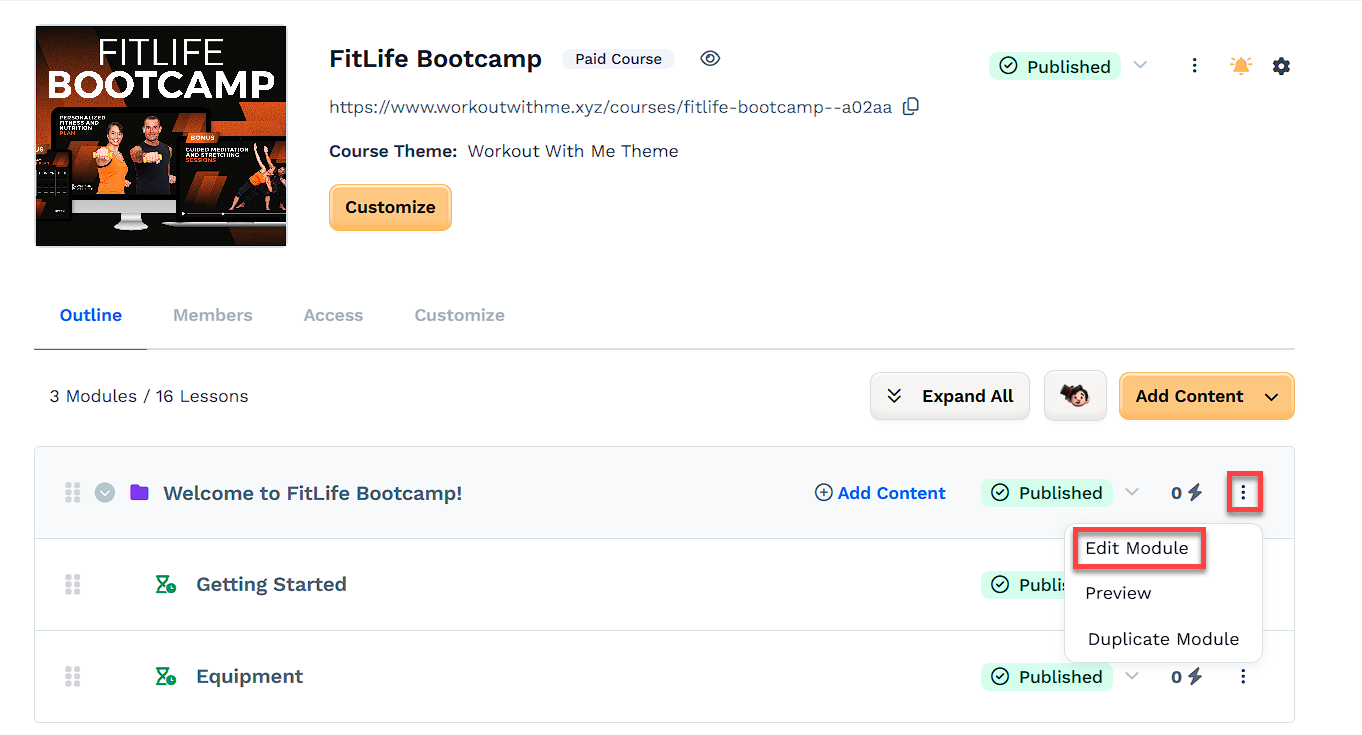
Basic Information
Enter the module Title.
Write a brief Description.
Adjust the Current Path if needed.
Click Edit content to access the course editor.
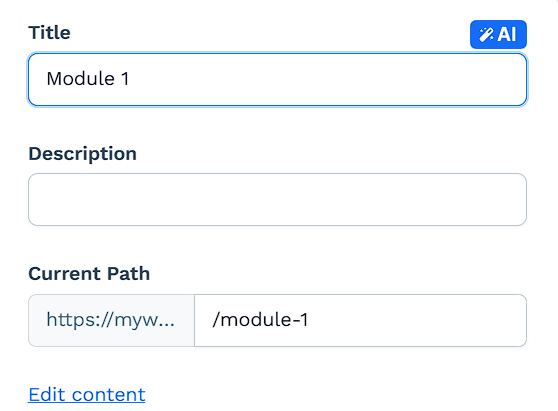
Click Update module to save.
Publishing
Click the dropdown menu to select a publishing status:
Published: Module is live and accessible.
Draft: Module is saved but not visible to students.
Drip: Module becomes available on a set schedule.
Lock: Module is visible but requires completion of another lesson.
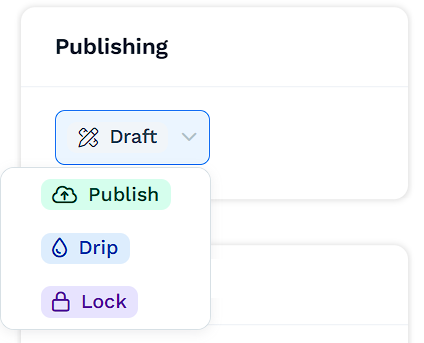
Click Update module to save.
Thumbnail Image
Click Expand image settings:
Select Change image to upload a new image.
Choose Remove to delete the current image.
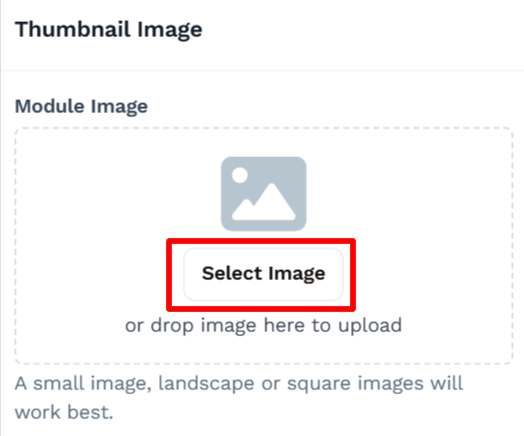
Click Update module to save.
Upgrade Offer
The Upgrade Offer setting allows you to sell access to specific modules. Enter the URL of your payment or checkout page. When a user views the course outline and doesn’t have access to a module, the module title will appear as a clickable link if an Upgrade URL has been set. Clicking this link opens the checkout or order page in a new tab, allowing users to purchase access directly. This feature helps you monetize individual sections of your course or offer tiered pricing options for your content.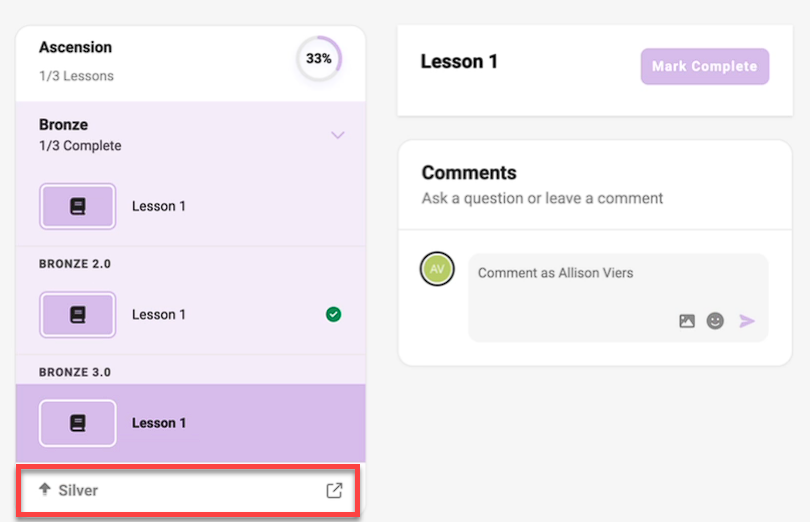
In the Upgrade URL field, enter the full URL of your checkout (order form) page.
Click Update module to save your changes.
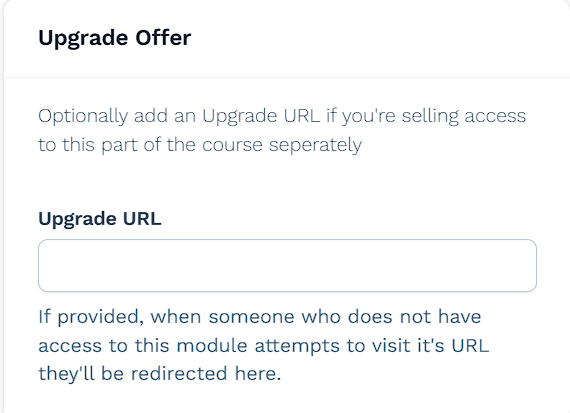
Click Update module to save.
When Upgrade URLs Are Shown
Upgrade URLs will only display the upsell link in the sidebar if all of the following conditions are met:
Condition | Requirement |
|---|---|
Module is Published | Draft or scheduled modules are never shown. |
Not Dripped | Drip-delayed modules are hidden unless the user is enrolled and the delay has passed. |
Unlocked | Locked modules only appear once the required content is completed. |
User Not Enrolled | Upsell links appear only for modules the user does not already have access to. |
Advanced Settings
Click Expand settings.
Choose a Style from the dropdown menu.
Select a Template Page if desired.
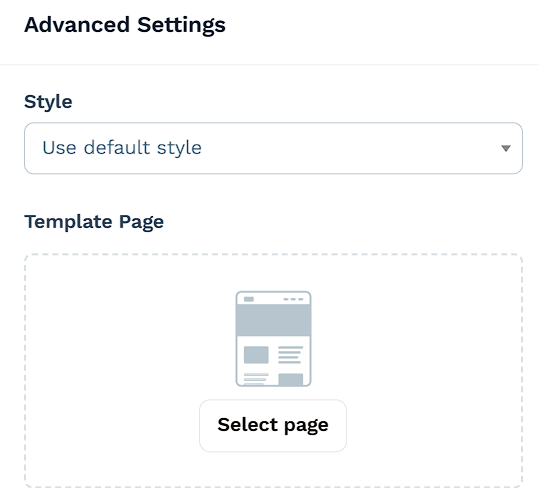
Click Update module to save.
To learn more about creating and customizing style guides, refer to the Getting Started with Styles article.