LINE is a popular messaging app used for both personal and business communication. With MessageHub, you can bring your LINE conversations into one platform, making it easier to respond to customer inquiries and manage interactions in an organized way.
This article will walk you through the process of adding a LINE inbox to MessageHub.
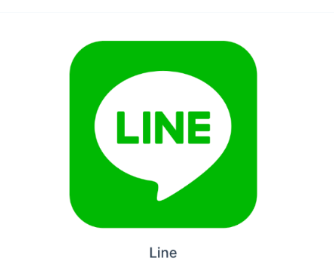
Requirements
An active ClickFunnels account
The MessageHub App
Obtaining LINE Credentials
To integrate your LINE channel with MessageHub, you'll need to obtain specific credentials from the LINE Developer Console. Follow these steps:
Log in to the LINE Developer Console.
Create a Provider (a grouping of LINE Messaging API channels).
Under the Provider, create a new Messaging API Channel.
To continue, you must have a LINE Official Account.
In the LINE Official Account, navigate to ⚙ Settings > Messaging API, then click the Enable Messaging API button.
Select the Provider you created in the LINE Developer Console in step 2.
Optional: Add links to your Privacy Policy and Terms of Use.
After confirmation, keep this page open. You’ll need to refer back to the Channel ID and Channel secret.
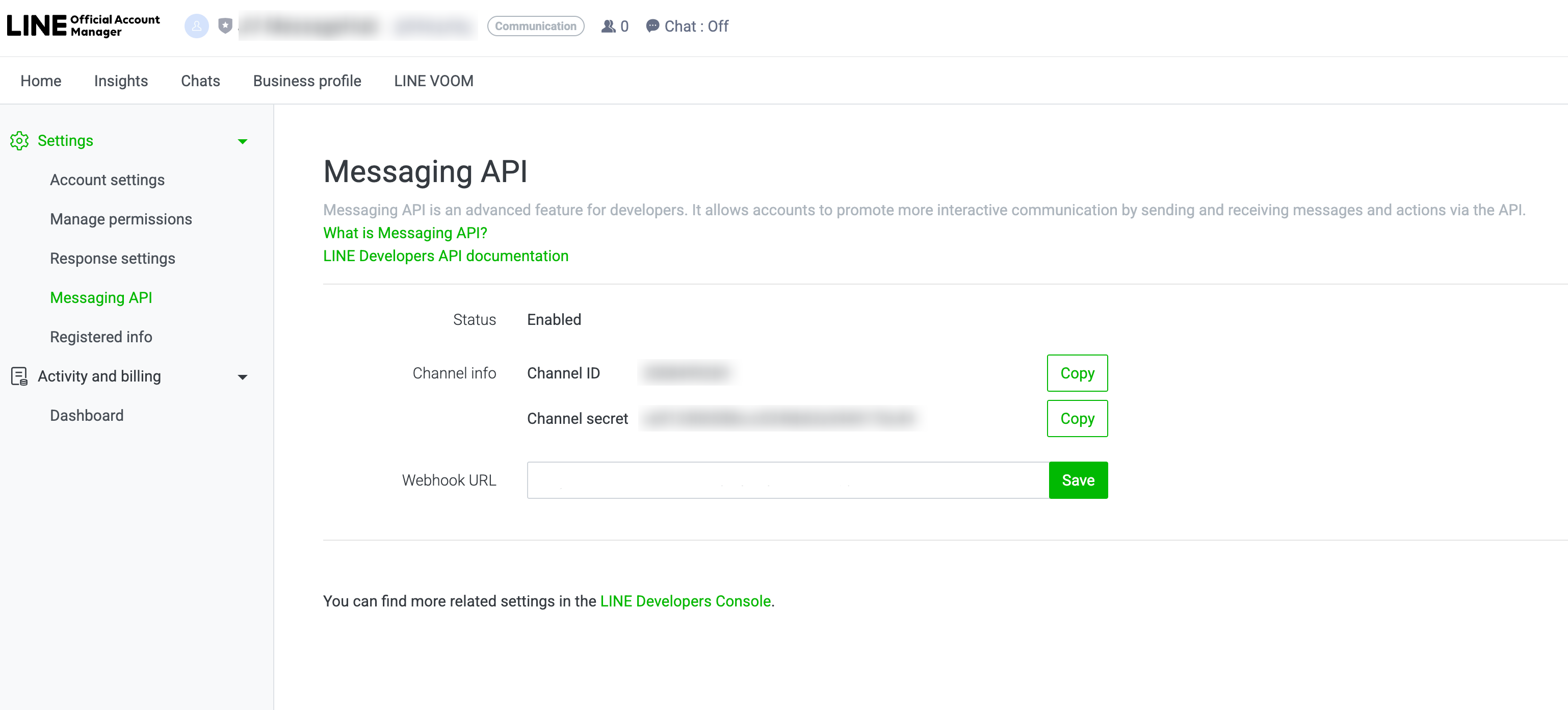
Navigate back to the LINE Developer Console and select the Provider you created in step 2.
Select Messaging API and scroll down to Channel access token. Click the Issue button to issue a channel access token. You’ll need this token when adding a LINE inbox in MessageHub.

Adding a LINE Inbox in MessageHub
Follow these steps to add a LINE Inbox in MessageHub:
Open the MessageHub app from the left-side menu in your ClickFunnels Workspace.
Navigate to Settings ⚙ > Chat Inboxes, then click the Add Inbox button in the top-right corner.
From the list of available inbox types, select LINE.
Enter the LINE credentials you obtained from the LINE Developer Console:
.png)
Channel Name: Enter a name for your inbox (e.g., "LINE Support").
Channel ID: Copy this from the LINE Official Account.
Channel Secret: Copy this from the LINE Official Account.
Channel Access Token: Copy this from the LINE Developer Console.
Click Create LINE Channel to continue the setup.
Assign agents to the LINE inbox by selecting them from the dropdown menu and clicking Add Agents.
Next, copy the webhook provided so you can configure the webhook URL in the LINE application.
Navigate back to the Messaging API settings in the LINE Developer Console.
Navigate to the Webhook Settings > Webhook URL and click the Edit button.
Paste the webhook from MessageHub into the field and click Update.
Click the Verify button to verify the connection.
Toggle on the Use webhook setting.
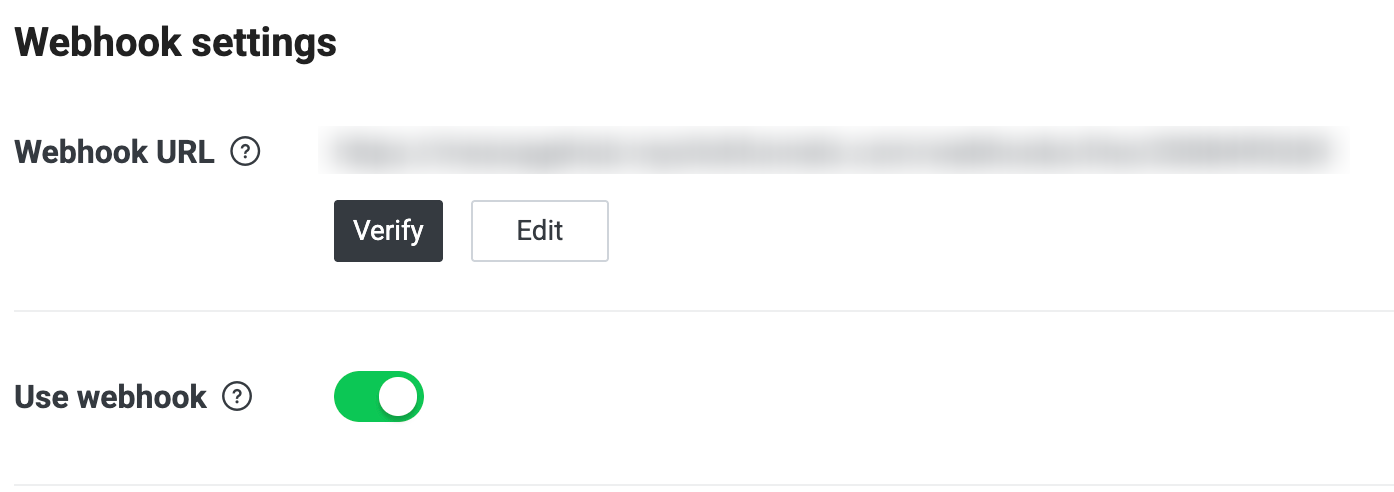
Optional: Navigate back to the LINE Official Account > Settings > Response settings to customize greeting and auto-response messages.
Your LINE inbox is now ready to use. Messages from your LINE channel will appear in MessageHub.