This article explains how to grant access to your course content through product purchases. After setup, anyone who buys these products can access the course modules you’ve selected. By adding course access to products, you can sell your courses as part of product packages, adding value to your offerings.
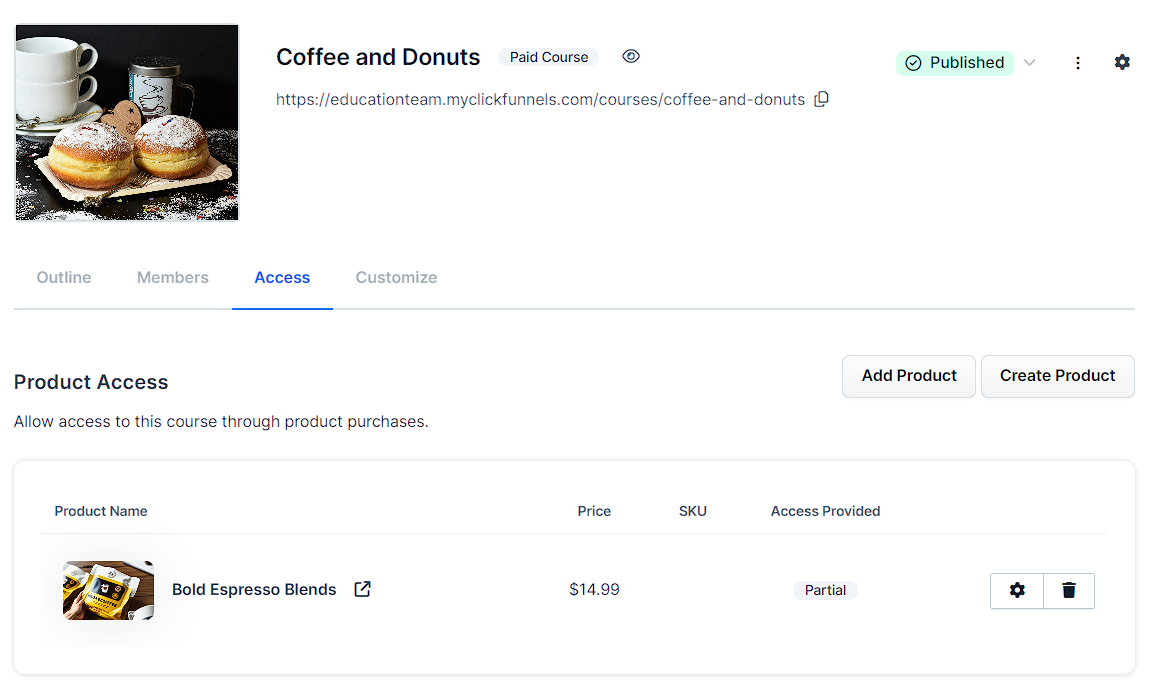
Here’s how this benefits your business:
Increase product value by including course access.
Sell courses alongside physical or digital items.
Create different product tiers with varying course content.
Turn free courses into bonuses for paid products.
You can add course access to multiple products. This lets you create different offerings or membership levels to suit various customer needs.
Requirements
An active ClickFunnels account
The Course App
An existing Course
Add Course Access to a Product
Click on Courses from the left navigation menu.
Locate the course you want to manage and click the Access tab.
Choose to Add Product or Create Product.
Adding Course Access to an Existing Product
Click Add Product.
Pick the product from the drop-down list.
Select which course modules to include.
Click Save.
Creating a New Product with Course Access
Click Create Product.
Enter the product Name.
Set the Price and choose the pricing type:
One-Time
Monthly
Quarterly
Annually
Add a Description if needed.
Choose which course modules to include.
Click Save.
To learn more about creating products, refer to our How to Create and Manage Products article.
Managing Product Access
After adding products to your course, you can edit or delete their access settings.
Editing Product Access
In the Product Access section, locate the product you want to manage.
Click the gear ⚙️ icon next to the product.
A window titled Edit Product Access will open. Here you can:
View the selected product.
Modify which modules the product has access to.
Click Save to keep your changes.
Deleting Product Access
Click the delete icon next to the product.
Click Proceed to confirm the deletion when prompted.