Email addresses in ClickFunnels are used to send your marketing and automated emails, such as broadcasts, workflows, and system emails. These addresses are displayed in the recipients’ inboxes, helping you maintain consistent branding and ensuring proper message delivery. In this article, we will guide you through how to create and manage a custom email address in ClickFunnels.
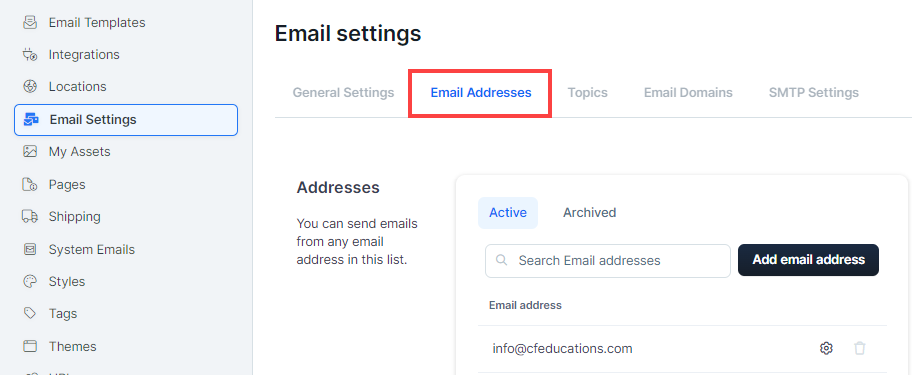
Requirements
An active ClickFunnels account
Important
To receive replies in ClickFunnels, ensure that an email inbox is configured. Without an email inbox, replies to emails sent from a custom address in ClickFunnels will not be received. For detailed instructions, refer to the Email Inbox Configuration article.
Adding a New Email Address
From the ClickFunnels dashboard, select Workspace Settings and then Email Settings.
Navigate to the Email Addresses tab.
Click Add email address.
Enter the Email Address Details, including:
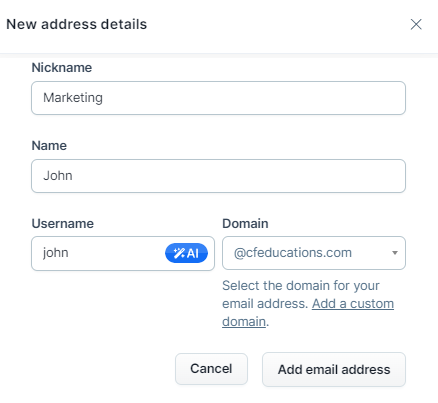
Nickname: This is for internal reference only and helps you organize email addresses based on their purpose or department (e.g., Support, Marketing, Sales).
Name: This is the name that will be shown to email recipients. For example, if both John and Mike work in the Marketing department and send emails to the company audience, they would each need a separate marketing email address. You would create two different addresses:
For John: The Name would be “John,” and the Nickname could be “Marketing.”
For Mike: The Name would be “Mike,” and the Nickname could also be “Marketing.”
Username: The part of the email before the ’@’ symbol (e.g.,
john@yourdomain.com). Here the wordjohnis username.Domain: Select the domain in the dropdown you want to associate this custom email.
Click Add Email Address.
Updating Email Addresses
On the “Email Addresses” page, find the email address you want to update and click the Settings ⚙ icon to edit.
Update the necessary address details.
Click Update address to save your changes.
Archiving Email Addresses
You can archive email addresses in ClickFunnels even if they are used in a send email step or a broadcast. Archiving ensures the email address is not deleted permanently but is no longer active. This will not affect your ongoing campaigns or broadcasts.
On the email addresses page, locate the email address you want to archive.
Click the Trash icon.
Alternatively, click on the email address and click “Archive” button.
Click Proceed to confirm the delete.
Email addresses used in the Email Settings, cannot be archived. You need to remove the email from “Workspace Settings » Email Settings » General Settings » Company email address”
Effects of Archiving an Email Address
In ClickFunnels, it’s important to note that email addresses cannot be deleted—they can only be archived. Archiving removes the email address from active use but allows it to be restored if needed. When you archive an email address in ClickFunnels, it does not stop any pending broadcasts or workflows where the address is already in use. Here’s how it impacts different scenarios:
Broadcast Emails:
If the email address is archived after being used in a broadcast, the system will still complete the email sending process for any pending broadcasts. Archiving the email address will not interrupt or cancel the scheduled emails.
Workflows:
If the email address is used in a workflow, ClickFunnels will display a warning on the email step indicating that the previously selected email has been archived. You will need to either select a new email address, or restore the archived email address to continue using it.
However, even though the email address is archived, the workflow will still function correctly with the archived email address to prevent errors. This ensures that your emails will still be sent without interruption, even if the address is no longer active.
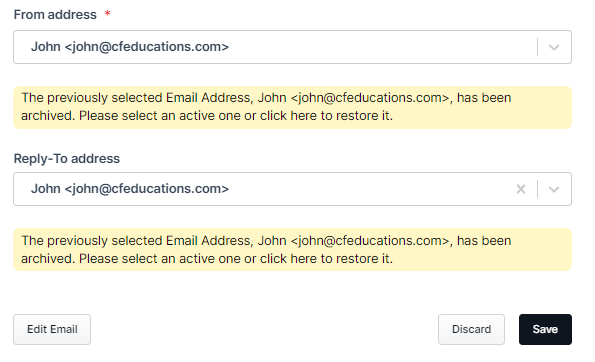
Restoring Archived Email Addresses
Go to the Archived tab on the Email Addresses page.
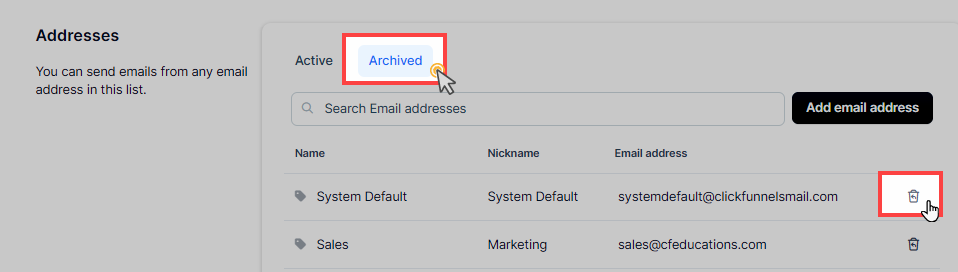
Find the email address you want to restore and click the Restore icon next to it.
Confirm by clicking Proceed to make the address available for use again.
Using Custom Email Addresses with the Shared ClickFunnels Domain
Even without connecting your own domain, you can create an email address using the shared ClickFunnels domain: @clickfunnelsmail.com. This allows you to customize the front part of the email address, such as support@clickfunnelsmail.com. However, if the desired front-name is already in use by another ClickFunnels user, you will not be able to claim that email address.
Restrictions for Shared Domain Email Addresses:
There are specific limitations to using email addresses associated with the shared domain @clickfunnelsmail.com:
These email addresses are only suitable for testing purposes. They are not designed for marketing campaigns.
You are limited to sending a maximum of 100 emails from these temporary email addresses.
If you plan to use email for marketing or to send larger volumes of emails, it is recommended to connect and verify your own domain.