An SMS inbox in MessageHub allows your team to communicate directly with customers via text messages from your workspace. This feature is useful for customer support, updates, and other types of communication requiring a direct and efficient channel.
MessageHub supports two integration methods for setting up an SMS inbox: Twilio and Bandwidth. These options allow you to choose the provider that fits your needs to ensure your SMS inbox is configured correctly.
In this article, you’ll learn how to set up an SMS inbox in MessageHub, explore the requirements for each provider, and understand the steps for completing the configuration.
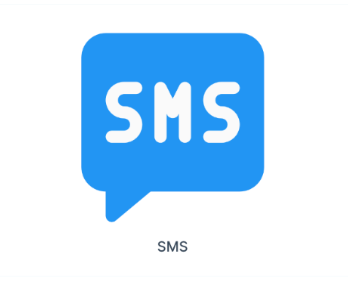
Requirements
An active ClickFunnels account
The MessageHub App
A Twilio or a Bandwidth account.
Adding an SMS Inbox in MessageHub
Follow these steps to add an SMS inbox in MessageHub. Once the basic setup is complete, proceed with the configuration specific to your chosen integration method: Twilio or Bandwidth.
Open the MessageHub app from the left-side menu in your ClickFunnels Workspace.
Navigate to Settings ⚙ > Chat Inboxes and click the Add Inbox button in the top-right corner.
From the list of available inbox types, select SMS.
Choose an API provider from the dropdown menu: Twilio or Bandwidth.
Setting Up an SMS Inbox with Twilio
Use Twilio as the API provider to configure your SMS inbox. For this setup, you will need:.png)
Inbox Name: Provide a name for the inbox, such as "Customer Support."
Phone Number: Enter the phone number you’ve verified in Twilio.
Account SID: Copy this from your Twilio Console.
Auth Token: Retrieve this from your Twilio Console.
Click Create Twilio Channel after filling in the information.
Important
If you are using Twilio Studio for custom conversation flows, directly updating the webhook URL might disrupt your existing configuration. For detailed guidance on integrating with Twilio Studio, refer to Twilio’s official documentation or consult with your developer team to ensure a smooth setup.
Setting Up an SMS Inbox with Bandwidth
Use Bandwidth as the API provider to configure your SMS inbox. or this setup, you will need:.png)
Inbox Name: Provide a name for the inbox.
Phone Number: Enter the phone number assigned to your Bandwidth account.
Account ID: Copy this from your Bandwidth Console.
Application ID: Retrieve the application ID linked to your Bandwidth phone number.
API Key and API Secret: Obtain these from the Bandwidth Console.
Click Create Bandwidth Channel after filling in the information.
Once you've configured the inbox with your chosen provider, you'll be directed to the Add Agents step to assign team members to the inbox.
After completing the configuration, your inbox is fully set up, and you're ready to start managing conversations in MessageHub.