The Navigation element in ClickFunnels allows you to create structured menus for your funnels or websites, such as links to Home, About Us, Shop, and other sections. This element ensures seamless navigation for your visitors, enhancing the overall user experience. In this article, you will learn how to add and customize the Navigation element, configure its properties, and use it to meet your design and functionality requirements..png)
Requirements
An active ClickFunnels account
A page created in your workspace
Adding a Navigation Element in the Page Editor
Inside the page editor, add a Section where you want to place the element.
Add a Row within that section.
Click the orange + Plus or Add New Element button inside the row to insert a new element.
From the Navigation category, select the Navigation element.
.png)
Once the Navigation element is added, you can customize its appearance to fit your page design.
Customizing the Navigation Element
When you hover over an element, its border will be highlighted in orange. To access an element's settings, click on the gear ⚙️ icon or click directly on the element.
Top Margin
 The Top Margin setting lets you control the space between the current container (section, row, flex, and element) and the container directly above it. If no previous container exists, the margin will be applied relative to the parent container. If no preceding container is added, the Body will be the parent.
The Top Margin setting lets you control the space between the current container (section, row, flex, and element) and the container directly above it. If no previous container exists, the margin will be applied relative to the parent container. If no preceding container is added, the Body will be the parent.
You can set top margin values independently for desktop and mobile by using the device icons (px) or percentage (%) to create consistent spacing across screen sizes.

Hamburger Icon
The hamburger Icon is a collapsible menu button. It provides an intuitive and compact way for users to access the navigation menu. Visitors can open or close the menu by clicking or tapping the Hamburger Icon, ensuring a clean and modern design.
Note:
If the Collapse option is set to Never, the Hamburger Icon will not appear, and the navigation menus will always remain fully visible. To enable the Hamburger Menu, set the Collapse option to either:
Mobile: The navigation element will collapse into a Hamburger Menu when the screen size is 770px or below.
Always: The navigation element will collapse into a Hamburger Menu on all screen sizes.
For further details, refer to the Navigation Settings section in this article.
.png)
1. Dimensions
Width and Height
Control the size of the icon. Adjust these sliders or input values manually in pixels (px) to scale the Hamburger Icon.Larger dimensions result in a more prominent icon.
Smaller dimensions create a more subtle, minimalistic look.
2. Bar Style and Size
Bar Style: Choose between different bar designs to customize the icon's appearance. Options include three-line stacks or variations to suit your design preferences.
Bar Size: Adjust the thickness of each line (bar) within the Hamburger Icon. Increase the size for bold icons or decrease it for a sleeker style.
3. Colors
Bar Color: Change the color of the bars in the Hamburger Icon to match your branding. For example, use a white bar color for dark backgrounds or a black bar for light.
Background: Set the background color of the icon container. A transparent background often works best for clean, modern designs.
4. Bar Border Radius
Smooth the edges of the bars by increasing the Bar Border Radius. Higher values create rounded bars, giving a softer, less angular appearance.
5. Justification
Align the Hamburger Icon within the navigation container. Options include Left, Center, and Right.
6. Padding
Adjust the space inside the Hamburger Icon’s container:
Top and Bottom: Modify the vertical spacing.
Left + Right: Alter the horizontal spacing.
7. Shadow
Add depth to the icon by enabling the shadow effect. Customize the intensity and offset to create a 3D look.
8. Border
Apply a border around the Hamburger Icon’s container for added definition. You can adjust the width, color, and style of the border.
9. Corner Radius
Round the corners of the Hamburger Icon’s container. Higher values result in more curved edges, which are ideal for softer design aesthetics.
Overlay
The Overlay is a feature that enhances the navigation experience by creating a full-screen overlay when the Hamburger Icon is clicked. This ensures a modern, distraction-free way to display the navigation menu items while dimming or blocking the background content.
.png)
Navigation Links
The Navigation Links displayed in the Overlay are the same links configured in the Navigation element. These links can include menu items, submenus, blog submenus, or images. For detailed instructions on adding or managing links, refer to the Navigation Links section of this guide.
Additional Overlay Settings
1. Top Margin:
Adjusts the space above the overlay container, allowing you to control how much distance you want from the top of the screen. The slider lets you set the exact pixel value or percentage value for the margin.
2. Justification
This option determines the alignment of the menu items within the overlay:
Left: Align the menu items to the left of the overlay.
Center: Center-align the menu items within the overlay.
Right: Align the menu items to the right of the overlay
3. Gap
The Gap slider allows you to adjust the vertical spacing between the menu items. Increase the gap for a more spaced-out appearance or reduce it for a compact layout.
4. Background
The Background settings allow you to define the visual appearance of the overlay, enhancing your branding or creating a more engaging user experience. Below are the customization options available:
Image URL: Enter the background image URL or upload one directly in the ClickFunnels image gallery.
Image Style: Choose how the image is displayed within the overlay, such as filling the width, height, or the entire area. Additional options like repeating or centering the image are also available.
Image Fit: Adjust the alignment of the background image to position it effectively within the overlay.
Color: Set a solid background color for the overlay and customize the transparency of both the background and the foreground to achieve the desired effect.
Image Fit: Align the image (e.g., center, top-left) within the overlay.
Color: Use a solid background color and adjust its transparency for subtle effects. You can also configure the Foreground transparency.
5. Close Icon
The Close Icon allows visitors to dismiss the overlay and return to the main content:
Color: Customize the color to contrast with the overlay background.
Size: Adjust the icon’s size to make it easily noticeable.
6. Typography
Control the text styling for the navigation links within the overlay:
Font Family and Weight: Choose a font and adjust its boldness.
Font Size and Line Height: Configure text size and spacing for desktop and mobile views.
Text Casing and Decoration: Apply text transformations like uppercase or underline effects.
Link Styling: Set colors for links in default, hover, and active states.
7. Text Shadow
Add depth or emphasis to the navigation text with shadow effects:
Offset (X and Y): Adjust the position of the shadow.
Blur: Soften or sharpen the shadow edges.
Color: Customize the shadow color to match or contrast with the text.
Navigation Links
The Navigation Links section allows you to add and organize the menu items that appear in your navigation bar. These links can include regular menus, submenus, dynamic blog submenus, or even image-based menus. Below are the steps for adding and customizing these components..png)
Adding a Menu
To add a menu item:
Click the + Menu button to create a new menu item.
Click on the menu item to customize the text and its action. For example, you can add links to pages or external links or custom actions such as opening popups.
When a menu is added, it is classified as an Item in the navigation element.
.png)
Adding a Menu with Submenus
Submenus allows you to create nested menu structures, making your navigation organized and user-friendly. .png)
Click the + Submenu button to add a menu item that contains a submenus.
Submenus can hold regular menus or other submenus, creating a hierarchical structure.
To add a menu directly to a submenu, click the + icon adjacent to the submenu. This adds a new menu item as a child under that submenu.
When the submenu is clicked or hovered, the submenu items will appear in a dropdown container.
.png)
Previewing Submenus in Page Editor:
Each submenu includes a toggle switch that allows you to preview the dropdown container directly in the editor. Toggle it on to see how the submenu will appear when expanded..png)
Adding a Blog Submenu
The Blog Submenu is dynamic, automatically pulling blog categories and associated posts into the navigation:
Click the + Blog Submenu button to add it to your navigation.
Use the toggle switch for the Blog Submenu to preview how the dropdown will look in the editor.
This is ideal for dynamically displaying categories and blog posts without manual updates.
.png)
Adding an Image as a Menu
Images can be used as clickable menu items alongside text-based menus. For example, you can upload an image of a button, such as a Contact Us icon, making it part of your navigation.
To add an image as a menu item:
Click the + Image button to upload your image.
Set the image menu's desired action (e.g., link to a page or trigger an action).
.png)
Menu Action Settings
Each menu item in the Navigation Links section can have specific actions assigned to it. When you click on a menu title, a settings window opens, allowing you to define what happens when users interact with that menu item. Here's how to configure the actions:.png)
Link Name: Enter the name of the menu item as it will appear in the navigation bar (e.g., Home, Shop, Contact Us).
Link To: The setting lets you specify what happens when a user clicks the link. You can choose from several predefined actions
Go to another page: Link to a specific page within your funnel.
Custom URL: Redirect to an external website by adding a URL.
Custom Actions: Assign actions such as opening a popup, closing a popup, scrolling to a section on the page, or other custom interactions.
#open-popup: Clicking the link will trigger the page popup to open.
#submit-form: This option submits an opt-in form when clicking the link.
?next_funnel_step=true: Clicking the link will redirect users to the next page in your funnel.
#close-popup: This action will close an already opened popup, functioning as the opposite of the open popup action.
?page_action=mark_complete: If you're using the link in a course lesson editor, selecting this action will mark the lesson as completed when clicked.
Open in New Window: Enable this option to open the link in a new browser tab when clicked. This is particularly useful for external links.
Icon Picker: Add an icon to your menu item for visual emphasis. Toggle the Icon option and select an icon using the built-in Icon Picker.
Open Full Settings: To customize your menu further, click Open Full Settings to access additional options such as menu styling, alignment, and spacing.
Special Case: Blog Submenus
No manual action configuration is required for the blog submenus. This dynamic menu automatically displays your blog categories and posts. The menu is linked to the dynamic path {{ blog.url }}. Once the blog sub-menu is added, it will automatically update based on the blog setup in your workspace. You can go to the Site app » Blog to manage your blogs.
Accessing Full Settings for Menu Items
The Full Settings option for menu items allows you to configure advanced features and style each item individually. This section breaks down the available customization options into the following categories:
Link
Link Name: Set the menu item's name as it will appear in the navigation bar.
Link Action or URL: Assign an action, such as linking to another page, a custom URL.
Target: Choose whether the link opens in the same window or a new tab.
Color
Text Color: Customize the menu text color to align with your branding.
Background Color: Set a background color to make specific menu items stand out (found under the Background section).
Typography
Font Style and Size: Choose from predefined styles (S, M, L, XL) or set custom sizes for desktop and mobile views.
Font Family and Weight: Select a font type and adjust its weight (e.g., regular, bold).
Letter Spacing and Line Height: Fine-tune spacing between characters and lines for readability.
Text Casing: Apply uppercase, lowercase, or capitalize styles.
Decorations: Add underlines, strikethroughs, or other text effects for emphasis.
Background
Background Color: Add a solid background color to emphasize certain menu items, such as a call-to-action.
Text Shadow
Enable the shadow effect to add depth to the text. Adjust parameters like direction (offset X and Y) and blur for softening edges.
Icon Before and After
Add icons before or after the menu text for better visual appeal or to communicate the purpose of the link.
Use the Icon Picker to choose from various icons that align with your design.
Navigation Settings
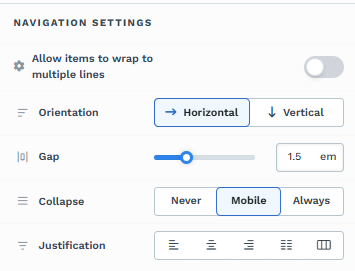
The Navigation Settings allow you to configure the navigation menu's layout, behavior, and alignment. These settings determine how the navigation bar appears and interacts with users across different devices. Below is a breakdown of the key features within the Navigation Settings.
Allow Items to Wrap to Multiple Lines: Toggle this option to allow navigation items to wrap onto a second line if they don’t fit in a single row. This is useful for menus with many items, especially on smaller screens.
.png)
Orientation: Horizontal displays navigation items in a single row and is ideal for desktop layouts. Vertical stacks navigation items in a column, typically used for mobile layouts or side menus.
Gap: Use the Gap slider to adjust the spacing between navigation items. Larger values create more separation between items, while smaller values condense the menu layout.
Collapse: This setting determines when the navigation collapses into a Hamburger Menu.
Never means the navigation remains fully visible and does not collapse on bigger and smaller screens.
Mobile collapses the navigation into a Hamburger Menu when the screen width is 770px or smaller.
Always collapses the navigation into a Hamburger Menu on all screen sizes.
Note:
To enable the Hamburger Icon, the collapse option must be set to Mobile or Always.
Justification
Align the navigation items within the container. Left aligns items to the left. The center aligns items to the center within the navigation container. Right aligns items to the right.
Size and Position
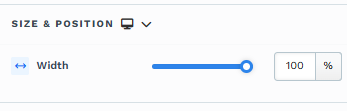
Width: Adjust the width of the navigation element using the slider or by entering a specific value. The width can be set in percentages (%) or pixels (px) to match your design requirements. For example, 100% will allow the navigation to span the entire container width. You can set width values independently for desktop and mobile by using the device icons (
🖥️ & 📱 ). If no mobile value is specified, it will inherit the desktop setting by default.
Typography
The Typography settings allow you to control the appearance of text in your element. These settings provide two views. You can select a predefined style (Small, Medium, or Large) that applies a consistent design across your page. If you select to override the predefined style, additional settings become available, allowing you to customize the text appearance manually.
Font Family: This option allows you to select the font type for your text. ClickFunnels provides a range of popular fonts from the Google Fonts library. Additionally, you can upload and use your own custom fonts by navigating to Workspace Settings > My Assets > Fonts. Once uploaded, your custom fonts will appear in the selection list for use.
Weight: This option defines the thickness of the text. Depending on your desired emphasis, you can choose from Thin, Regular, or Bold options. Thin fonts provide a subtle look, while bold fonts create more visual impact.
Font Size: You can adjust the text size using the slider or manually inputting a specific value. Additionally, you can choose between rem or px for the size measurement, such as 2rem or 32px. You can also set font size values independently for desktop and mobile by using the device icons (
🖥️ & 📱 ).Rem is a relative unit based on the base font size defined in your style guide. For example, if you select a text size of 2rem and your style guide specifies a base font size of 16px for desktop, the resulting text size will be 32px for desktop view (i.e., 2rem × 16px = 32px).
Px is an absolute measurement, providing precise control over the text size.
Letter Spacing: Adjust the space between individual letters. You can increase or decrease the value using the slider or input a specific value (measured in rem). More spacing spreads the letters apart, while less spacing brings them closer together. You can also set letter spacing values independently for desktop and mobile by using the device icons (
🖥️ & 📱 ).Line Height: Controls the vertical space between lines of text. This is typically expressed as a percentage of the font size. A higher percentage increases the space between lines, improving readability, especially for larger blocks of text. You can also set line height values independently for desktop and mobile by using the device icons (
🖥️ & 📱 ).Color: Use the color picker to select the text color. You can choose a predefined color from the Style Guide or create a custom color. When using the Custom color picker, you can select the color using the slider or input a specific HEX code. Additionally, you can adjust the opacity (Alpha value) using the second slider—moving it to the left reduces the opacity and makes the color more transparent, while moving it to the right makes it fully opaque.
Bold: Similar to the Color option, you can select a color for the bold state of the text. This color will be applied when the text is set to bold, allowing you to differentiate it visually from regular text.
Link: Like the Color option, you can apply a specific color to text containing a hyperlink. If the text is hyperlinked, the selected color will be used to style the link, helping to make it stand out.
Icon Color: Choose the color of your icons (if applicable) to ensure they match your overall page design.
Text Casing: Select how your text should appear in terms of capitalization:
Lowercase: All text in lowercase.
Uppercase: All text in uppercase.
Capitalize: Capitalize the first letter of each word.
Decoration: Add text decorations such as:
Underline: Draw a line beneath your text.
Strikethrough: Cross out your text with a horizontal line.
Overline: Draw a line above your text.
Opacity: Adjust the opacity of the text. The slider allows you to make the text more or less transparent. Moving the slider to the left (0) decreases the opacity (making the text more transparent), while moving it to the right (1) makes the text fully opaque.
Align: Set the alignment of your text within its container. Based on your page design, you can choose to align the text to the left, center, or right.
Text Shadow
The Text Shadow section adds a subtle shadow behind your text, creating depth and improving readability. You can control the following parameters:
.png)
Offset-x and Offset-y: Adjust the horizontal and vertical positioning of the shadow.
Blur: Set how blurred or sharp the shadow appears.
Color: Choose the shadow color to match or contrast your page design.
Shadow
The Shadow settings allow you to add depth and emphasis to elements by applying shadow effects, enhancing the visual appearance. Here’s how to customize shadow properties:
.png)
Style: Select one of the predefined shadow styles from your page's style guide. Click on the numbered styles (1, 2, or 3) to apply preset shadow settings defined in your style guide.
Shadow Style: Choose between Inset (shadow within the element) and Outset (shadow outside the element) to achieve the desired shadow effect.
X-direction: Adjusts the horizontal positioning of the shadow. A positive value moves the shadow to the right, while a negative value shifts it to the left.
Y-direction: Controls the vertical placement of the shadow. Positive values push the shadow downward, while negative values pull it upward.
Blur: Controls the softness of the shadow edges. Higher values create a more diffused, softer shadow, while lower values keep the shadow sharp.
Spread: Adjust the size of the shadow. Positive values expand the shadow, while negative values make it narrower.
Color: Use the color picker to choose to set the shadow color.
Submenu Settings
The Submenu Settings component allows you to configure the spacing, alignment, and size of submenus within your navigation element. These settings help create a visually organized and user-friendly dropdown structure..png)
Submenu Gap: Adjust the spacing between individual submenu items using the slider or by entering a value in
em. Increasing the gap creates more separation between items for better readability.Submenu Justification: Align the submenu items in the container. Depending on your design preference, you can choose to have them left-aligned, center-aligned, or right-aligned.
Submenu Size: Use the slider to set the width of the submenu container. The default setting is auto, which automatically adjusts the width based on the content. Alternatively, you can specify a custom width.
Submenu Padding
The Submenu Padding component allows you to define the internal spacing around the submenu container, ensuring consistent alignment and spacing within the dropdown.
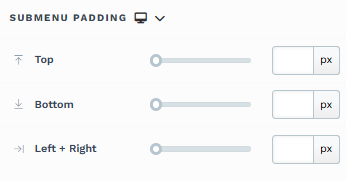
Top: Adjust the space above the submenu content by entering a value in pixels (px) or using the slider.
Bottom: Adjust the space below the submenu content to maintain balance and alignment within the dropdown.
Left + Right: Control the horizontal padding on the left and right sides of the submenu content, ensuring a neatly spaced appearance.
You can set padding values independently for desktop and mobile by using the device icons (
Submenu Colors
The Submenu Colors component allows you to customize the appearance of dropdown menus by setting the background and text colors. These settings ensure that your submenu matches your branding and enhances visibility.
Bg Color: Set the background color of the submenu. Use solid colors or transparency to align with your overall design.
Text Color: Customize the color of the text within the submenu. Choose a color that contrasts with the background for optimal readability.
Submenu Shadow
The Submenu Shadow component lets you add a shadow effect to the submenu, enhancing its visual depth and distinguishing it from the background.
Shadow Style: Choose the type of shadow effect, such as Outset or other available styles.
X-direction and Y-direction: Adjust the horizontal and vertical positioning of the shadow in pixels.
Blur: Control the softness of the shadow edges. Higher values create a more diffused shadow.
Spread: Define the extent to which the shadow spreads outward from the submenu.
Color: Select a shadow color that complements the submenu’s design.
Submenu Border
The Submenu Border component enables you to add and style borders around the submenu for better definition.
Borders: Enable or disable borders on specific edges (top, bottom, left, right) or apply them to all sides.
Border Style: Choose from solid, dashed, or other border styles.
Color: Set the border color to match or contrast with the submenu background.
Stroke Size: Adjust the thickness of the border in pixels.
Submenu Corner
The Submenu Corner component allows you to customize the corner radius of the submenu for a modern and polished look.
All Corners: Adjust the corner radius for all edges simultaneously to create rounded or sharp corners.
Separate Edges: Enable this option to control each corner individually.
Top Left: Adjust the radius for the top-left corner.
Top Right: Adjust the radius for the top-right corner.
Bottom Left: Adjust the radius for the bottom-left corner.
Bottom Right: Adjust the radius for the bottom-right corner.
Control Panel
The Control Panel appears at the bottom of every container(Section, Row, Flex, and Element) in the page editor, offering quick access to essential settings and actions for that container. Here’s what each icon represents:.png)
ALL: The container will be visible on all devices (desktop, tablet, and mobile).
Desktop (
🖥️ ) Icon: The container will only be visible in desktop view.Mobile (
📱 ) Icon: The container will only be visible in mobile view.Eye (
👁️ ) Icon: Use this to hide the container from the page. Once clicked, the container will be hidden in the editor but not deleted. You can click the Layout menu in the top navigation bar to find the hidden containers. Select All, Desktop, or Mobile icon to unhide in the editor.Code (</>) Icon: This icon opens the code editor, where you can insert custom CSS or JavaScript code to modify the container's behavior or styling.
Trash (
🗑️ ) Icon: Removes the container from the page editor entirely.
Advanced Settings

To further customize your container (section, row, column, and element), ClickFunnels provides Advanced settings that allow you to control style, advanced CSS, animation, and rendering logic. We’ve separated these advanced features into dedicated articles to avoid overwhelming you with too much content in one place and to keep our documentation concise. Explore the following resources for more details:
Advanced Settings - Customize Styles: Learn how to populate contents dynamically, position containers, and apply z-index.
Advanced Settings - Customize Animation: Learn how to add animations, control entry and exit effects, and adjust animation delay.
Advanced Settings - Customize Logic: Learn how to apply conditional logic to elements and add custom attributes.