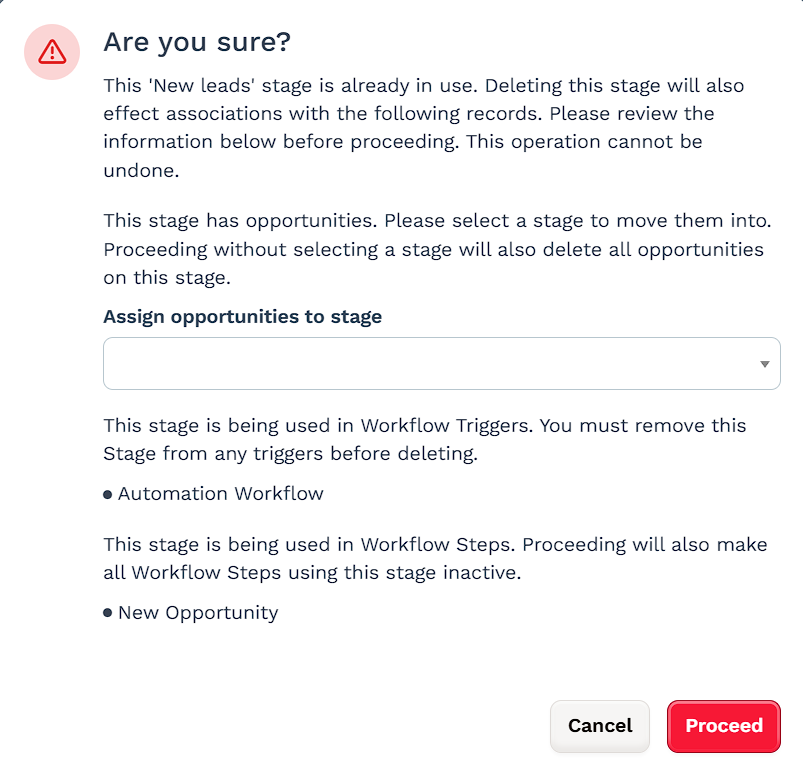Pipeline stages are the steps that opportunities move through in your sales process, like New Lead, Call Scheduled, or Joined Program. In the Opportunities app, an opportunity is any contact added to a pipeline through funnels, forms, or manually. Stages help your team know what’s been done and what comes next, so nothing gets missed. This article explains how to manage your stages and keep your pipelines working the way you need.
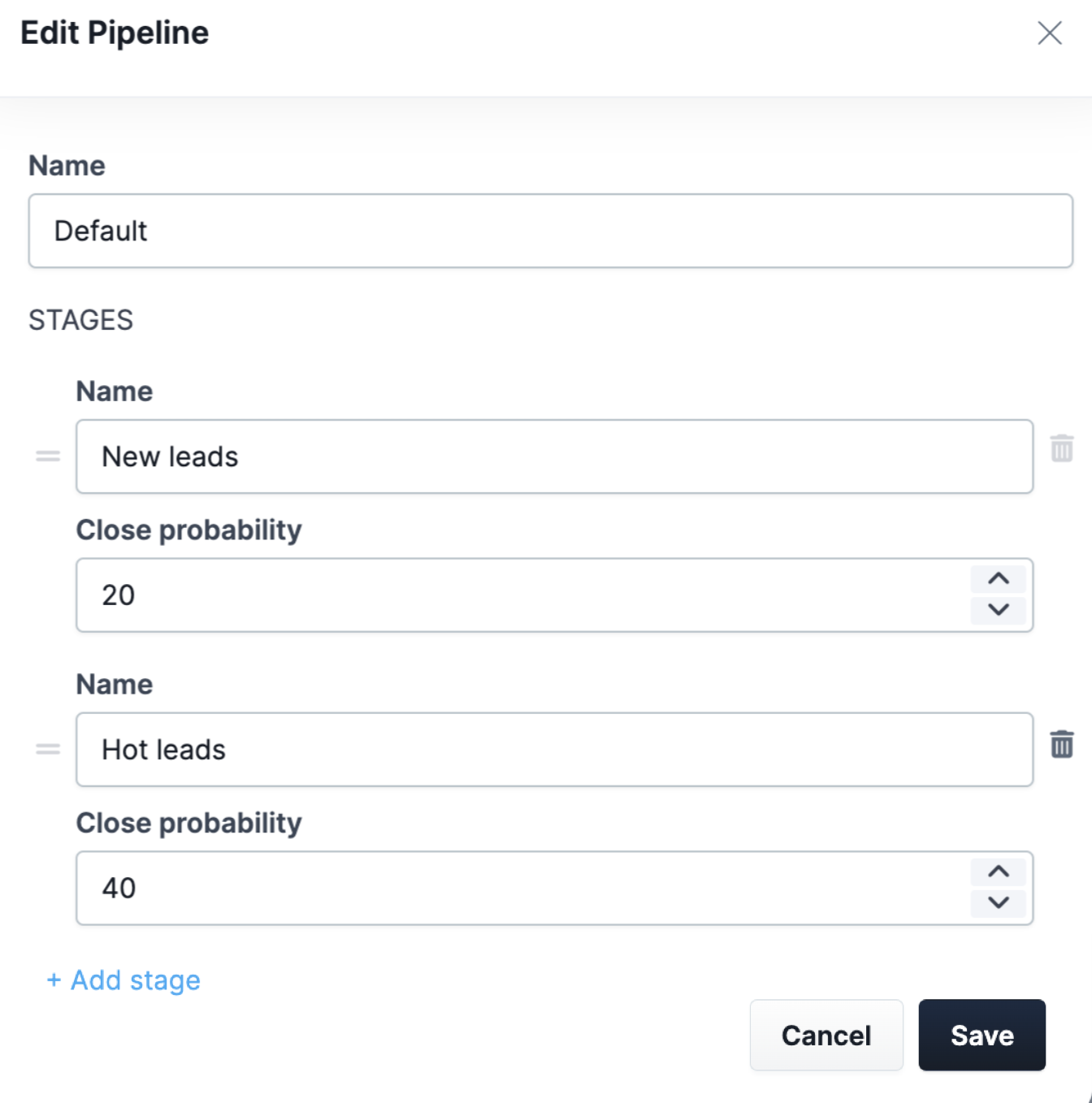
Requirements
An active ClickFunnels account
The Opportunities app added to the workspace
Accessing Pipeline Stages
Navigate to the Opportunities app from the left-side menu in your ClickFunnels Workspace.
Select the Pipeline you want to edit.
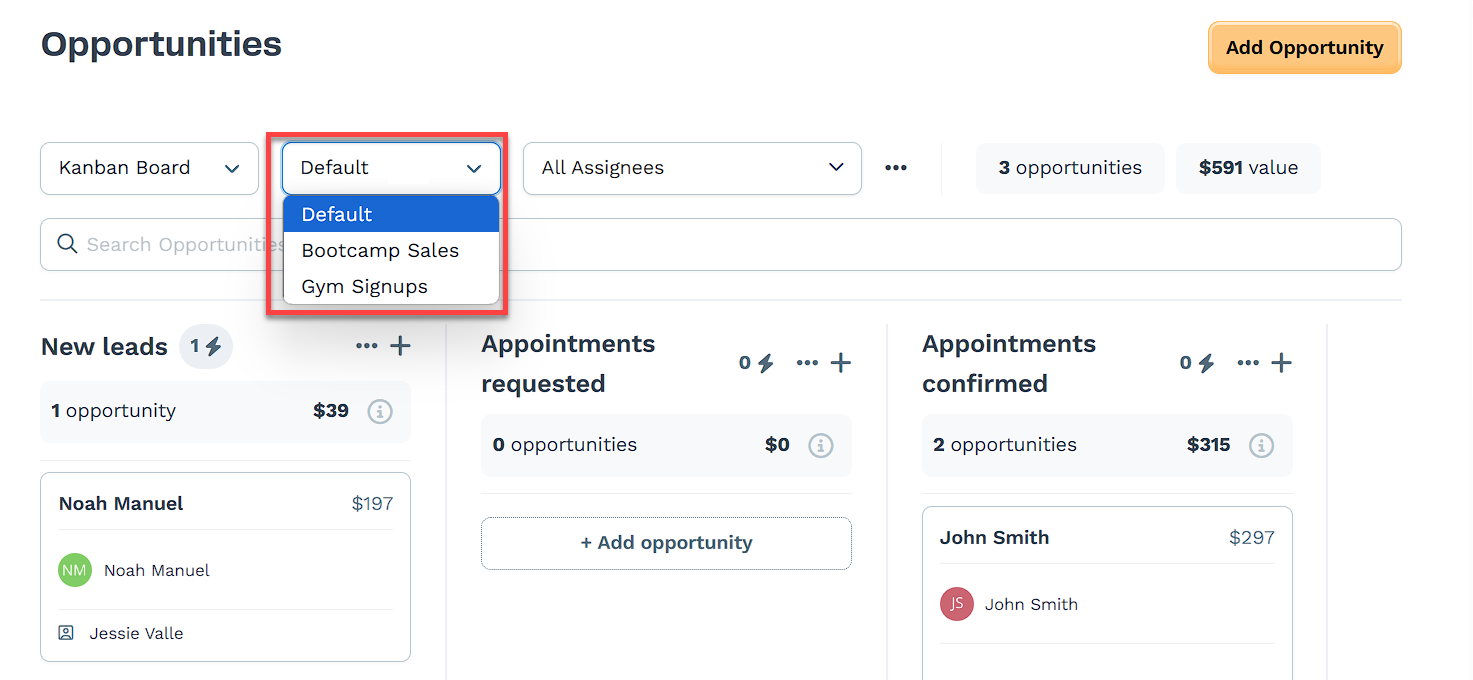
Click the three dots icon, and click on Edit this Pipeline.
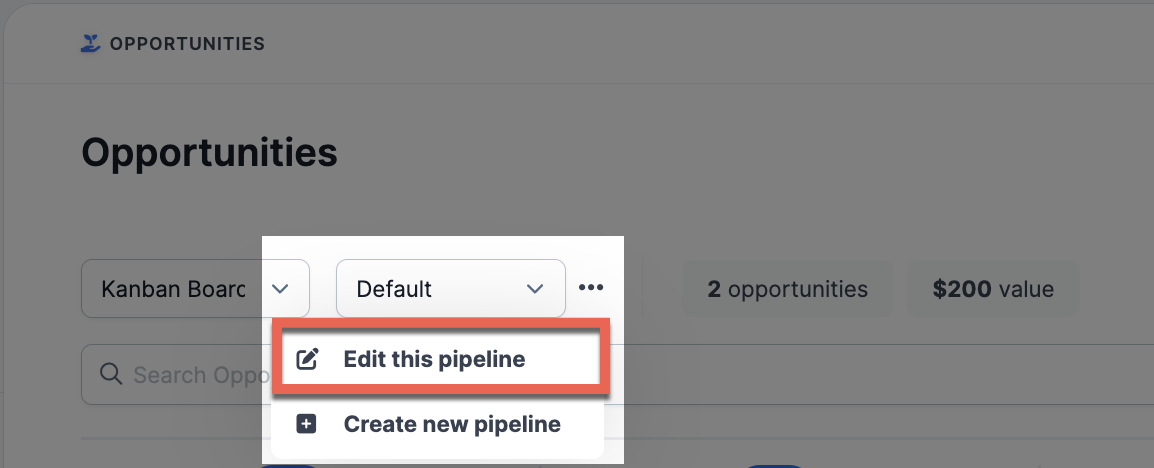
A new tab will display information about the pipeline, its stages, and close probability.
Managing Pipeline Stages
Each pipeline comes with default stages, but you can customize them to reflect how your team handles leads or opportunities. Editing your stages allows you to map your sales process more accurately, set expectations, and make it easier to track progress from first contact to close.
For example, you might want to rename stages to match your internal terminology, add steps for qualifying leads, or include checkpoints for proposals or follow-ups. You can also assign a close probability to each stage to estimate how likely a deal is to convert as it moves forward.
To manage your stages:
Select the pipeline you want to update.
Click the three dots next to the pipeline name, then choose Edit this pipeline.
In the Stages section:
Click + Add stage to create a new one.
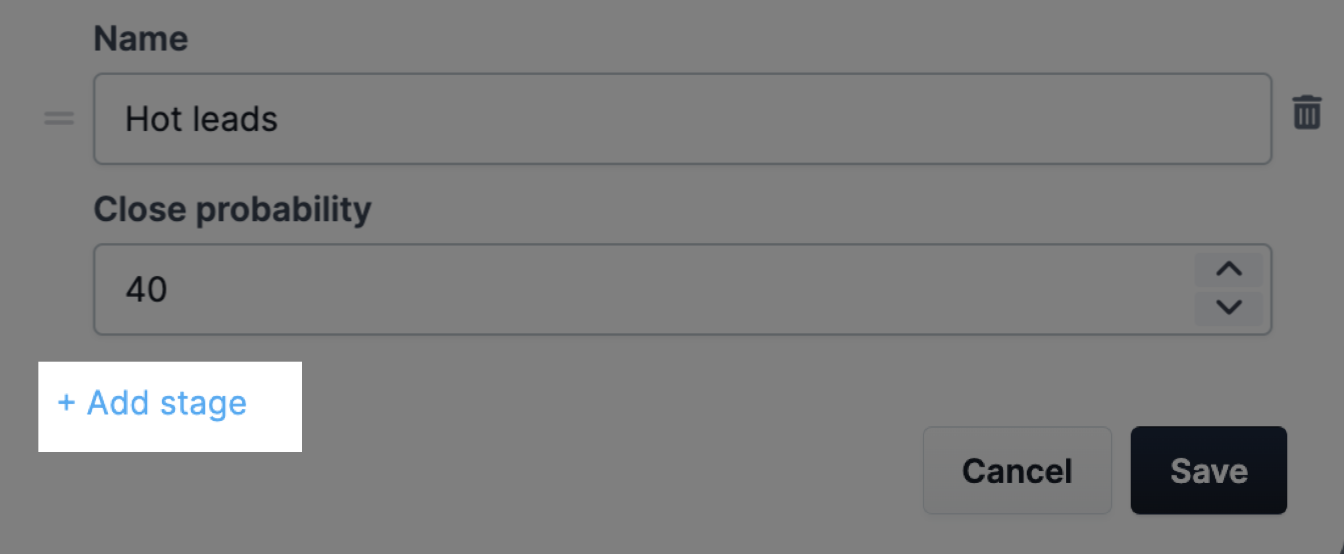
Use the text fields to rename stages or adjust their close probability.
Drag and drop stages to change the order.
Click the trash icon to remove a stage.
Click on Save to update the new information.
Deleting Pipeline Stages
Pipeline stages can be deleted when they’re no longer needed, but it’s important to review how they’re being used first. Deleting a stage will permanently remove it from your pipeline, and in some cases, affect linked workflows or live opportunities.
To remove a stage from your pipeline:
From the Opportunities board, click the three dots on the stage you want to delete.
In the edit window, click Delete.
Depending on how the stage is used, one of two confirmation messages will appear:
If the stage is not in use, a simple warning will appear. Click Proceed to permanently delete the stage.
If the stage is in use, a detailed prompt will display:
Reassign any active opportunities using the Assign opportunities to stage dropdown. If no stage is selected, all opportunities in the deleted stage will be lost.
If the stage is used in Workflow Triggers, it must be removed from those triggers before deletion.
If the stage is part of any Workflow Steps, those steps will become inactive after the stage is deleted.
After reviewing all items, click Proceed to confirm.