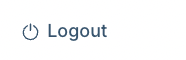Chat Profile Settings help you stay in control of your availability and communication preferences while using MessageHub. These settings allow you to manage your online status, switch accounts, adjust interface preferences, and log out securely. By making quick adjustments, you can ensure a smoother workflow and align your availability with your work priorities. This article walks you through the available options and how to access them.
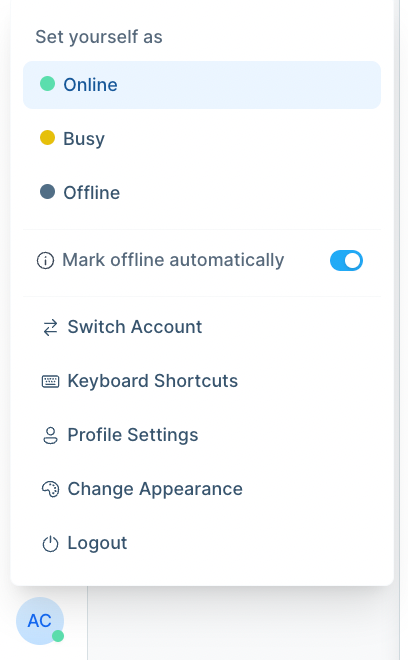
Requirements
An active ClickFunnels account
The MessageHub App
Accessing Chat Profile Settings
To access the Chat Profile Settings:
Click your profile icon in the bottom-left corner of the MessageHub dashboard to open the settings menu.
This menu provides options to manage your online status, switch accounts, configure preferences, and more. Each option is designed to give you quick control over your account and communication settings.
Setting Your Online Status
In the Profile Settings menu, you can manage your availability using the following status options:
Online: Indicates you’re available to handle incoming conversations.
Busy: Signals that you are occupied and not immediately available, but you remain logged in.
Offline: Marks you as unavailable, ensuring no new conversations are routed to you.
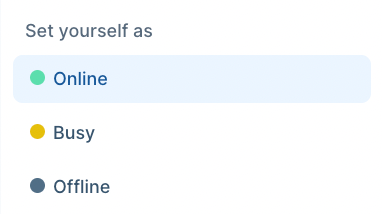
Mark Offline Automatically
The Mark Offline Automatically option ensures that the system updates your status to Offline when you're inactive or not using the app or dashboard.
Toggle Mark Offline Automatically to turn the feature on or off.
When enabled, your status will shift to Offline if the system detects inactivity.

Switch Account
If you manage multiple accounts, the Switch Account option allows you to seamlessly move between them without logging out.
Open the Profile Settings menu by clicking on your avatar in the bottom left corner.
Click Switch Account to view the list of available accounts.
Select the account you want to switch to by clicking its name.
Your dashboard will refresh, and you’ll now be working within the selected account.

Keyboard Shortcuts
The Keyboard Shortcuts option provides a list of key combinations to navigate and perform tasks quickly in the app.
Select Keyboard Shortcuts from the dropdown.
Review the displayed shortcuts to learn how to:
Open a conversation.
Resolve or move to the next conversation.
Toggle the sidebar or snooze dropdown.
Navigate dashboards, tabs, and more.
.png)
Profile Settings
The Profile Settings option allows you to manage key personal settings like updating your profile, setting a message signature, customizing your notification preferences, and more.
For detailed instructions on managing these settings, refer to our Customizing Profile Settings article.

Change Appearance
The Change Appearance option allows you to customize the visual theme of your interface. You can choose between:
Light Mode: A bright theme for well-lit environments.
Dark Mode: A dimmed theme to reduce eye strain in low-light settings.
System: Automatically adjust the theme based on your device's system settings.
.png)
Logout
The Logout option allows you to securely sign out of your account. Use this feature to protect your account when stepping away or switching devices.