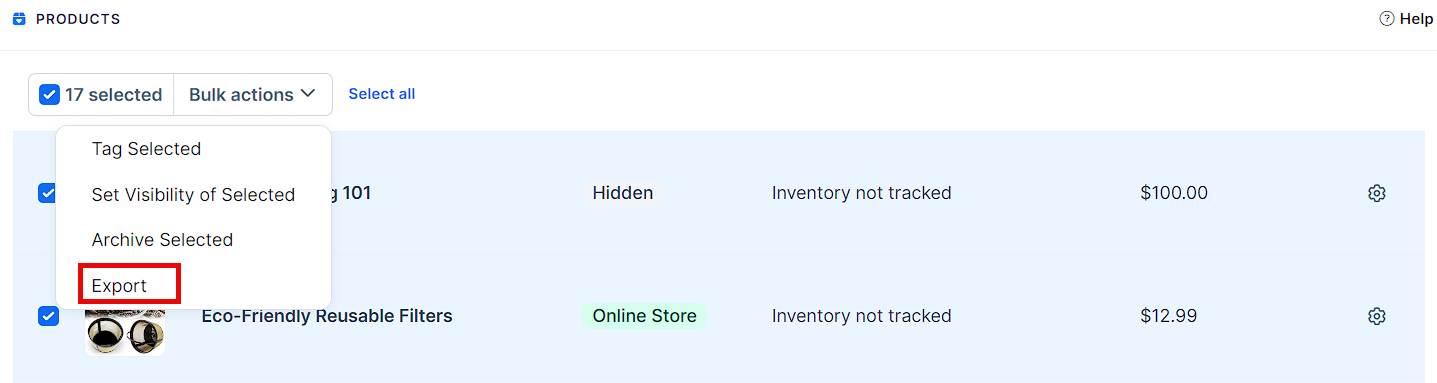Exporting your product details into a CSV file in ClickFunnels can make tasks like creating record backups, data analysis, or sharing details with your team much easier. In this article, we’ll show you how to quickly and smoothly export your products.
Requirements
An active ClickFunnels account
How to Export Products
Navigate to Products in the side navigation menu.
Select All Products.
On the Products page, locate the products you want to export. Use the Checkboxes to select the desired products.
NOTE
You can select all products by clicking the checkbox next to the Product Name label.
(Optional) You can use the Filter option to sort and narrow down your products.
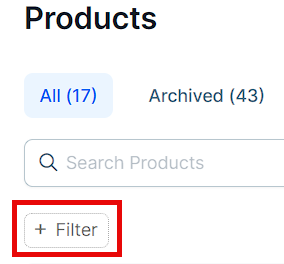
Click Actions or Bulk actions and select Export from the drop-down menu.
From the side menu, select the product fields to include in the CSV file.
In the Schedule Export section, choose when you want the export to happen. Pick the date and time, then click Apply.
Click the pen icon to set your timezone.
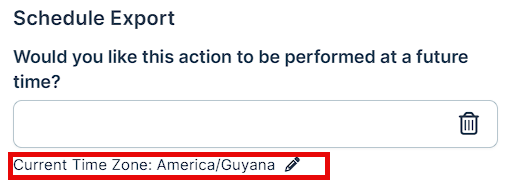
Finally, click Export Products.
How to Manage Previous Exports
In the top right corner of the Products page, click on Actions and then select Exports.
From here, you can access and download your previous exports:
Download an Export
Click the Details button next to the export you want to download.
On the details page, click Download.
Remove an Export
On the exports page, click the Dismiss button to the right of the export you want to remove.
Click Proceed to confirm.
Or
Click the Details button next to the export you want to remove.
On the details page, click Remove Export.
Click Proceed to confirm.