Exporting order data into a CSV file in ClickFunnels allows you to effectively organize and manage your business information. This process makes it easier to analyze sales, track performance, and share essential data with your team. This article provides a step-by-step guide on exporting transactions, scheduling exports, and managing existing exports.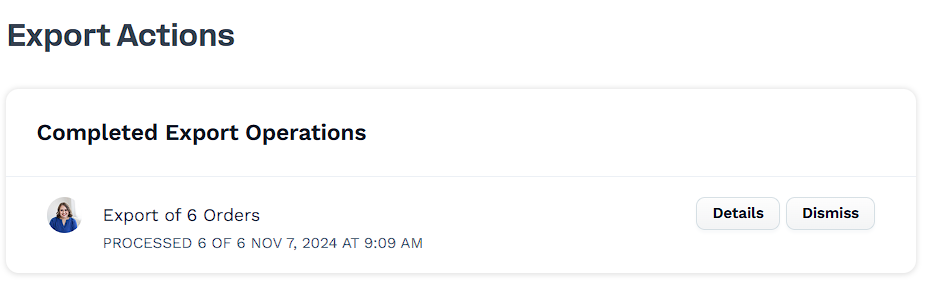
Requirements
An active ClickFunnels account
Workspace Owner or Admin collaborator role
How to Export Orders
Navigate to the Orders section in the side navigation menu.
Use the checkboxes to select the transaction you want to export. You can select individual orders or click Select all to choose all visible orders.
Click Actions (or Bulk actions if selecting multiple orders) and choose Export from the dropdown.

(Optional) Enable the Schedule export option to set a future date and time for the export.
Select the fields you want to include in the CSV file, such as Order Number, Customer Name, or Billing Status.
Click Perform Export Action to process the export.
How to Manage Previous Exports
Go to the Order Exports section in the side navigation menu.
View a list of completed export operations.
Download an Export
Click the Details button next to the export you want to download.
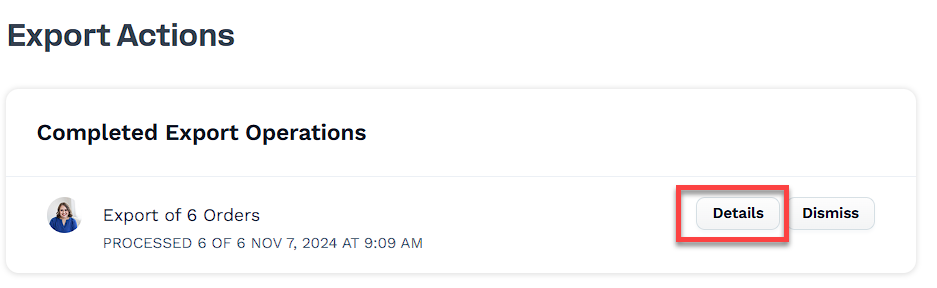
On the details page, click Download Export.
Remove an Export
On the exports page, click the Dismiss button to the right of the export you want to remove.
Click Proceed to confirm.
Or
Click the Details button next to the export you want to remove.
On the details page, click Remove Export Action.
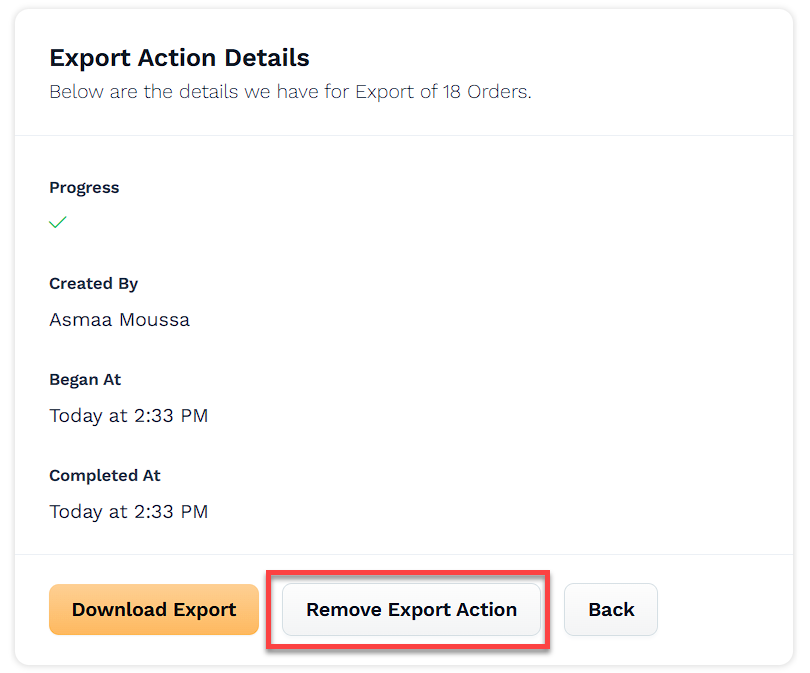
Click Proceed to confirm.