A team in ClickFunnels is a group of users collaborating on various projects and tasks within a workspace. Teams are essential for organizations that need to coordinate efforts, share resources, and maintain consistency across different campaigns and funnels. In this article, you will learn about the various components of the Teams Dashboard, including how to navigate its features and maximize its potential to enhance your team’s productivity and collaboration.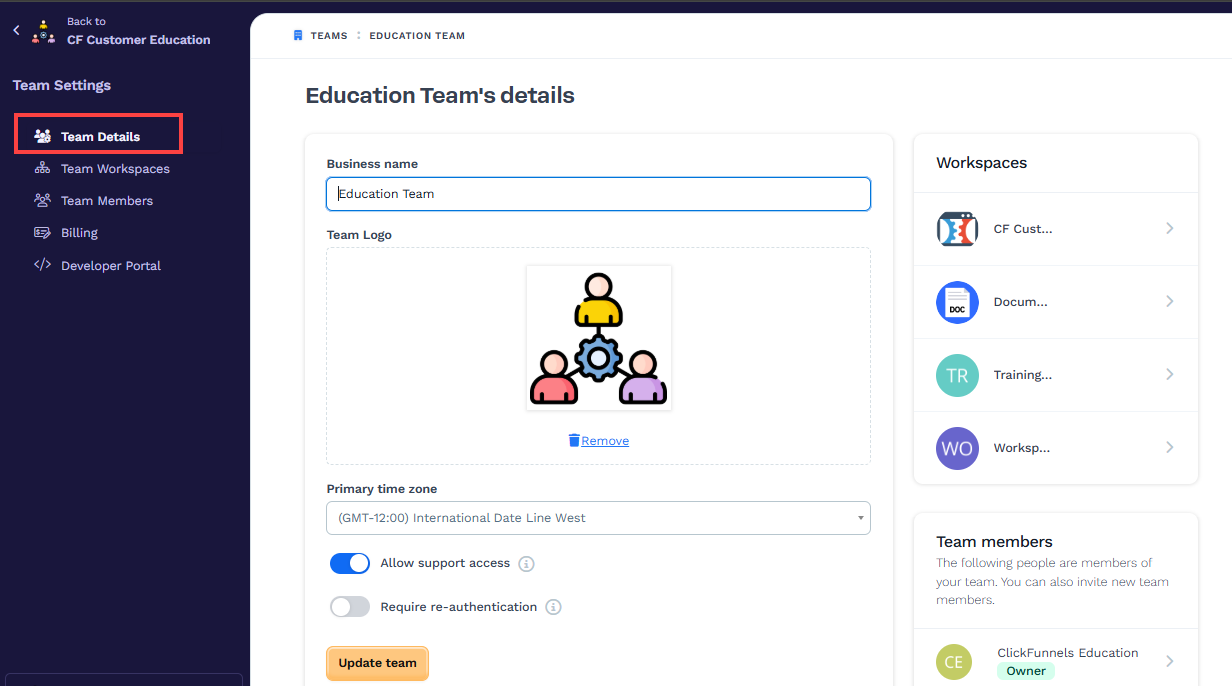
Requirements
Access to a ClickFunnels account
Team Details
This area provides a quick overview of your team’s basic details, such as the team name, logo, and primary time zone. Here’s what you can do in this section:
Business Name: You can easily edit the team/business name to reflect the organizational unit.
Team Logo: Upload a logo to visually represent your team, making it easier to identify among other teams.
Primary Time Zone: Set your team's primary time zone to synchronize all scheduled activities and communications.
Allow Support Access: Our support team can temporarily access your account to provide troubleshooting assistance. This permission will only be utilized when you submit a support ticket and explicitly request assistance. If you choose to disable this feature, you may need to re-enable it during future support interactions.
Require Re-Authentication: In scenarios where access to multiple teams with differing settings is available, for instance, where team A has the toggle enabled and team B has the toggle disabled, the following situations may arise:
If a workspace from team A remains open in an inactive browser tab for over 15 minutes, you will be forced to log out of your account.
If a workspace from team B remains open in an inactive browser tab for over 15 minutes, you will not be prompted to log in again.
If you have workspaces from both team A and team B open in two separate inactive browser tabs, two additional scenarios may occur:
If you refresh the workspace from team A first, your session will log you out of the account, and the other inactive tab will also be logged out.
If you refresh the workspace from team B first, your session will remain active, and the other tab will also stay logged in if refreshed.
Workspaces: This section presents all available workspaces within the account. Only the account owner can view all workspaces listed here.
Team Members: This section presents all team members. You can access their profiles for management purposes by clicking on their profiles (with necessary permissions).