ClickFunnels’ team members (also known as sub-users) feature enables you to collaborate efficiently on various projects within a team. As a team member, you play a vital role in enhancing productivity and ensuring seamless workflow integration. In this article, you will learn how to accept an invitation to join a ClickFunnels team and start collaborating on projects.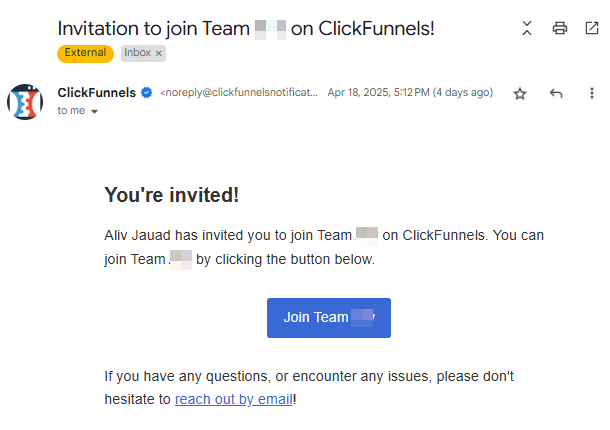
Requirements
An active ClickFunnels account
An invitation from the account owner
Note:
If you already have a ClickFunnels account, you can use your existing login credentials to access and collaborate on projects within the team after accepting the invitation.
If you don’t have a ClickFunnels account! You can still accept the invitation and contribute to the team projects. No separate account creation is required.
Who Can Be a Team Member
ClickFunnels teams are built to support collaboration across a wide range of roles. A team member can be any contributor invited by a team owner to help with specific tasks within ClickFunnels. This includes, but is not limited to:
Freelancers such as graphic designers, copywriters, or video editors.
Marketing specialists responsible for setting up email sequences or campaign automations.
Developers and technical consultants assisting with integrations or tracking setup.
Support agents investigting customer workflows or content.
Collaborators from other departments inside your business.
For example, consider a scenario where a ClickFunnels team owner has created a detailed sales funnel with multiple landing pages, email sequences, and integrations. As a team member, you might be invited to bring your specialized skills to the table. You could be a freelance designer tasked with creating visually appealing landing pages, a copywriter responsible for crafting persuasive email sequences, or a marketing specialist setting up automated triggers. Your role helps distribute the workload, allowing the project to be completed more efficiently.
Difference Between a Team and a Workspace
In ClickFunnels, it's easy to confuse a Team with a Workspace, but they serve different purposes. Here's a simple explanation from a team member's perspective:
What is a Team
A Team is essentially the main ClickFunnels account. When someone signs up for ClickFunnels, a team is automatically created. The team becomes the main business account, or the "headquarters.”
Each ClickFunnels account has only one team.
A team can have multiple team members (like designers, marketers, or developers) invited to collaborate.
What is a Workspace
A Workspace is like a sub-account within the team or main account. It’s where the actual work happens, such as building funnels, setting up automations, or publishing pages.
Workspace = where ClickFunnels features live.
Depending on the ClickFunnels plan, a team can create multiple workspaces
Example:
Imagine you're a freelancer hired by a business owner. When they invite you, you're joining their team, which is their ClickFunnels account. From there, you'll work inside one or more of their workspaces, depending on what they've assigned you. For example, they might have one workspace for testing funnels and another for publishing live campaigns, and you could be invited to either or both.
Accepting the Invitation from the Team Owner
If You Have an Existing ClickFunnels Account
Follow these steps to accept the invitation and start collaborating if you already have a ClickFunnels account:
Log in to ClickFunnels: Go to the ClickFunnels login page and enter your credentials to access your account.
Check Your Email: In another browser tab, open your email inbox and locate the invitation email from the team owner.
Click the Invitation Button: Click the ‘Join Team...’ button within the email to accept the invitation.
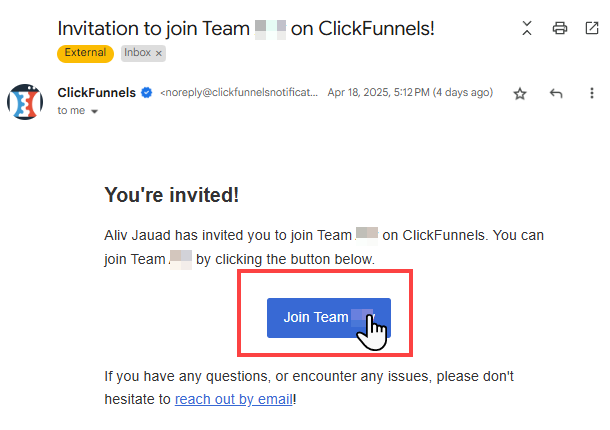
Access the Team: Upon acceptance, the new team will be listed in your ClickFunnels account. To view available teams, click the Workspace Name at the bottom left corner and switch among the teams for collaboration.
You are now ready to begin collaborating on projects within the new team.
If You Don’t Have a ClickFunnels Account
Follow these steps to accept the invitation and start collaborating if you do not have a ClickFunnels account:
Open Your Email: Open your email inbox and find the invitation email from the team owner.
Accept the Invitation: Click the “Join Team...” button within the email to accept the invitation.
Create an Account and Set User Profile: You’ll be prompted to create a ClickFunnels account. Enter your desired username and password, and complete the user profile information to finalize your account setup. No credit or debit card is required.
Access the Team: Once your account creation process is finalized, you will be automatically redirected to the team you were invited to. Depending on the role assigned to you by the team owner, you will have access to the team's workspaces.
You are now prepared to collaborate on projects within the team.
How to Leave a Team
ClickFunnels allows team members to easily leave a ClickFunnels team or account once their contributions are complete or their involvement is no longer required. This section will guide you through the simple steps to leave a team.
In the bottom left corner of the menu, click on your Workspace Name.
Hover over the desired team and click on Team Settings.
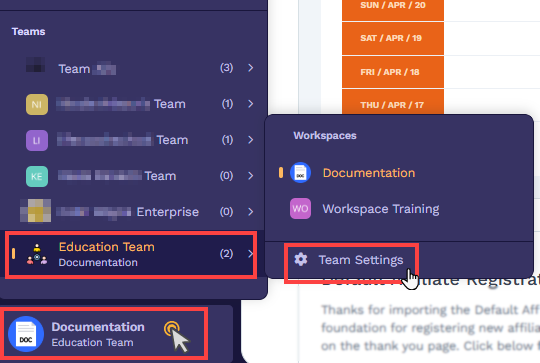
In the Team Settings menu, select Team Members.
On the team members’ table, click on your Profile.
Click the Leave This Team button.
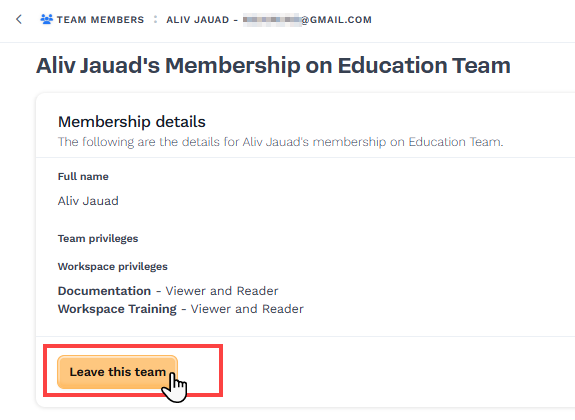
Click Proceed to confirm the Action.
Upon leaving the team, you will lose access to its workspaces. Should you wish to rejoin, kindly request the team owner to resend an invitation.
Tips:
If you find yourself in a situation where you are unable to remove yourself from the team, please reach out to the team owner directly and kindly request that he or she assist you in removing you from the team.
Team Members FAQs
My client wants to collaborate with me on ClickFunnels projects, but they’d prefer not to share their account login credentials. Is this possible?
Absolutely! ClickFunnels offers a “Team Member” feature that allows team owners to grant team access without sharing account credentials. Your client can invite you to their ClickFunnels account as a team member, specifying your permission level based on your role in the project.
For detailed instructions on inviting Team Members, please refer to our guide:
How to Add Team Members or Subusers for Collaboration
What should I do if I don’t receive the invitation email?
Check your spam or junk folder in case the email was filtered out. If you still can’t find it, ask the team owner to resend the invitation.
Do I need a paid ClickFunnels account to accept an invitation?
No. You do not need a paid ClickFunnels account to accept an invitation. You can join as a team member with a free account and start collaborating immediately.
Can I use the same ClickFunnels account to manage multiple ClickFunnels teams?
Yes, you can use the same ClickFunnels account to manage multiple teams. Each team will be listed separately in your account.
What permissions will I have as a team member?
Your permissions will depend on what the team owner has assigned you. These can include Reader, Builder, Marketing, Support, Administrator, and more.
Can I leave a team after joining?
Yes, you can leave a team at any time. Navigate to the Team Settings » Team Members, and remove yourself from your profile settings.