Building complex funnels, managing websites, and designing workflows can be time-consuming tasks. ClickFunnels offers a powerful solution: Team Members (also known as Sub-Users). These collaborators can be existing ClickFunnels users or individuals you invite to join your project specifically, including freelancers with specialized skills. In this article, you will learn how to invite team members and manage their access permissions within ClickFunnels.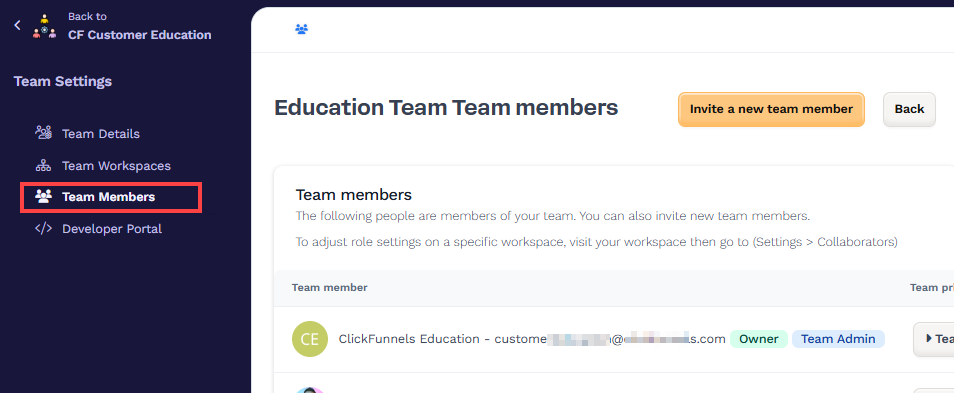
Requirements
An active ClickFunnels account
Email addresses of the team members
Important:
The number of team members you can add depends on your ClickFunnels subscription plan:
Launch: Up to 2 team members
Scale: Up to 5 team members
Optimize: Up to 10 team members
Dominate: Up to 20 team members
To learn more about available plans, refer to the ClickFunnels Pricing article.
What is a Team in ClickFunnels
A team in ClickFunnels is your main account, where you and other members collaborate to manage your business. Think of it as the "headquarters" for your entire business. When you create a ClickFunnels account, you automatically create a team. Depending on your plan, you can invite more people to join your team and work together.
Imagine you’re building a sales funnel with multiple landing pages, email sequences, and integrations. Assigning tasks becomes easier with team members. A designer can create visually appealing landing pages, a copywriter can craft compelling email sequences, and a marketing specialist can set up automated email triggers. This division of labor allows you to complete your funnel faster and focus on other crucial aspects of your business.
How to Invite a Team Member
In the bottom left corner of the menu, click on your Workspace Name.
Hover over the desired team and click on Team Settings.
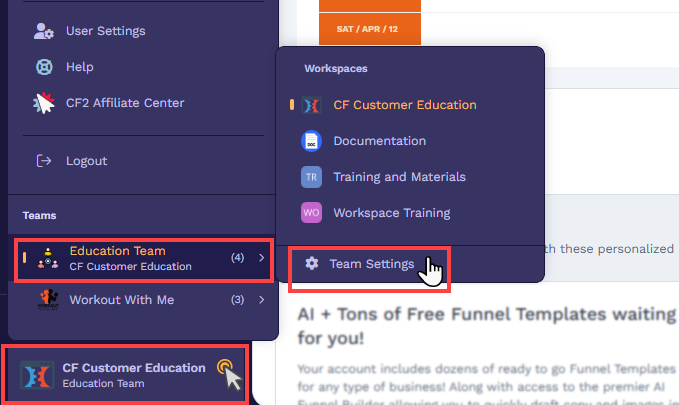
In the Team Settings menu, select Team Members.
On the right-hand side, click the Invite a new team member button.
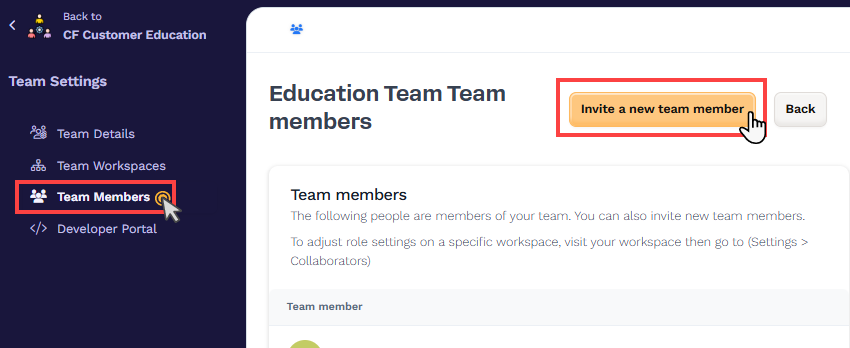
Enter the team member’s Email address, First name, and Last name.
Set Workspace Privileges: This section lets you specify which workspaces the team member can access and what roles they can perform.
Example: John, the account owner, has three workspaces under his ClickFunnels team. He wants Peter to collaborate only in Workspace 1. John selects Workspace 1 and assigns Peter the role of "Workspace Administrator." Peter will have full administrative access to Workspace 1 but no access to Workspaces 2 or 3.Select Workspaces: Choose one or more workspaces to which the member should have access.
Set User Roles: Specify the roles (e.g., Reader, Builder, Workspace Administrator) that define their permissions within each selected workspace.
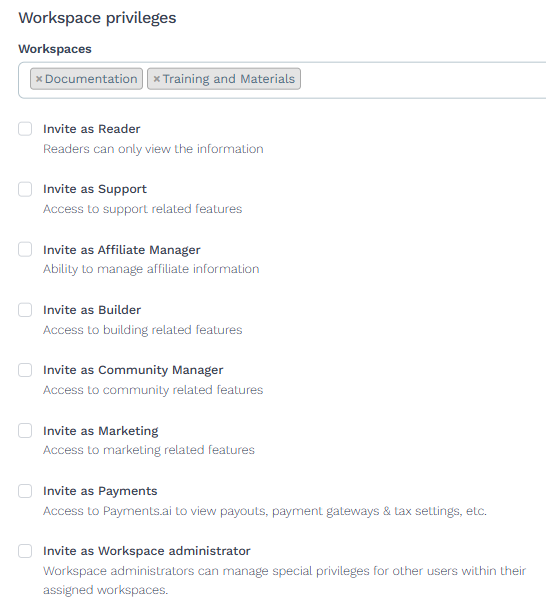
Set Team Privileges: This section allows you to grant account-level permissions that extend beyond individual workspaces. These settings determine users’ authority to manage team-wide configurations and sensitive administrative functions. By assigning team privileges, you can authorize a team member to:
Manage billing details, including updating payment information and addressing billing inquiries with ClickFunnels support.
Upgrade or downgrade the account subscription plan.
Invite or remove other team members from the account.
Modify roles and permissions of other users across the entire team.
Access and configure account-wide settings and preferences.
These privileges are ideal for trusted collaborators who require full administrative oversight of your ClickFunnels account. Assign them carefully to maintain control and ensure operational security.
Example: Mike owns a ClickFunnels account with four team members: Sara, Peter, Andres, and Johan. Mike designates Sara as the "Team Administrator" and "Billing Contact," granting her full control over team management and billing inquiries. The other members only have workspace-level permissions.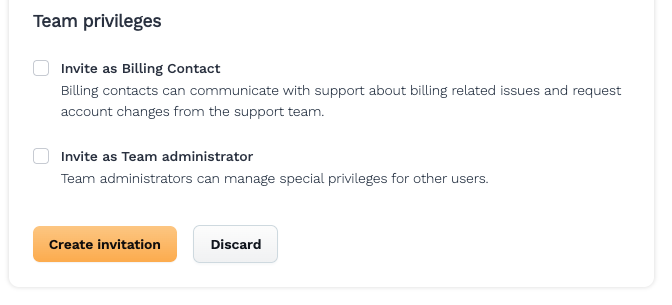
Once you have selected the privileges, click Create Invitation to send an invite.
Once invited, your team member will receive an invitation email to join your ClickFunnels workspace. Advise them to check all folders, including spam or promotions, to ensure they don’t miss the invite. Clicking the invitation link in the email will allow them to join your ClickFunnels account and collaborate on your projects.
Learn more about accepting an invitation in the article Joining a ClickFunnels Account as a Team Member.
Note:
Team members with their own ClickFunnels accounts can manage your workspace after accepting your invitation. They’ll be able to access and work on your projects using their existing login credentials.
Team members without a ClickFunnels account can still collaborate on your workspace after accepting the invitation. They simply need to accept your invitation and they’ll be ready to contribute.
Understanding the User Roles
Workspace Privileges
These roles control what a user can do within specific workspaces. You can assign different roles in each workspace.
Permission Title | Description |
|---|---|
Reader | View all workspace information, but cannot edit or manage anything. This includes funnels, products, courses, landing pages, emails, analytics, and other features. Readers can access information to stay informed, but cannot make changes. |
Support (Customer Support) | Access support features like MessageHub to manage conversations, troubleshoot issues, and answer questions from leads or customers. Support reps can also view all workspace information, similar to Readers. The Customer Support role can only manage contacts and orders but not delete them. |
Affiliate Manager | Manage affiliate marketing campaigns. This would include adding, editing, and removing affiliates, tracking campaign performance, and managing affiliate commissions. |
Builder (Funnel Builder) | Create and edit all building elements within the workspace. Builders can design and develop funnels, courses, websites, landing pages, workflows, blogs, and more. |
Community Manager | The Community Manager role can manage the Community section of a Workspace as well as their contacts within the community. |
Marketing | Access and manage all marketing features within the workspace. Marketers can create email campaigns, manage marketing lists, set up automated marketing sequences, and integrate with marketing tools to reach target audiences and promote ClickFunnels products or services. |
Payments | Access Payments.AI to view financial information including payouts, payment gateways, tax settings, and other billing details. Users with this privilege can monitor transactions but may not have permission to edit payment configurations. |
Workspace Administrator | Allows users to manage permissions and roles within specific workspaces. Workspace Administrators have full control over all features and settings within their assigned workspaces. They can create and edit funnels, courses, and other content, as well as assign or change roles for other users in those same workspaces. |
Team Privileges
These roles apply at the team level and affect settings or permissions across all workspaces.
Permission Title | Description |
|---|---|
Billing Contact | Act as the primary point of contact for ClickFunnels support regarding billing issues and account changes. Billing Contacts can communicate with support to resolve billing problems, update account information, or request plan changes. Only the Team Owner can assign or update the Billing Contact. |
Team Administrator | Gives full permission to manage other team members, including assigning roles, editing permissions, and accessing team-wide settings. Team Administrators can manage both team and workspace-level privileges. The team administrator can access all the workspaces. |
Managing Roles and Permissions of a Team Member
Follow the steps below to assign or update a team member’s permissions:
In the bottom left corner of the menu, click on your Workspace Name.
Select Team Settings from the pop-out panel.
Select Team Members to view the users list in the Team Members table.
Locate the team member whose permissions you want to update.
In the Team Privileges column, select the desired Team administrator role (e.g.,
Billing Contact,Team Administrator).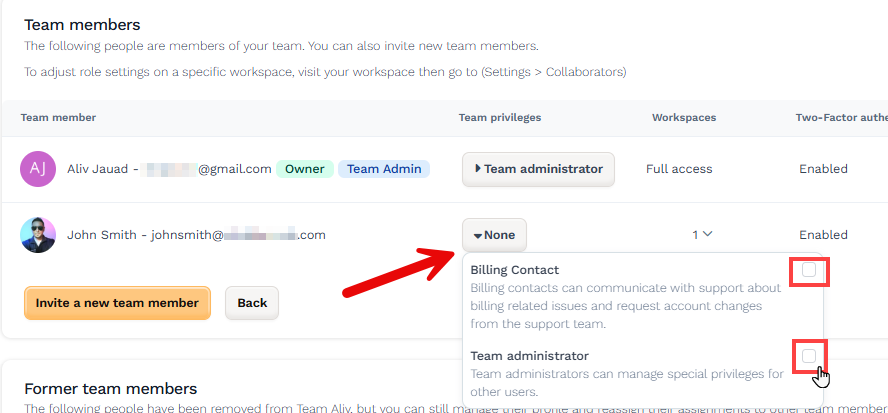
In the Workspaces column, click the dropdown to select the workspaces you want to provide access to and select roles for each workspace.
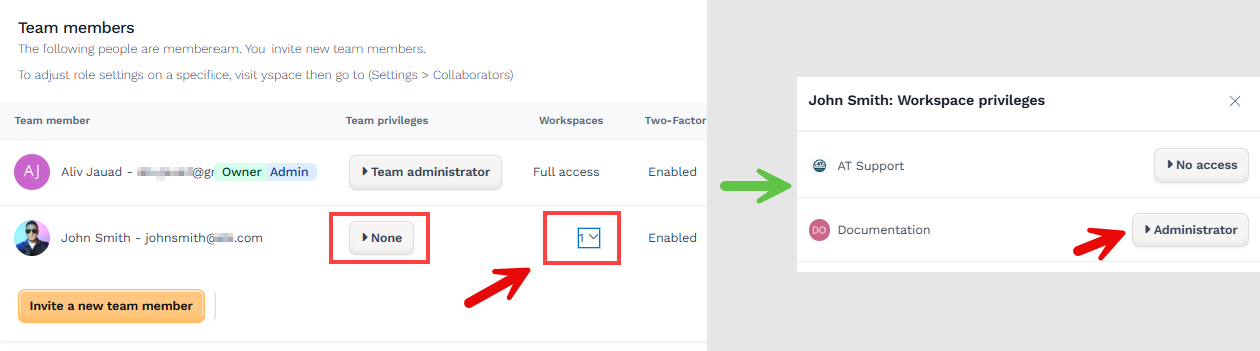
NOTE
A Team Administrator has full access to all workspaces within the account. There is no need to select specific workspaces for a Team Administrator. Access to specific workspaces can only be granted to a team member when the user does not have the privileges of a Team Administrator.
How to Manage Team Members
In the bottom left corner of the menu, click on your Workspace Name.
Select Team Settings from the pop-out panel.
Click the Team Members menu to view the users list in the Team Members table.
Select a team member and click on their name to access the team member settings.
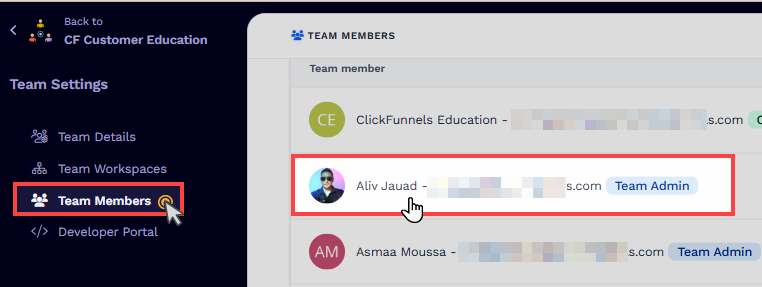
After selecting a team member, you'll see their:
Full name
Team privileges (e.g. None or Team Admin)
Workspace privileges (e.g. Viewer, Builder, Full Access)
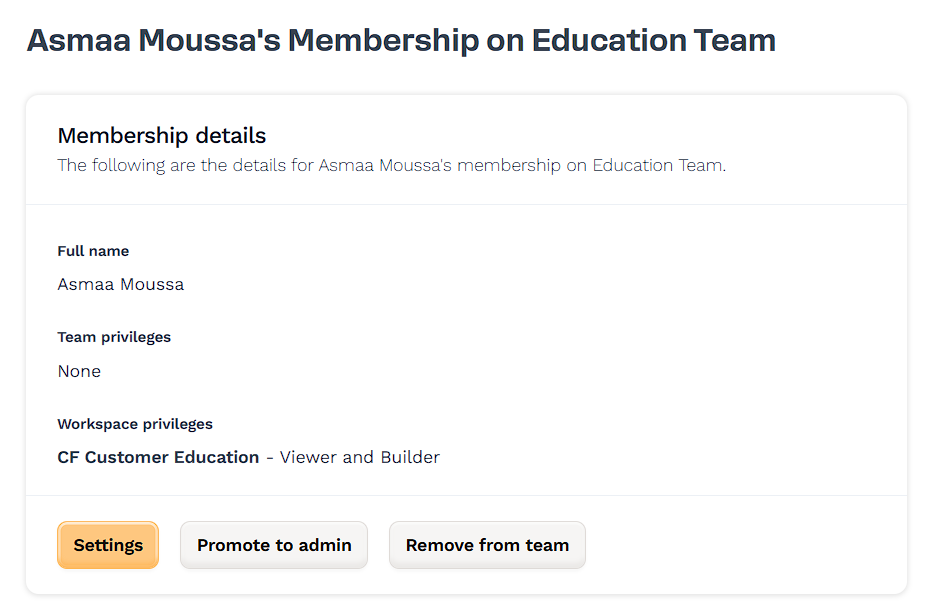
Depending on the member’s current role, you may also have the following options:
Promote to admin
Grants the member administrative privileges across the team. This action will show a confirmation message. Click Proceed to apply the change.Demote from admin
Removes administrative rights from the member, reverting them to a regular team role.Remove from team
Completely removes the member from the team and revokes access to associated workspaces.
Difference Between Team Members and Collaborators
In ClickFunnels, collaboration can happen at both the team level and the workspace level, depending on the role assigned. While the terms team member and collaborator are sometimes used interchangeably, there is a distinct difference between the two within the ClickFunnels platform.
What Is a Team Member
A Team Member is someone invited to your ClickFunnels account through the Team Settings. Once added, they become part of your team and can be granted access to multiple workspaces. Team members can also be assigned team privileges, giving them control over account-level settings, billing, subscriptions, and more. Only team members can invite others or manage team-wide permissions.
What Is a Collaborator
A Collaborator is a user who is added directly to a specific workspace from the Workspace Settings. Unless specifically assigned through the team settings, collaborators have no access to other workspaces or account-level settings. To add someone as a collaborator, they must already be a team member.
In short, every collaborator is a team member, but not every team member is a collaborator in all workspaces.
Example:
David owns a ClickFunnels account and runs a digital business with his partner, Emily. He invites Emily to the account and assigns her the Team Administrator and Billing Contact role so she can help manage billing and oversee team permissions. Together, they hire two freelancers, John and Emma, to assist with funnel design and development. David or Emily adds both freelancers as collaborators to a specific workspace where they are allowed to build and test funnels. At the same time, a different workspace is used for final publishing, billing, domain management, and email integrations. Access to this workspace is restricted to team administrators (David and Emily) only, which keeps sensitive account-level functions secure.
Team Members FAQs
How many team members can I add to my ClickFunnels workspace?
The number of team members you can add depends on your subscription plan. The Startup Plan allows up to 3 team members, while the Pro Plan allows up to 10 team members. To learn more about ClickFunnels subscription plan, refer to ClickFunnels Pricing.
Should I assign a freelancer the Team Administrator role for collaboration?
It's not recommended. Freelancers are typically not responsible for managing account-wide settings. Instead, add them as Team Members without assigning team privileges. You can grant workspace-level roles such as Builder or Workspace Administrator to give them access to necessary features without exposing billing, user management, or other sensitive settings. Only assign Team Administrator privileges if absolutely necessary for their role.
Can I grant access to specific funnels?
No. If the role permits access to funnels, the user will have access to all the funnels within the workspace.
Do team members need a ClickFunnels account?
No. Team members can collaborate on your workspace regardless of whether they have their own ClickFunnels account. They need to accept your invitation.
What if my team member already has a ClickFunnels account?
If your team member already has a ClickFunnels account, they can use their existing login credentials to manage your workspace after accepting your invitation.
Can I change ‘team member permissions’ later?
Yes. You can edit ‘Team Member permissions’ anytime within the Team Members menu. Update their roles and permissions as needed to maintain control over your workspace.