To effectively promote your products and services, affiliates need access to high-quality marketing materials and resources. As an affiliate program admin, you can provide these assets through a dedicated assets page within your ClickFunnels workspace. This article will guide you through the process of creating an assets page, linking it to an affiliate campaign, and ensuring your affiliates can easily access the assets they need to drive conversions.
Requirements
An active ClickFunnels account
How to Provide Assets to Affiliates
As an admin, follow these steps to create and manage asset pages for your affiliate campaigns:
Create an Assets Page in Your Workspace
The first step is to create an assets page where affiliates can access the content for the campaigns they wish to promote. This page can be created anywhere within your ClickFunnels workspace, such as a landing page, site page, or even within a funnel. For documentation purposes, we recommend creating the assets page within a funnel that is linked to the campaign.
Add Content to the Assets Page
Once the assets page is created, it’s time to add relevant content that affiliates can use for promotion. The content can include:
Product Images: High-resolution images of your products that affiliates can use in their promotional materials.
Ad Copy and Banners: Pre-written ad copy and professionally designed banners for social media, blogs, or other advertising channels.
Videos: Engaging promotional videos that affiliates can share on platforms like YouTube or embed in their blogs and websites.
Best Practices and Guidelines: Provide advice on best practices, such as using specific hashtags, targeting the right audience, and adhering to branding guidelines to maintain consistency.
Link the Assets Page to the Campaign
After the assets page is set up and populated with content, you must link it to the respective campaign. To do this:
Copy the URL of the assets page you created.
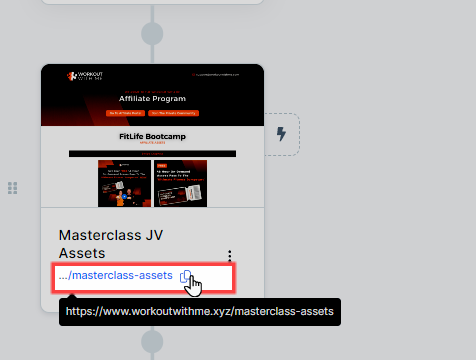
Navigate to Affiliate Center App > Campaigns.
Select the campaign you wish to associate the assets page with.
Paste the URL into the Asset URL field.
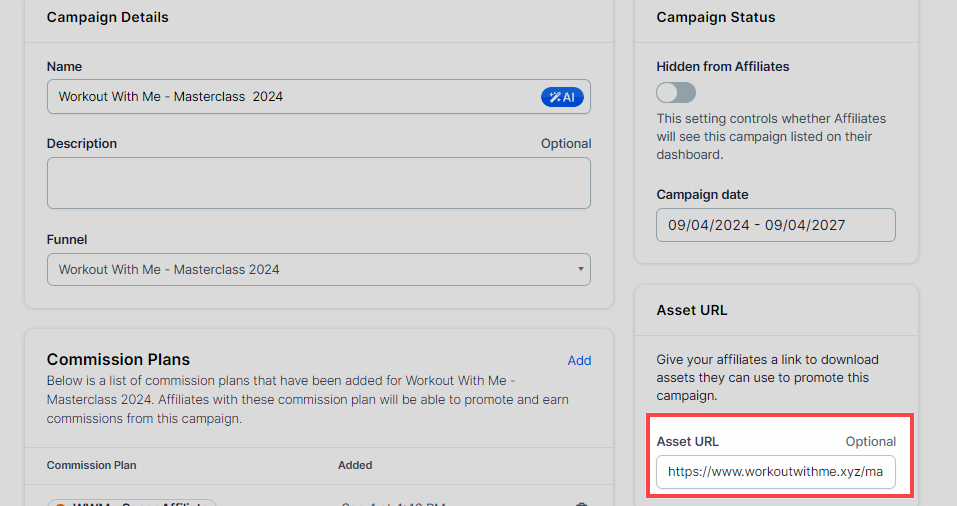
Click Save Changes.
Accessing the Assets Page as an Affiliate
Once the assets page is linked to a campaign, affiliates can easily access it through their Affiliate Area. Here’s how:
Quick Links: Affiliates can log in to their Affiliate Area, select the desired campaign from the dropdown menu under the Quick Links section, and click on Campaign Assets. This will open the assets page dedicated to that campaign.
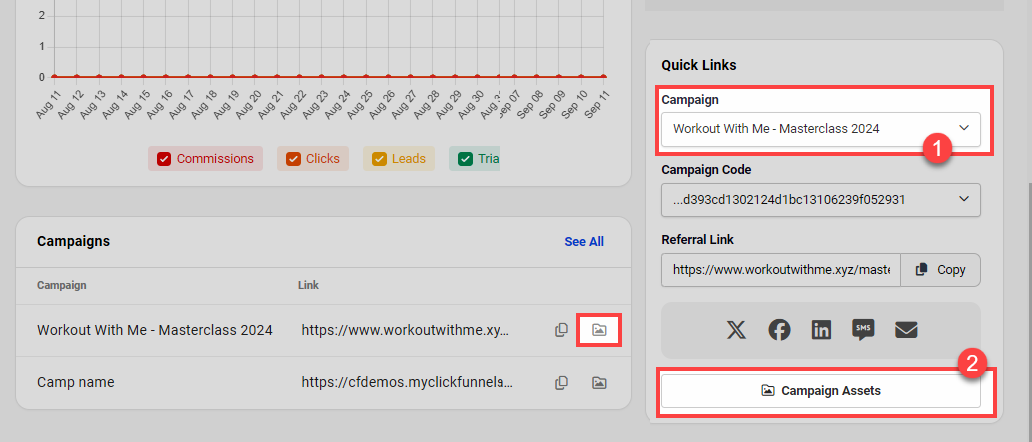
Campaign Sections: Affiliates can navigate to the Campaigns section, find the relevant campaign, and click on the Assets Folder Icon next to it. This will take them directly to the assets page.