This article provides an overview of the Invoices menu in ClickFunnels, where you can view and manage all invoices generated by orders. The Invoices dashboard displays detailed information about each invoice, including status, fulfillment, and issue date, allowing you to track and manage all billing records in one place.
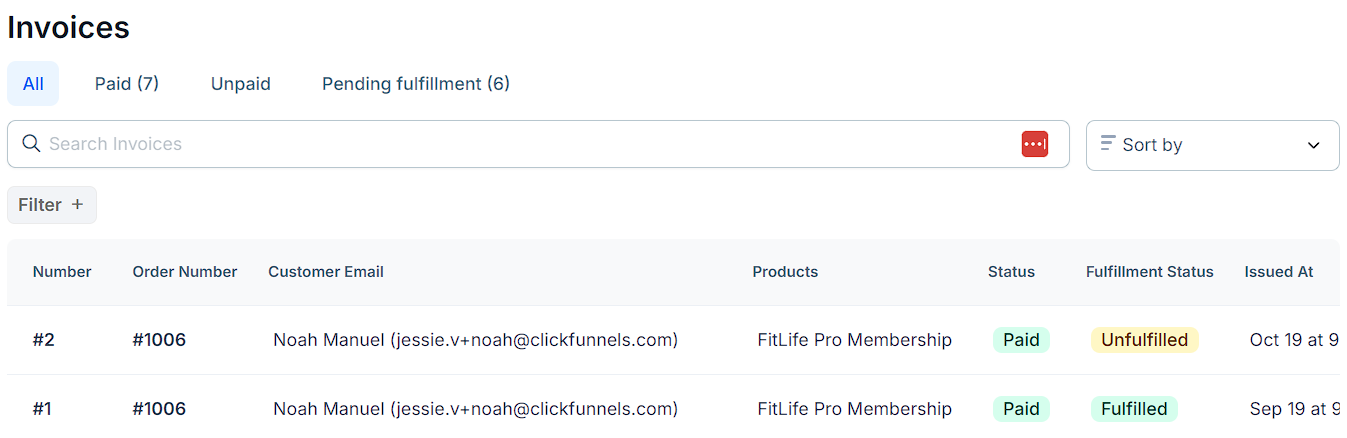
Requirements
An active ClickFunnels account
Connected Payments AI account
At least one order
Accessing the Invoices Dashboard
Go to the Customers section in the left-side menu.
Select Invoices under the Orders submenu.
Invoices Dashboard Overview
The Invoices Dashboard provides several features and tools for managing invoices and viewing billing details.
Invoice View Tabs: The top of the dashboard includes tabs to filter invoices by payment or fulfillment status.
All: Displays all invoices.
Paid: Shows only paid invoices.
Unpaid: Displays only unpaid invoices.
Pending Fulfillment: Shows invoices for orders awaiting fulfillment.
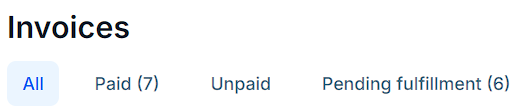
Search and Sort Options: Use these tools to quickly locate or organize invoices in the dashboard.
Search Invoices: Use the search bar to find invoices by customer name, email, or order number.
Sort By: Click Sort By to arrange invoices by issue date.

Filter: Filters allow you to refine the list of invoices based on specific criteria, making it easier to locate particular invoices.
Click Filter + to open the filter options.
Select an attribute (e.g., Status, Contact Email) and set a condition (e.g., is, contains).
Enter or select the value by which you wish to filter.
Click Apply to see the filtered results.
To save the filter for future use, click Save after applying.
Combine multiple filters using and/or options to further narrow down the results.
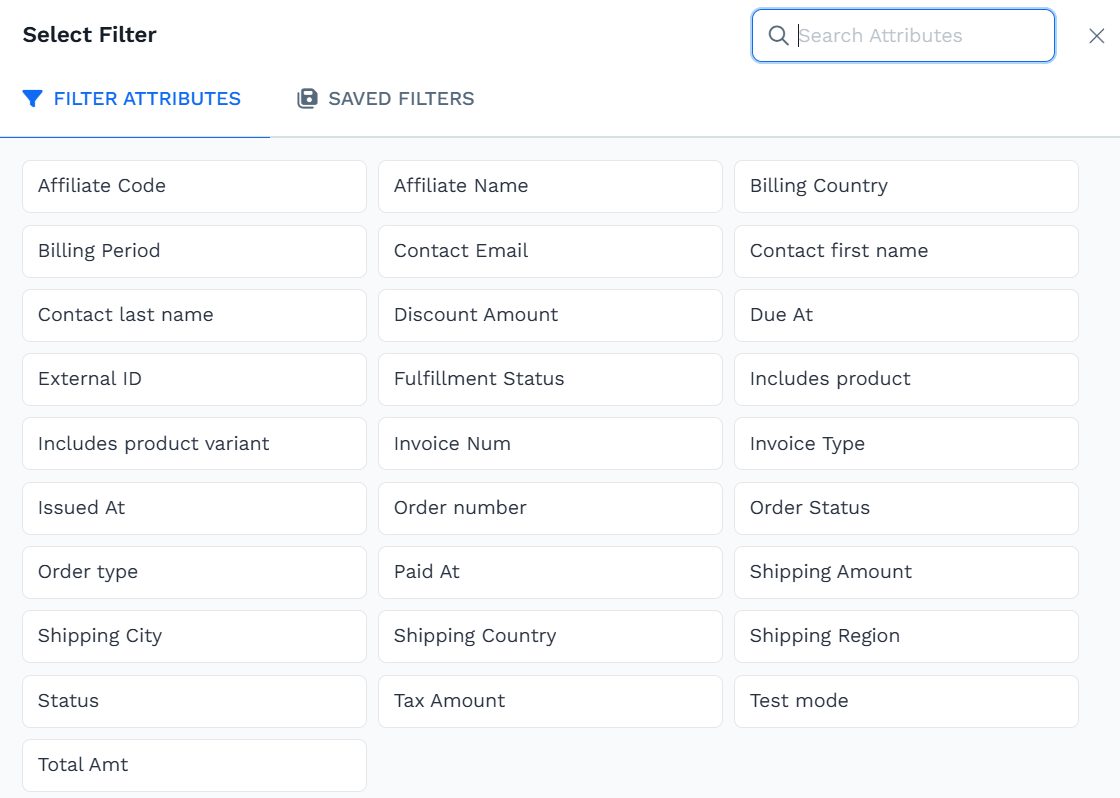
Invoices Table: The Invoices Table provides essential details for each invoice.
Number: Unique identifier for each invoice.
Order Number: Links to the related order.
Customer Email: Shows the customer’s email address.
Products: Lists the products associated with the invoice.
Status: Displays the payment status, such as Paid or Unpaid.
Fulfillment Status: Indicates whether the order is fulfilled or unfulfilled.
Issued At: The date and time the invoice was generated.
