In this article, you will learn how to connect your ClickFunnels Classic and 2.0 accounts to manage maintenance mode in ClickFunnels Classic, take advantage of upgrade offers, and more.
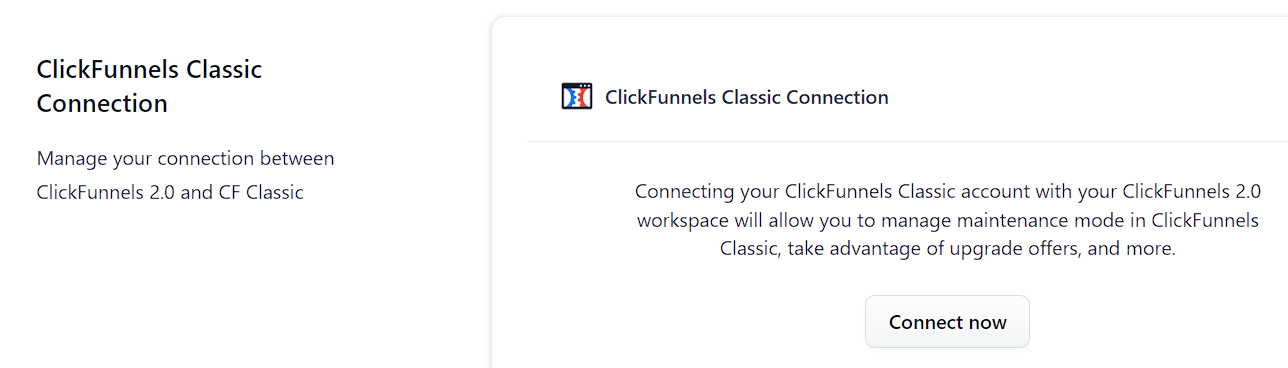
IMPORTANT
To connect your accounts, you need an existing 2.0 account. If you do not have one, please go here.
Requirements
An existing ClickFunnels Classic account
An active ClickFunnels 2.0 account
You are the workspace owner
Connecting ClickFunnels 2.0 to Classic
Navigate to Workspace Settings at the bottom left of your ClickFunnels dashboard.
Find the ClickFunnels Classic Connection section.
Click on Connect now.
Sign in to your Classic account when prompted.
Authorize the connection.
After successful connection, you’ll be redirected to your ClickFunnels account and see a confirmation message.
WARNING
You must be the workspace owner to connect ClickFunnels Classic and 2.0 accounts.
Managing Your Connected Accounts
Once connected, you’ll have these options:
Access ClickFunnels Classic directly from your 2.0 interface.
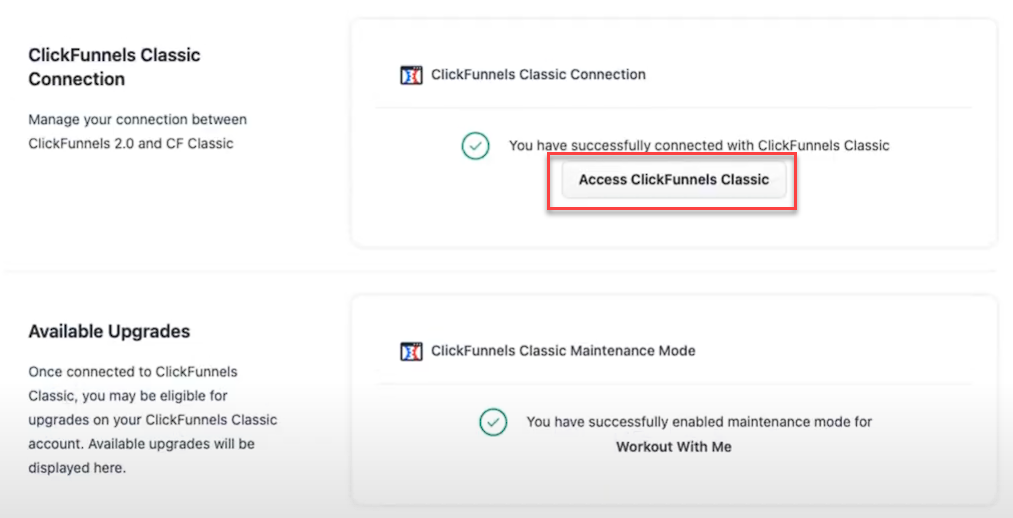
Upgrade to ClickFunnels Classic Platinum (for qualified plans)
Enable Maintenance Mode for your Classic account.
Upgrading to ClickFunnels Classic Platinum
For qualified ClickFunnels 2.0 customers, we offer a special opportunity to upgrade to ClickFunnels Classic Platinum and enjoy a free year of service.
Qualified Plans:
The following plans are eligible for the Platinum upgrade:
Inner Circle
Two Comma Club X (2CCX)
Funnel Builder Certification
Funnel Builder Secrets
Legacy Funnel-hacker plan purchased through the 2023 Your First Funnel Challenge
NOTE
If your plan is not eligible for this upgrade, you won’t see this option in your Workspace Settings. Only qualified plans have access to this feature.
How to Upgrade to Platinum
In ClickFunnels 2.0 Workspace Settings, find the ClickFunnels Classic Upgrade section.
If your account qualifies, you’ll see a message: “Your ClickFunnels 2.0 subscription qualifies for an upgrade! Upgrade now to ClickFunnels Classic Platinum and claim a free year on us!”
Click the Upgrade to platinum now button.
A confirmation message will appear, stating that your upgrade request has been submitted successfully.

Your account will be upgraded to ClickFunnels Classic Platinum for one year at no additional cost.
Maintenance Mode Plan Information
Maintenance Mode is one of the subscription plans in ClickFunnels that will put your ClickFunnels Classic account in maintenance mode while it is being integrated with your ClickFunnels 2.0 account. Maintenance Mode allows you to continue managing your existing content in ClickFunnels Classic. When you activate Maintenance Mode, you can edit and optimize your current funnels and follow-up sequences. You’ll have full access to modify existing pages, adjust settings, and make improvements to your established funnels. However, Maintenance Mode restricts the creation of new funnels, pages, or adding sub-users.
Do This Before Activating Maintenance Mode:
Create any new funnels or pages you’ll need soon.
Add all necessary sub-users to your account.
Set up required integrations and email lists.
Configure any new affiliate programs or commission plans.
Prepare templates for broadcast emails and auto-responder series.
Set up any needed A/B split tests, ClickPops, or ClickOptins.
Configure payment options (one-time and subscription plans).
Verify all custom domain settings.
Enabling the maintenance mode plan is Free. Please visit our article Downgrade Subscription to disable the maintenance mode plan and return to a regular plan on your ClickFunnels Classic account.
In order to disable Maintenance Mode, please log into your Classic account and navigate to your Account Settings > Billing > Choose a Different Plan. Maintenance mode can only be enabled again after 30 days. If you are unable to enable Maintenance Mode again after the 30 days have passed, please reach out to support.
IMPORTANT
An instant charge of your selected regular plan will be deducted from your payment source once you change back to a regular plan from the maintenance mode plan.
Once you enable Maintenance Mode, it will remain active for a full 30 days. During this time, you won’t be able to switch back to your regular plan. We recommend carefully reviewing your needs and ensuring you’re ready for this 30-day period before enabling Maintenance Mode.
Enabling Maintenance Mode (Optional)
Putting your ClickFunnels Classic account into maintenance mode will allow you to edit existing Funnels and Follow-Up Funnels in Classic, but you will not be allowed to create anything new.
IMPORTANT
You must connect your ClickFunnels Classic account to your ClickFunnels 2.0 account using the steps above before you can enable maintenance mode.
In ClickFunnels 2.0 Workspace Settings, find the ClickFunnels Classic Maintenance Mode section.
Click Enable now.
Review the plan comparison and click Enable Maintenance Mode.
Click Ok to confirm the action.
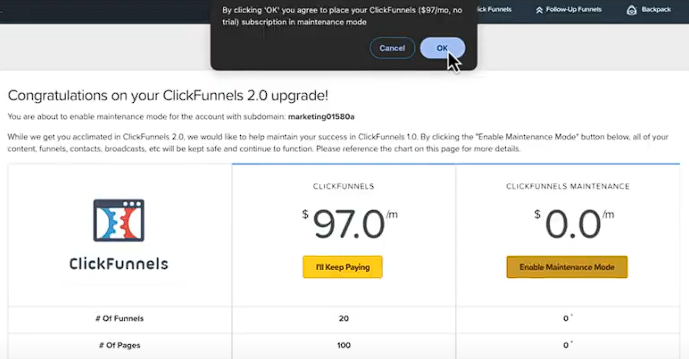
NOTE
After enabling Maintenance Mode, you can verify its status in two ways:
In ClickFunnels 2.0: Go to Workspace Settings > Available Upgrades. You’ll see a confirmation message if Maintenance Mode is enabled.
In ClickFunnels Classic: Navigate to Account Settings > Account Billing. Check your subscription status under the Subscription section.
Maintenance Mode FAQ
Can I add new funnels to my Classic account while it is in Maintenance mode?
Answer - Regrettably, during Maintenance Mode (MM), adding new funnels to your Classic account is not possible. Any new projects must be initiated within your 2.0 account.Can I add new sub-users while my Classic account is on Maintenance Mode?
Answer - Unfortunately, no. The addition of new sub-users to your account is disabled during Maintenance Mode.Can I still access Funnel Flix while my Classic account is in Maintenance Mode?
Answer - Yes! As long as your account was on the Basic or Platinum subscription before enabling MM, you will retain access to Funnel Flix!Can you remove me from maintenance mode for free?
Answer - No, we will not be able to provide complimentary access and upgrade you without a fee. While on MM your Classic account will have certain limitations since you are not actively paying for full access. If you require full access then you would be required to upgrade your Classic account out of MM where your card on file will be immediately charged.Can I add new funnels while in Maintenance mode?
Answer - No. While your Classic account is on MM, you will not be able to add any new funnels to your account. You can edit your existing funnels and add new funnel steps within an existing funnel but any new funnels you wish to create would need to be built within your 2.0 account.What happens to my existing funnels while in Maintenance Mode?
Answer - All of your existing funnels will continue to run, collecting leads and earning revenue. You will be able to continue maintaining those funnels as needed but anything new you want to create in your 2.0 account.