Short Links are custom URL redirects that simplify link management and enhance marketing capabilities. This feature allows users to create concise, memorable links that redirect to specific pages or split-test between multiple destinations. Short Links are particularly useful for streamlining complex funnel structures, tracking click performance, and maintaining link integrity during page updates or funnel reorganizations. This article will walk you through the basics of creating and utilizing Short Links to optimize your ClickFunnels experience.
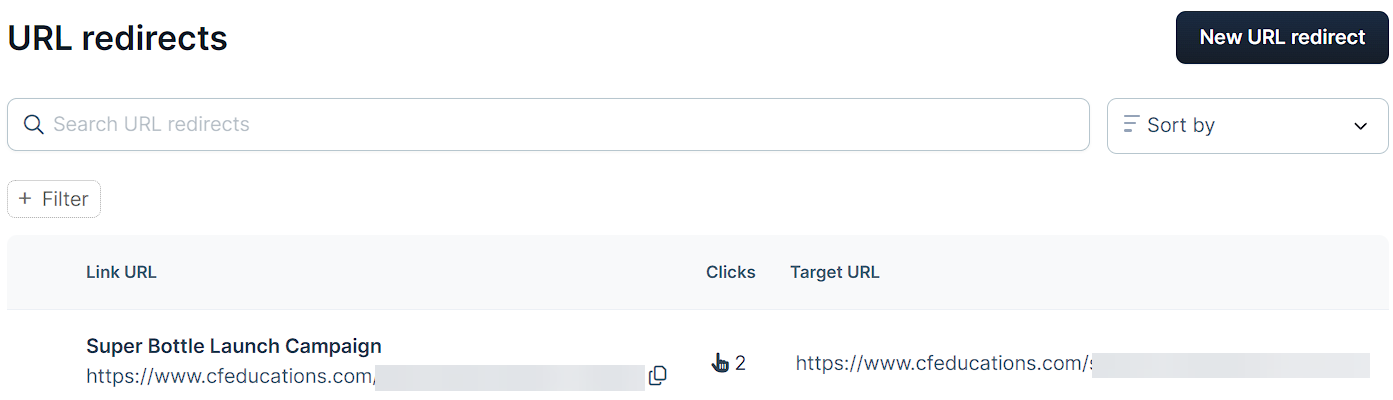
Requirements
An active ClickFunnels account
A verified domain in your ClickFunnels account.
What are Short Links
Short Links in ClickFunnels are a type of URL redirect. A URL redirect is a method of forwarding one web address to another. When a user clicks on or types in a redirected URL, they are automatically sent to a different, predetermined web page.
Here’s how Short Links work:
You create a new, custom URL (the Short Link) in your ClickFunnels account.
You specify a target URL where you want visitors to end up.
When someone clicks on or types in your Short Link, they’re automatically sent to the target URL you chose.
For example:
Short Link: https://yourdomain.com/sale
Destination: https://yourdomain.com/products/summer-collection-2024
When a visitor goes to “/sale”, they’ll automatically end up on your summer collection page.
Why Use Short Links
Short Links help you manage your pages more effectively. Here’s why they’re useful:
Flexibility: You can change page locations without breaking existing links. This means you can update your funnel structure as needed without worrying about losing traffic from old links.
Redirect management: If you need to change where a link leads, you can update the Short Link instead of editing every instance where the old link appears. This preserves link equity and helps maintain your SEO rankings, unlike broken links that lead to 404 errors. It ensures visitors and search engines always find the correct page, even if you’ve moved or renamed it in your funnel.
Branding: You can create custom, branded links that are easier to remember and share. This looks more professional in your marketing materials.
Tracking: Each Short Link tracks click data. This gives you clear insights into which links are getting the most traffic, helping you understand what’s working in your marketing.
Testing: Short Links make it easy to run A/B tests. You can create two versions of a page and split traffic between them to see which performs better.
When to Use Short Links
Consider using Short Links in these common scenarios:
Removing outdated pages.
Switching to a new domain name.
Redirecting after changing your primary domain.
Directing traffic from an acquired business to your funnel.
Handling product or service discontinuations.
Updating your funnel without disrupting active campaigns.
Simplifying complex URLs for marketing purposes.
Adding the Short Links App in the Workspace
From the main menu on the left, click on + Add an App to navigate to the Apps page.
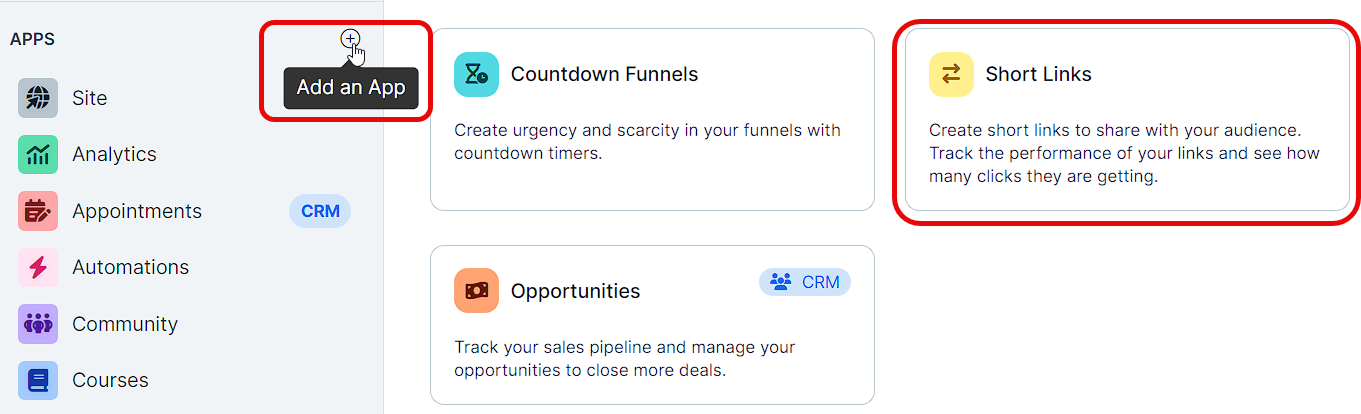
Scroll down until you find the Short Links app, then click on it.
Confirm your selection by clicking the Add App button.
Learn more about Apps in the Adding Apps to Your ClickFunnels Workspace article.
Create a New Short Link
In the Short Links app, click on the New URL redirect button.
Enter a name for your Short Link in the Name field. This is an internal campaign name for your reference.
Select the domain for your new URL from the New URL domain dropdown menu.
In the Original path field, enter the path that will follow your domain for the Short Link. This will be the part of the URL after “https://yourdomain.com/”.
Enter the full destination URL in the Target URL field. This is where visitors will be redirected when they use your Short Link.
(Optional) Set up Split testing:
In the Second URL field, enter an alternative destination URL.
In the Split percentage field, enter the percentage of traffic you want to send to the second URL. For example, entering “30” would send 30% of traffic to the second URL and 70% to the primary Target URL.
(Optional) Enter a retargeting pixel code in the Pixel code field if you want to add JavaScript tracking for visitor page loads.
(Optional)Add UTM tracking parameters in the fields provided on the right side of the page. These include:
UTM source: Identify the source of your traffic (e.g., newsletter, twitter).
UTM medium: Specify the marketing medium (e.g., email, cpc).
UTM campaign: Name your specific campaign.
UTM term: Identify paid keywords.
UTM content: Differentiate ads or links that point to the same URL.
Review your settings and click the Create URL redirect button to create your new Short Link.
Manage Short Links
Viewing Your Short Links
Navigate to the Short Links app in your ClickFunnels dashboard.
You’ll see a list of your existing URL redirects (Short Links) displayed in a table format.
The table shows the following information for each Short Link:
URL: The custom short URL you created.
Clicks: The number of times the Short Link has been clicked.
Target URL: The destination URL where visitors are redirected.
Modify columns: Click this to modify and customize the columns displayed in the table.
Searching and Sorting
To search for specific Short Links, use the search bar at the top of the table.
You can sort your Short Links using the Sort by dropdown menu on the right side of the search bar.
To apply filters to your Short Links list, click the + Filter button below the search bar.
Managing Individual Short Links
Copy a Short Link:
Locate the Short Link you want to copy in the table.
Click the Copy icon (clipboard symbol) next to the Short Link.
The Short Link URL is now copied to your clipboard.
Edit a Short Link:
Find the Short Link you wish to edit in the table.
Click the Settings ⚙ icon next to the Short Link.
Modify the Short Link settings as needed.
Click Update URL redirect when you’re done to save your changes.
Delete a Short Link:
Locate the Short Link you want to delete in the table.
Click on the Settings ⚙ icon on the right side of the table for that specific Short Link.
In the Edit page, click on the Delete button at the bottom left.
A confirmation prompt will appear. Click Proceed to confirm the deletion of the Short Link.
Testing Your Short Links
Open a new browser window or incognito mode.
Paste your Short Link into the address bar and press Enter.
Verify you’re redirected to the correct destination.
Check that the page loads properly.
If using split testing, refresh multiple times to ensure both versions appear.
Confirm any UTM parameters are correctly appended.