Your course theme sets the look and feel of your online learning experience. A well-designed theme makes your content more engaging and keeps it aligned with your brand. Choosing the right layout, colors, and styles can improve navigation and make lessons easier to follow.
This article shows you how to customize your course theme, switch between different layouts, and adjust settings to match your needs.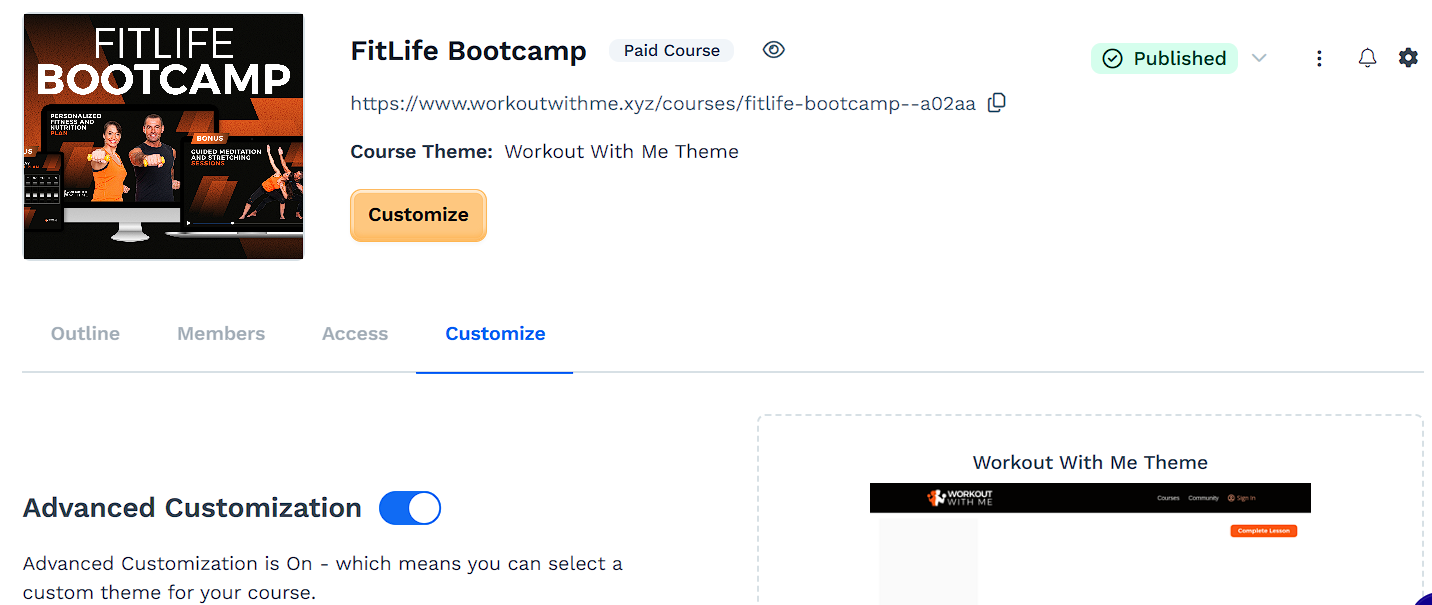
Requirements
An active ClickFunnels account
Understanding Course Themes
Course themes control the overall design and layout of your course pages. They determine how content is presented, how students navigate through lessons, and how branding elements like colors and typography appear.
Using the right theme helps create a learning experience that feels structured and engaging. Themes can be customized to match your brand, improve readability, and adjust key design elements for better accessibility.
Each course consists of different page types, including:
Course Home: The main dashboard where students access modules and lessons. A theme can change its layout, banners, and color scheme.
Module Lessons: Organizes lessons within modules. Customizing a theme can refine the way modules are displayed and structured.
Lesson Page: Where the actual content is delivered. Themes affect how videos, text, and interactive elements appear.
To learn more about creating and managing themes in ClickFunnels, refer to the Creating and Managing a Theme in ClickFunnels article.
Customizing the Course Theme
Course themes give your online course its unique look, affecting how lessons, modules, and navigation appear. A well-structured theme makes it easier for students to stay focused and move through the content without distractions. Some themes keep things simple, while others offer more design elements to match different teaching styles. Picking the right one helps create an experience that feels polished and engaging from start to finish.
There are two ways to set up your course theme in ClickFunnels:
LearningHub View (Default): Every course starts with this built-in, minimalistic layout designed for a clean and structured learning experience. It keeps the focus on content and ensures a consistent look across courses.
Advanced Customization: If you want more control over your course’s appearance, you can switch to an advanced theme. The course theme can also be set up in the Course Settings under the Theme section. Please visit our article Course Settings for more information about the course settings.
Important
The course URL dynamically updates when the course’s theme is changed. Make sure to check and use the new link after switching themes.
Only the Site domain can be used for courses. While you can connect multiple domains to your ClickFunnels account, courses are restricted to the site domain. For more information, check the How to Connect a Domain to Your Site and Funnel article.
How to Enable Advanced Customization
Navigate to the Courses app from the left menu.
Select the course you want to customize.
Click the Customize tab.
To keep the default LearningHub View, make sure the Advanced Customization toggle is set to “off.”
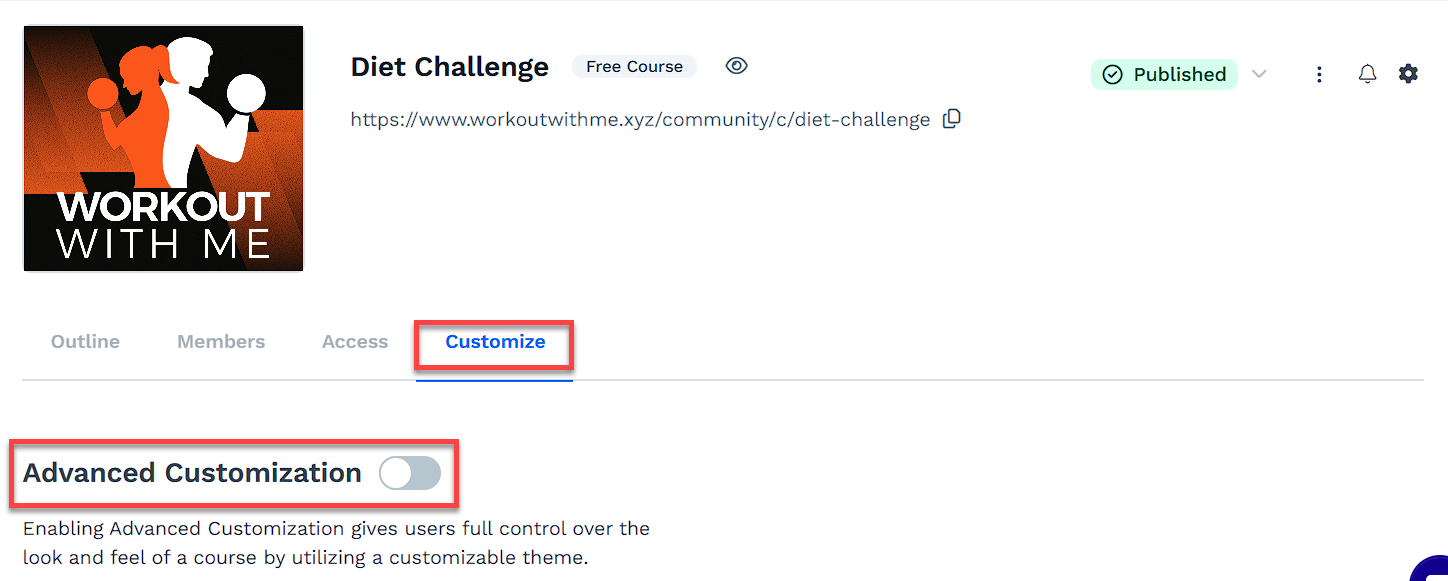
To apply a custom theme, toggle “on” to activate Advanced Customization. This will enable the Customize button, allowing you to select and modify your theme.
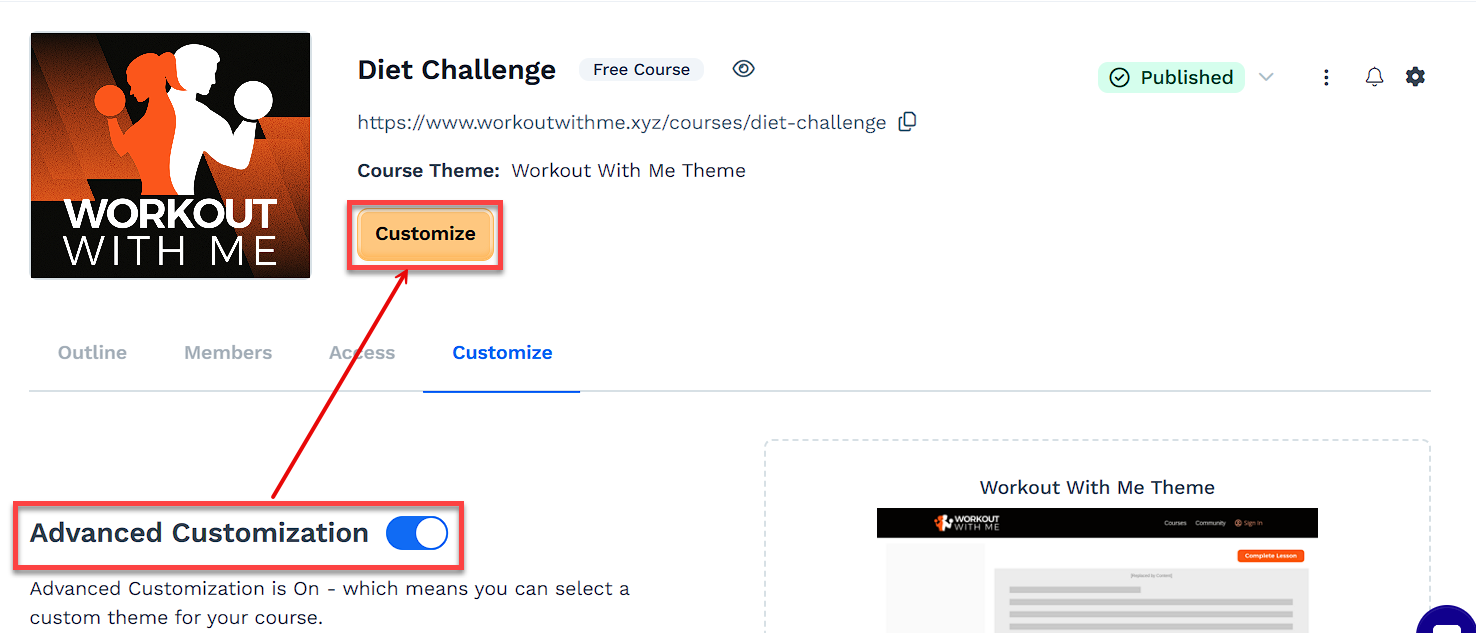
Changing the Course Theme
You can change your course theme by selecting a new one from the Theme Gallery. Follow these steps to choose and apply a new theme
In the Customize tab, click Change Theme.
In the Theme Gallery, choose between:
Marketplace Themes: Pre-made themes from ClickFunnels.
My Themes: Themes you’ve installed or saved.
Click Preview to see how the theme looks across different areas of your course, including:
Course Home
Course Modules
Course Lessons
Use the desktop and mobile view toggles to check how the theme appears on different devices.
Click Install to apply the theme.
In the confirmation popup, click Proceed to finalize the installation.
Once installed, the new theme will be active for your course.
Customizing Course Theme Pages
After applying a theme, you can customize the Course Home, Module, and Lesson templates to match your content and branding. Each template controls how different parts of your course are structured and displayed.
How to Customize Course Theme Pages:
Click the Customize button on your course dashboard.
The Course Home template is displayed by default, where you can customize the layout and design of your course's main page.
To customize module and lesson pages, switch to the Templates tab.
Select Default Module Page or Default Lesson Page to modify the layout.
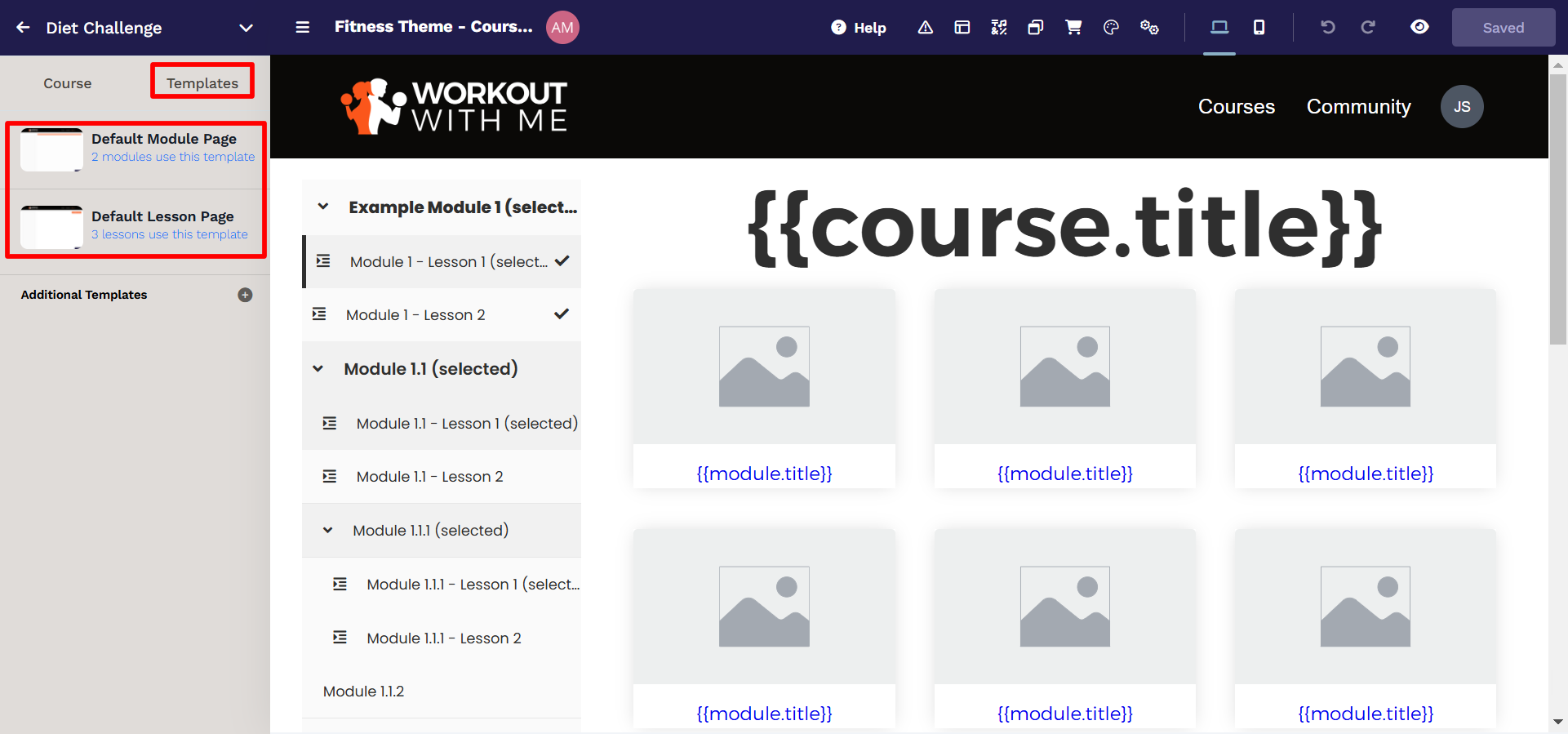
Make your changes, then save your updates.
To learn more about customizing these templates, refer to the Using the Page Editor to Design Your Course article.