Setting the correct workspace currency is essential to ensuring successful payment collection through ClickFunnels. The workspace currency determines the default currency for all transactions made within your workspace, including funnels and store purchases. This article will guide you through setting up and managing the workspace currency in ClickFunnels.
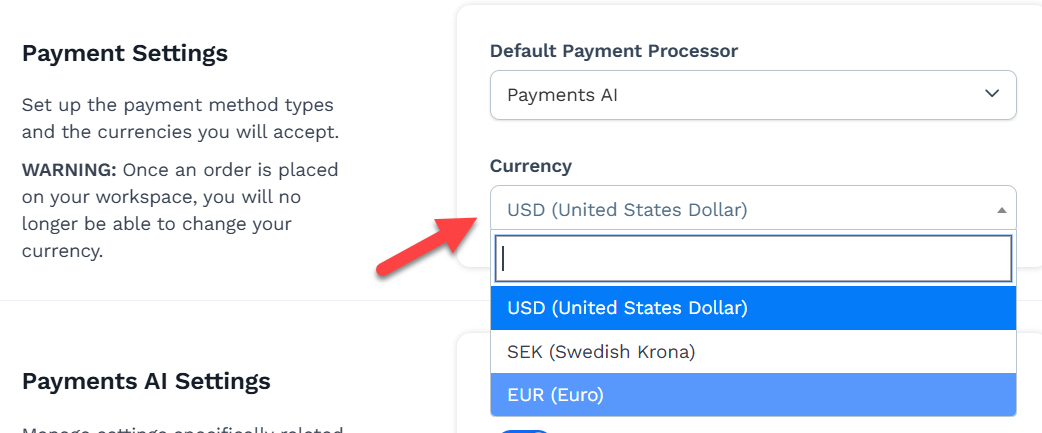
Requirements
An active ClickFunnels account
At least one payment gateway (e.g., Payments AI, Stripe) is verified in your Payments AI account (Payments AI only).
Note:
Each ClickFunnels workspace can only operate with a single currency. Once the currency is set, it will apply to all transactions within that workspace.
Set the Gateway Currencies in Payments AI (Payments AI Only)
Log in to your Payments AI account and navigate to the Gateways menu.
Select the verified gateway with a Connected status, then click the Configure option. In the example below, we have selected Stripe.
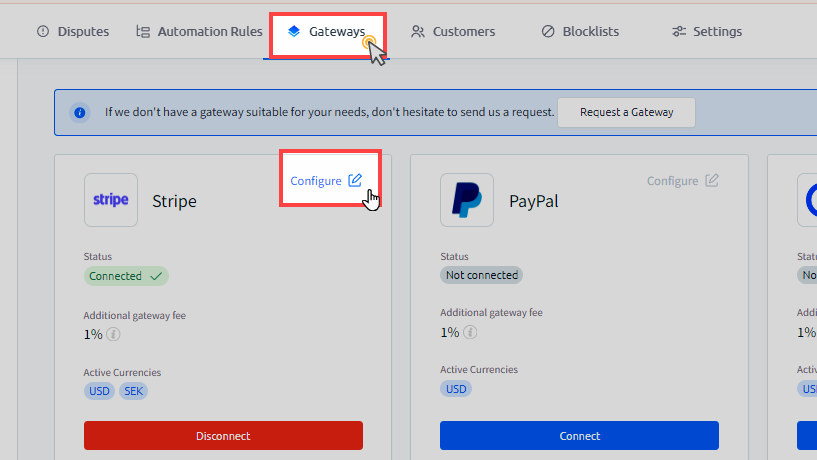
In the Currencies section, select the currencies you wish to use within your ClickFunnels workspaces. You can choose multiple currencies for the gateway.
Important:
Although multiple currencies can be selected in a gateway in the Payments AI account, each ClickFunnels workspace can operate with only one currency.
You may select multiple currencies in Payments AI gateway settings and create different workspaces in ClickFunnels for each currency. For example, you could create one workspace for USD and another for EUR.
Setting Your ClickFunnels Workspace Currency
From the ClickFunnels dashboard, click on Workspace Settings in the left-hand navigation panel and select General.
Expand the Currency dropdown under the Payment Settings section to select your preferred workspace currency. All products created within your workspace will adhere to the currency configured here.
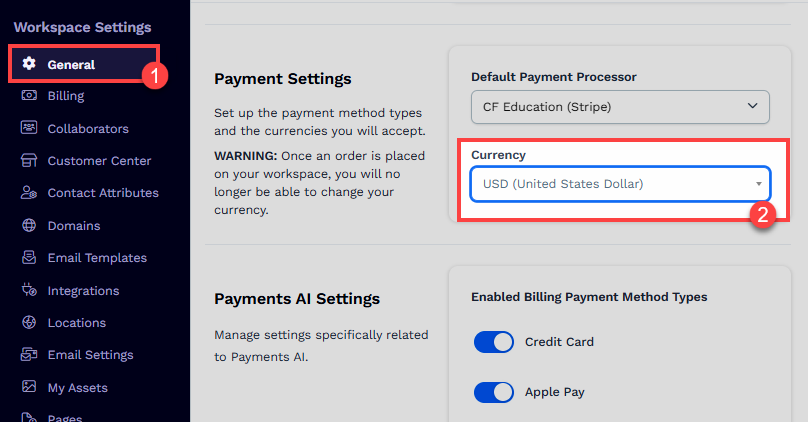
Workspace Currency Consideration:
When Payments AI is selected as a payment processor, the currency options available in the dropdown are automatically populated based on your Payments AI gateway settings. You must first configure the currencies in your gateway settings within your Payments AI account.
Once an order is placed within your ClickFunnels workspace, the selected currency will be locked for that workspace, and it will no longer be possible to change it.