The “Unenroll Contact” step in ClickFunnels workflows allows you to automatically unenroll contacts from a course, specific course module, or submodule. This is particularly useful for managing course access when a subscription ends, a customer cancels, or access needs to be restricted for any reason. In this article, you are going to learn how to configure the “Unenroll” step and use it to streamline your course management process.
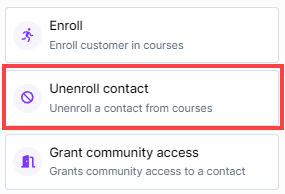
Requirements
An active ClickFunnels account
A workflow created in your workspace
Adding the “Unenroll Contact” Step to Your Workflow
Navigate to the Automations app and select Workflows.
Open an existing workflow or create a new one.
Click on the Plus Icon (+) in your workflow editor.
Select the Unenroll Contact step under the Internal category.
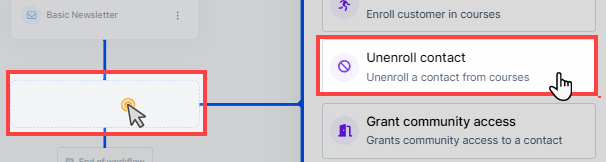
Configuring the “Unenroll Contact” Step
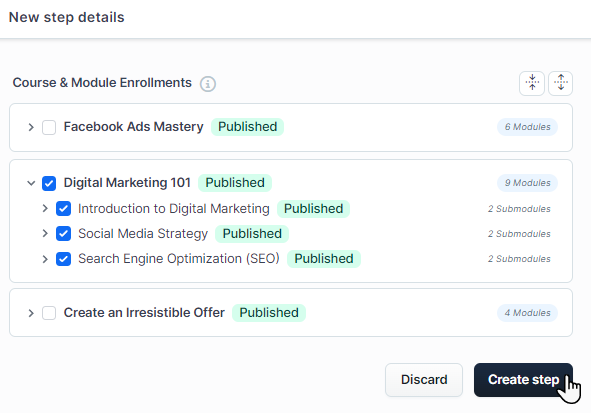
Select Courses and Modules:
When adding the “Unenroll Contact” step, a dialog box will appear where you can select which course or module to unenroll the contact from.
Expand the course categories and check the box next to the specific course, module, or submodule from which to unenroll the contact.
Save the Step:
After selecting the desired course or module, click Create Step to save the unenrollment action in the workflow.