Setting a default payment gateway for your workspace is essential to ensuring a smooth and consistent checkout experience across all your funnels and store checkout. The default payment gateway serves as the primary processor for collecting payments within your workspace. This article will guide you through setting up and managing your workspace’s default payment gateway in ClickFunnels.
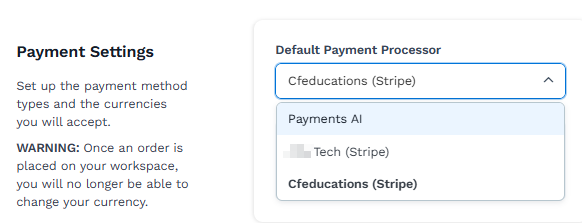
Requirements
An active ClickFunnels account
The Payments AI or Stripe app connected to the workspace
Setting Your ClickFunnels Workspace Default Payment Gateway
From the ClickFunnels dashboard, click on Workspace Settings in the left-hand navigation panel and select General.
Expand the Default Payment Processor dropdown under the Payment Settings section to select your preferred payment gateway account.
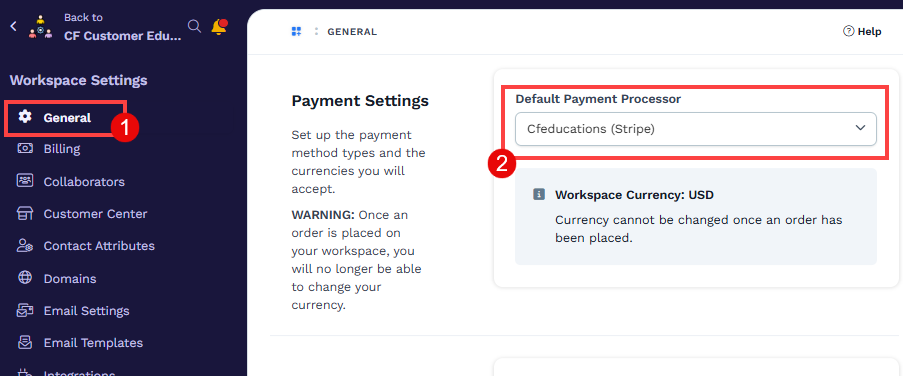
Click Update Workspace to save settings.
Important:
If there is just one payment gateway linked to your workspace, it will automatically be designated as the default. You won't have to select it as the default in the workspace settings.
The default payment gateway account chosen will serve as the primary processor in the Store app. Any transactions conducted through the Store will be handled by the workspace default payment processor.
You can connect several Stripe business accounts in ClickFunnels, but only one can be designated as the default processor within the workspace settings.
For payment processing within a funnel, you may select a specific processor account in the funnel settings. Only one payment processor can be selected in a funnel. If a specific payment gateway is not assigned in the funnel settings, the workspace default processor will be utilized.