Every page, funnel, course, and blog in ClickFunnels has a unique URL. The URLs page in Workspace Settings provides a central place to view and manage them. Users can search, sort, and update URLs to keep their links organized. This article covers how to access the URLs page, understand different URL types, and edit them when needed.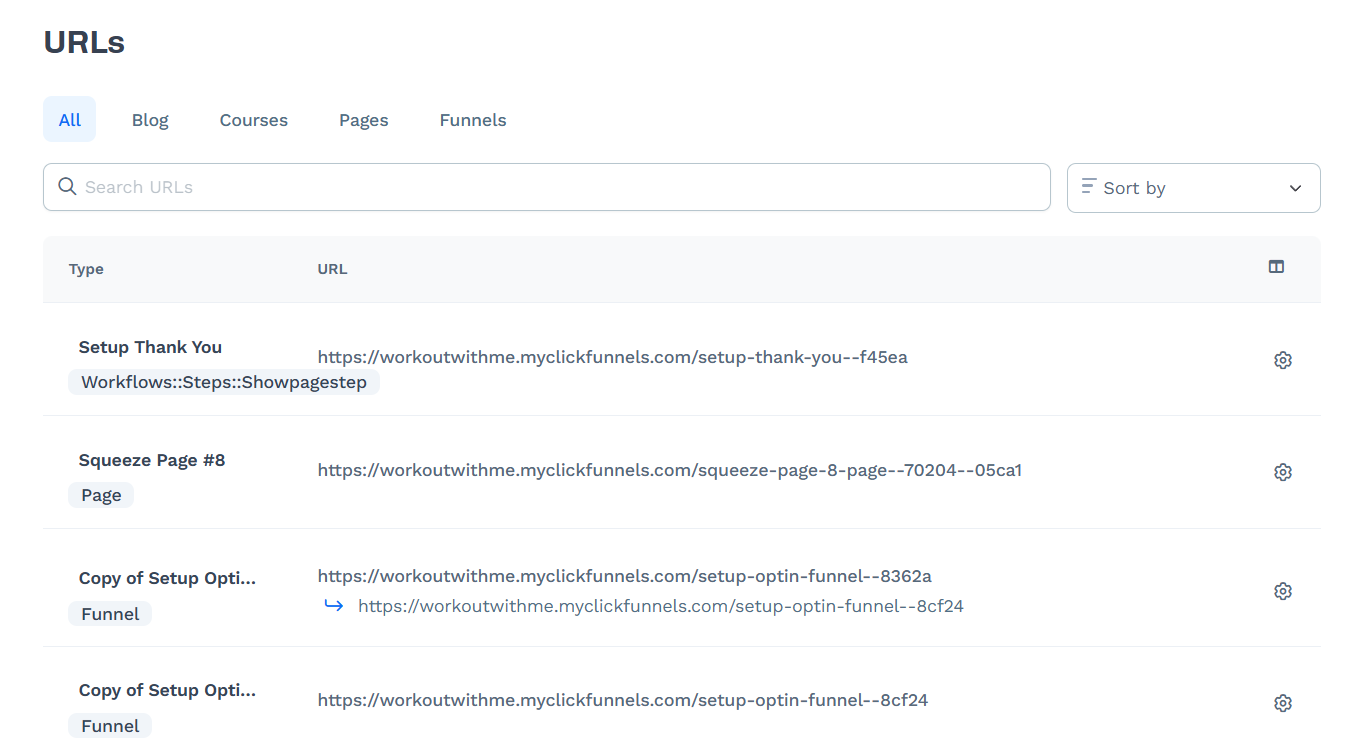
Requirements
An active ClickFunnels account
Overview of the URLs Page
The URLs page in Workspace Settings provides a central place to view and manage URLs for pages, funnels, courses, and blogs.
Accessing the URLs Page
In the ClickFunnels dashboard, go to Workspace Settings.
Click URLs to open the list of all available URLs.
Using the Category Tabs
At the top of the page, several tabs allow you to filter URLs by type: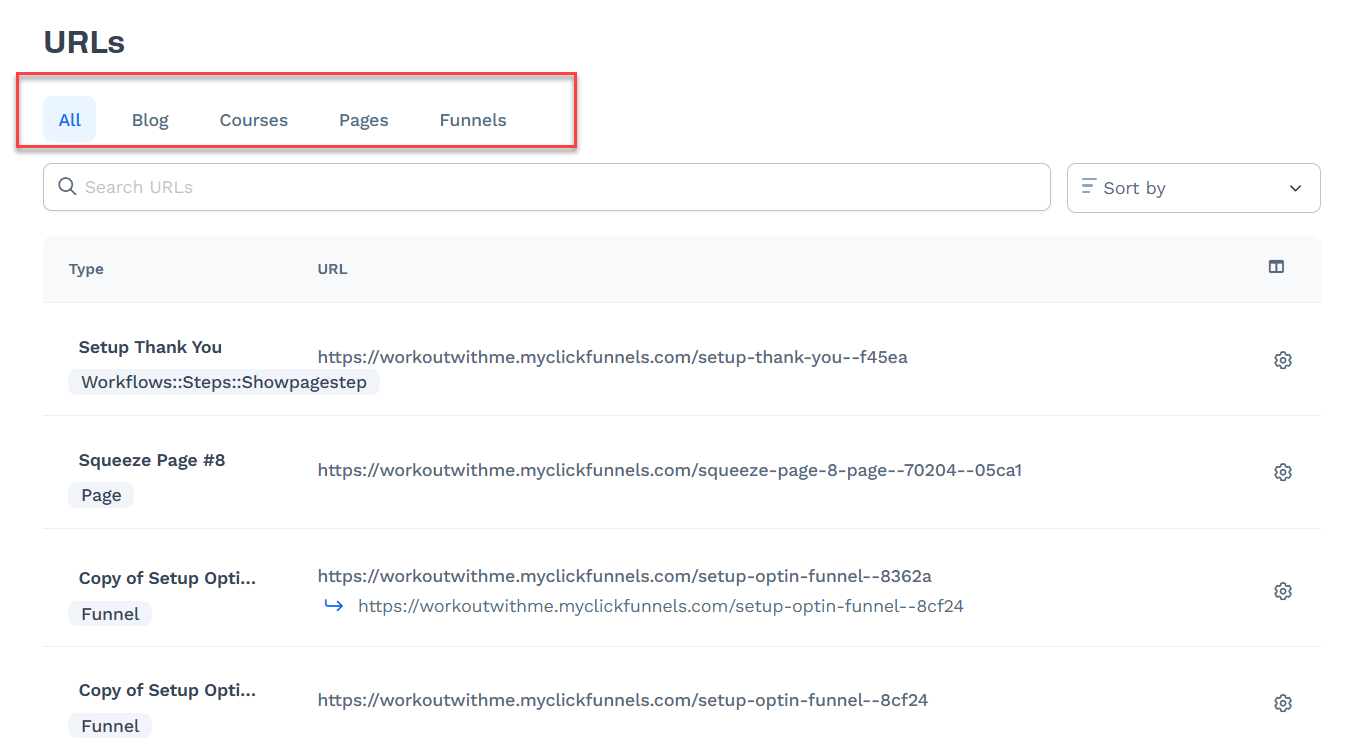
All: Displays every URL in your account.
Blog: Shows URLs for blog posts.
Courses: Lists URLs for course pages and enrollments.
Pages: Displays standalone page URLs.
Funnels: Shows URLs for funnel steps and workflows.
Searching and Sorting URLs
Use the search bar to find a specific URL.
Click Sort by to arrange URLs based on different attributes.
Editing and Managing URLs
In the ClickFunnels dashboard, go to Workspace Settings > URLs.
Find the URL you want to edit and click the gear (⚙) icon.
Update the Page URL field as needed.
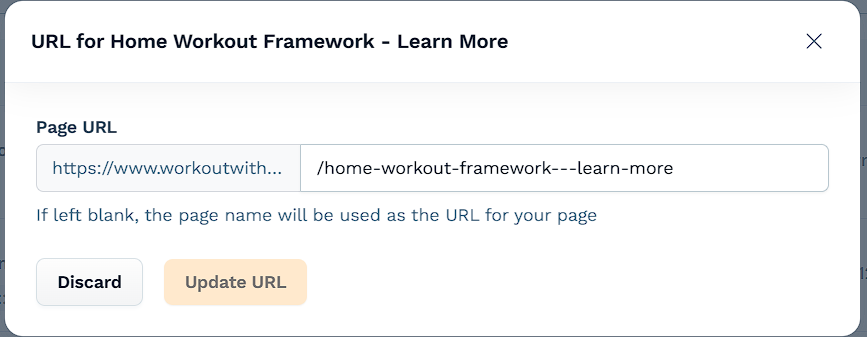
Click Update URL to save changes.
What Happens After Editing a URL?
When a URL is changed, a redirect is automatically created so any visitors using the old link will be forwarded to the new one.
However, the old URL becomes available again. If it is reused elsewhere, the forwarding rule is removed.