ClickFunnels ページには、ページごとにポップアップ モーダルを表示できるポップアップ機能が組み込まれています。ポップアップモーダルは、訪問者が終了しようとしたときに自動的にトリガーすることも、誰かがボタン、画像、またはテキストをクリックしたときに手動でトリガーすることもできます。これにより、適切なタイミングで見込み客を獲得したり、オファーを宣伝したり、重要なメッセージを共有したりすることが簡単になります。この記事では、エンゲージメントを最大化するためにページ上のポップアップを設定、カスタマイズ、制御する方法を学びます。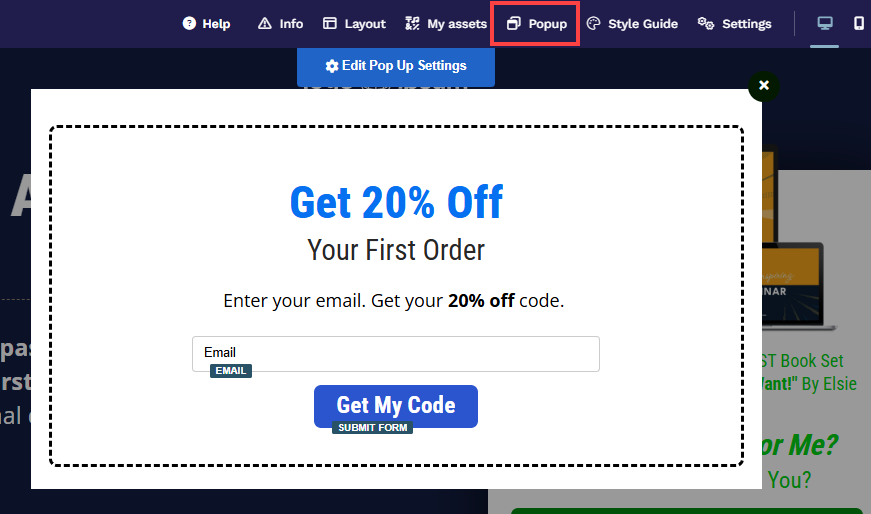
必要条件
アクティブなClickFunnelsアカウント
ワークスペースで作成されたページ
ポップアップとは
ポップアップは、メイン ページのコンテンツの上に表示される小さなウィンドウで、注意を引き、特定のアクションを促します。ポップアップは、訪問者を閲覧しているページから遠ざけることなく、見込み客を収集したり、期間限定のオファーを宣伝したり、重要なメッセージを配信したりするためによく使用されます。
例:
ライブウェビナー登録ページを実行していると想像してください。訪問者がマウスを動かしてタブを閉じると、ポップアップ モーダルによって電子メール アドレスと引き換えに無料のチェックリスト ダウンロードが提供され、訪問者を離れる前に訪問者と関わる最後のチャンスが与えられます。
ポップアップコンテンツの編集
ステップ 1: ポップアップ エディターにアクセスする
エディターでページを開きます。
エディターの上部ツールバーで、 ポップアップ アイコンをクリックします。
ドロップダウンメニューで、[ ポップアップを表示] を選択して、ポップアップエディターを開きます。
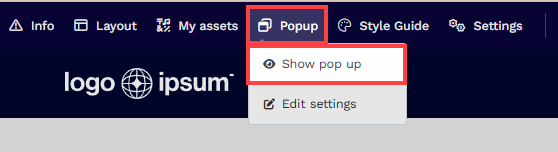
ステップ 2: ポップアップにコンテンツを追加する
選択したページテンプレートに応じて、ポップアップが空白で表示されるか、テンプレートコンテンツが事前に入力されている場合があります。ポップアップにコンテンツを追加することは、メイン ページを編集するのと同じように機能し、セクション、行、フレックス、要素を使用してポップアップをデザインおよび構成します。見出し、画像、フォーム、ボタン、その他の要素をドラッグして、希望のスタイルや機能に一致するポップアップを作成できます。.png)
セクションの追加: [新しいセクションを追加] をクリックして、ポップアップ コンテンツのメイン領域を作成します。
行の追加: 「行の追加」をクリックして、セクションに行を挿入し、個々のコンテンツ要素を配置します。
要素の追加: 行の各列内で [新しい要素を追加] をクリックして、見出し、画像、フォーム、ボタンなどのコンテンツを追加します。
ヒント:
最良の結果を得るには、見込み客の獲得やオファーの強調表示など、ポップアップを 1 つの目標に集中させてください。テキストとビジュアルを本質的なものに限定し、要素を追加しすぎないようにし、明確な行動喚起を確保します。ポップアップにコンテンツが詰め込まれすぎると、特にモバイル デバイスではユーザーの注意が散漫になり、コンバージョンが減少する可能性があります。デスクトップとモバイルの両方でポップアップを常にプレビューしてテストし、正しく表示され、操作しやすいことを確認してください。
ポップアップのカスタマイズ
ポップアップメニューにカーソルを合わせるか、モーダルが開いているときに、[ 設定の編集] または [ポップアップ設定の編集] をクリックして、ポップアップ設定にアクセスします。
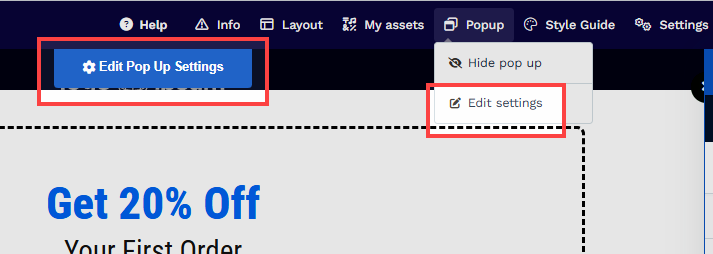
マージンの上と下
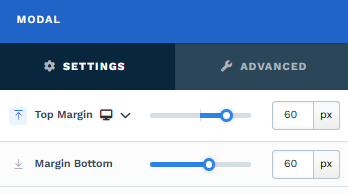
の 上下の余白 設定では、ポップアップモーダルとブラウザーの端(上下)の間のスペースを制御できます。スライダーを使用して余白を調整するか、値 (px またはパーセンテージ %) を手動で入力して、間隔がデザインのニーズと一致するようにすることができます。
ポップアップ設定
ポップアップ設定では、ポップアップがページに表示されるタイミングと方法を制御できます。.png)
終了時にトリガー: ユーザーがページを離れようとしたときにポップアップを表示するかどうかを選択します。
終了時に表示しない: ユーザーが終了しようとすると、ポップアップはトリガーされません。
ユーザーが終了しようとしたときに表示: ユーザーのカーソルがブラウザの端 (アドレス バー、ブックマーク、タブなど) から離れるとポップアップが表示され、ページを離れる前にエンゲージする最後のチャンスを提供します。
ページ読み込み時にトリガー: ページが読み込まれるとすぐにポップアップを表示するかどうかを設定します。
読み込み時に表示しない: ページの読み込み時にポップアップは自動的に表示されません。
ページの読み込み時に表示: ページが読み込まれるとすぐにポップアップが表示されるため、優先度の高いメッセージに最適です。
要素が表示されているときに開く: ポップアップが表示されたときにポップアップをトリガーする特定のページ コンテナ (セクション、行、フレックス、要素など) を選択します。この機能は、ユーザーのスクロールに基づいて表示されるように設計されたポップアップに役立ちます。
背景色: 背景色はポップアップ モーダルの背後に表示されるレイヤーで、ポップアップをページの他のコンテンツから視覚的に分離するのに役立ちます。単色または半透明の色を選択して、下にあるコンテンツを表示する量を制御できます。ブランドの一貫性を保つためにスタイルガイドから色を選択するか、[カスタム]タブでカスタムシェードを選択します。不 透明度 スライダーを調整して、背景の透明度を微調整して、目的の効果を実現します。
左 + 右のパディング: ブラウザとポップアップモーダルの端から左右のパディングを調整します。
大きさ
ポップアップモーダルの幅を調整して、さまざまなデバイスで占有するスペースの量を制御します。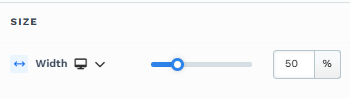
スライダーを使用するか、特定の値 (パーセンテージ % またはピクセル ピクセル) を入力して、デスクトップ ユーザー向けのポップアップ幅を構成します。これにより、ポップアップがデスクトップで表示するのに適切なサイズになります。
デバイス アイコン (
心地
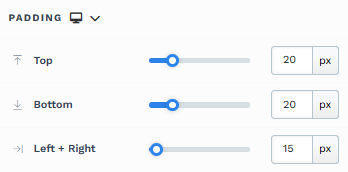
The Padding settings control the space between the content and the inside edge of its container (such as a section, row, column, or element). This internal spacing helps ensure your content has room to breathe and appears visually balanced. Use the slider or manually enter a value in pixels (px) or percentage (%) to create consistent spacing across screen sizes.
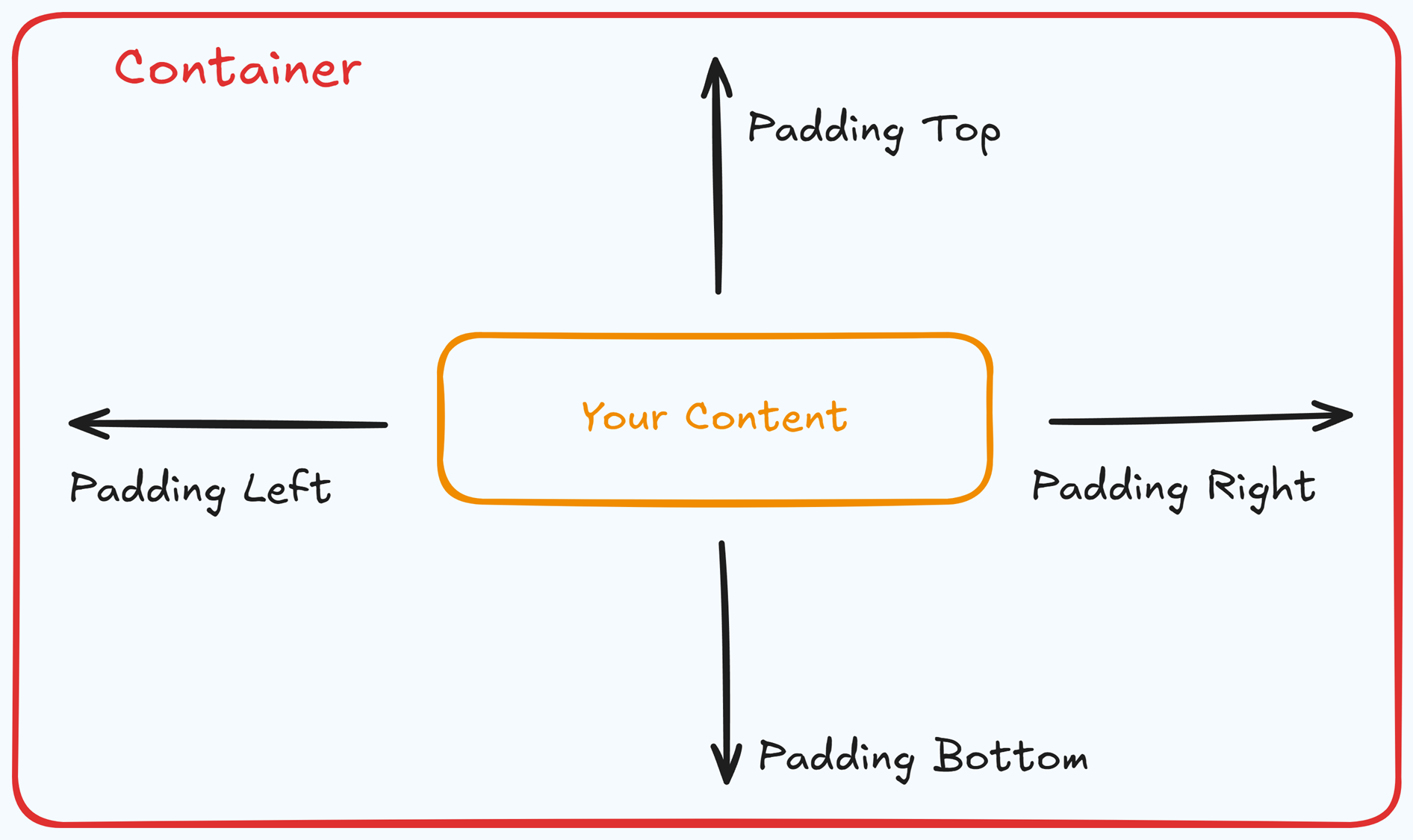
Padding Options:
Top: Add space between the top of the element container and its content.
Bottom: Add space between the bottom of the element container and its content.
Left + Right: Adjust the horizontal spacing between the element container and its content.
Gap: In particular elements, such as the Accordion, the gap property is added to establish spacing between the items within the container. For example, it is possible to adjust the gap between each accordion item within the Accordion element without defining padding at the top and bottom.
Desktop & Mobile (
The padding settings allow you to define separate values for desktop and mobile views. Use the device toggle at the top of the padding controls to switch between screen modes and adjust spacing accordingly. If no mobile value is specified, it will inherit the desktop setting by default.
This feature ensures your layout remains optimized for different screen sizes, enhancing the mobile and desktop experience.
バックグラウンド
The Background property allows you to add and customize background images for various containers, such as sections, rows, columns, flex containers, or individual elements like videos. Turning on the Background option activates the settings, allowing you to configure the background image’s source, style, fit, and color options.
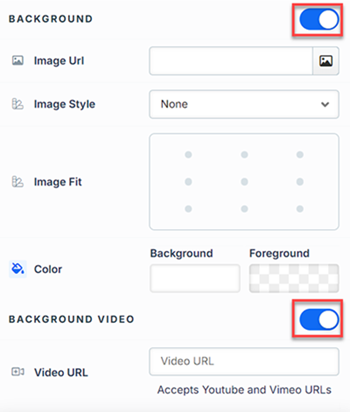
Image URL: Enter the background image URL or upload one directly in the ClickFunnels image gallery.
Image Style: Controls how the background image is displayed within the container.
None: Displays the background image in its original size and position without additional styling, possibly leaving gaps if the image is smaller than the container.
Full Center: Centers the image within the container without resizing, which may leave blank spaces if the image is smaller than the container.
Full Center (Parallax): Centers the image and applies a parallax scrolling effect, creating a layered look as the image moves independently of the main content.
Note:Due to iOS limitations, parallax effects are automatically disabled on Apple mobile devices. iOS devices (Safari and other WebKit browsers) have limited or no support forbackground-attachment: fixed, which is a core part of how parallax scrolling is implemented in CSS. To maintain layout integrity, the background will default to a static style (e.g., Full Center).Fill 100% Width: This option expands the image to cover the container’s full width, maintaining its aspect ratio and possibly cropping vertically.
Fill 100% Width & Height: This stretches the image to fill both the width and height of the container, cropping parts of the image to maintain the aspect ratio.
No Repeat: Displays the image once without repeating; any unused space will remain empty.
Repeat: Tiles the image across the container, covering both width and height.
Repeat Horizontally: Repeats the image across the container’s width only.
Repeat Vertically: Stacks the image vertically along the container’s height.
Image Fit: Position the image within the container (e.g., center, top-left, bottom-right) for better alignment. This setting appears when Contain or Scale-down is selected under Image Style.
Color: This option allows you to set a Background and Foreground color:
Background Color: If you do not wish to use a background image, you can apply a solid or gradient color directly as the background. Choose from the color picker for custom colors, or select a color from your Style Guide for consistency. When a background image is used, the background color generally won’t be visible, but it can appear momentarily during the image load time or serve as a fallback if the image fails to load.
Foreground Color: Adds an overlay on top of the background image, allowing for opacity adjustments to create a tinted or softened effect over the image. This layering can enhance readability or add a stylistic tint to the image.
Background Video: To use a video as the background, toggle on the option "Background Video." Enter a YouTube or Vimeo video URL to set the video as the background for the container.
Note:The Background Video option is available only in the Section, Row, and Flex containers.
Tips
For further information on background properties in CSS, refer to the MDN documentation on Background CSS properties.
境
The Border settings enable you to add and style borders around an element, allowing for enhanced visual definition and separation on the page:
.png)
Style Presets (1, 2, 3): Choose from predefined border styles in your Style Guide. These presets provide consistent border styles across your page and can be quickly applied to elements.
Edit Style: To modify the preset border styles in the Style Guide (affecting all elements using that style), select Edit Style to adjust the design in your global settings.
Override: Use the Override option to customize the border settings specifically for this element without impacting the global Style Guide settings.
Borders: Select which sides of the element should display a border. Options include any combination of top, bottom, left, and right borders.
Border Style: To fit your design preferences, choose the border's line style, such as solid, dashed, or dotted.
Color: Use the color picker to select a border color. You can choose a color from the Style Guide or select a custom color, ensuring the border color aligns with your design scheme.
Stroke Size: You can adjust the border's thickness using the Stroke Size slider or by inputting a specific pixel value, creating anything from thin outlines to bold frames.
影
The Shadow settings allow you to add depth and emphasis to elements by applying shadow effects, enhancing the visual appearance. Here’s how to customize shadow properties:
.png)
Style: Select one of the predefined shadow styles from your page's style guide. Click on the numbered styles (1, 2, or 3) to apply preset shadow settings defined in your style guide.
Shadow Style: Choose between Inset (shadow within the element) and Outset (shadow outside the element) to achieve the desired shadow effect.
X-direction: Adjusts the horizontal positioning of the shadow. A positive value moves the shadow to the right, while a negative value shifts it to the left.
Y-direction: Controls the vertical placement of the shadow. Positive values push the shadow downward, while negative values pull it upward.
Blur: Controls the softness of the shadow edges. Higher values create a more diffused, softer shadow, while lower values keep the shadow sharp.
Spread: Adjust the size of the shadow. Positive values expand the shadow, while negative values make it narrower.
Color: Use the color picker to choose to set the shadow color.
隅
The Corner settings let you adjust the roundness (border-radius) of an element's corners, providing flexibility to create either rounded or sharp edges:
.png)
Style Presets (1, 2, 3): Choose from predefined corner styles set in your Style Guide. These presets (1, 2, or 3) offer quick styling options that align with your page’s overall design.
Edit Style: To modify a style directly in the Style Guide (affecting all elements using that style), click Edit Style to adjust the preset in your global settings.
Override: To apply custom corner settings without changing the Style Guide, click Override. This allows you to tailor the corner radius for this specific element only.
All Corners: Adjust the slider or enter a specific value in pixels or percentages to set a uniform border radius for all four corners.
Separate Edges: Enable Separate Edges to adjust each corner independently. You can set different values for the Top Left, Top Right, Bottom Left, and Bottom Right corners to achieve unique shapes.
詳細設定

To further customize your container (section, row, column, and element), ClickFunnels provides Advanced settings that allow you to control style, advanced CSS, animation, and rendering logic. We’ve separated these advanced features into dedicated articles to avoid overwhelming you with too much content in one place and to keep our documentation concise. Explore the following resources for more details:
Advanced Settings - Customize Styles: Learn how to populate contents dynamically, position containers, and apply z-index.
Advanced Settings - Customize Animation: Learn how to add animations, control entry and exit effects, and adjust animation delay.
Advanced Settings - Customize Logic: Learn how to apply conditional logic to elements and add custom attributes.
ポップアップをトリガーする方法
ページにポップアップをトリガーする最も一般的な方法は次のとおりです。
ボタンクリック時にポップアップをトリガーする
ページエディタで使用する button を選択します。
ボタン設定で、[ ボタン アクション] セクションを見つけます。
[ クリック時 ] ドロップダウンで、[ ポップアップを開く] を選択します。
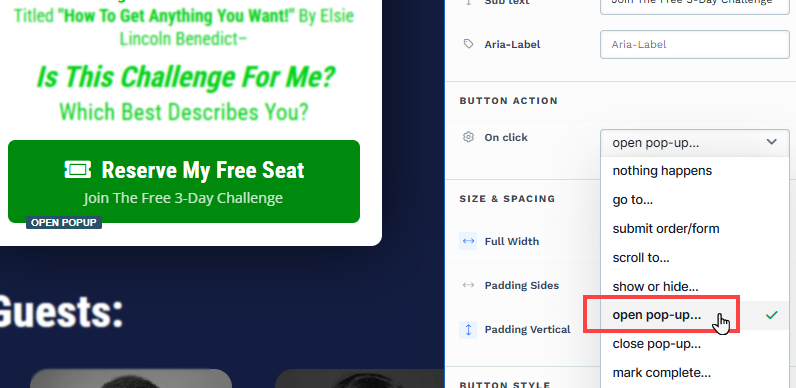
変更を保存します。これで、訪問者がボタンをクリックすると、ポップアップが表示されます。
画像、リンク、またはテキストのクリックでポップアップをトリガーする
使用する要素 (画像、ナビゲーション リンク、テキスト要素など) を選択します。
リンクアクションを設定またはハイパーリンクオプションで
#open-popupとして設定します。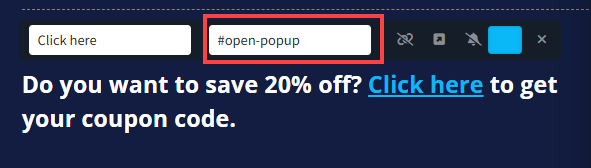
変更を保存します。訪問者が要素をクリックすると、ポップアップが開きます。
ユーザーがページを離れようとしたとき(終了意図)
ポップアップ設定で [終了時にトリガー ] オプションを有効にすると、ユーザーのマウス カーソルがブラウザー ウィンドウの上部に向かって移動したときにポップアップが表示されます (たとえば、アドレス バーに向かって移動したり、タブを閉じたりします)。この「離脱意図」ポップアップは、ページを離れようとしている訪問者を引き付ける最後のチャンスを与え、見込み客を獲得したり、土壇場でのオファーを提示したりするのに最適です。
エディターでページを開きます。
ポップアップ メニューに移動し 、 設定の編集をクリックします。
[ 終了時にトリガー ] オプションを [ ユーザーが終了しようとすると表示] として選択します。
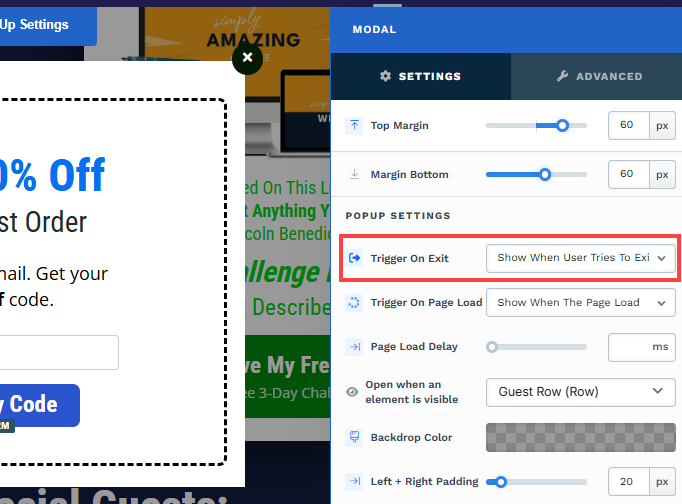
ページの読み込みが終了したとき
[ ページ読み込み時にトリガー] 設定を使用して、ページの読み込みが完了するとすぐにポップアップを自動的に表示します。これは、優先度の高いお知らせや時間に敏感なオファーに最適で、すべての訪問者がすぐにメッセージを確認できるようにします。
エディターでページを開きます。
ポップアップ メニューに移動し 、 設定の編集をクリックします。
[ ページ読み込み時にトリガー ] オプションを [ ページ読み込み時に表示] として選択します。
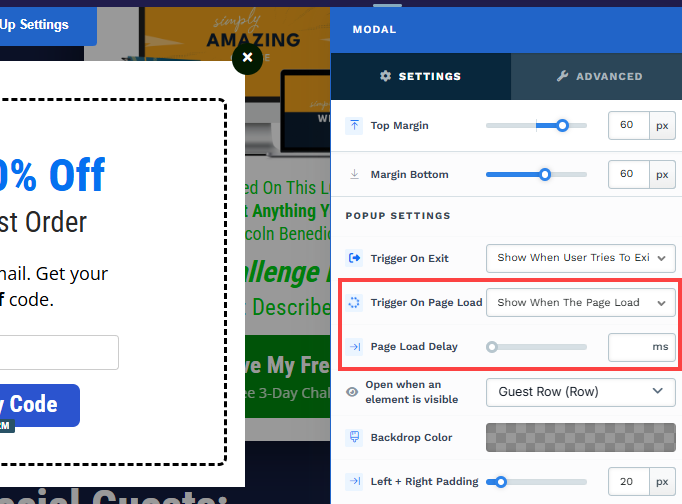
オプションで、 ページ読み込みの遅延 をミリ秒単位で設定できます。たとえば、遅延を 1000 ミリ秒に設定すると、ページを読み込んでから 1000 ミリ秒 (1 秒) 後にポップアップが表示されます。
コンテナが表示されるようになったとき(スクロール中)
[ 要素が表示されたら開く ] オプションを使用すると、ユーザーがページを下にスクロールしたときに、特定のセクションまたは要素 (見出しやおすすめのオファーなど) がユーザーのviewport に表示されるようになったときにポップアップをトリガーできます。この手法は、訪問者が重要な情報を読んだ後や販売ページの特定の部分に到達した後など、コンテンツの戦略的なポイントで注意を引くのに役立ちます。
エディターでページを開きます。
ポップアップ メニューに移動し 、 設定の編集をクリックします。
[要素が表示されているときに開く] オプションで、コンテナ (セクション、行、フレックス、または要素) を選択します。コンテナの設定では、識別しやすくするために、選択したコンテナのタイトルを変更することを検討できます。
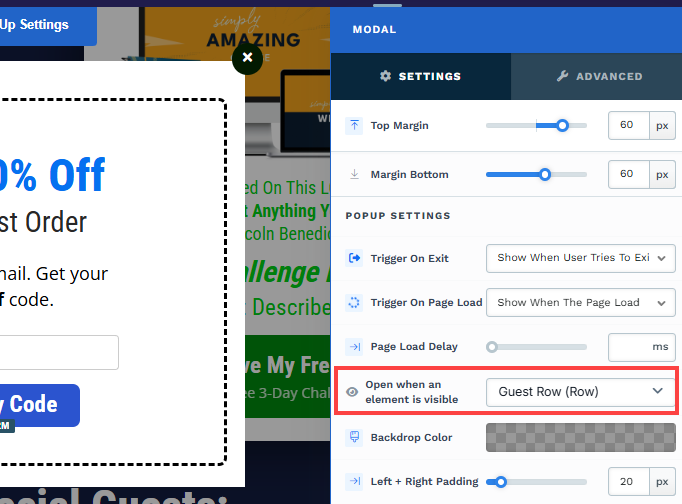
手記:
これらのトリガーはページ全体の複数の要素で使用できますが、ページごとに 1 つのポップアップしか表示されません。スムーズなユーザー エクスペリエンスを確保するために、デスクトップとモバイル デバイスの両方でトリガーをテストしてください。