Connecting a domain to your site and funnel in ClickFunnels means linking a custom web address to your online content. This process makes your site more professional and easier for visitors to find and remember. In this article, we’ll show you how to connect a domain to your site and funnels step by step.
Requirements
An active ClickFunnels account
A domain connected to your workspace
How to Connect the Domain to the Workspace Site
After successfully integrating your domain with your workspace, follow these steps to connect it to your site:
From your workspace, click on the Site & Blog app in the left-hand menu.
Select Site Settings.
Scroll to the Site Domain section and choose the domain you wish to use for your site in the Domain field.
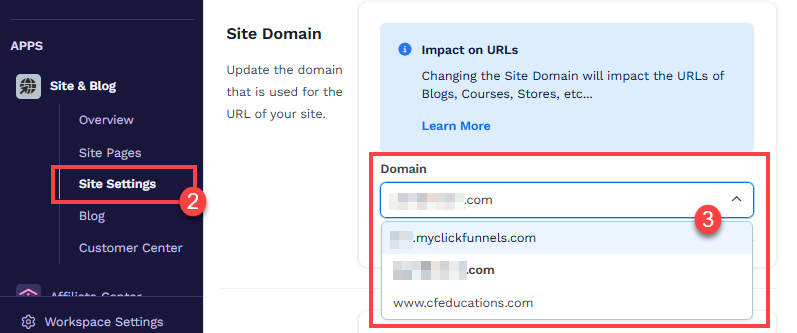
Click the Update site button to save your changes.
Important:
The domain connected to the Site & Blog app is used for Courses, Store, Blog, Customer Center, Landing Pages, and Community. These features must share the same domain connected to the site settings.
How to Connect a Domain to a Funnel
Click on Funnels from the left navigation menu.
Identify a funnel you wish to associate with your domain and click the Gear
⚙️ icon to access the funnel’s settings.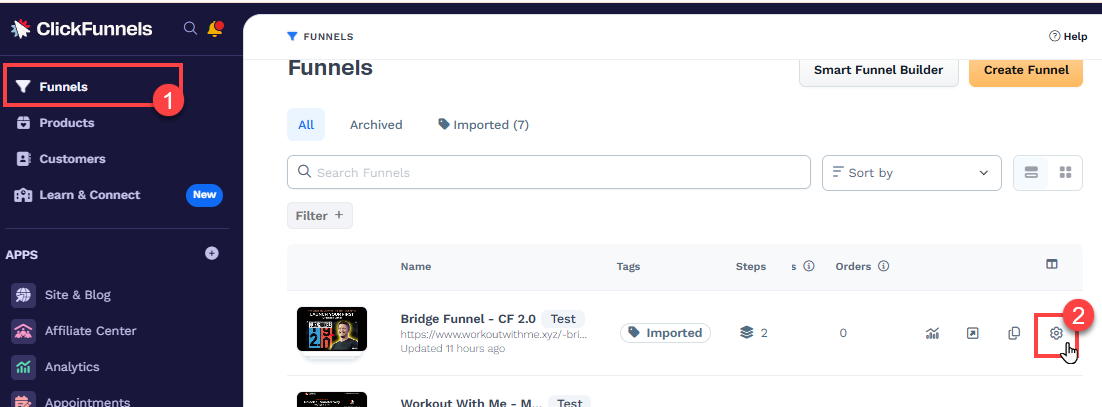
In the Domain field, select the desired domain from the dropdown menu.
Enter the desired path in the Funnel Path URL field, such as
/webinar,/blog, or/about. To set this funnel as the domain’s default page, enter a single/character.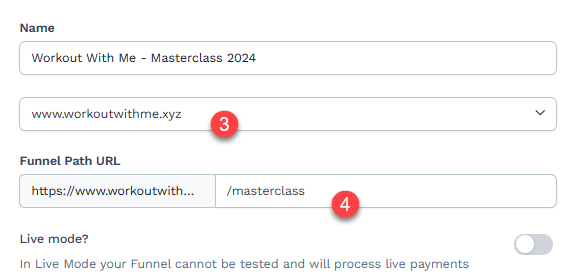
Alternatively, you can access these settings directly within your funnel. Open the funnel, click the Settings button in the top-right corner, and follow steps 3 and 4.
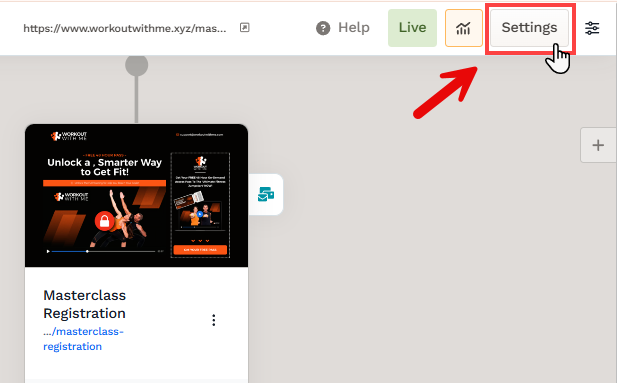
Click Update Funnel to save changes.
Note:
When a domain is associated with a funnel, all pages within the funnel will utilize the same domain.
You can assign a funnel as the default page for your domain by changing the Funnel Path URL field to just a single
/character. By doing so, when someone enters your domain name, the first page of the funnel will be displayed. Learn more in the article Setting a Funnel as the Domain Default Page.