Voomly is a powerful video platform that makes engaging with your audience easy and fun. In this article, you’ll learn how to capture leads using Voomly’s Turnstile feature in ClickFunnels. The Turnstile feature from Voomly prompts viewers to enter their information to continue watching the video, and you can place this prompt anywhere in the video you like. By integrating these interactive videos into your page, you can create a dynamic way to connect with your audience and boost your lead generation. Let’s get started!
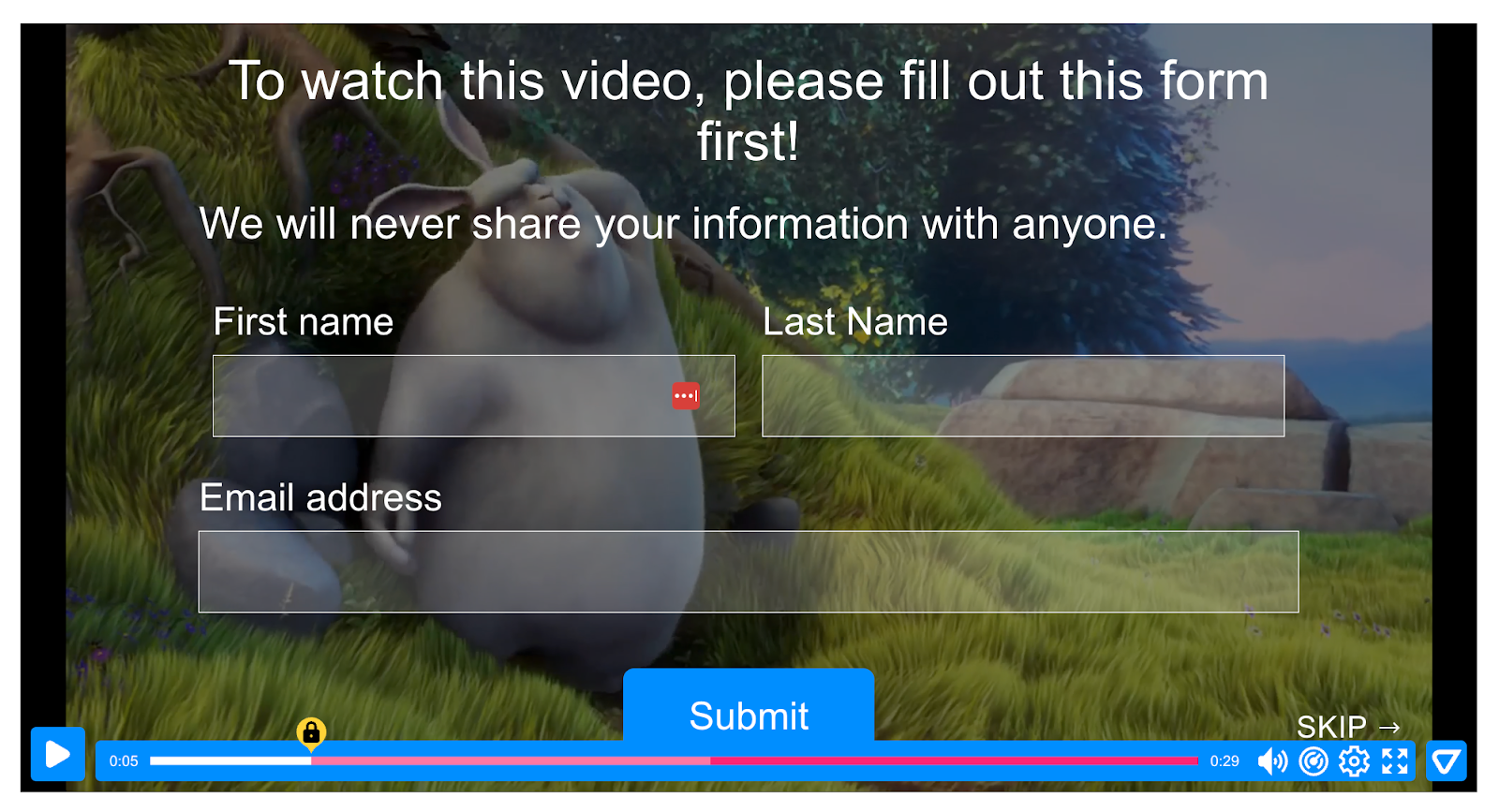
Requirements
An active ClickFunnels account
A page created in your workspace
Setting Up Voomly Video for Lead Capture
Log in to your Voomly account and locate the video you want to use from the Video Drive in the top navigation bar.
Add the Turnstile feature in the video’s player settings under the Interactions section.
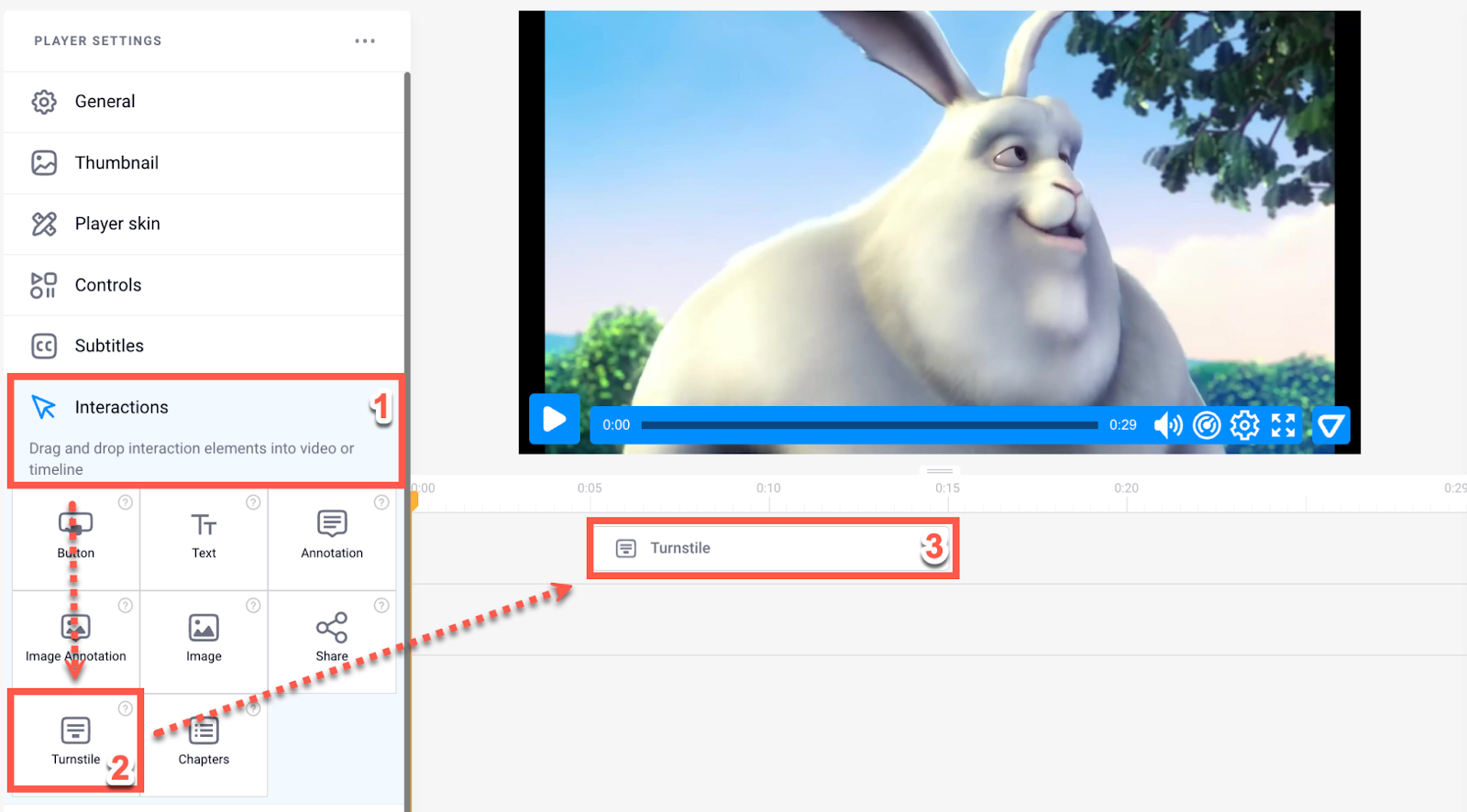
Click Save.
Click the Share button at the top right.
Select the Video Embed tab and click Get embed code to copy it to your clipboard.
NOTE
You don’t need to embed via iFrame; simply leave the checkbox unchecked.
Adding Voomly Videos to Your Page
Access to the Page Editor of a page in your workspace.
Click Add Element inside a Row or Flex container.
Choose a Video or Video Popup element from the Media category in the Elements menu.
Hover over the element and click the Settings
⚙️ icon to open its settings.Paste the Voomly embed code into the video URL field.
IMPORTANT
Include an opt-in form on your page for this feature to work. An opt-in form needs at least an email field to collect email addresses and a button set to Submit the Page to function properly.You can hide the form if you prefer.
Click Save.
Congratulations! You can now use Voomly to capture contacts in your funnels. To view your captured contacts, navigate to the Contacts page under Customers in the left navigation menu.