Course quick actions allow you to set up automated workflows triggered by specific events in your courses. This feature helps streamline course management and enhance student engagement.
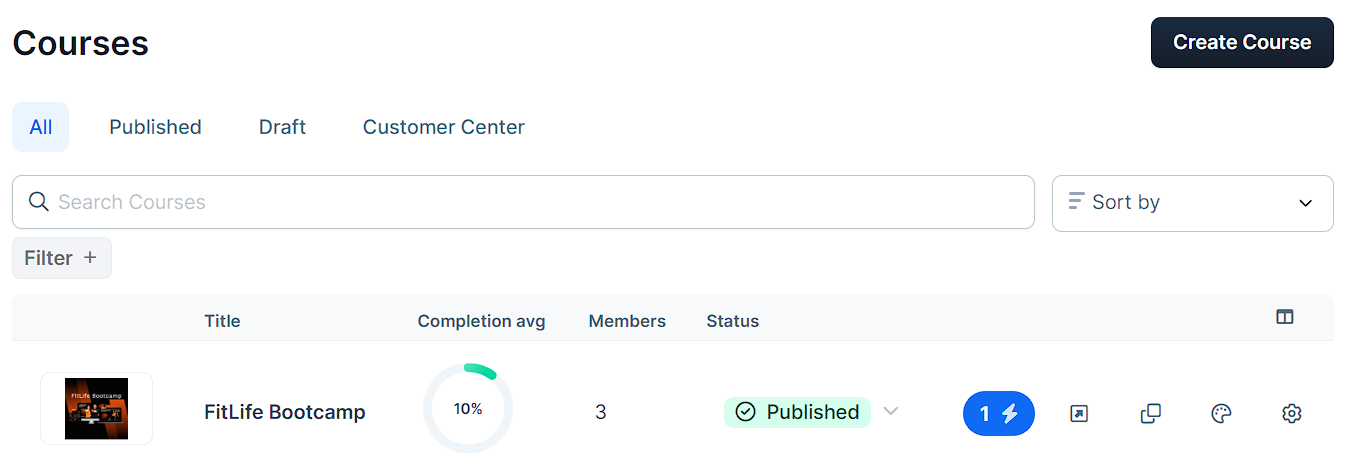
You can add quick actions at three levels:
Course level
Module level
Lesson level
Once you set up a quick action, it will automatically run when the specified trigger event occurs. This allows you to automate tasks like sending congratulatory emails or unlocking bonus content. In this article, you’ll learn how to set up, manage, and effectively use Course Quick Actions to optimize your course management and student engagement.
Requirements
An active ClickFunnels account
The Automations app added to your workspace
An existing course
Adding Quick Actions to Courses
Navigate to Courses > All Courses from the left menu.
Click the lightning bolt (⚡) icon next to the course, module, or lesson name to open Quick Actions.
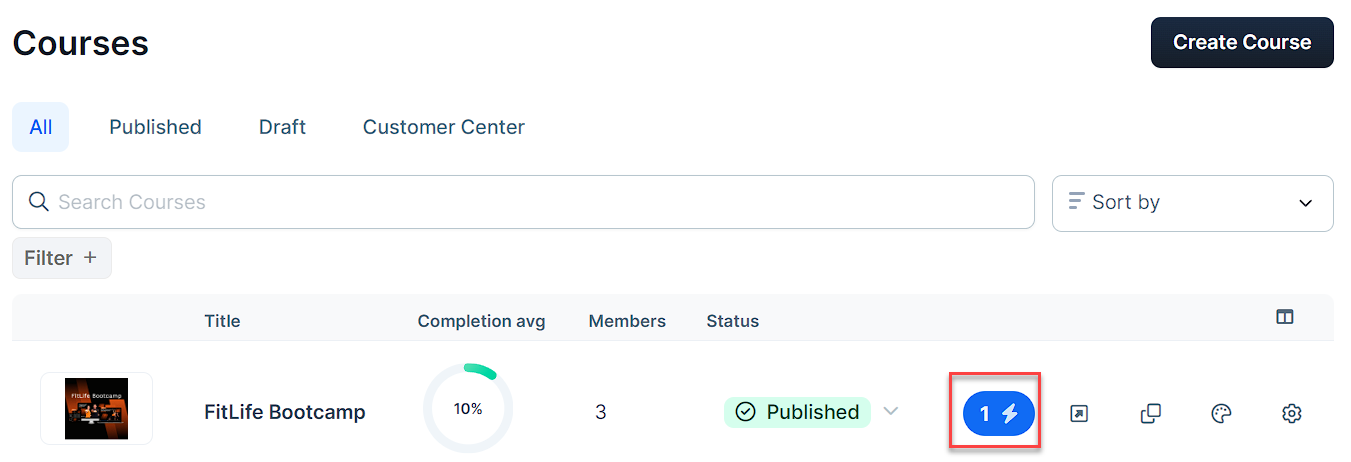
Select Add Quick Action from the popup.
Choose a trigger for your Quick Action:
Course level:
Completes course
Enrolls in course
Module level:
Completes course module
Lesson level:
Completes course lesson
Views course lesson
Select an effect that will occur when the trigger is activated.
Use the toggle switch to activate your Quick Action.
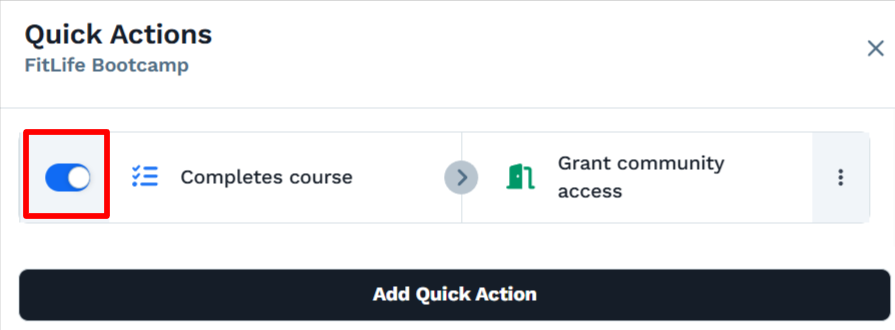
NOTE
To ensure your Quick Actions are functioning properly, test them by simulating the trigger action (e.g., make a purchase) and verify that the intended effect works as expected.
To learn more about effects and triggers, refer to the How to Manage Quick Actions article.
Managing Quick Actions
Changing the Trigger or Effect
Click the lightning bolt icon to locate the Quick Action you wish to update.
Click on the trigger or effect you want to change.
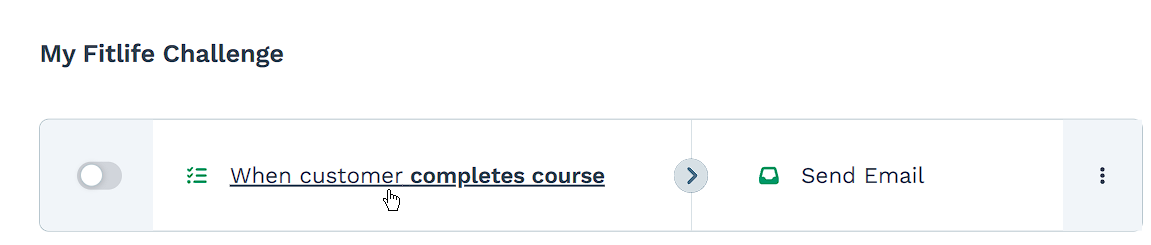
Make the necessary updates to the selected option.
Changing the Effect
Click the lightning bolt icon again to locate the Quick Action you wish to edit.
Click on the three dots icon next to the selected effect.
From the dropdown menu, select Change effect.
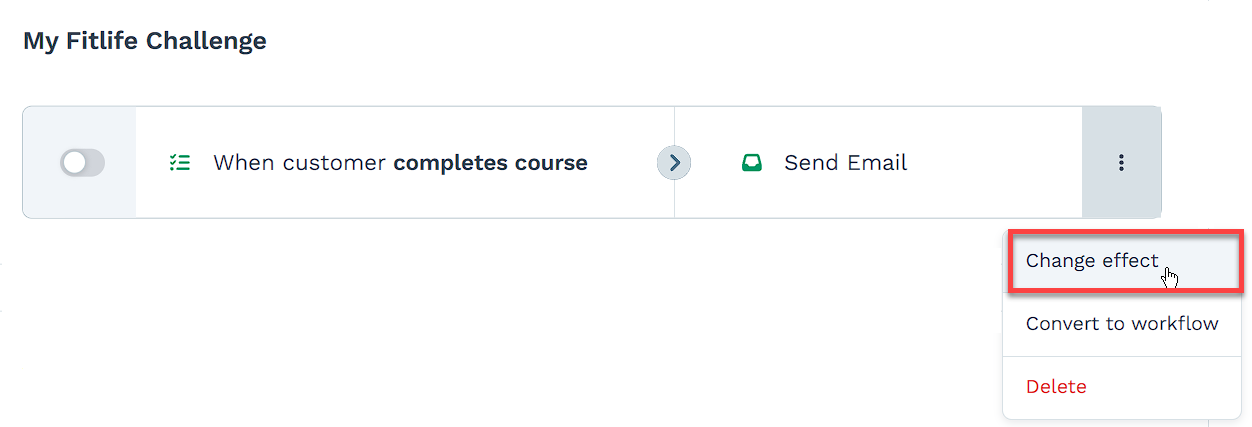
Adding Multiple Quick Actions
Click the lightning bolt icon again.
Select Add Quick Action.
Set up the new trigger and effect.
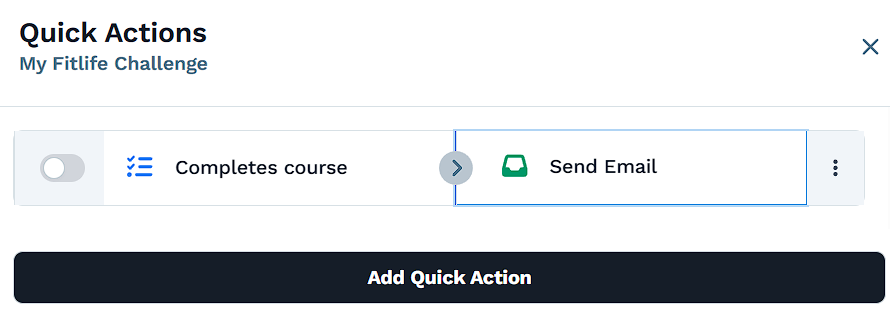
Repeat for each additional Quick Action you want to create.
Removing a Quick Action
Open Quick Actions by clicking the lightning bolt icon.
Hover over the Quick Action you want to remove.
Click the red cross (X) icon that appears on the right side.
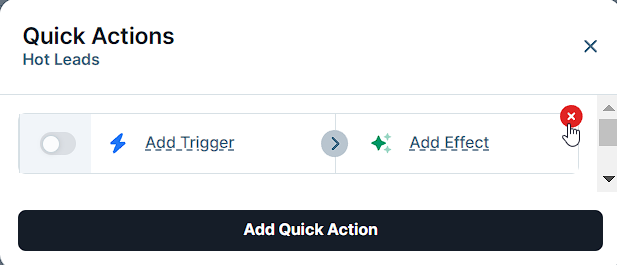
Managing Quick Actions from Automations APP
Navigate to Automations > Quick Actions in the left sidebar.
Click Courses, Course Modules, or Course Lessons tabs in the top menu to View related Quick Actions.
To edit a Quick Action:
Locate the Quick Action. You can filter actions by course or effect type using top-right dropdowns.
Modify the trigger or effect.
Use the toggle to enable/disable.
Delete an action by clicking the trash 🗑 icon.
