In this article, we will guide you through the steps to remove a domain from your ClickFunnels workspace. Whether you’re updating your branding, switching domains, or simply no longer need a particular domain connected to ClickFunnels, this article will help you ensure the process is completed smoothly and correctly.
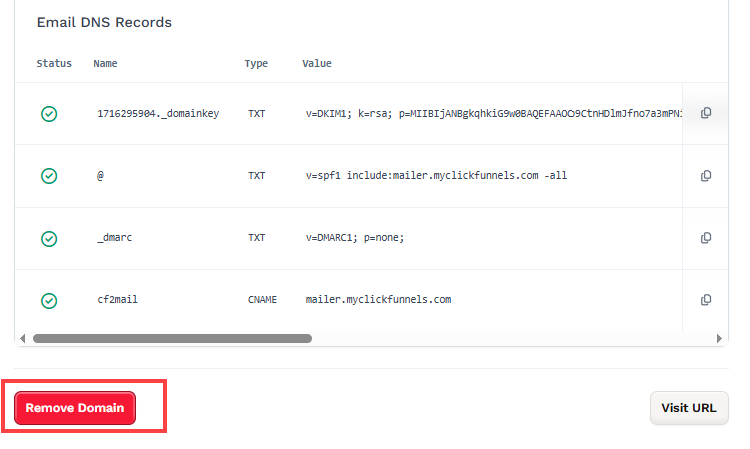
Important:
Removing the domain only removes it from your ClickFunnels workspace. You must also log in to your DNS provider to delete the records that point your domain to ClickFunnels.
Before you remove a domain from your account, ensure that it is not connected to any funnel (active or archived). If it is, you will need to disconnect it from the funnel settings first.
Requirements
An active ClickFunnels account
A domain verified in the workspace
Access to your domain’s DNS settings
How to Remove a Domain
From the left sidebar menu, click Workspace Settings and then select Domains.
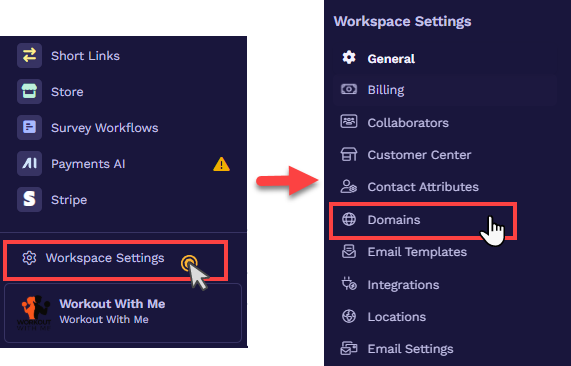
Click the Domain Name or the Gear
⚙️ icon next to it to open the domain’s settings.
Click the Remove Domain button to delete your domain.
After removing your domain from your ClickFunnels account, log in to your DNS provider’s account to delete the records that point your domain to ClickFunnels. Refer to the sample screenshot below for the records that need removal.
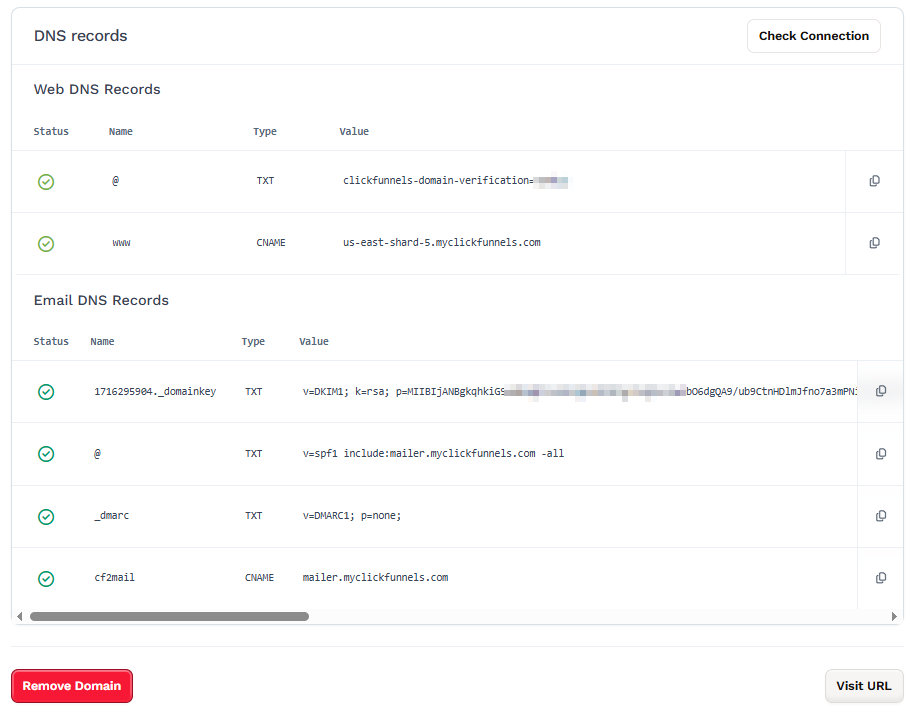
Tips:
If you need assistance removing the DNS records, please contact your domain registrar or DNS provider for support.
Frequently Asked Questions (FAQs)
I attempted to delete a domain, but it isn't being removed from ClickFunnels. What steps can I take?
If you can't remove a domain, the main reason might be that it is actively being used in a funnel or in the Site & Blog app. ClickFunnels will show you the location(s) to which your domain is connected. You must unlink the domain from all these locations and then try to delete it again.
If I remove a domain from a workspace, can I then use that domain in another ClickFunnels workspace?
Yes. After you remove the domain, you can connect to a different ClickFunnels workspace. Follow our domain integration guide, Domains - How to Connect an Existing Domain (Automated Setup).
I canceled my ClickFunnels subscription, but my website is still live. How can I shut it down?
Canceling your ClickFunnels subscription does not automatically remove the DNS records associated with your domain. If your domain still displays a ClickFunnels-hosted page, it is likely because the DNS records pointing to ClickFunnels remain active in your domain registrar’s settings.
When you connect a domain to ClickFunnels, the following six DNS records are commonly added:
2 records for domain integration and verification (e.g., CNAME and TXT records pointing to ClickFunnels)
4 records for email verification (e.g., CNAME, SPF, DKIM, and DMARC TXT records)
To fully disconnect your domain and prevent it from displaying content from ClickFunnels, you must manually remove these DNS records from your domain DNS provider’s dashboard.
Refer to the “How to Remove a Domain” section - Step 4 in this article, to see a screenshot of how these DNS records appear.
If you're unsure how to update your DNS settings, we recommend contacting your domain registrar’s support team or our ClickFunnels Support Team for further guidance.