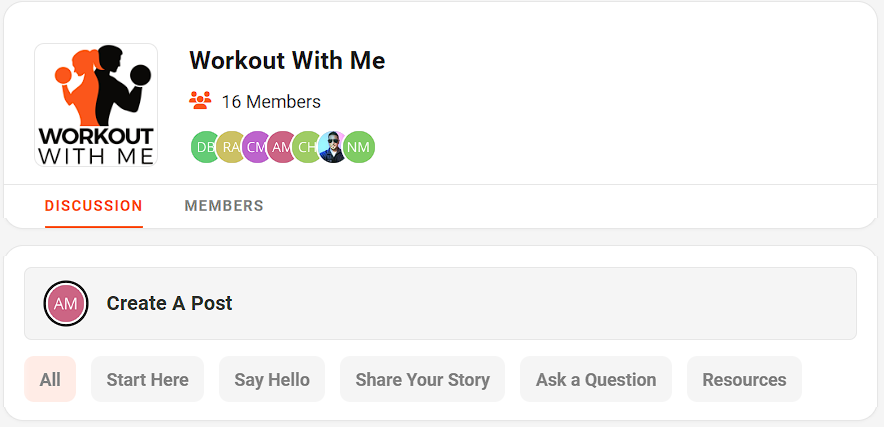Creating and managing posts is a key part of keeping your ClickFunnels community active, engaged, and thriving. Community posts allow you to communicate directly with your members, share valuable content, and encourage discussions that foster deeper connections within your community. For businesses, this not only helps build a loyal following but also turns your community into a dynamic space where members interact with your brand, ask questions, and share their experiences—strengthening customer relationships and driving long-term success. This article will show you how to create posts, add multimedia, and interact with content.
Requirements
An active ClickFunnels account
Creating a Community Post
Go to the Group or Topic where you want to create a post.
Click Create a Post.
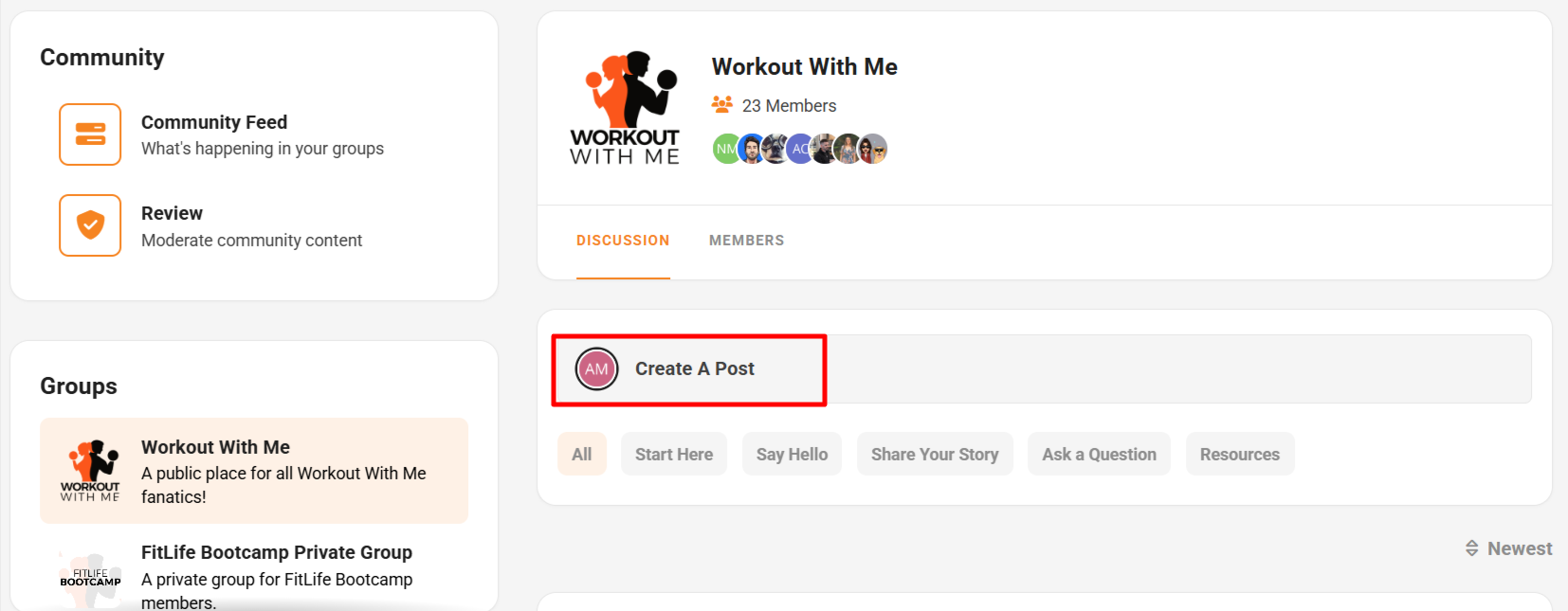
Choose a specific Topic within the group.
Enter a Title for your post.
Write your post in the content box, using options to format text like bold, italics, or bullet points.
Add multimedia such as images or videos by clicking the icons below the text box.
When you’re ready, click Post to publish.

Managing Your Post
Navigate to the post you want to edit or delete.
Click the three-dot ⋮ icon below your post.
Choose one of the following actions:
Copy Link: Copy the post’s URL.
Edit: Make changes to your post and click Save.
Unfollow Post: Stop receiving notifications for the post.
Delete: Permanently remove your post.
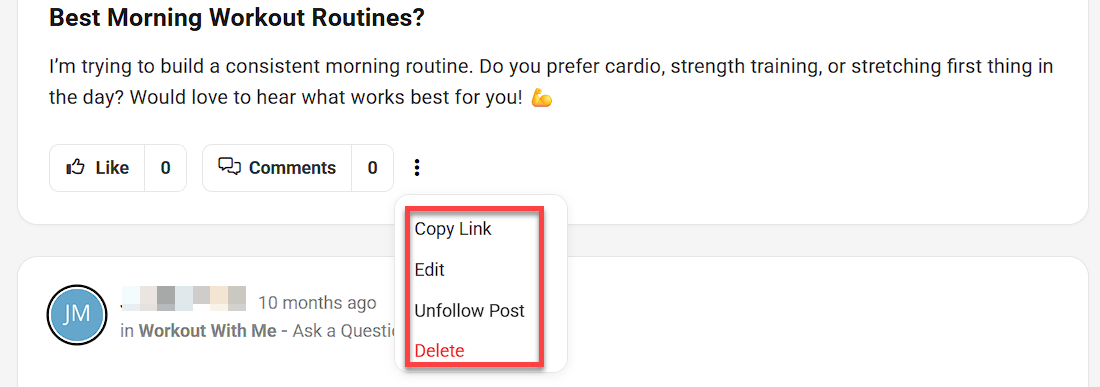
Adding Multimedia
If you’d like to enhance your post by adding images or videos:
Click Edit in the three-dot ⋮ icon of your post.
Below the text box, click the Add Image icon to upload photos from your computer.
For multiple images, upload all images at once to display them in a grid layout.
To add a video, click the Add Video paste the YouTube, Voomly, Loom or Vimeo link in the text box.
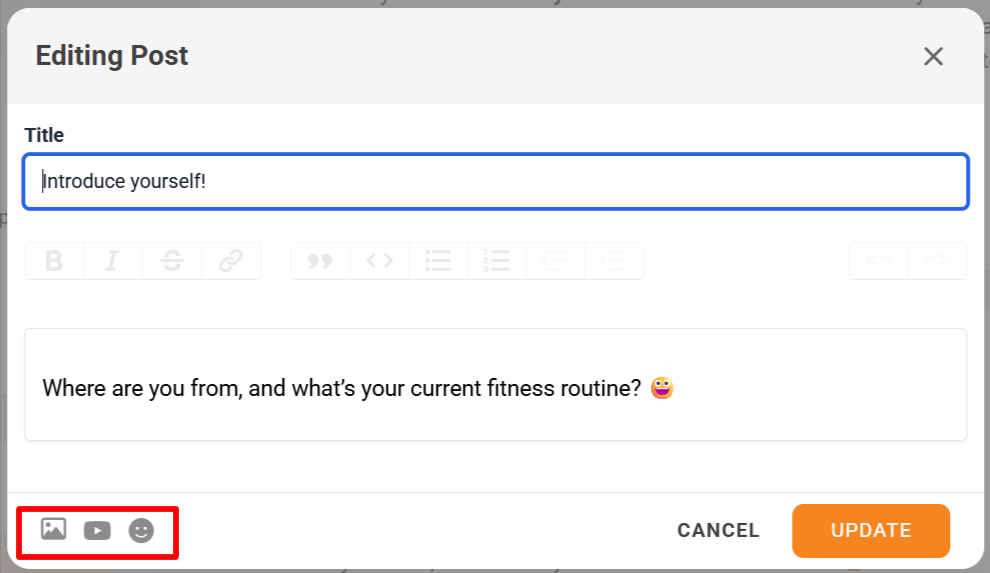
Once you’re done, click Update to save your post.
Interacting with Posts
As a community member, you can interact with posts created by others.
To Like a post, click the Like button below the content.
To Comment, click the Comment button and write your response. You can also add images, emojis, or videos to your comment.
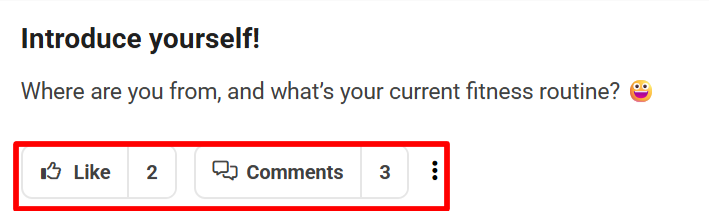
To view all Likes on a post, hover over the Like count to see who liked it.
If you find any inappropriate content, you can Report the Post by clicking the three-dot ⋮ icon and selecting Report.
Following Posts
Following a post allows users to stay informed about activity that matters to them. When a post is followed, the user will receive email notifications for key interactions, including replies, mentions, and likes. Post authors are automatically marked as followers of their own posts.
This feature is useful for:
Tracking responses to questions or feedback
Monitoring high-interest or team-relevant discussions
Staying engaged in ongoing threads without checking manually
When a post is followed, the system sends email notifications for new replies, mentions, and likes. These emails include the post title, a content preview, and a direct link to view the activity.
Real-time in-app updates are also enabled while viewing the post. New likes, comments, and mention counts appear without refreshing the page.
To follow a post:
Locate the post in the feed or group.
Click the three-dot ⋮ icon.
Select Follow Post.
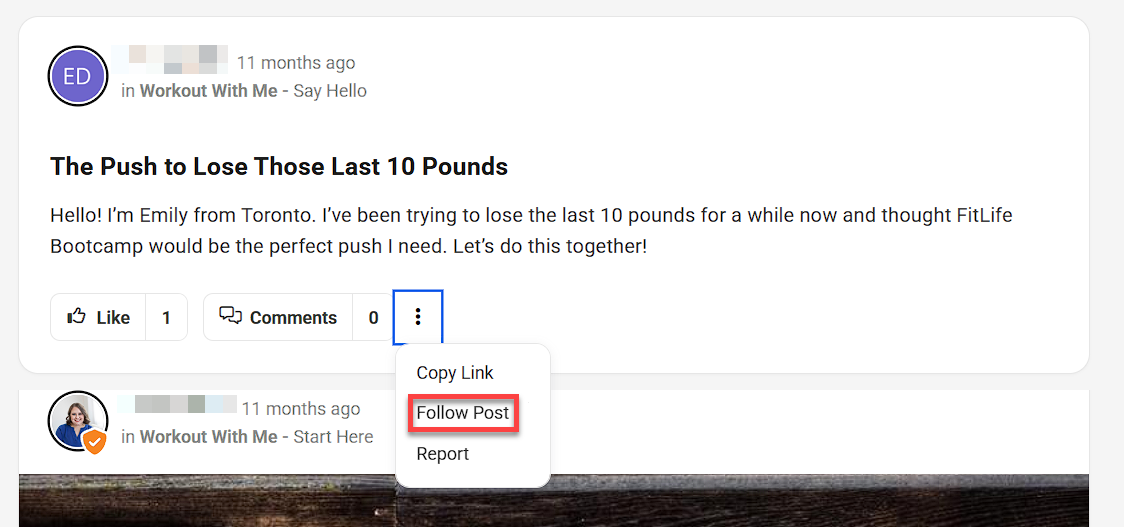
To unfollow a post:
Click the three-dot ⋮ icon on the same post.
Select Unfollow Post.
Sorting Community Posts
You can organize posts within a community feed or inside a specific group using the Sort dropdown menu. This feature allows you to easily find the most recent content, revisit older discussions, or surface posts with high engagement.
To use the sort feature:
Go to the main Community Feed or a specific Group.
Click the Newest dropdown menu at the top right of the post list.
Select one of the following options:
Newest: Displays posts in reverse chronological order, showing the most recent posts first.
Oldest: Displays posts in chronological order, with the earliest posts first.
Most Commented: Sorts posts by the total number of comments, from most to least.
Most Liked: Sorts posts by the number of likes, from most to least.
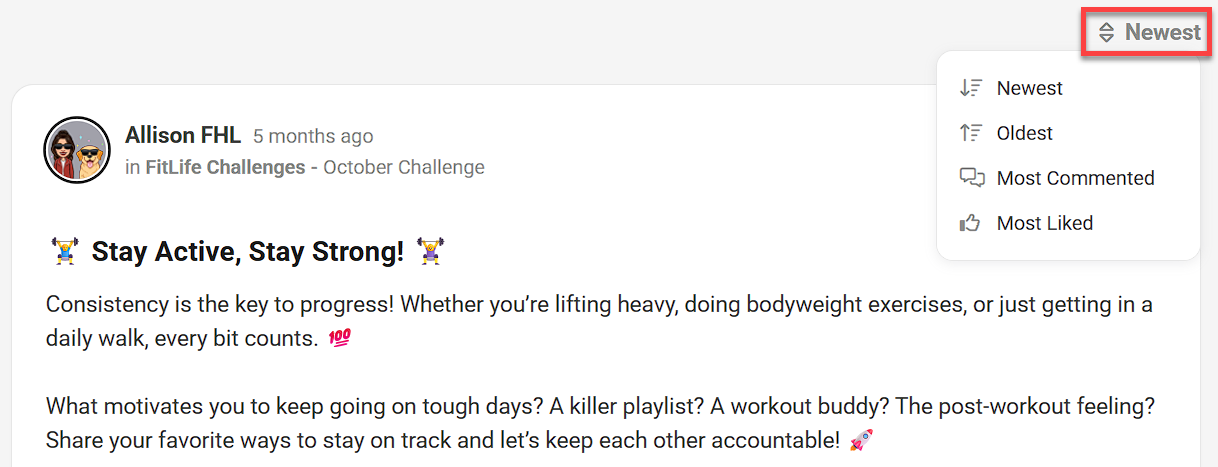
Tagging Other Members
You can tag other community members in your posts or comments to notify them of a specific discussion or information.
Type the @ symbol followed by the member’s name.
Select their name from the dropdown list to tag them.
They will be notified that they’ve been tagged.
Notifications for Post Activity
When someone interacts with your post, you’ll be notified in real time and through the in-app notification center.
You will receive a notification in the bell icon at the top right of the community page.
Click the notification to be directed to the relevant post or comment.
You can mark all notifications as read, or click individual notifications to mark them as read.
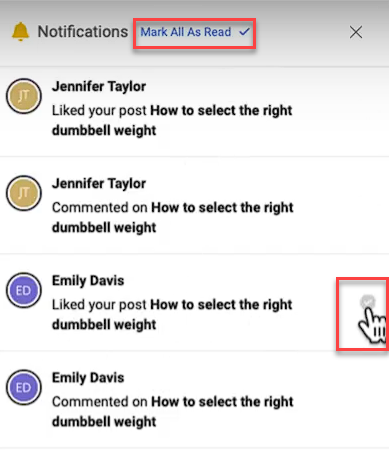
Post activity (likes, comments, mentions) updates in real time while viewing a post. Refreshing the page is not required.
If you’re following a post, you’ll also receive email notifications when someone comments, replies, mentions you, or likes the post. Each email includes the post title, a preview, and a direct link to view activity.
Managing Notification Preferences
Users can manage how they receive email notifications for community activity by updating their settings in the My Account section.
NOTE
Email notifications are enabled by default. Users may opt out at any time.
To update your notification preferences:
Click your profile icon in the top-right corner of the screen.
Select My Account from the dropdown menu.
In the Account page, click the Notifications tab in the top menu.
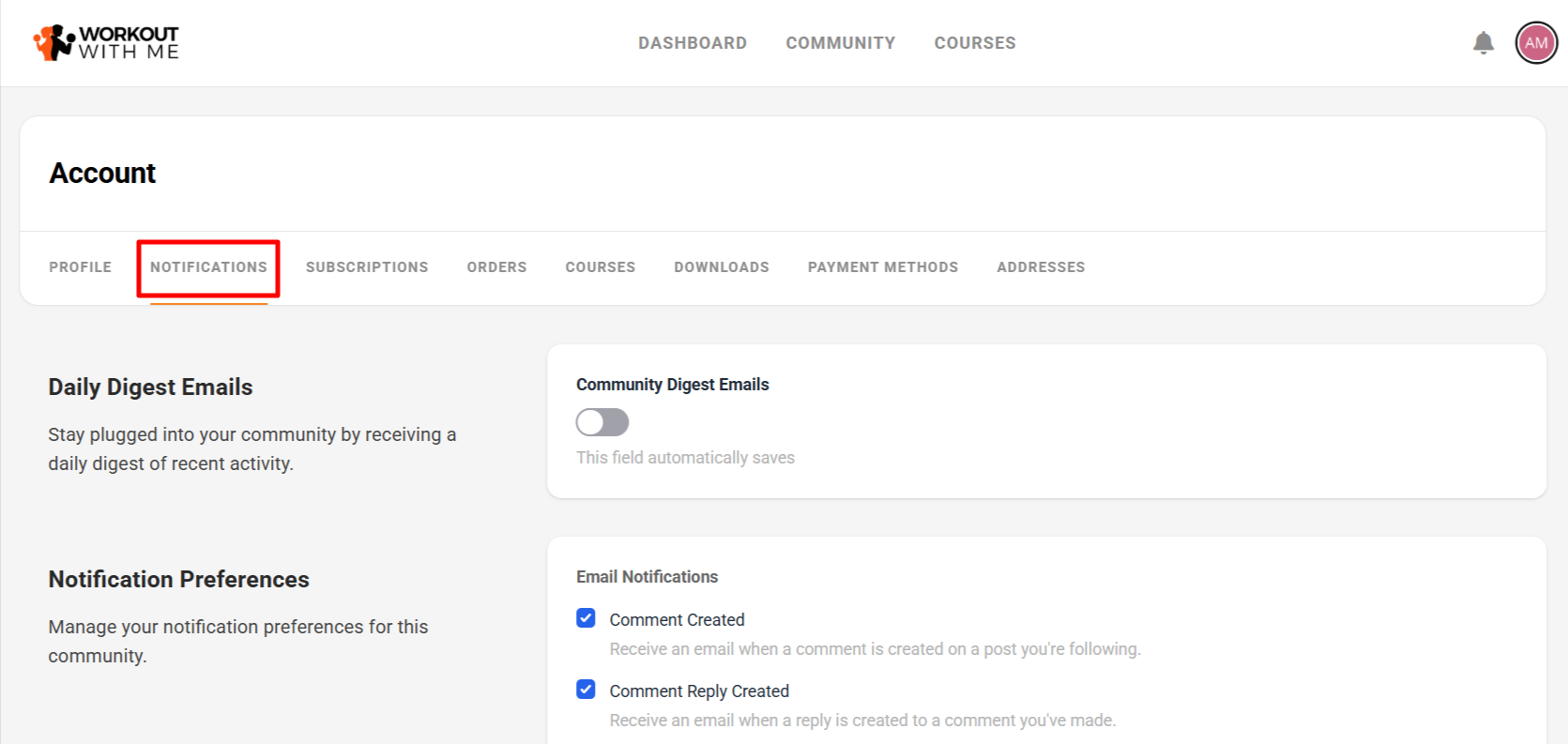
Under Daily Digest Emails, you can toggle community digest emails delivery on or off.
Under the Notification Preferences section, review the available options:
Comment Created: Receive an email when a comment is created on a post you're following.
Comment Reply Created: Receive an email when someone replies to a comment you've made.
Comment Mentioned: Receive an email when you're mentioned in a comment.
Post Mentioned: Receive an email when you're mentioned in a post.
Toggle each checkbox on or off to enable or disable specific email alerts.
Click Save Preferences if prompted. Changes are saved automatically on some systems.