A One-Time Offer (OTO) is a follow-up offer shown to customers immediately after they complete a purchase. OTOs can be used as upsells, encouraging customers to add higher-value or complementary products to their order. They can also act as downsells, offering a lower-priced option to customers who decline a previous offer.
OTOs give you a chance to increase the total value of each sale while providing customers with options that align with their needs. This article will walk you through what OTOs are, why they’re helpful, and how to set them up in your funnel.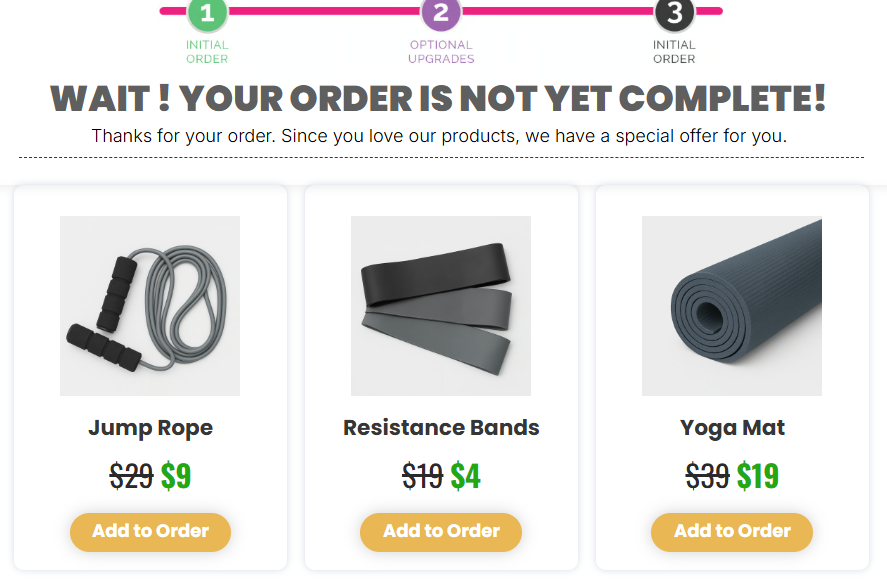
Requirements
An active ClickFunnels account
Understanding One-Time Offer (OTO)
A One-Time Offer is an additional product or service presented after a customer completes a purchase. It’s designed to fit naturally into the buying process and can be customized to fit your goals:
Use an upsell to encourage customers to upgrade their purchase or add complementary items.
Use a downsell to offer a less expensive alternative for customers who decide not to take the original upsell.
Why Use an OTO?
OTOs are a proven strategy to:
Increase revenue per customer by offering complementary or exclusive products.
Build trust by showcasing deals that feel like a special opportunity.
Tap into impulse buying behavior with urgency and scarcity.
Examples of OTO Use Cases:
A customer buys a fitness program, and you offer a personalized meal plan as an add-on.
Provide a subscription trial upgrade to an annual plan at a reduced cost.
If a customer declines an annual subscription upgrade, you offer them a monthly subscription at a discounted rate.
Adding an OTO Page to Your Funnel
Navigate to the Funnels menu and open the funnel where you want to add the OTO.
Click on the funnel you wish to add a step to open the funnel workflow editor.
After the checkout page in the funnel, hover over and click on the + Circle to add a new step.
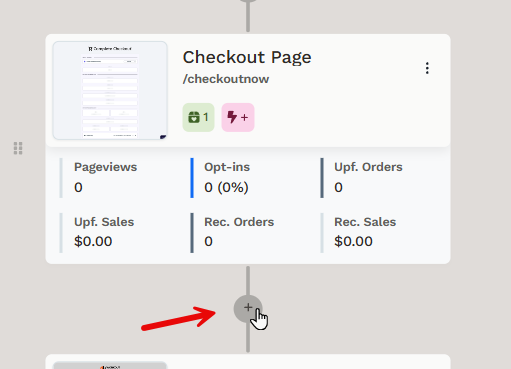
Click on Page on the open widget.
Select the OTO (Upsell/Downsell) Page category, and click the Choose button on your preferred template. If you prefer to build a page from scratch, click the New Page button at the top right instead.
Important:
If you are building a custom page, make sure to include a Checkout element to enable purchases.
Add page information as needed and click Create page.
To learn more about adding funnel steps, refer to the How to Add and Manage Funnel Steps article.
Attaching Products to the OTO Page
In the funnel step, locate the OTO page and click the three dots next to the OTO page.
Select Add Products from the dropdown menu.
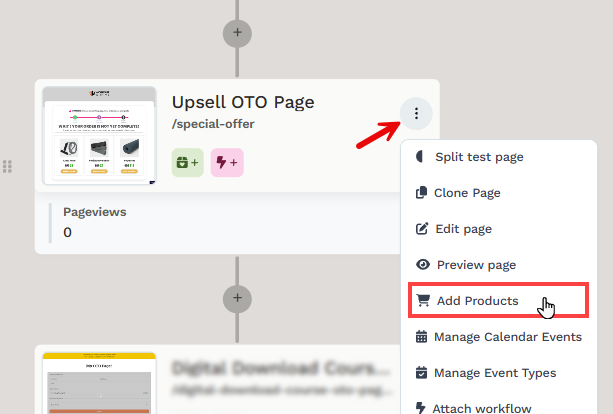
In the Attached Products modal, click Add product to select the one you want to use for the OTO.
Hover over the desired product and click Select Product, or use the Add Product button at the top right to create a new product.
Customizing the Upsell (OTO) Page
You can set up your upsell page to offer the OTO in two ways:
Using the Button Element
You can insert a Button element and assign it to a product with a specific variation and price. This option allows you to designate the button as an order submission button for an OTO product. Once configured, the button will submit the order with the OTO offer when clicked. To add an OTO order button follow the steps below:
Open the OTO page in the page editor.
Customize the OTO page content. This includes adding a headline, supporting text, and a video element to present your upsell through video.
Add the Button element to the page editor.
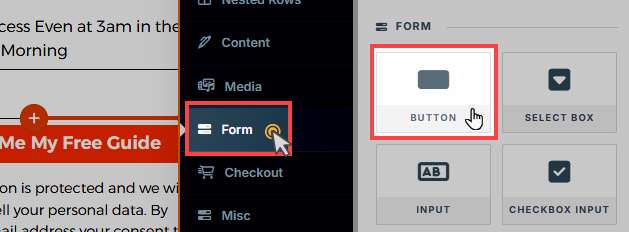
Scroll to the “Button Action on Click” section.
Select the action “1 Click Upsell.”
Click + Add Product to select a product attached to the OTO page step.
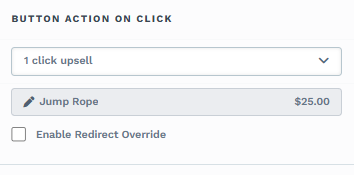
After selecting a product and price, you can control the post-submission redirection with the Enable Redirect Override option:
Default Behavior: If the Enable Redirect Override box is left unchecked, the button action will follow the default behavior by advancing users to the next step in your ClickFunnels funnel. If the funnel does not have a next step, the form will be submitted, and the page will reload to the current URL.
Enable Redirect Override: By checking this box, you can input a custom URL or a relative path to a page URL in the field. When enabled, the button will redirect users to this specified URL after the order submission instead of progressing to the next step in the funnel.
Repeat the process for every button on your OTO page.
Click Save to save changes.
Note:
You may select only one product and one price per button. Upon clicking, the order will be submitted for the specific price selected. If your product has multiple pricing options (e.g., subscription price, one-time pricing), you will need multiple buttons to select each price.
Key Points:
If the customer arrives on the page after purchasing a product on a previous page, the button will process the order without requiring them to re-enter payment information.
For physical products, ClickFunnels will prompt the user to provide a shipping address for fulfillment.
If the customer lands on the page without making a prior purchase, clicking the button will open a checkout modal where the customer can enter payment information and complete the transaction.
Pros:
Allows complete flexibility in design, with the ability to create multiple buttons for different offers and highlight special deals across the page.
Supports redirection to different pages based on the offer purchased (e.g., directing customers to different downsell or thank you pages) using the Redirect Override function.
Cons:
Each button can only support one product, one variation, and one price. If your product has multiple pricing options, you’ll need to add multiple buttons to the page.
Bump products are not supported with the Button Element, meaning you cannot include bump product selection with this method.
Using the Checkout Element
When you add a Checkout element to the page, it can automatically detect the OTO state. Follow the steps below to add a Checkout element.
Open the OTO page in the page editor.
Customize the OTO page content. This includes adding a headline, supporting text, and a video element to present your upsell through video.
Add the Checkout element to the page editor.
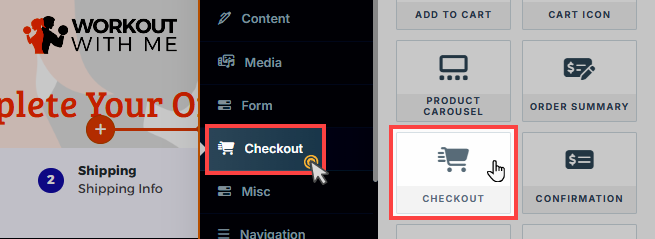
Click Save to save changes.
Enabling the Downsell Link
Open the Checkout element settings.
Expand the Buttons component.
Scroll down to the Downsell Link Text section and toggle it on.
Customize the link text (e.g., "No, I don’t want this") and set the link action to "Redirect to Next Step".
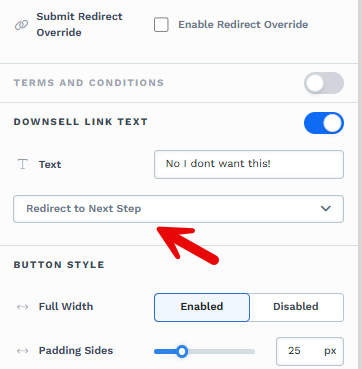
Click Save to save changes.
Key Points:
If the customer arrives on the page after purchasing a product from another funnel page, ClickFunnels will display the OTO mode of the checkout element. In this mode, only the OTO products and a submission button (e.g., Rush My Order!) are shown. If a bump product is included, it can also be selected during checkout. Customers are not required to re-enter their payment details.
If the customer lands on the page without having purchased a prior product, the checkout will appear in regular mode, displaying the full checkout fields so they can enter payment information and complete the order as usual.
Pros:
Supports bump products within an OTO page.
The checkout element is a smart component that automatically pulls product information dynamically from the product settings.
Cons:
Only one Checkout element can be added per page. If your OTO page is long, customers may need to scroll to the checkout section to submit the order. By contrast, Button elements can be cloned and placed strategically throughout the page.
Testing Your OTO Flow
Use the Preview option in the funnel to view the OTO as customers will see it.
Complete a test purchase to ensure that the OTO page appears after the initial purchase and the product is correctly added to the customer’s order.
💡 Learn more in our How to Test Funnel Checkout in Test / Sandbox Mode article.Adjust funnel settings or page content as needed if issues arise.
OTO FAQs
Can I have multiple OTO pages in one funnel?
Yes, you can include multiple OTO pages in a funnel, such as an upsell followed by a downsell. Just add each OTO step to the funnel and customize as needed.
What happens if a customer declines the OTO page offer?
If a customer skips the OTO page or declines the offer, the system processes their original order as usual. The OTO product will not be included in their purchase.
Can I offer multiple OTO products on the same page?
An OTO page typically focuses on a single product to avoid overwhelming the customer and maintain clarity. However, you can create separate upsell/downsell steps for additional products in your funnel.
Can I customize the text on the buttons shown in my OTO?
Yes. You can customize the button text and appearance to align with your branding. To do this, click the Checkout element in the editor to open its settings. From there:
Select the Buttons option under the Checkout settings.
Update the Upgrade/Downgrade Button Text for the "Yes" option.
Modify the Downsell Link Text for the "No" option.
Click Save at the top right of the funnel editor to apply your changes.
For more detailed instructions, check out the Checkout element article.
Can I edit an OTO product after it’s been added to the page?
Yes. you can edit the product by clicking the three dots next to the OTO page in the Funnel Workflow Builder. and selecting Manage Products. Click the gear icon (⚙️) next to the product to update its details. If you need to remove the product entirely, click the red X icon.
What should I do if my OTO page isn’t showing in the funnel?
If the OTO page isn’t appearing:
Confirm that the page is in the correct sequence in your funnel.
Verify that a product is attached to the OTO page.
Review your funnel flow and test the setup if the issue persists.