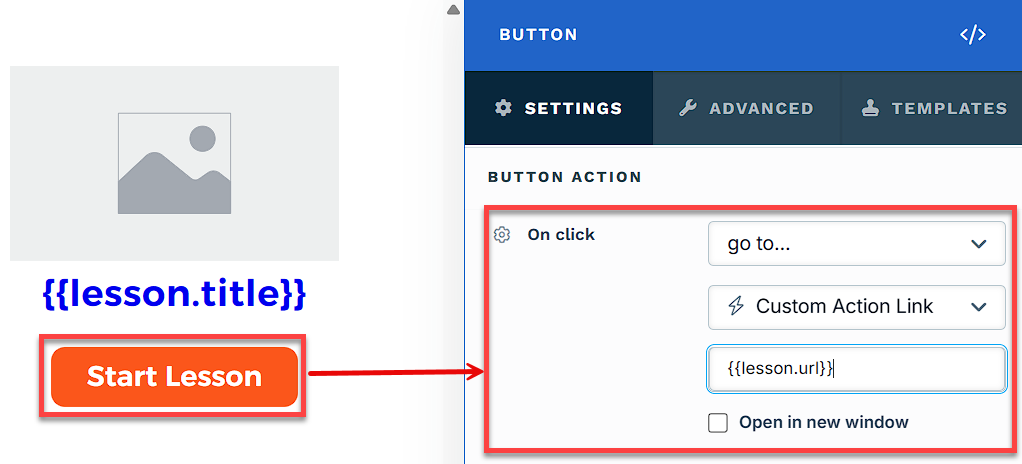The Lessons collection element is designed to help you organize and display your course lessons dynamically. This element ensures students can easily navigate through lessons within a course, providing a clear and structured learning experience. In this article, we’ll show you how to add the Lessons element to a page, customize its settings, and make the most of its features for a polished course layout..png)
Requirements
An active ClickFunnels account
Where You Can Use The Lessons Element
This element is most relevant for the following pages:
Adding The Lessons Element
Open the ClickFunnels page editor for the page where you want to display your Lessons.
Click Add Element in the desired row to open the Elements menu.
Scroll to the Collections section and select the Lessons element.
.png)
Next, you will be prompted to select the number of columns you want to add inside the container.
Add dynamic details such as Name, Image, and Link, which automatically pull data from your lesson settings to keep your page updated. You can include the following elements:
Name: Displays the lesson name.
Description: Adds a brief description of the lesson.
Link: Provides a clickable link to access the lesson.
Image: Displays the featured image for the lesson.
Audio/Video: Embeds an audio or video file for the lesson.
Published Date: Shows when the lesson was published.
Lesson Status: Displays whether the lesson is completed or in progress.
.png)
Click on each element to access its settings. Adjust fonts, colors, spacing, and layout to match your page’s design for a cohesive look.
Linking a Button to the Lesson Page
You can link a button to each lesson page by inserting a placeholder that updates automatically for the lesson being shown.
To set this up:
Add a Button element from the Elements panel.
Click the button to open its settings.
Under Button Action, select:
On Click:
go to...Then choose:
Custom Action LinkIn the Custom Action Link field, enter:
{{lesson.url}}
Customizing The Lessons Element
Accessing Settings
When you hover over a collection element, its border will be highlighted in magenta. To access its settings, click on the gear ⚙️ icon or click directly on the element.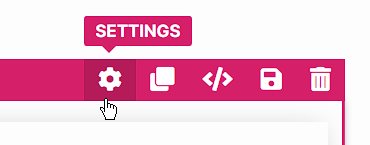
Top Margin
 The Top Margin setting lets you control the space between the current container (section, row, flex, and element) and the container directly above it. If no previous container exists, the margin will be applied relative to the parent container. If no preceding container is added, the Body will be the parent.
The Top Margin setting lets you control the space between the current container (section, row, flex, and element) and the container directly above it. If no previous container exists, the margin will be applied relative to the parent container. If no preceding container is added, the Body will be the parent.
You can set top margin values independently for desktop and mobile by using the device icons (px) or percentage (%) to create consistent spacing across screen sizes.

Collection Settings
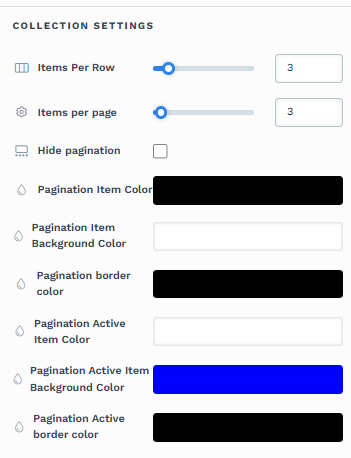
The Collection Settings let you configure how grid items (cards) are arranged and paginated inside the container.
Items Per Row: Choose how many items appear on each row of the grid. The layout will wrap to new rows and adapt on smaller screens automatically.
Items Per Page: Set the total number of items rendered on a single page in the container. If the collection has more than this number, ClickFunnels creates additional pages.
Hide pagination: Turn pagination on or off. When enabled, page-number controls are removed and all eligible items render in one continuous list. For very large collections, consider leaving pagination on to improve load time and navigation.
Pagination Item Color: Color of the pagination items’ text/icons (e.g., the numbers 1, 2, 3).
Pagination Item Background Color: Background color for non‑active pagination items.
Pagination border color: Border color around each pagination item.
Pagination Active Item Color: Text/icon color for the current (active) page item.
Pagination Active Item Background Color: Background color for the active page item.
Pagination Active border color: Border color for the active page item.
Tips:
For accessibility, use pagination colors with sufficient contrast so page numbers remain easy to read.
Advanced Settings

To further customize your container (section, row, column, and element), ClickFunnels provides Advanced settings that allow you to control style, advanced CSS, animation, and rendering logic. We’ve separated these advanced features into dedicated articles to avoid overwhelming you with too much content in one place and to keep our documentation concise. Explore the following resources for more details:
Advanced Settings - Customize Styles: Learn how to populate contents dynamically, position containers, and apply z-index.
Advanced Settings - Customize Animation: Learn how to add animations, control entry and exit effects, and adjust animation delay.
Advanced Settings - Customize Logic: Learn how to apply conditional logic to elements and add custom attributes.
Control Panel
The Element Control Panel appears at the bottom of every element in the page editor, offering quick access to essential settings and actions for that element. Here’s what each icon represents:.png)
ALL: The element will be visible on all devices (desktop, tablet, and mobile).
Desktop Icon: The element will only be visible on the desktop view.
Mobile Icon: The element will only be visible on mobile view.
Eye Icon: Use this to hide the element from the page. The element will still be present in the editor but invisible to visitors.
Code Icon: This icon opens the code editor, where you can insert custom CSS or JavaScript code to modify the element's behavior or styling.
Trash Icon: Removes the element from the page editor entirely.