Managing your workspace’s data cleanliness is essential, and test or draft orders can clutter your workspace if left unattended. ClickFunnels provides an option to delete test and draft orders, which helps maintain accurate order data. In this article, we’ll walk you through the process and explain the different types of orders you can delete.
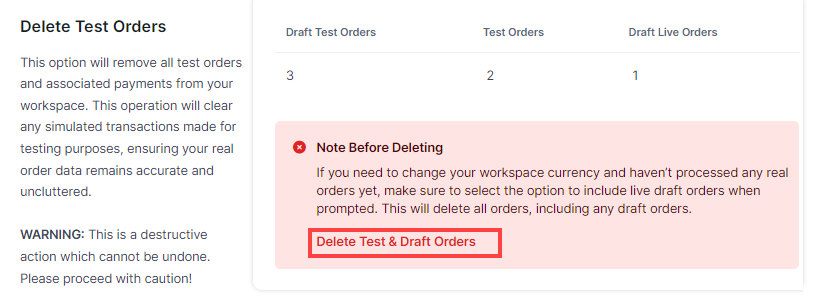
Requirements
An active ClickFunnels account.
The Payments AI app must be added to your workspace in either Sandbox Mode or Fully Verified.
Your workspace contains test or draft orders that you want to delete.
Understanding Test and Draft Orders
In the Delete Test Orders section, you will notice three categories, Draft Test Orders, Test Orders and Draft Live Orders. Here’s a breakdown of how each type of order is created and managed in ClickFunnels:
Draft Test Orders:
These are orders created in Test Mode.
This category includes both manually created test orders in the “Orders” menu and orders submitted in “Test Mode” from funnels or stores.
Test Orders:
Test Orders that are only manually created in the “Orders” menu.
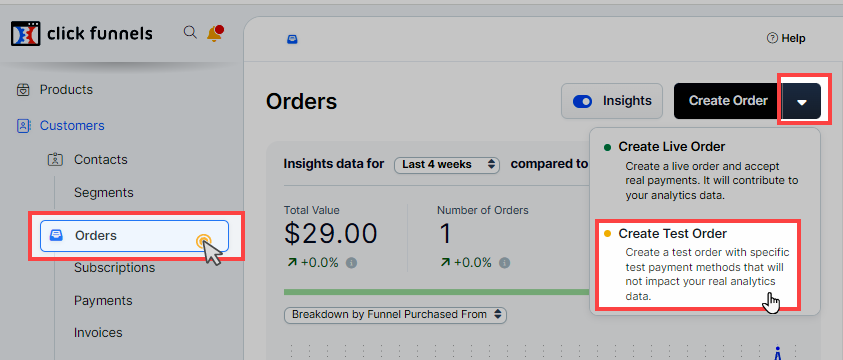
This category does not include orders submitted through funnels or stores.
Draft Live Orders:
These are live orders manually created in the Orders tab but remain in draft status while the order is pending.
The status remains as draft live orders until the payment is either marked as paid manually or the customer completes the payment by paying the invoice.
How to Delete Test and Draft Orders
Navigate to Workspace Settings > General.
Scroll down to the Delete Test Orders section, where you will see the counts for
Draft Test Orders,Test OrdersandDraft Live Orders.Click the Delete Test & Draft Orders button.
.png) In the open widget, it will display all the draft test orders. You can select the checkbox “Include LIVE draft orders”, if you want to remove any pending live orders manually created.
In the open widget, it will display all the draft test orders. You can select the checkbox “Include LIVE draft orders”, if you want to remove any pending live orders manually created.Click “Delete Orders” to confirm the action.
Once an order is placed in a workspace, the currency is locked. However, if all draft test and live orders are deleted, you will regain the ability to change the workspace currency if needed.